If you want to collect valuable responses from visitors, we recommend you display Google Forms on your Wix site. If so, don’t miss our detailed instructions on how to embed Google Form in Wix below.
In our blog, LitExtension, #1 Shopping Cart Migration Expert will show you 2 common methods of adding Google Forms to Wix, including:
- Method 1: Embed Google Form in Wix website with Wix Editor
- Method 2: Add Google Forms on Wix site in an article
With a few simple steps, you can easily collect user information to support your brand’s marketing campaigns effectively. Let’s find out more with us!
Power Your Vision on Wix with LitExtension
Book a demo consultation to sample our migration process completely free. Experience the journey risk-free before committing to any platform switch with LitExtension.
How To Embed Google Form In Wix With Wix Editor
To use Google Forms to engage your visitors’ interests, you should have available customized forms. After that, take a look at our quick guide on how to embed Google Form in Wix to display forms on your Wix site.
Step 1 – Copy Embed HTML in your Google Forms
Firstly, go to your Google Forms library to select a targeted Google Form.
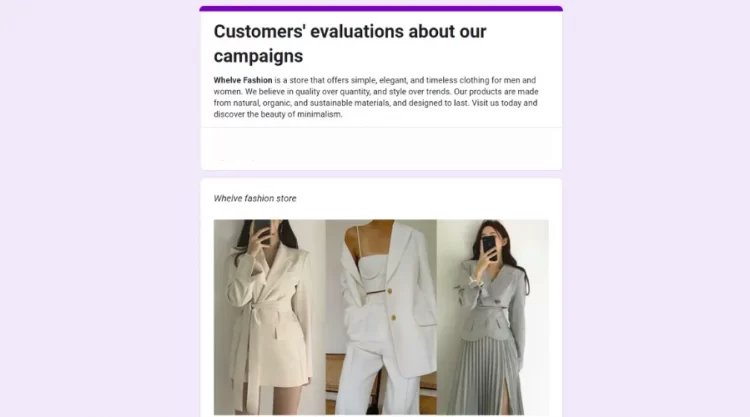
Then, click Send button on the top right to open Send form tab.
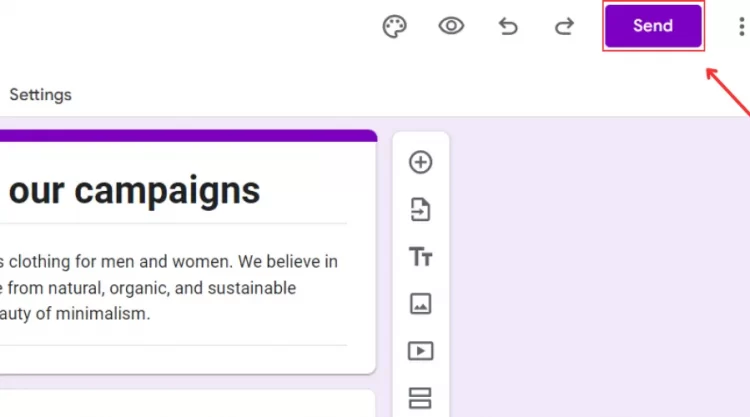
Next, click Embed option (<>) to change Send Via toolbar’s display.
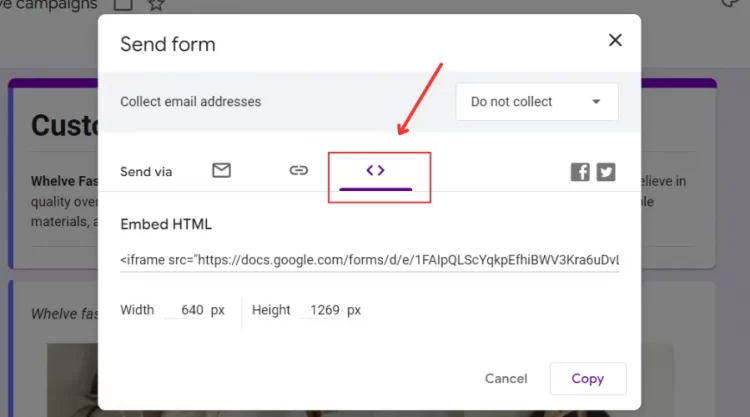
Finally, adjust Width and Height box (if necessary) and click Copy button to get the Embed HTML.
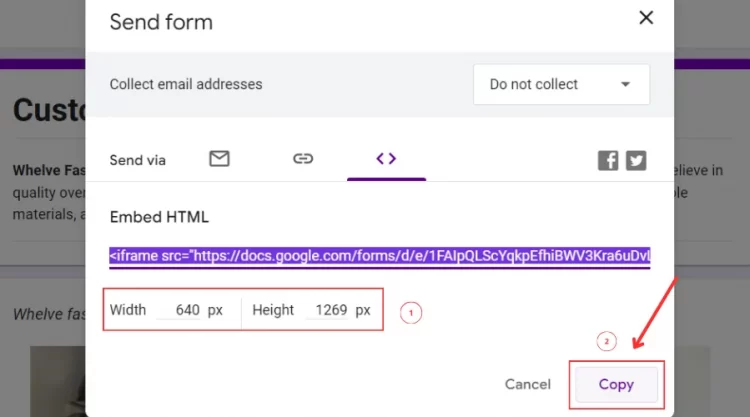
Step 2 – Open Embed Code in your Wix Editor
In your Wix Dashboard, click Edit Site to open your site in Wix Editor. Then, click Add Elements button on the left bar to navigate to Add Elements tab.
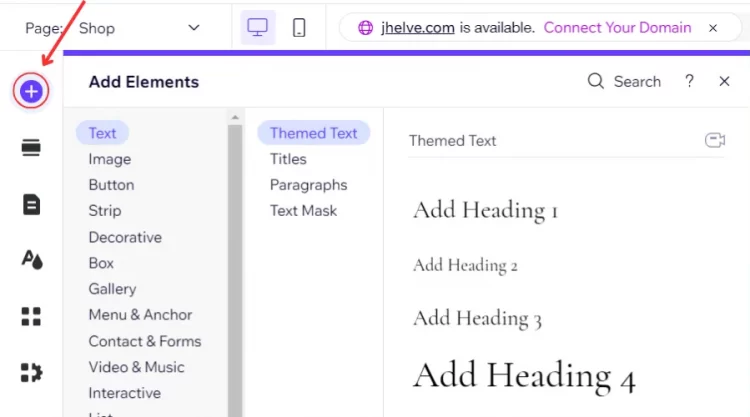
Next, click Embed Code element and select Embed HTML display in Popular Embeds to end the second step.
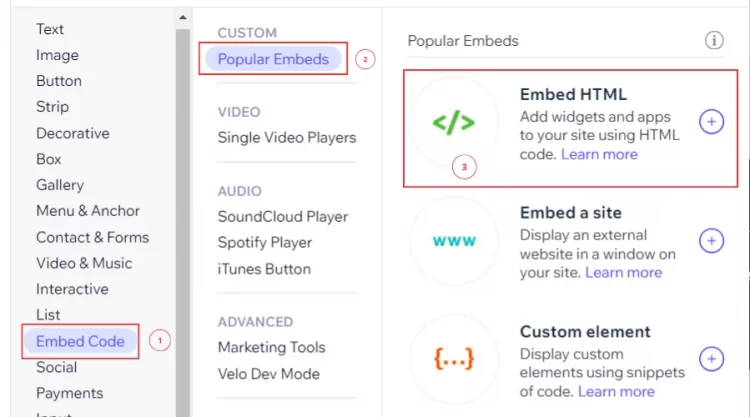
Step 3 – Paste and set up how your embed code display
In HTML Settings tab, paste your Google Form’s embed HTML in “Add your code here (HTML only)” box.
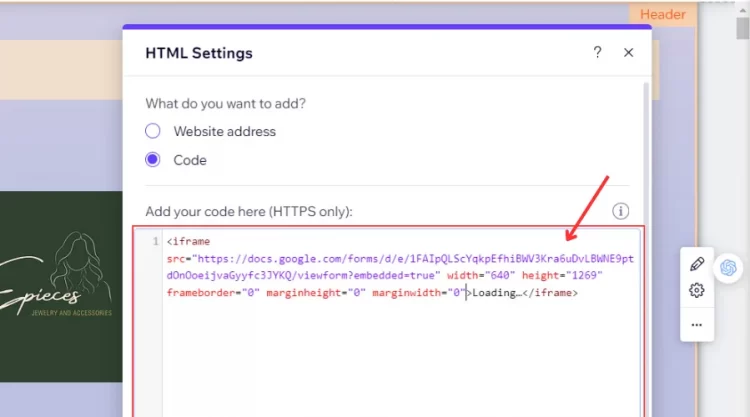
Then, click Update button to save your embed code.
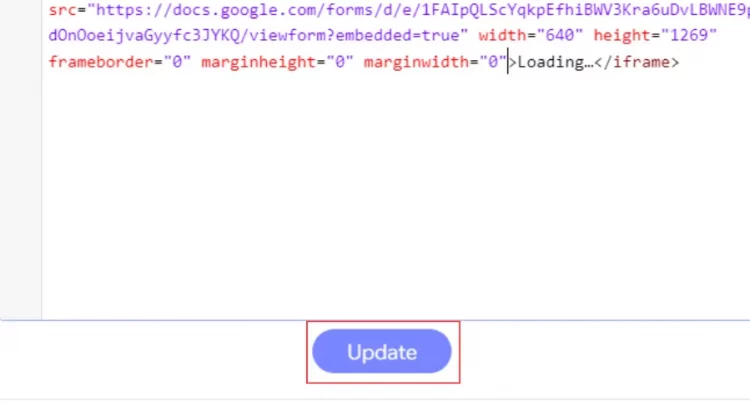
Finally, click “What’s in the embed? Tell Google” box to add alt text for your Google Form when displaying on Google.
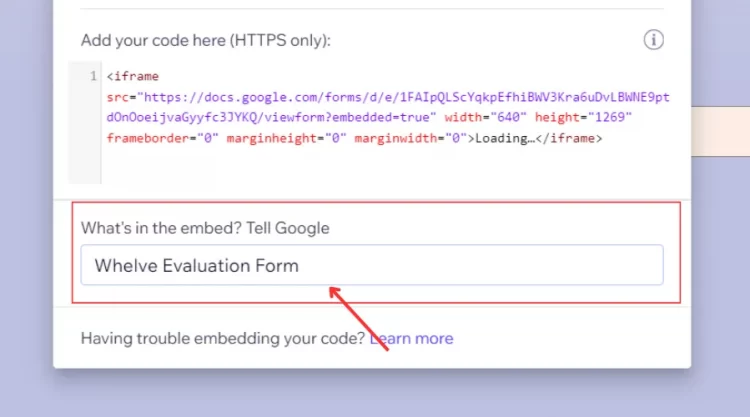
After completing the 3 steps on how to embed Google Form in Wix, you have just made Wix forms varied with a new Google form.
NOTE: Google Form’s pre-defined height and width can sometimes crop your content when the iFrame container is under 560 x 315 pixels.
To solve this problem, you should resize your form when displaying it on the Wix site. We suggest setting 100% for each unit, including height and width, to optimize your form’s presence.
How To Embed Google Form In Wix In An Article
While creating a blog on your Wix site, you can add forms directly to your current article to collect visitors’ information more naturally. Below are our instructions on how to add Google Form to Wix website with a Wix article.
Step 1 – Copy Embed HTML in your Google Forms
Similar to the way of adding Google form to Wix, you also go to Google Forms and open Send form tab. Then, transfer to Embed option (<>) and copy your form’s embed HTML to end this step.
Step 2 – Open your targeted Wix article
In your Wix Dashboard, click Blog on the left bar to open Blog Overview window.
Next, click Create New Post button to write a new post, then attach it to your Google Form.
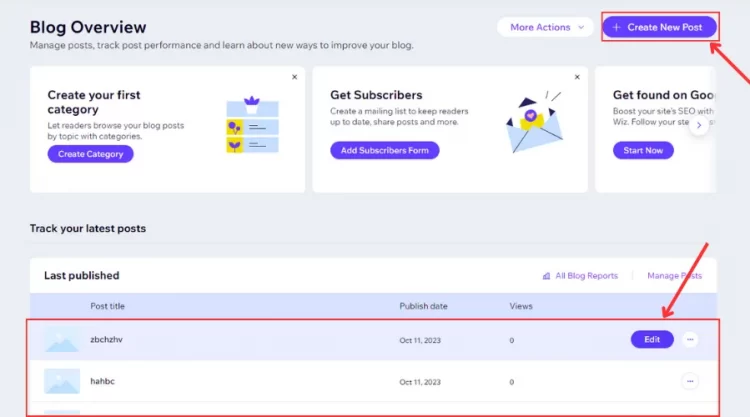
Or else, click Edit button next to a targeted article to open it in Content Editor.
Step 3 – Paste your embed code in HTML code box
In your Content Editor, click Add button, and scroll down to select HTML code element.
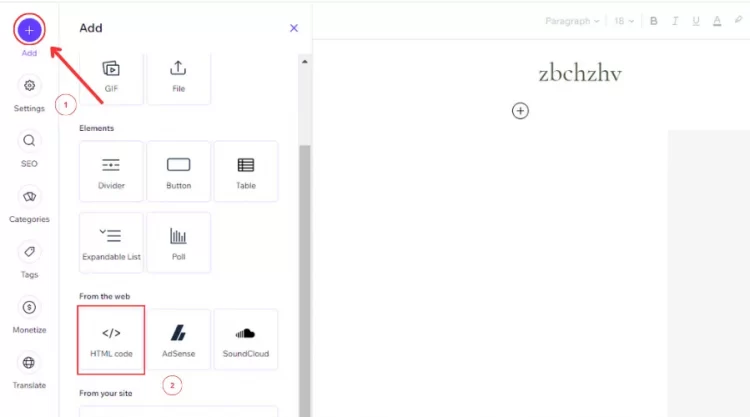
Then, paste your embed HTML from your Google Form in HTML code box.
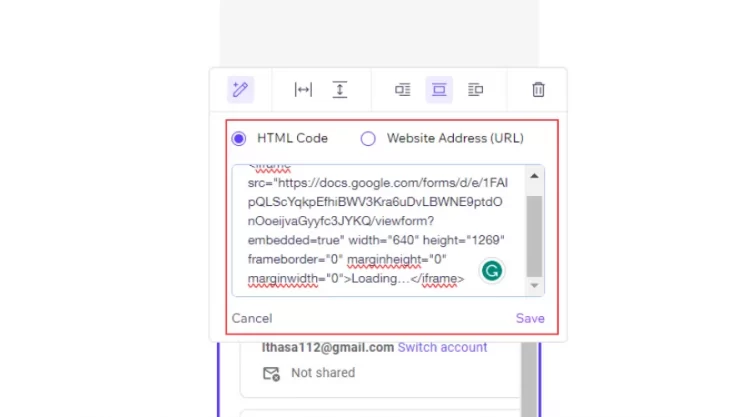
Finally, modify “Width” and “Height” before clicking Save button to confirm your embedding.
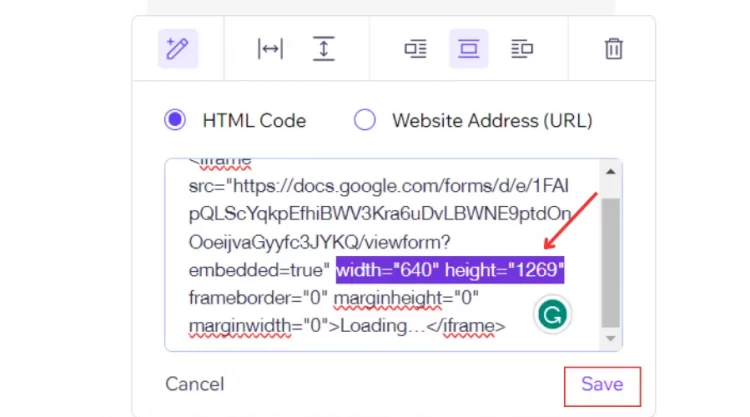
With detailed instructions above, we consider that you can easily learn how to embed Google Form in Wix.
Essential Considerations When Embedding Google Forms
To help you add Google Form design add-on to your Wix site successfully, we will provide you with important guidelines. In particular:
#1. Use your Google Forms code in right formats
Wix only allows you to present URLs or HTTPS codes with your Google Forms. To detect how HTTPS codes display right or not, you can depend on HTML tags, with pairs being </p> and <p>.
You need also to ensure that your form’s code is up to date and matches the HTML5 format. If Google Forms don’t display properly, they might be written in older HTML versions. If so, you should customize your HTML code in a new version of HTML5.
#2. Always publish your Google Forms before embedding
Any Google Forms embedded must be published to the public eye. If not, your customers can not access Google Forms displayed on your site. It means you can not collect valuable information to effectively support your business plans.
#3. Be careful of using external codes for Google Forms
Wix doesn’t support external codes (not created by Wix) for adding any Google file URL to your site. Thus, it is important to consider when using these codes. Once your adding process comes with unexpected incidents, you can only contact your code provider directly to tackle them.
Remember to look at our important guidelines above to prevent unexpected problems when adding Google Forms to your Wix site.
FAQs
[sp_easyaccordion id=”66762″]
Final Words
We have guided you on how to embed Google Form in Wix with step-by-step instructions. Whether you display your Google Forms directly on-site or with an article, always keep them in the right HTTPS (HTTP5) format or URLs. It is great to make your form presence optimized and professional in your visitors’ eyes.
LitExtension, #1 Shopping Cart Migration Expert, hopes you can adopt how to embed Google Form in Wix successfully. Let’s check our LitExtension Blog or join our Facebook Community Group for more useful tips.