Effective fulfillment is critical for Shopify store owners to expand their business. Orders must be filled and delivered to consumers’ doors once customers make purchases from merchants. Based on our experience, you can better manage and operate your business by learning how to fulfill orders on Shopify.
In this tutorial, LitExtension – #1 Shopping Cart Migration Expert will walk you through some methods on how to fulfill Shopify orders.
In this post, there will be 3 main points:
- How to Fulfill Orders on Shopify Manually?
- How to Fulfill Orders on Shopify Automatically?
- How to Fulfill Orders on Shopify via Shopify app?
Now, let’s get in!
What Is Shopify Order Fulfillment?
Shopify order fulfillment is all about receiving, confirming, packing, and shipping the orders to your customers’ doorstep from the moment they complete the checkout. However, in Shopify, you can complete the procedure manually, automatically, or with a partial fulfillment status.
Shopify provides various tools and services to simplify the order fulfillment process. For example, Shopify order management system allows you to view and manage all your orders from one place. They can also print shipping labels, track shipments, and manage returns and exchanges through the platform.
In addition, Shopify integrates with many shipping carriers and fulfillment services, such as USPS, FedEx, and ShipBob. You can choose to fulfill orders yourself or outsource the fulfillment process to a third-party provider.
How to Fulfill Orders on Shopify Manually?
As a long-time user of Shopify, I think that fulfilling orders on Shopify with Shopify shipping is one of the helpful ways when launching an online store.
Using this method, we don’t need to install any applications or go through many complicated steps, but you can both fulfill orders entirely and fulfill orders partly. Following the below simple processes:
#1. Fulfill entire orders Shopify manually
Following these order fulfillment guidelines if you want to know how to fulfill orders on Shopify manually with Shopify Shipping in order to guarantee client satisfaction.
- Go to Orders on the left side of your Shopify dashboard. Here, you can see all fulfilled and unfulfilled items. To view all of your unfulfilled products, go to the Unfulfilled area. Navigate to the unfulfilled order and select the order number.
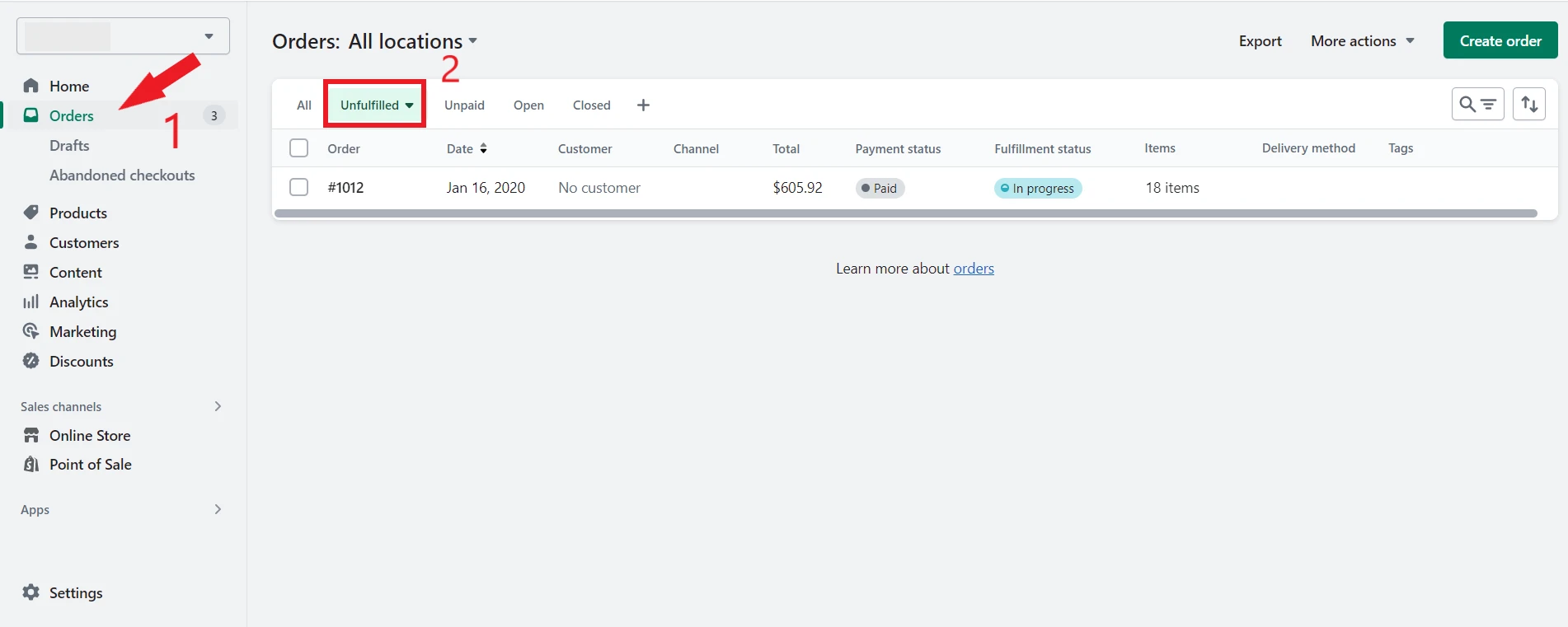
Select the Create shipping label option.
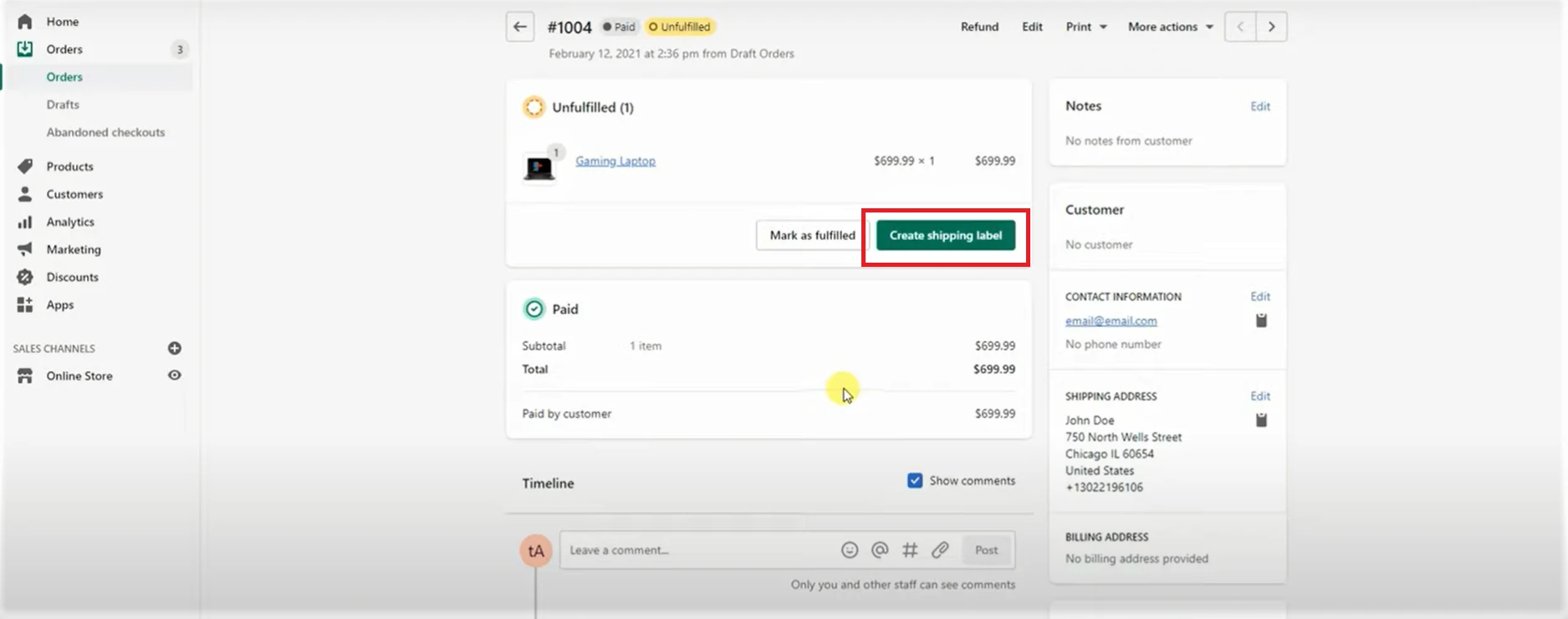
Check the product and shipment information again, and then add the Shopify tracking code in the Optional tracking number area. Select a tracking carrier from the drop-down menu. Include sending notifications via email to your customers on the progress of their orders.
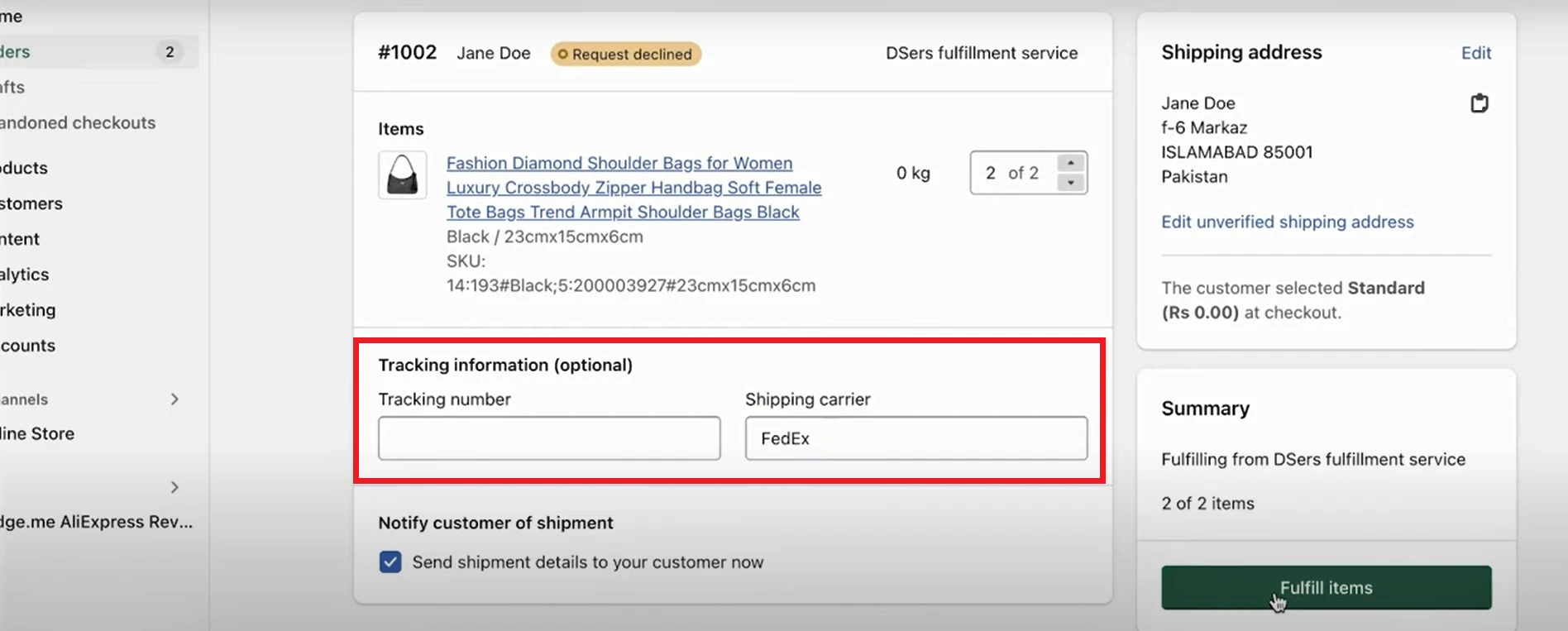
Navigate to the Fulfill items area and declare your customer’s order as Fulfilled.
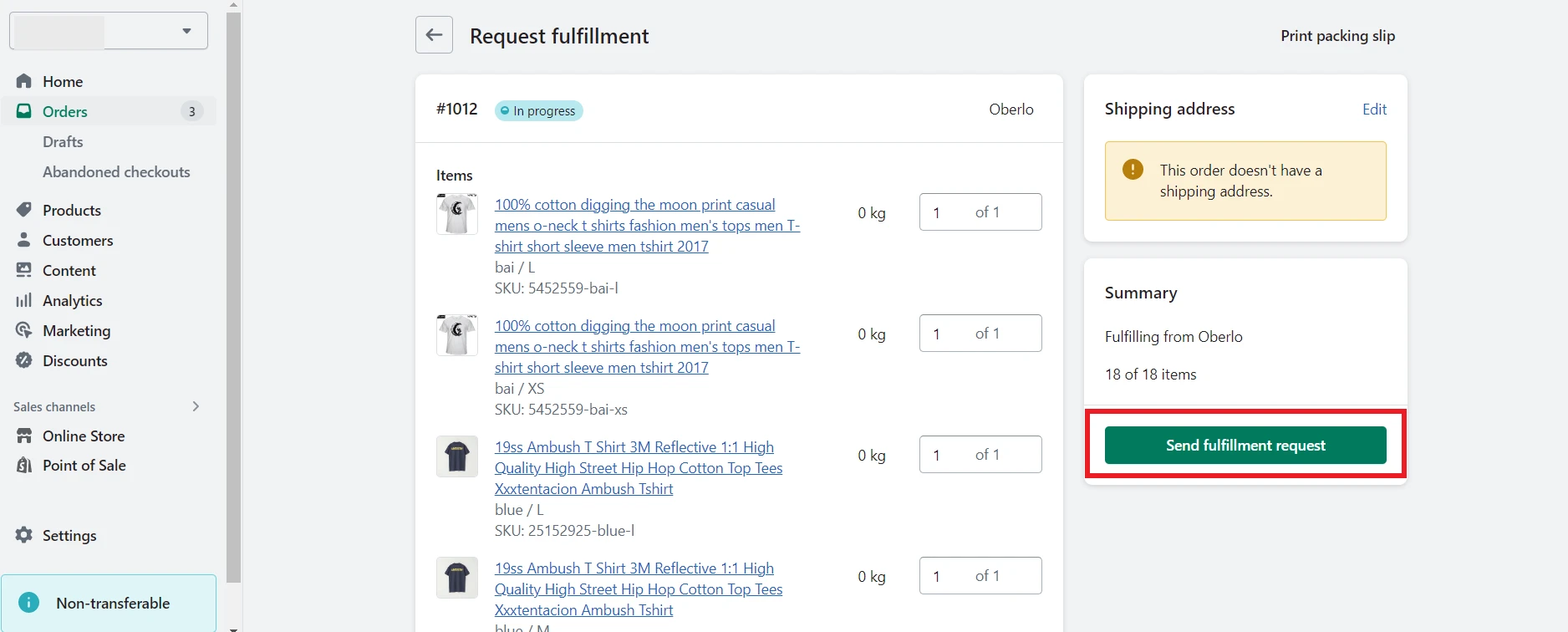
If you want to learn more about Shipping labels, let’s take a look at our tutorial on how to print shipping labels on Shopify.
#2. Fulfill a part of an order
The third kind of Shopify order fulfillment takes place when stores manually fulfill certain parts of an order.
It’s my assumption that partial order fulfillment is particularly useful for businesses that allow customers to place pre-orders for products that are not currently in stock.
Here’s how to fulfill orders on Shopify:
Navigate to the Orders section of your Shopify admin dashboard. View the unfulfilled order.
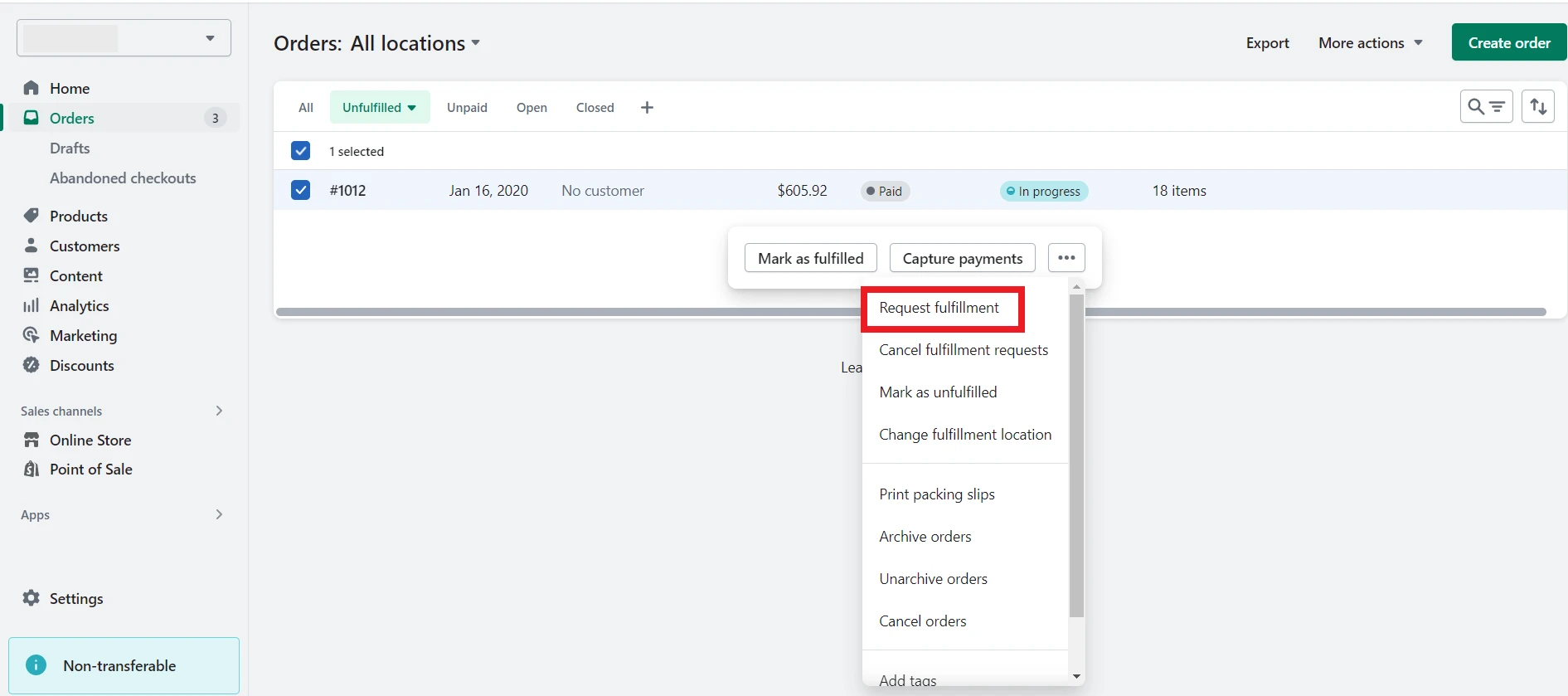
Change the number of items you intend to fulfill for each line item in the Fulfillment section.
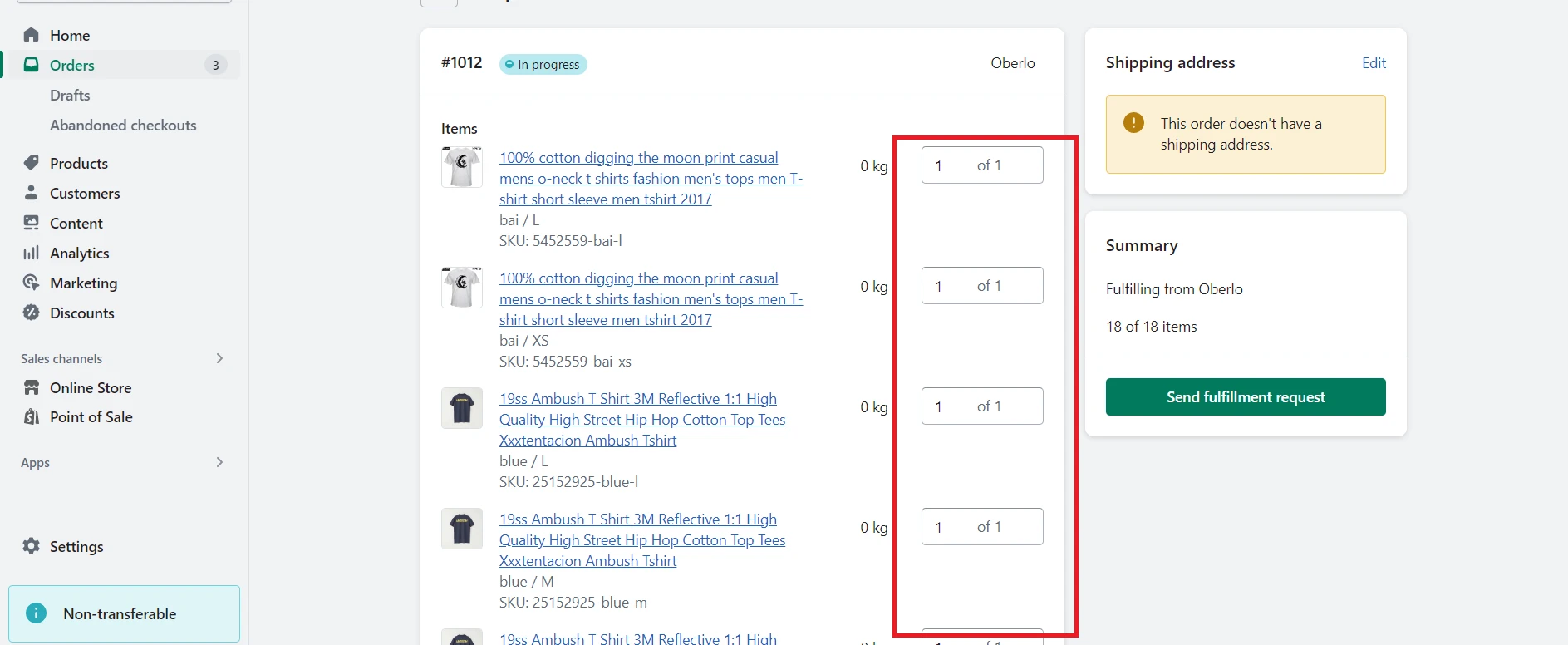
The order screen currently updates. Then it reflects how much of the order is fulfilled and how much is still not fulfilled.
OPTIONAL: Send an email to your client instantly with their shipment and payment details.
We can modify the location for each item fulfilled if we understand how to fulfill orders on Shopify partially from several locations.
Go to Orders in your Shopify admin and select the order’s unfulfilled order number.
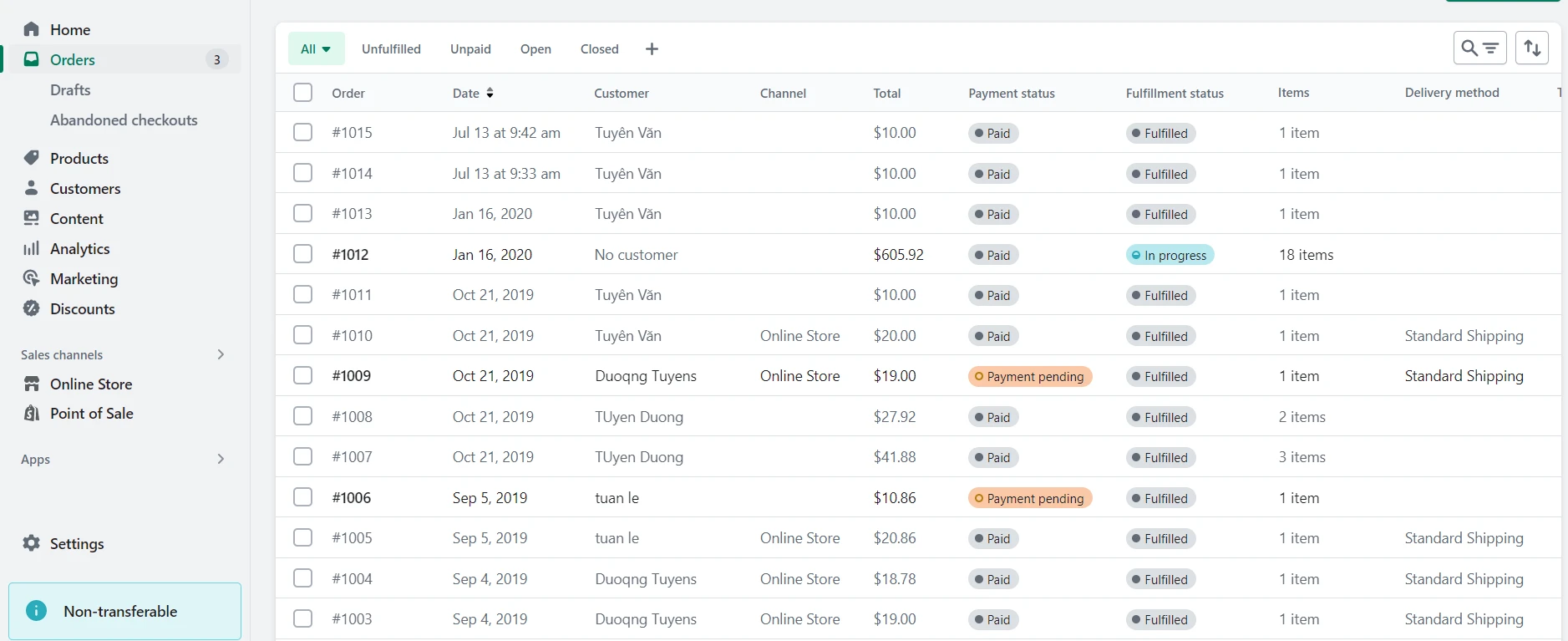
Choose to Create shipping label if you want to purchase a shipping label for your order. You can modify the number of items you want to fulfill for any item listed on the Items section by navigating to the Fulfillment page.
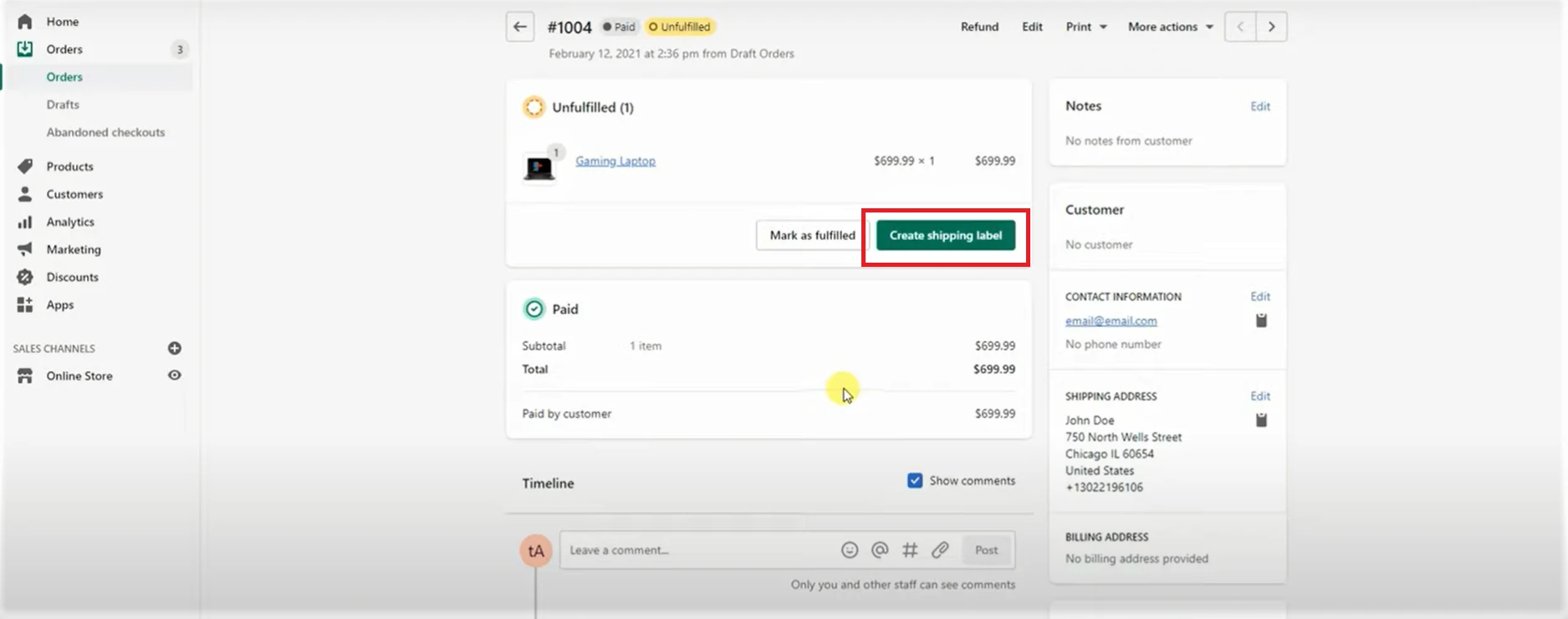
The Shipping Service section will allow you to choose the shipping method. Select Send shipping details to your customer now to send the customer an email notification within seconds. Only if the client’s email address is on file will this option be available.
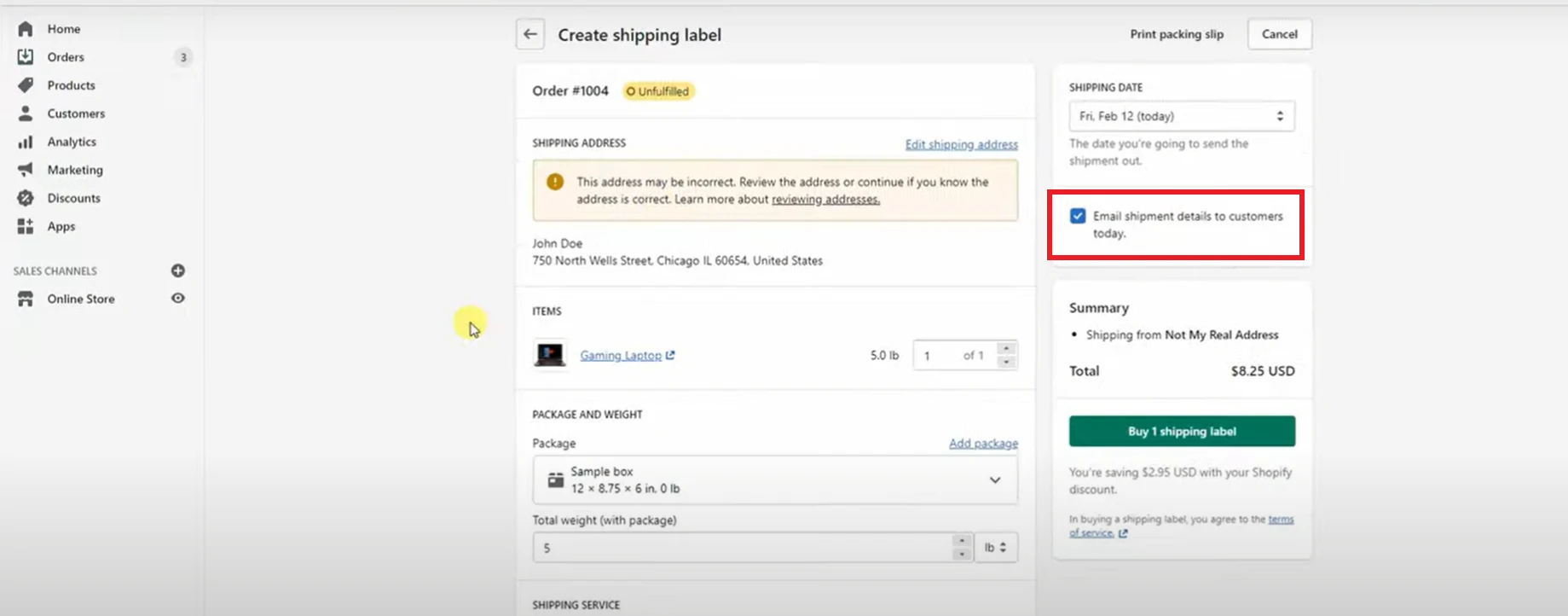
Select Buy shipping label. The orders fulfilled and unfulfilled products are updated on the order screen.
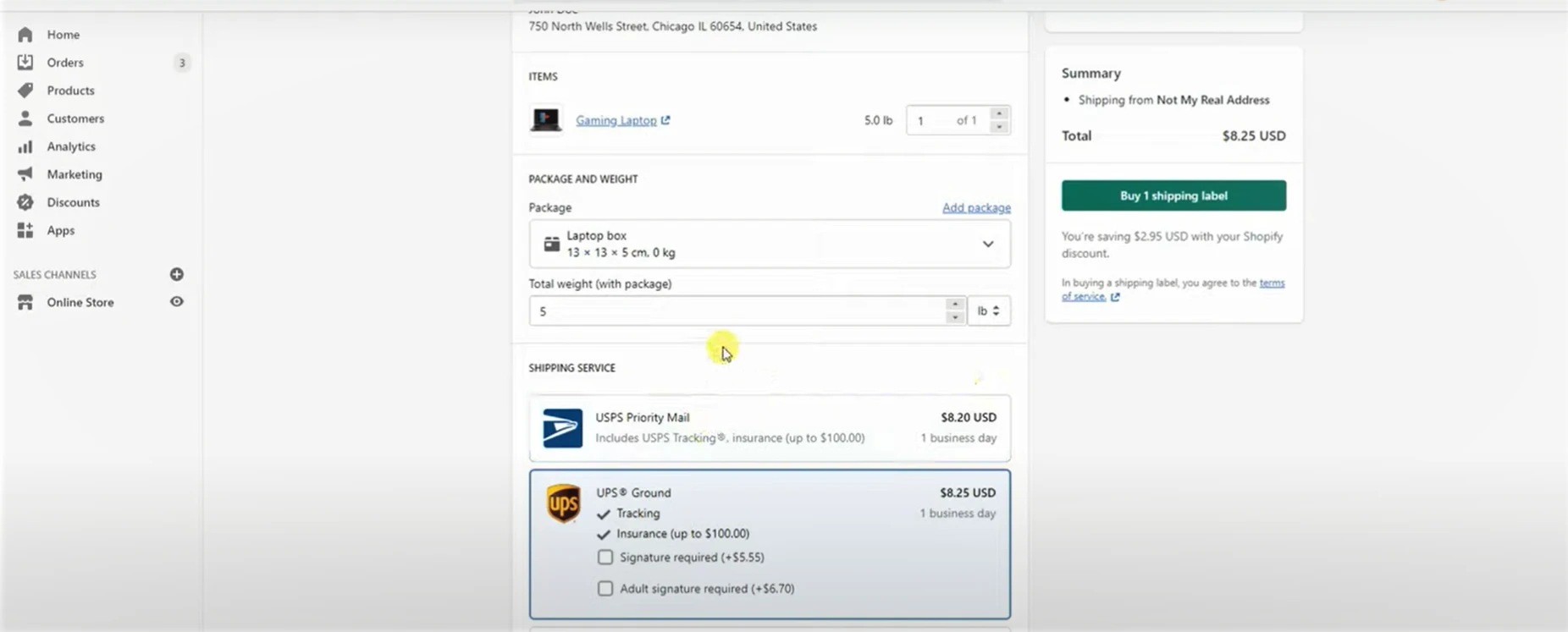
How to Fulfill Orders on Shopify Automatically?
Automatic fulfillment Shopify implies that order fulfillment will start automatically without any assistance from your team. When customers complete a purchase and pay for it, the order is instantly verified as fulfilled.
Before understanding how to automatically fulfill orders Shopify, keep in mind that this method is only appropriate in the following situations:
- Your company offers digital downloads or digital gift cards.
- There are fulfillment services that will take care of all of your merchandise.
Furthermore, this approach does not work for local pickup orders. Instead, you will have to fulfill this type of order manually.
In your Shopify admin panel, click on Settings > Checkout.
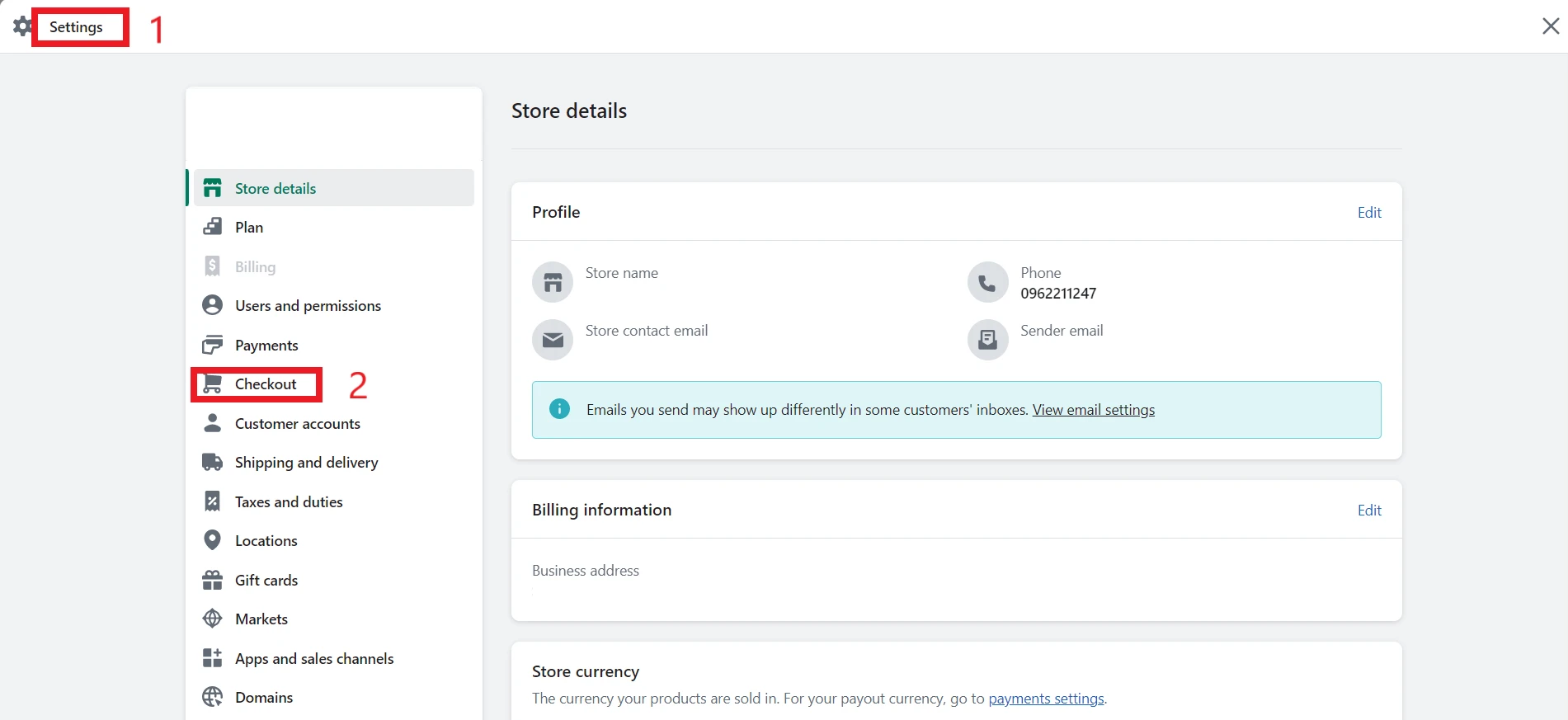
Keep moving on to the Order Processing section. Then, select Automatically fulfill the order’s line items.
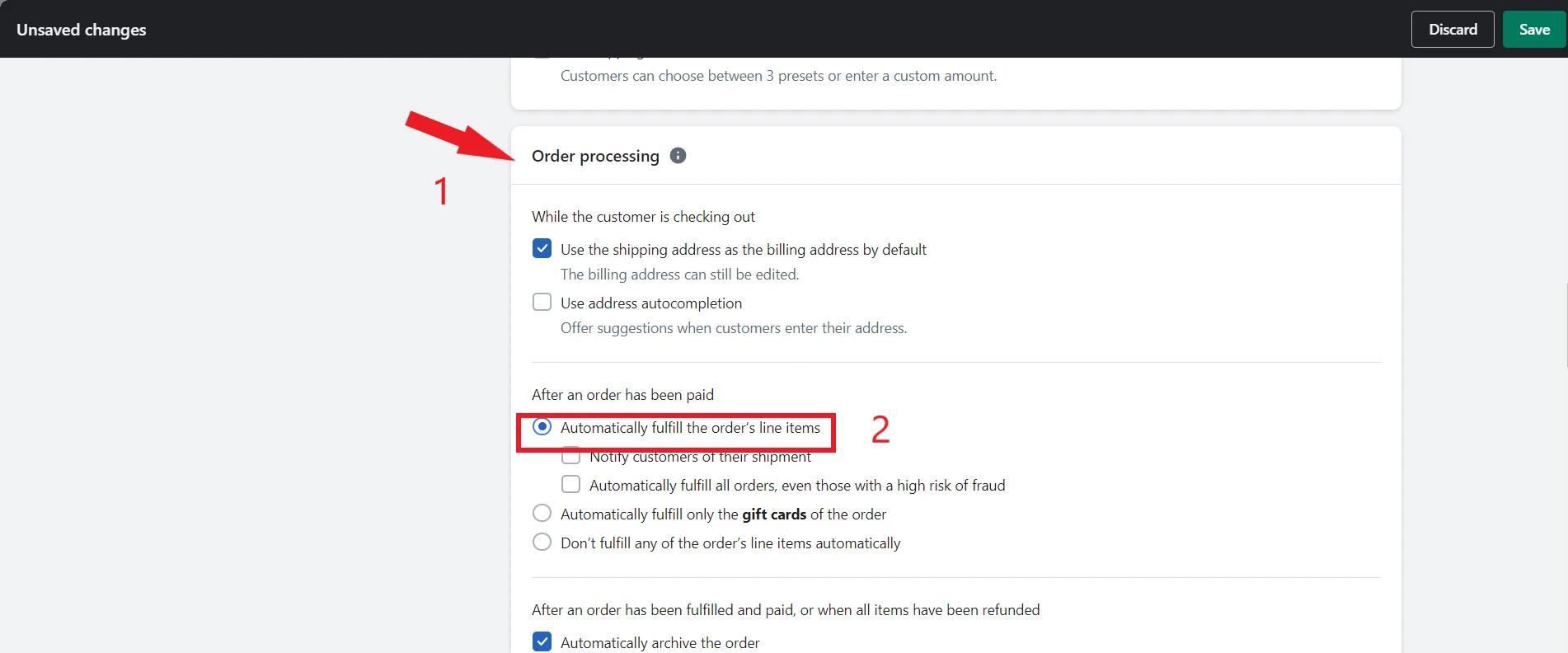
If you want to, you can notify customers of their delivery via email. When the purchases are automatically fulfilled, an email will be sent to the client’s mailbox.
To save changes to your fulfillment method, click Save.
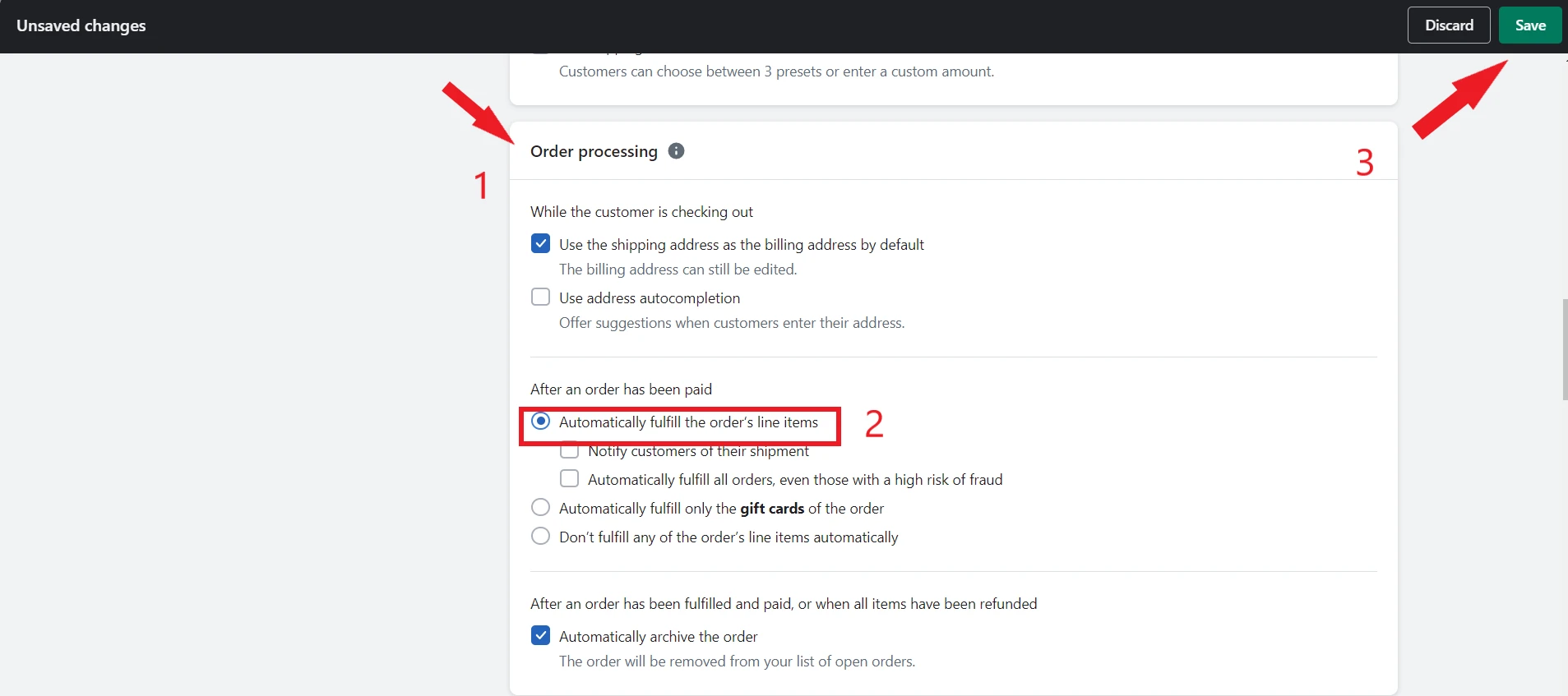
Automatic fulfillment is a hands-off method of handling order shipment with no additional effort required. This process, however, is not without risks.
You won’t be able to check orders for fraud before they ship if you choose Shopify automatic fulfillment. This may result in an increase in chargebacks. Shopify does provide risk assessments, but its performance falls short of expectations.
How to Fulfill Orders on Shopify via Shopify app?
In all honesty, fulfillment service with applications synced with Shopify is great; that allows us to make changes to our fulfillments and get updates from our Shopify admin. Let’s read this post to learn more about Shopify apps.
Follow the guidelines for the workflow type utilized by the Shopify fulfillment service.
Legacy fulfillment workflow
You can make a fulfillment request via the Shopify admin with the legacy fulfillment workflow. Whenever the fulfillment is completed, you get data from your fulfillment service.
Request a fulfillment
When you request fulfillment, your fulfillment service will receive the message, allowing them to start picking, packing, and delivering your item.
Navigate to Orders in your Shopify admin and select the order you want to fill.
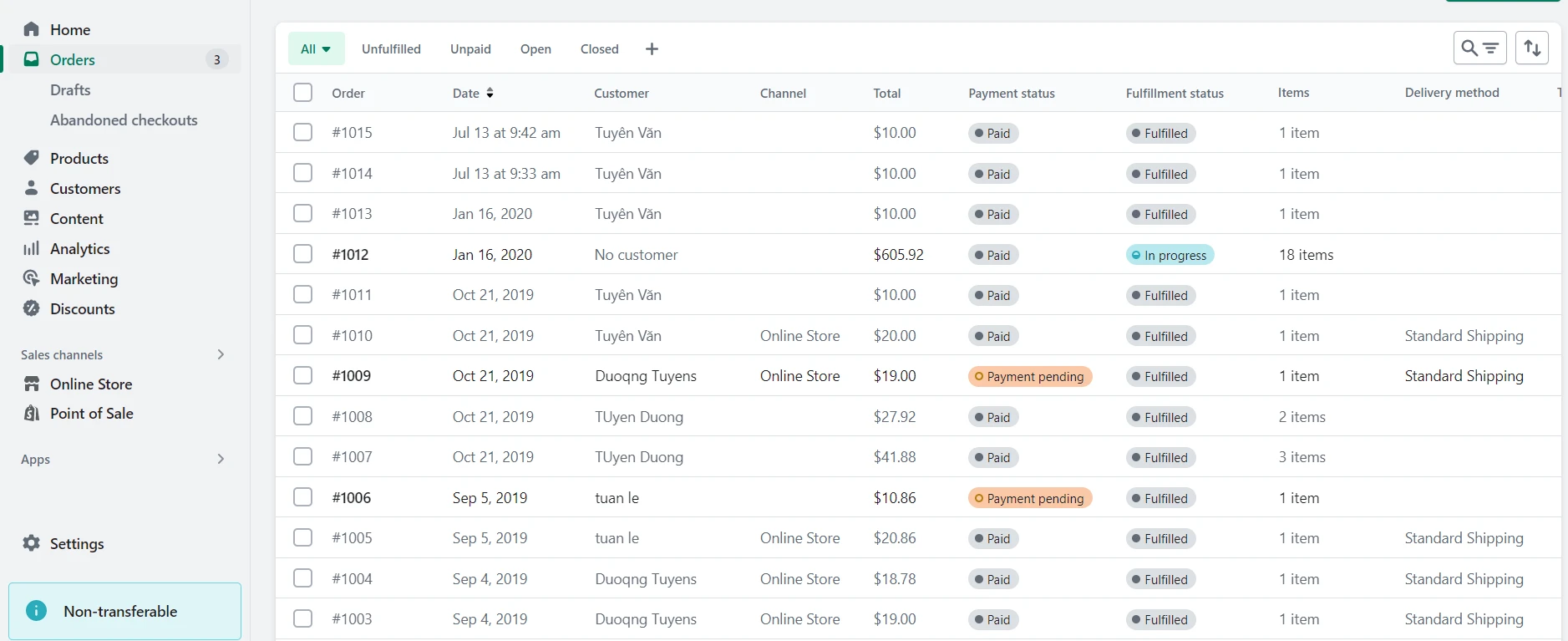
Click the Request fulfillment button.
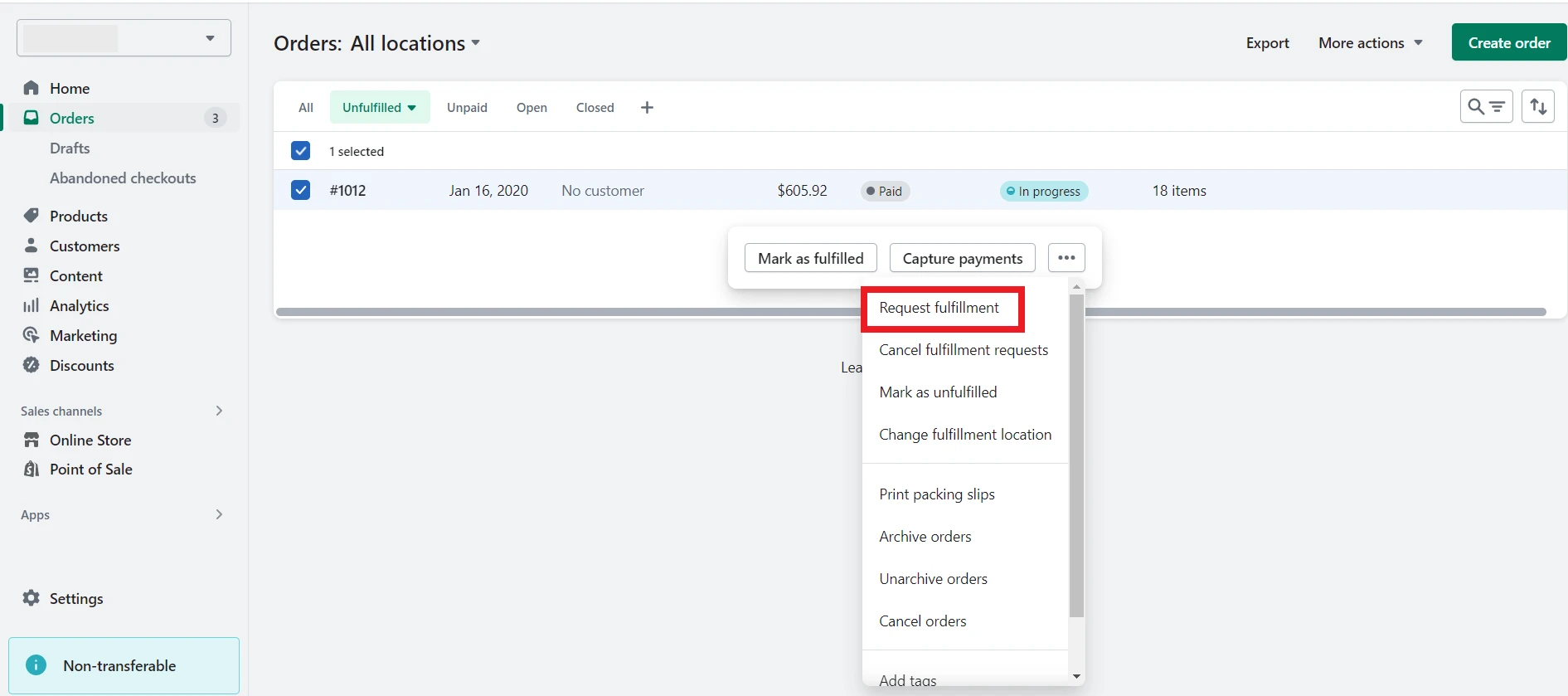
OPTIONAL: Select Notify Customer of Shipment to inform your client when the purchase is fulfilled.
Click the Fulfill items button.
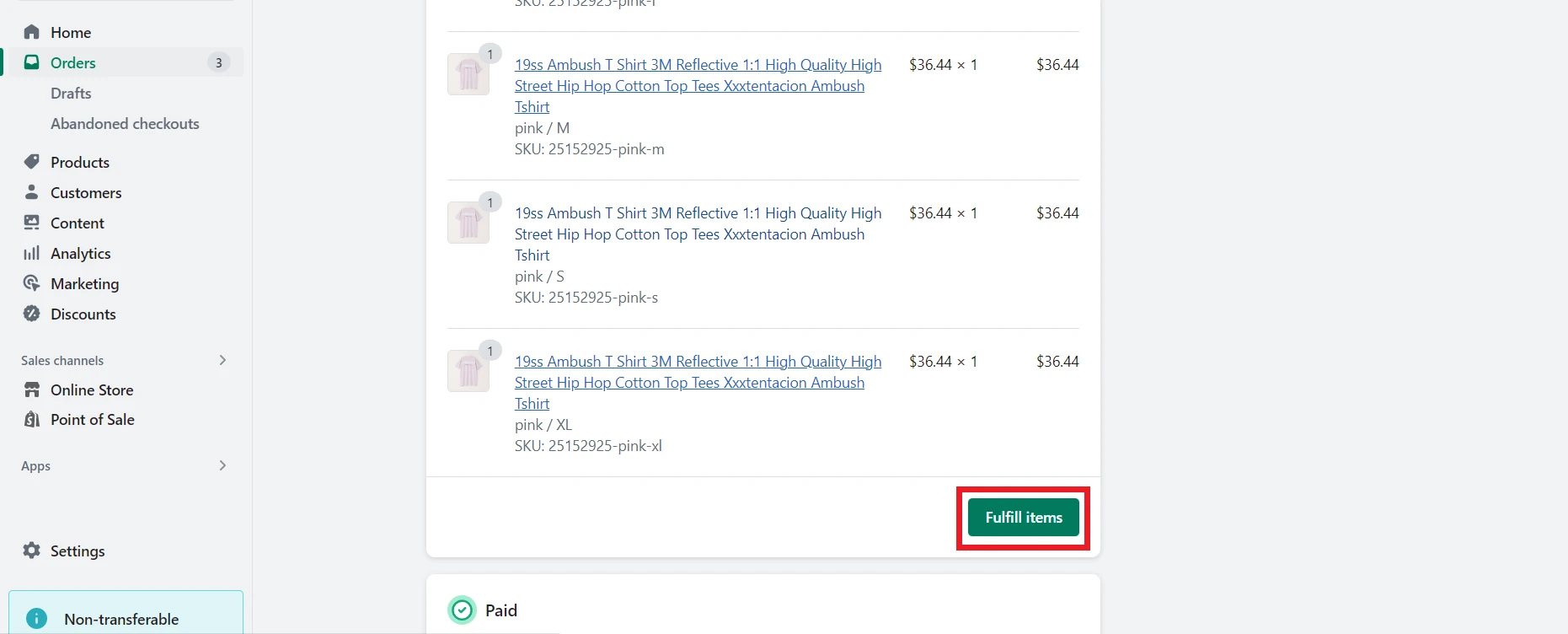
New fulfillment workflow
With the new fulfillment workflow, you will get up-to-date order status as fulfillment takes place. You may add notes for your fulfillment service, get updates from our fulfillment service in the order timeline, and cancel a fulfillment from the Shopify admin.
1. Find detailed fulfillment information
It’s my experience that after you place an order, you will find fulfillment details in two places:
- The Fulfillment in Progress section displays the fulfillment status as well as specific information about the fulfillment’s progress. For instance, if an order’s fulfillment status is In progress, the detailed status indicates whether the fulfillment is Requested or Accepted.
- Once there are changes to the fulfillment, the purchase’s Timeline section is updated. Utilize the order timeline to read messages delivered by your fulfillment service.
2. New workflow and partial fulfillment
If products in an order are completed by various services or in separate packages, some items may be shipped and fulfilled before others.
As we understand it, only when we fulfill a part of an order, the partial fulfillment occurs. A purchase does not have a Fulfilled status until all of its items have been sent.
3. Request a fulfillment
When you request a fulfillment, the status switches to In progress, and you need to wait for a response from your fulfillment provider.
Once the fulfillment provider confirms the request, the order timeline displays this. If the fulfillment service rejects the request, the order status is changed to Unfulfilled.
Navigate to Orders from your Shopify admin and select the order that you want to fulfill.
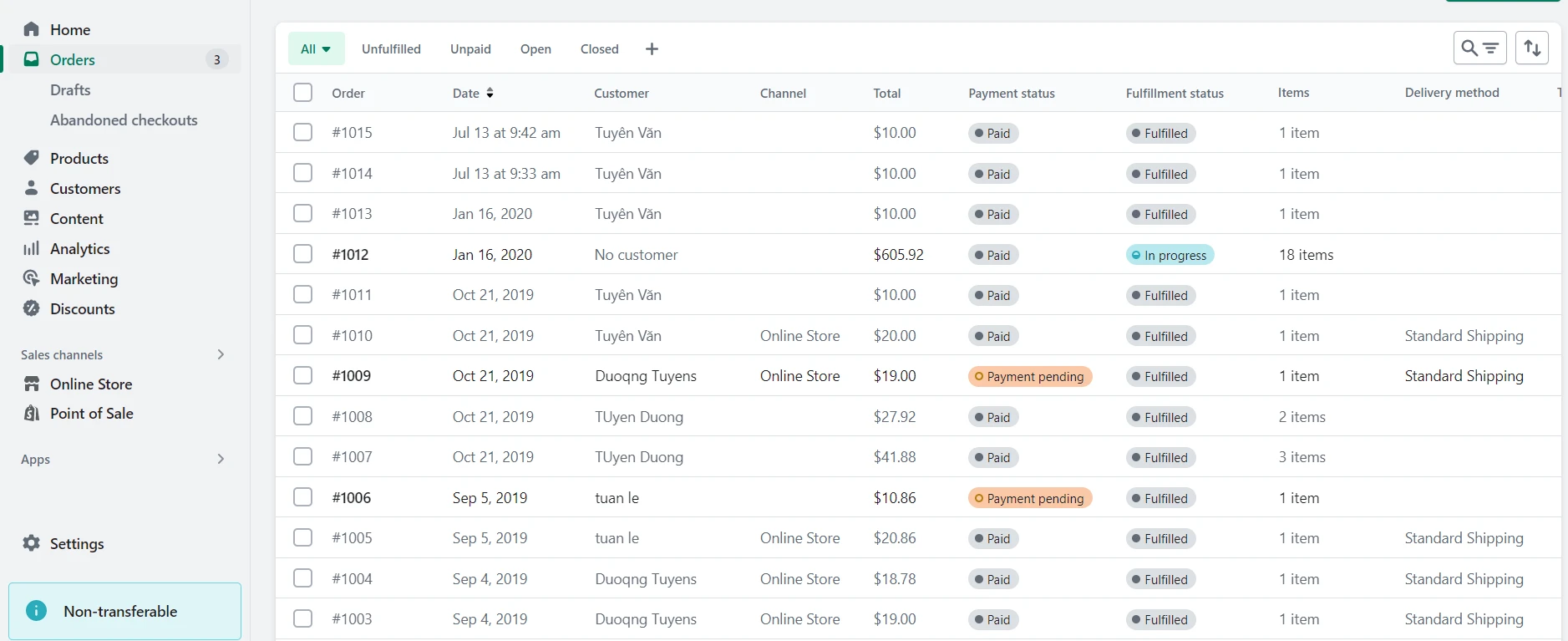
Choose Request fulfillment.
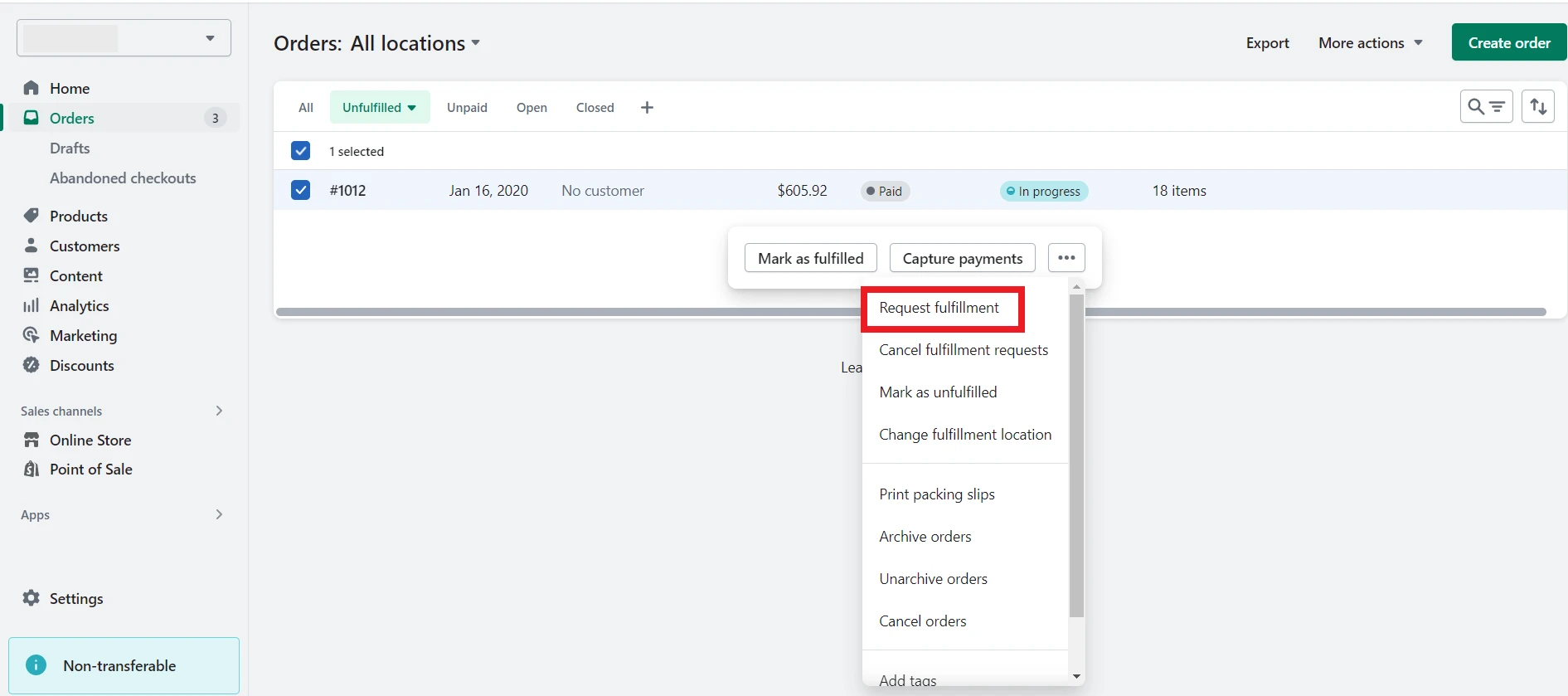
OPTIONAL: Select Notify Customer of Shipment to inform your customer when the order is fulfilled.
Press Send fulfillment demand.
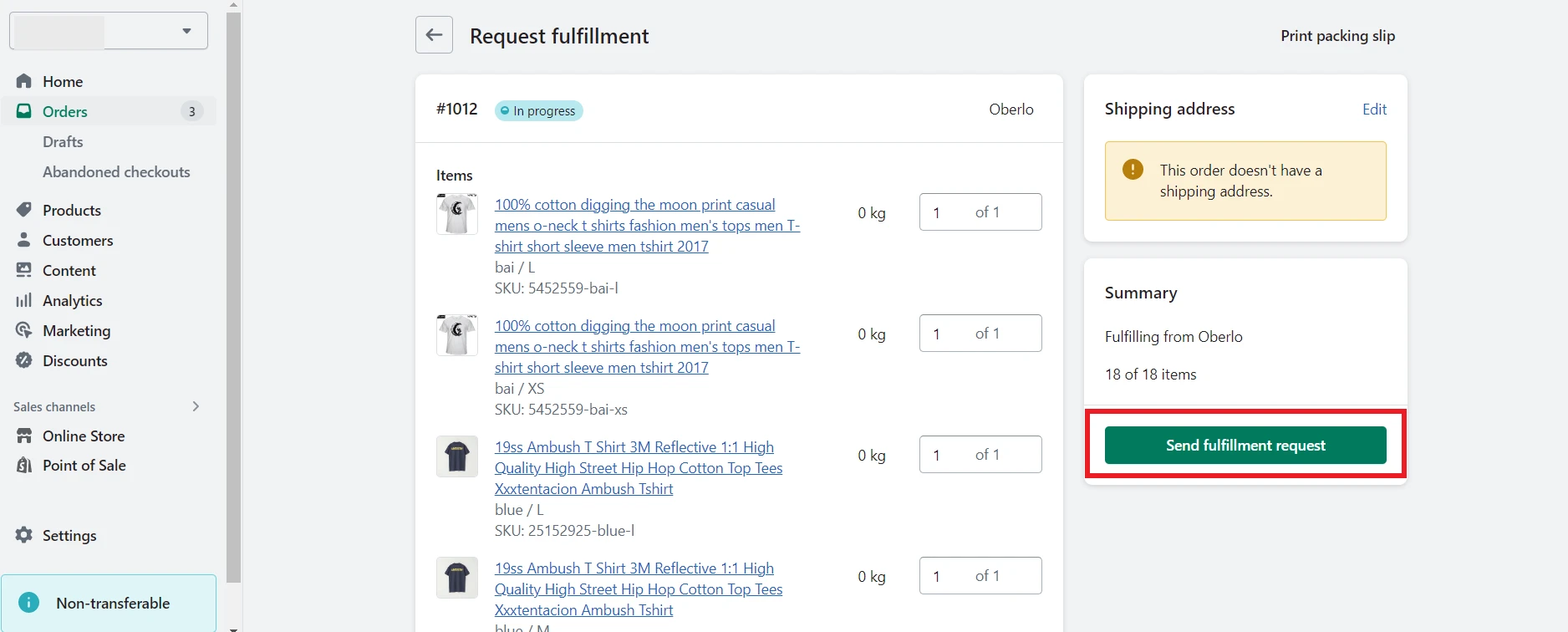
How to Fulfill Orders on Shopify: FAQs
[sp_easyaccordion id=”57563″]
Conclusion
In conclusion, order fulfillment is essential for ensuring customer satisfaction and promoting customer loyalty. Furthermore, you need to put in effortless fulfillment, and speedy fulfillment will help your store compete with eCommerce giants.
We believe this article will help you understand how to fulfill orders on Shopify efficiently.
Moreover, if you want to know more about Shopify, let’s follow LitExtension blog and join our eCommerce community.