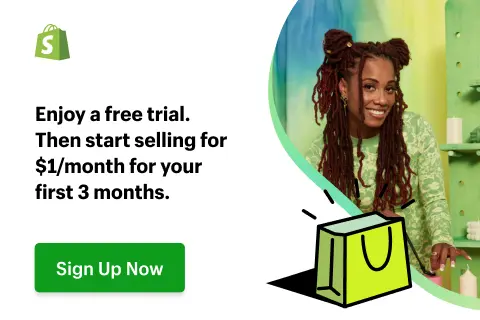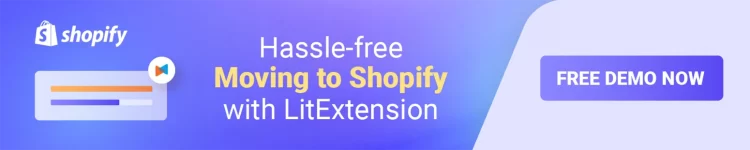Currently, Shopify and WordPress are two of the most well-known names in the eCommerce sphere. WordPress is the world’s most popular CMS, while Shopify is one of the best eCommerce platforms among hosted solutions. Therefore, integrating Shopify with WordPress will be an excellent choice to enhance customer experience and business performance.
Via this article, we will walk you through a 3-step guide on Shopify WordPress integration:
- 💡Step 1: Set up a Shopify store
- 💡Step 2: Add products to your Shopify store
- 💡Step 3: Add Shopify Buy Button to WordPress
Let’s get in!
Need Help To Migrate Your Store?
If you are intending to migrate to Shopify, LitExtension offers a great migration service that helps you transfer your data from the current eCommerce platform to a new one accurately and seamlessly with utmost security.
How to Integrate Shopify with WordPress
#Step 1: Set up Shopify store
Now, let’s walk through the process of setting up a Shopify store. If you already have a Shopify account, feel free to skip to the next step. If not, go to the Shopify homepage and enter your email address.
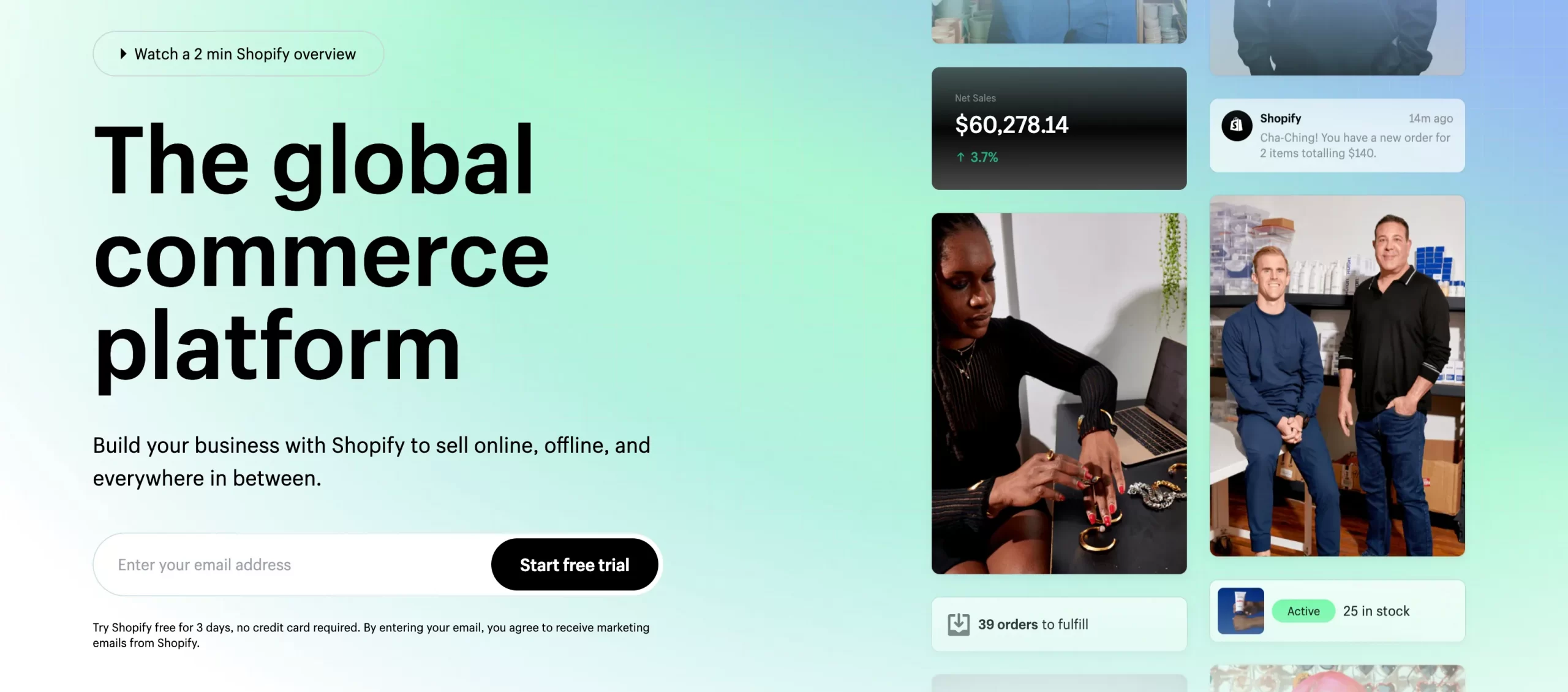
After that, click the ‘Start free trial‘ button, and you will see a sign-up screen asking you to fill in your email address, password, and name for your store. Then, you will be asked a couple of questions from Shopify to better understand you and your needs.
-
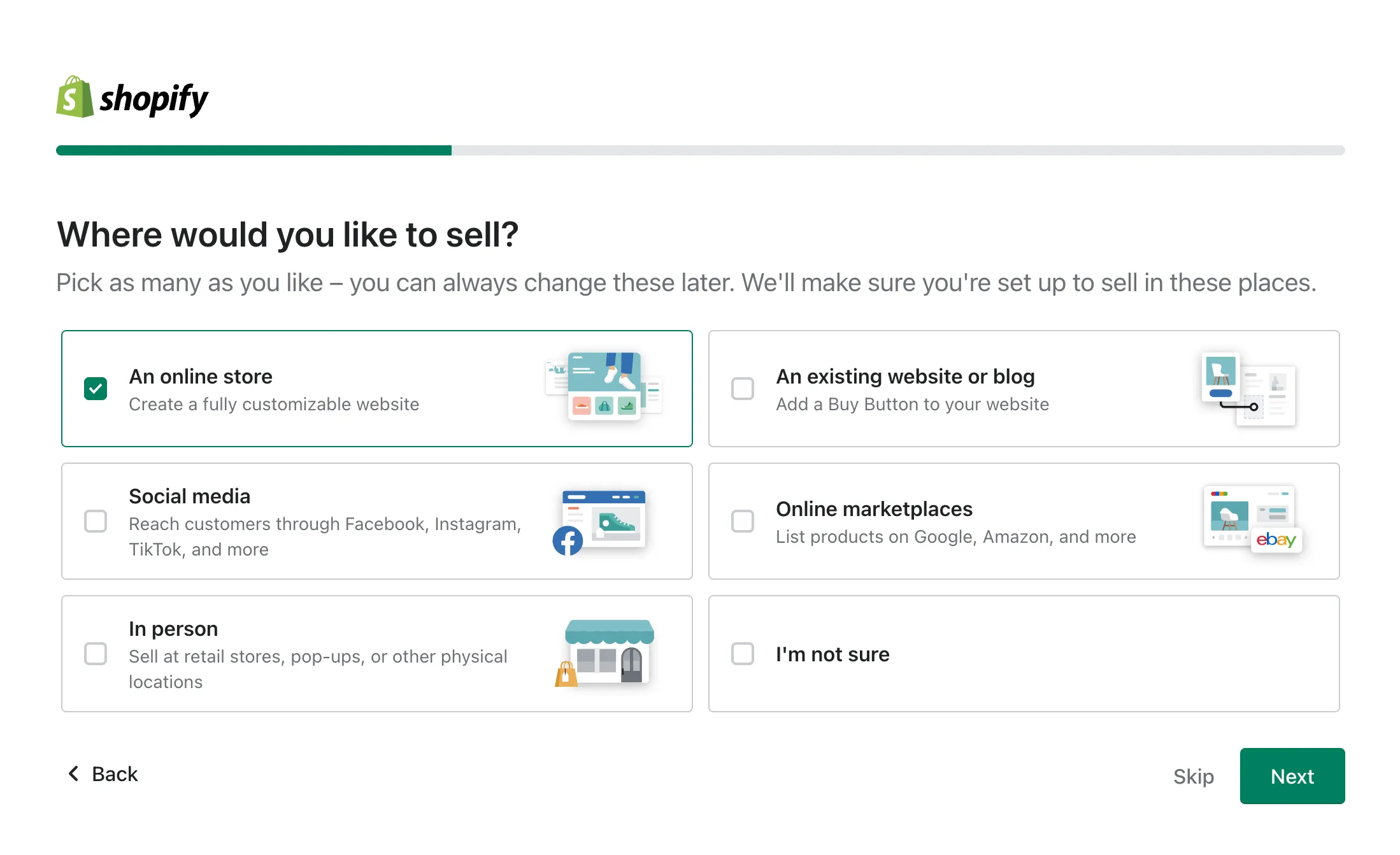
Tell Shopify about your business
Or else, you can just skip all the steps and start your free trial right away. And now, your Shopify store is ready for you!
#1. Set up payment gateways
In order to accept payments from customers, it is necessary to set up payments for your Shopify store. To do so, go to Settings > Payments.
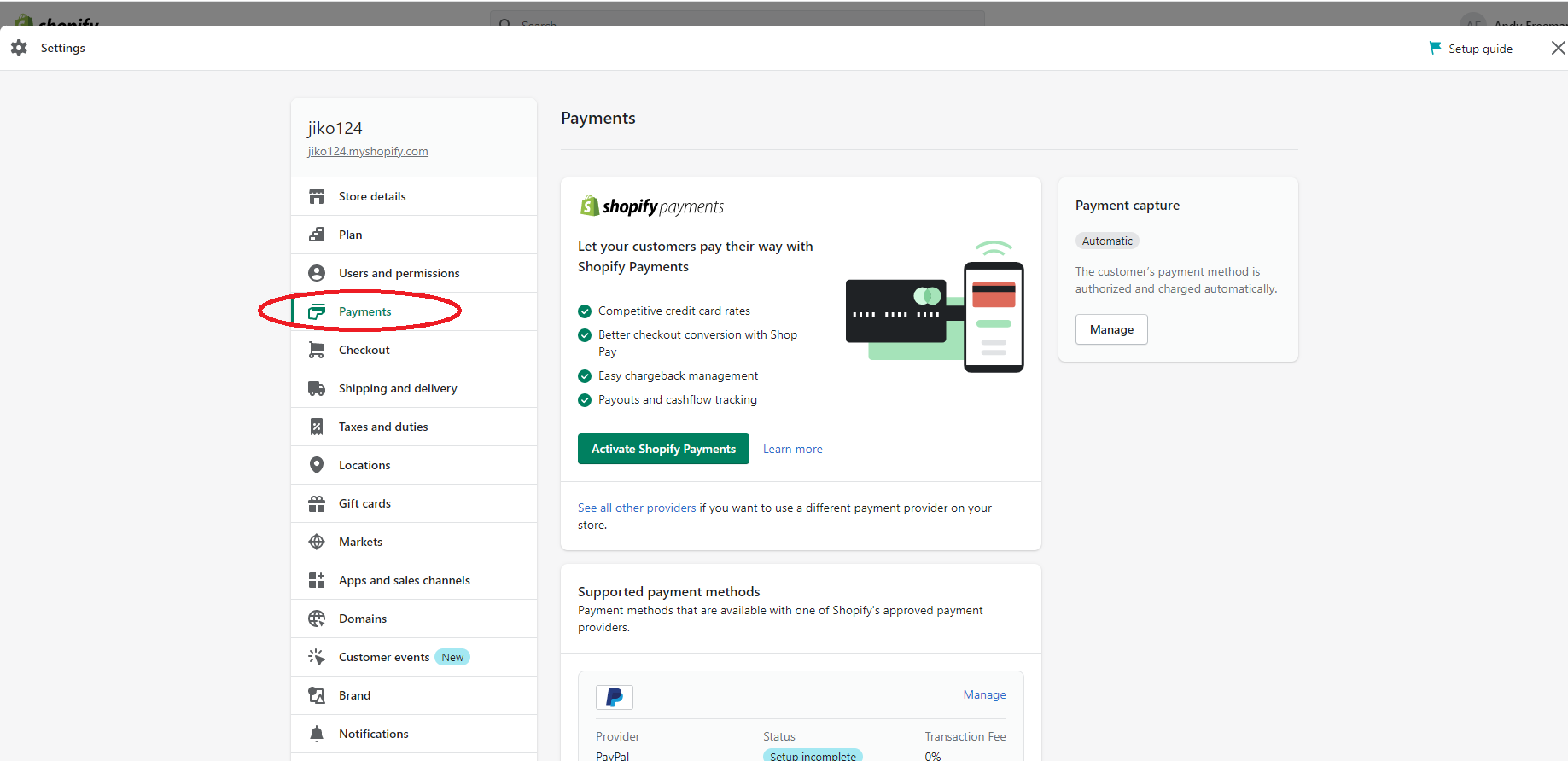
By default, your store is ready to accept PayPal payments. If you already have a Paypal account set up with the registered email address, you can accept payment instantly. In case you don’t have one, Shopify will send an email with detailed instructions on how to set up a new Paypal merchant account.
Furthermore, it is possible to accept alternative payment forms such as credit card payment, BitPay, or GoCoin. You can also choose additional options, such as Apple Pay and Amazon Payments, or choose from a list of Shopify Payment options.
#2. Set up shipping options
Next, you will need to set up shipping for your online store. Click on the Settings button again and then click on Shipping and delivery.
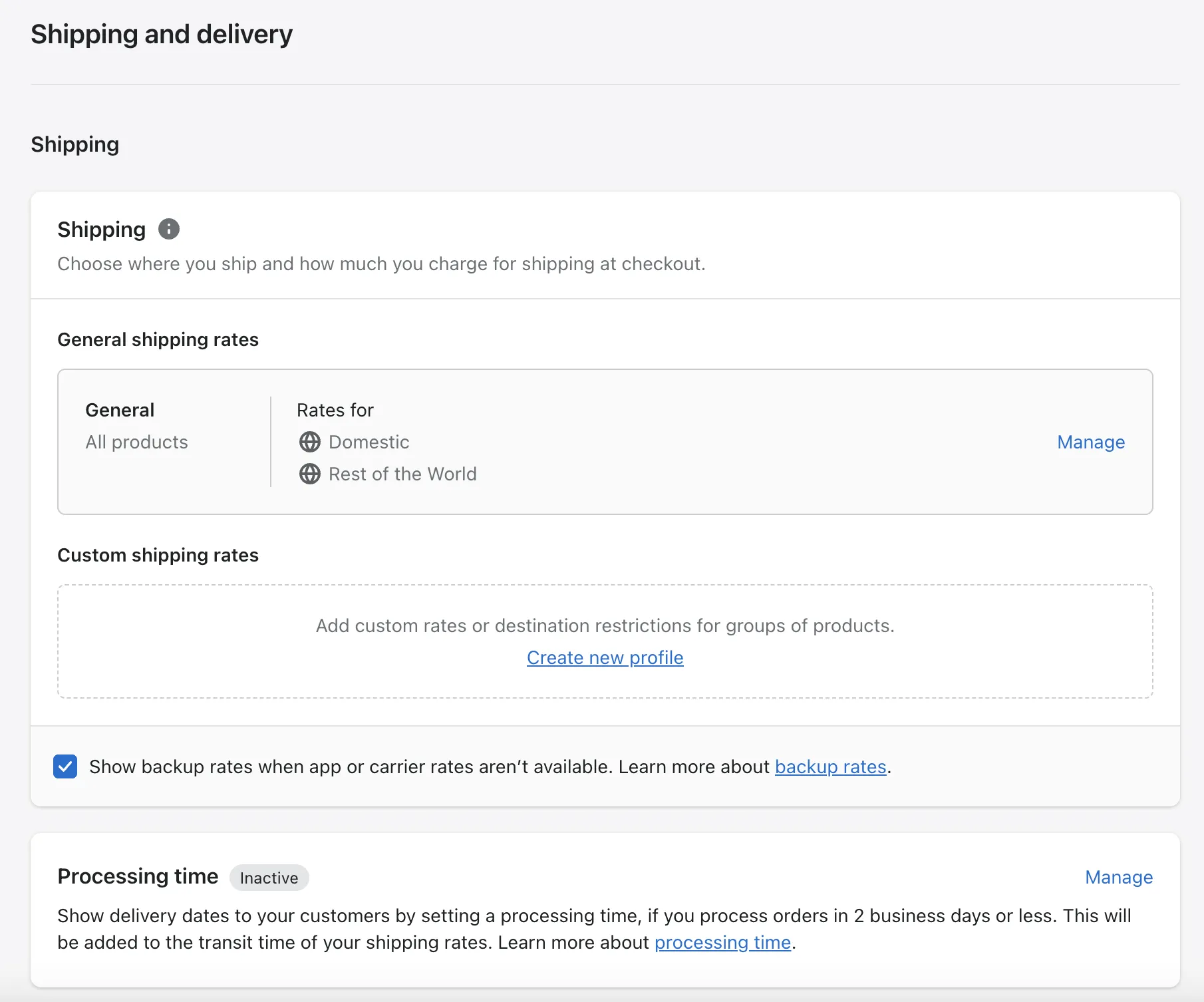
By default, the shipping origin will be set to the store address you entered when setting up your Shopify account. You can edit the shipping origin if you wish by clicking the ‘Change shipping origin’ button. In this area, you can also define shipping zones and rates for shipping to those locations. You can refer to our Shopify shipping guide here!
#3. Choose your Shopify plan
Now, you will need to choose your Shopify pricing plan to activate your store and start selling your products. Shopify offers different pricing tiers with additional features depending on which plan you are on, which ranges from $39 to $399 per month.
[wptb id=48766]
Or else, you can use Shopify Starter plan for just $5/month, which is one of the benefits of using Shopify. With this Shopify plan, you can still access Shopify’s powerful features, including the option to sell on social media channels, Shopify POS for iOS or Android, Shopify’s app store, and 24/7 support from the Shopify team.
#Step 2: Add products to Shopify store
Next, you’ll need to add products to your Shopify account. To add your products, click on the Products tab in the menu on the right and then click on ‘Add product‘.
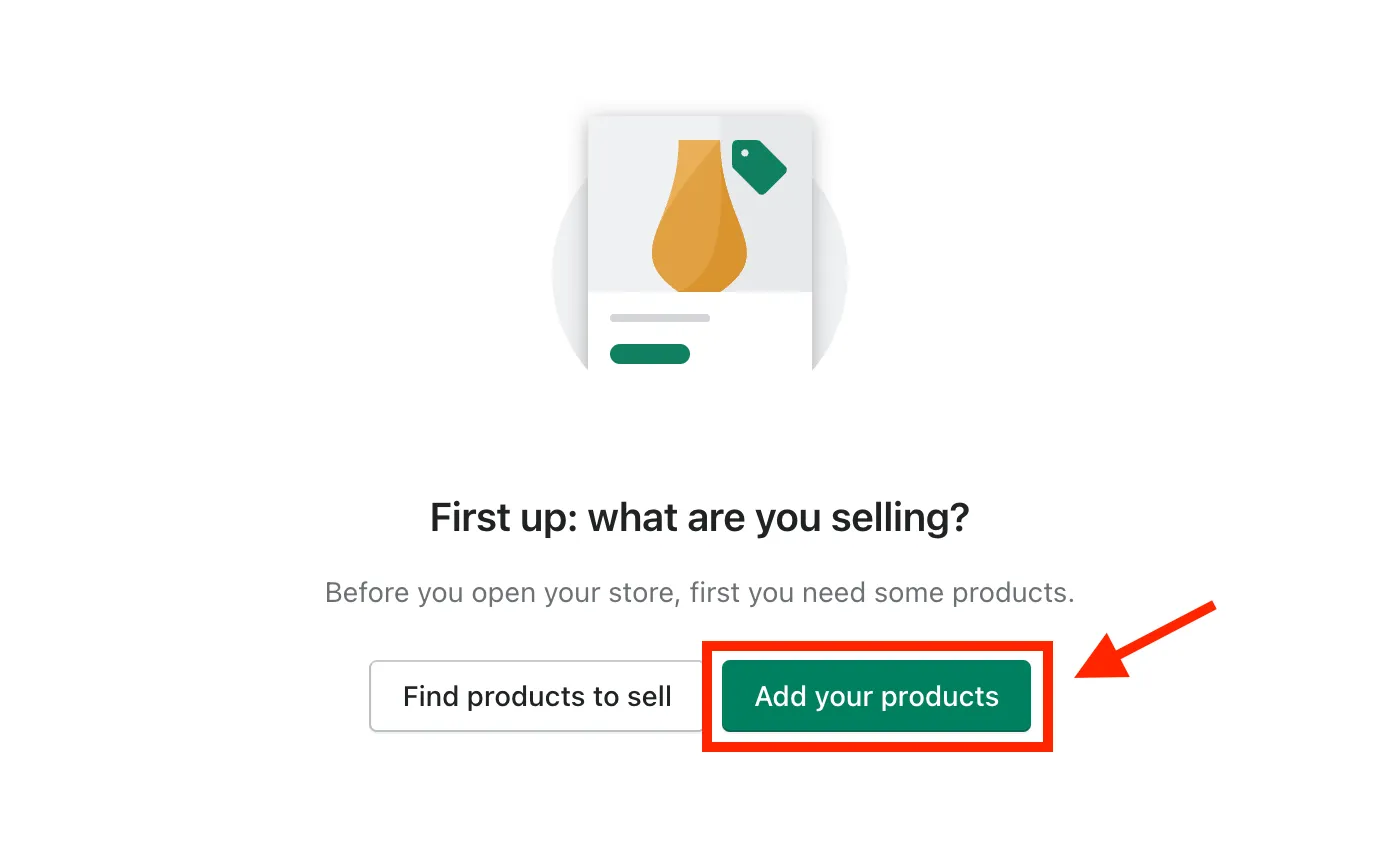
Then fill out all of the information about your product, including the name/title of your product, product description, price, etc. You can also add the product to a collection to make it easier to find in your store. When you’re finished filling in all of the details for your product, click the ‘Save’ button.
#Step 3: Activate & Customize Shopify Buy Button
Now it’s time to integrate Shopify with your WordPress site with Buy Button. Shopify Buy Button lets you embed your Shopify store products across several platforms, including WordPress.
#1. Active Shopify Buy Button
- Go to Settings and then click ‘Apps and sales channels’
- From the Apps and sales channels page, click ‘Shopify App Store‘
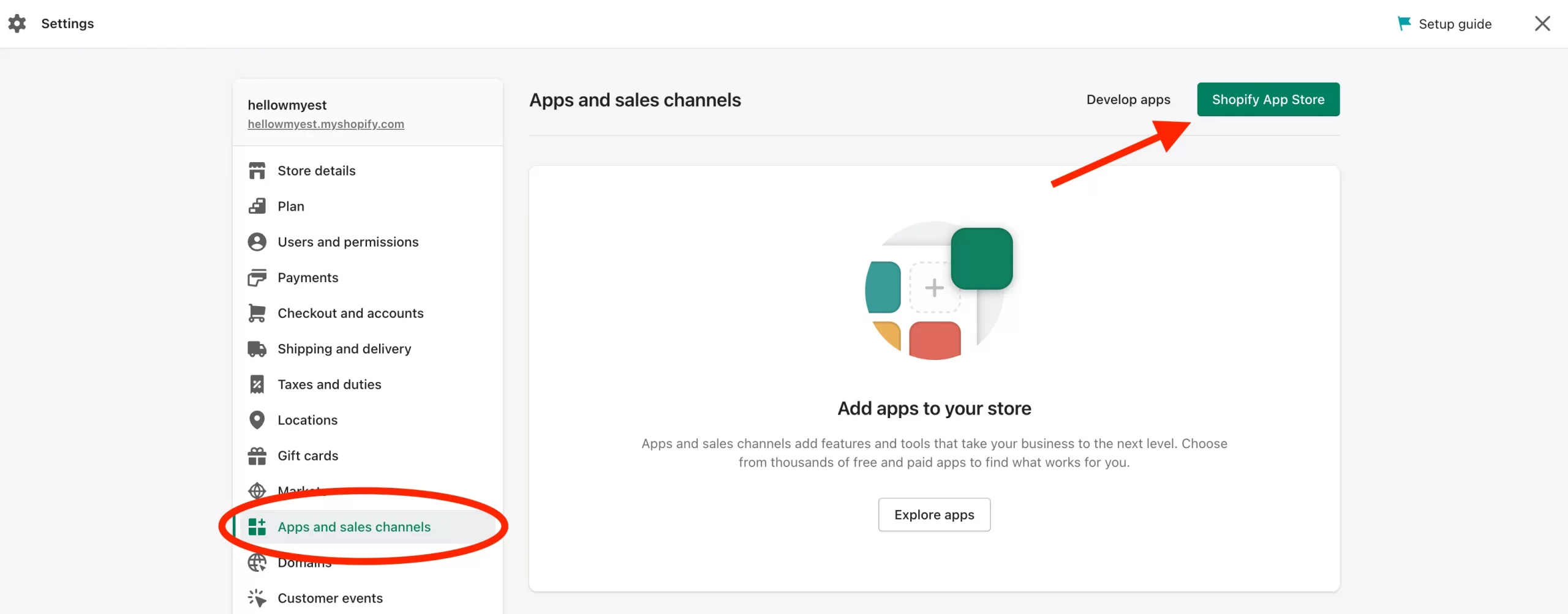
- Search for “Buy Button” in the Shopify App Store
- Click ‘Add app‘
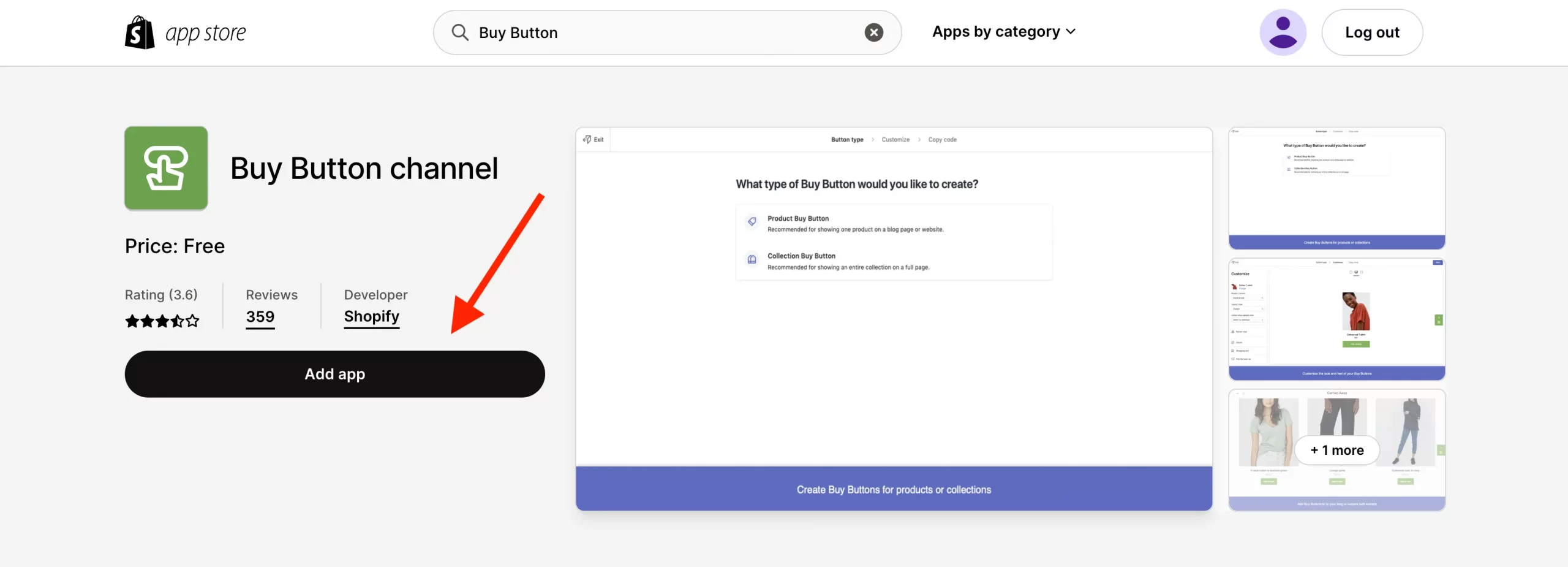
Now, the Shopify Buy Button is available in your Shopify store!
#2. Customize Shopify Buy Button
Now, let’s create a Buy Button to sell your products with checkout on the website or blog right away!
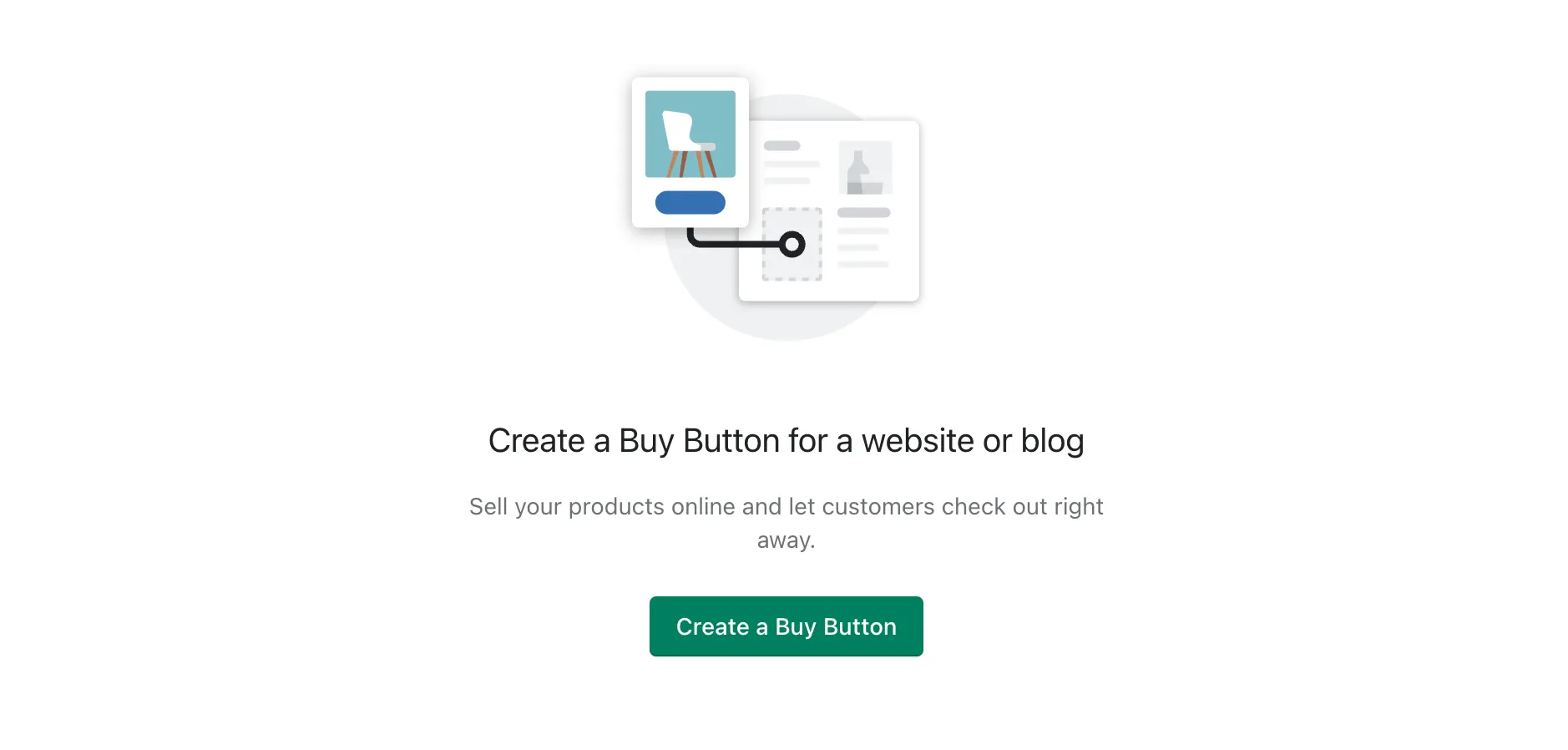
You will have 2 options to create the Buy Buton:
- Product Buy Button: showing one product on a blog page or website
- Collection Buy Button: showing an entire collection on a full page
Suppose you want to embed 1 product using an embed code that you can generate within Shopify. Go for ‘Product Buy Button‘, select the product and click ‘Select‘.

Now you can configure the look of your Buy Button. You can choose a template, customize the button color and text, and the action that happens when a buyer clicks the button.
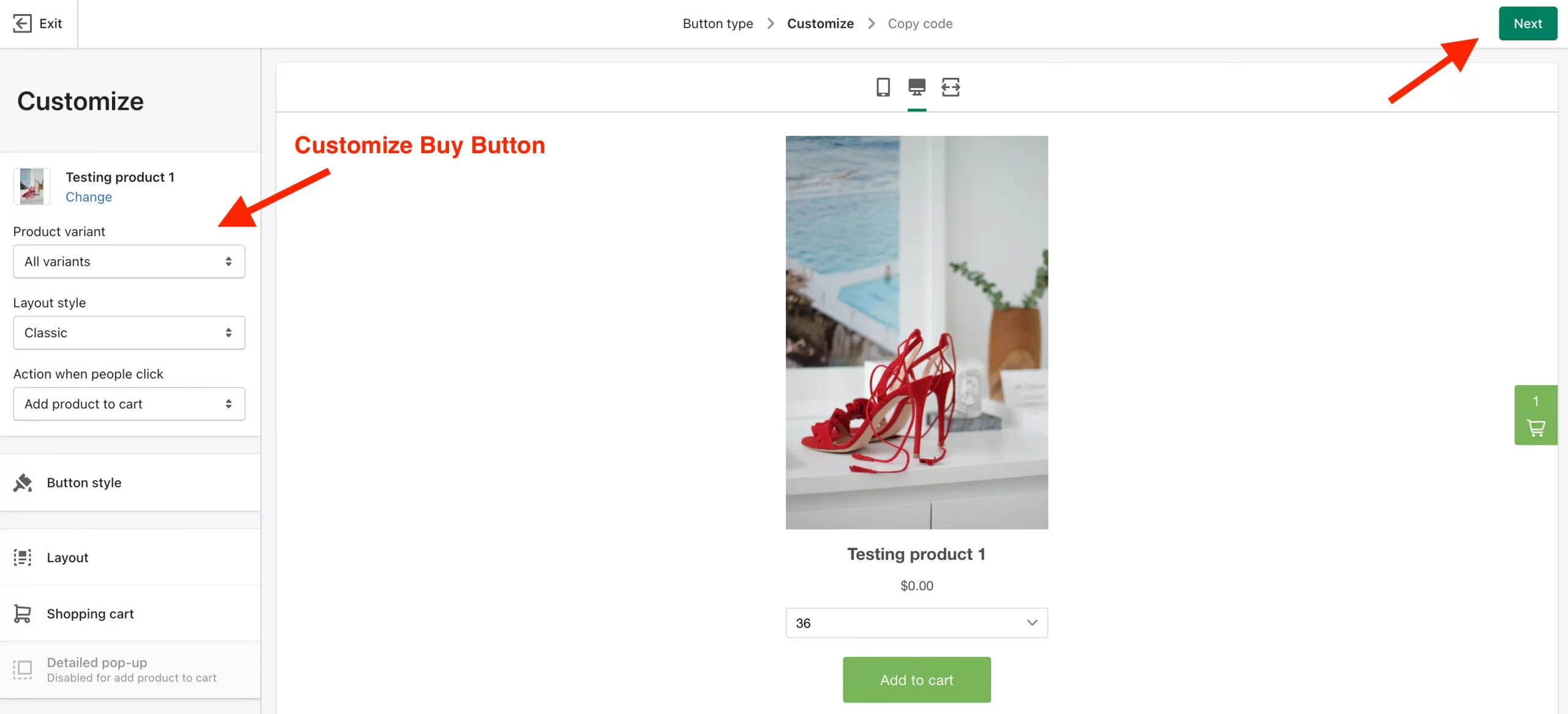
When you’re finished customizing the appearance of your button, click ‘Next‘ to get your Buy Button code.
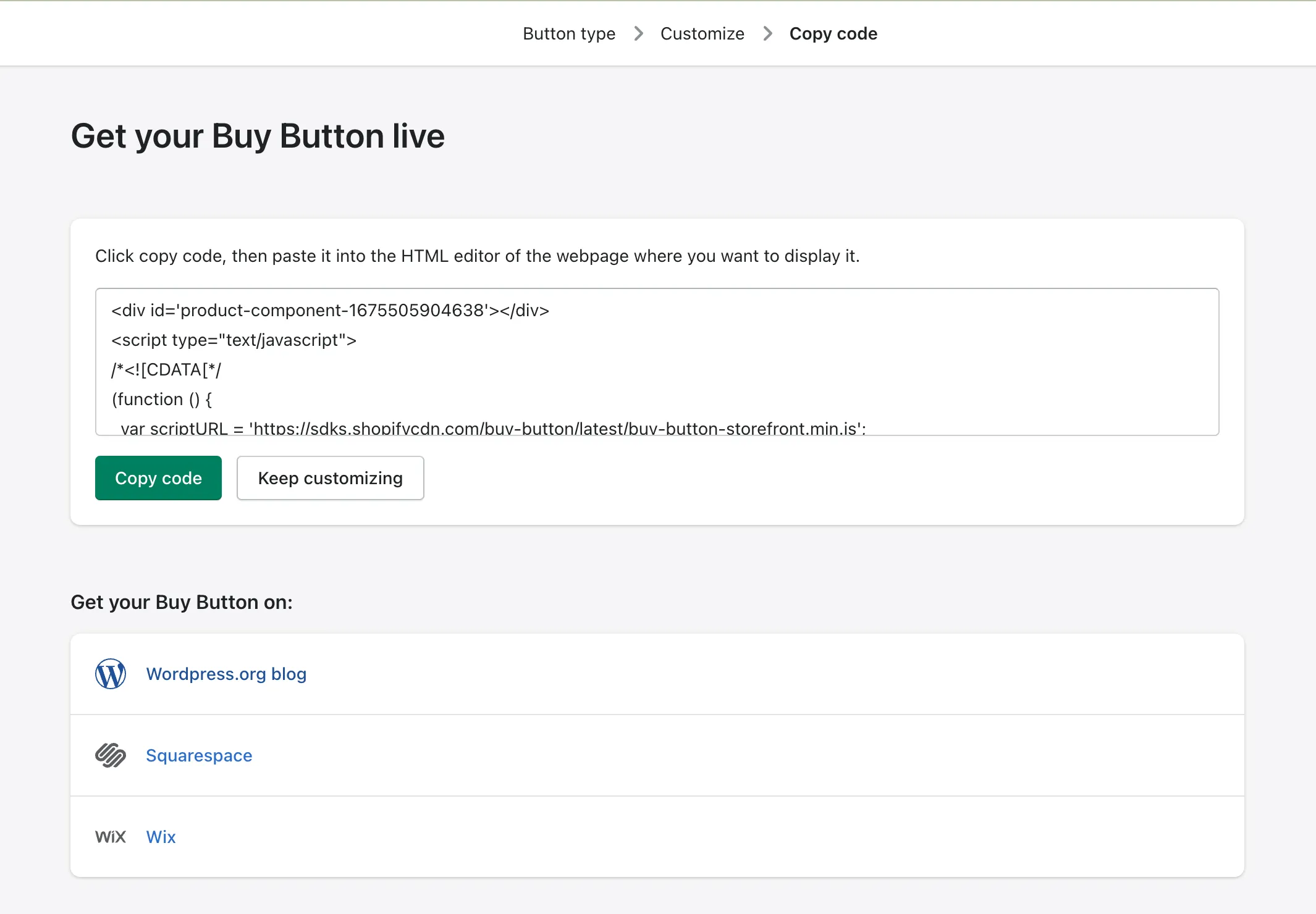
*Small note: Shopify does not recommend using Buy Button on Shopify online store or on Shopify blog, as there may happen some conflict in the checkout process.
#Step 3: Add Shopify Buy Button to WordPress
Now, we need to add your products to your WordPress site so you can start selling them. Then, click the ‘Copy code’ button to copy the code you just generated for that product.
You can paste the code anywhere on your website where you want your Buy Button to appear. For instance, you can add the code on a blog post on WordPress site and paste the embed code to display your Buy Buttons. After that, you can continue adding additional information about the product as necessary.
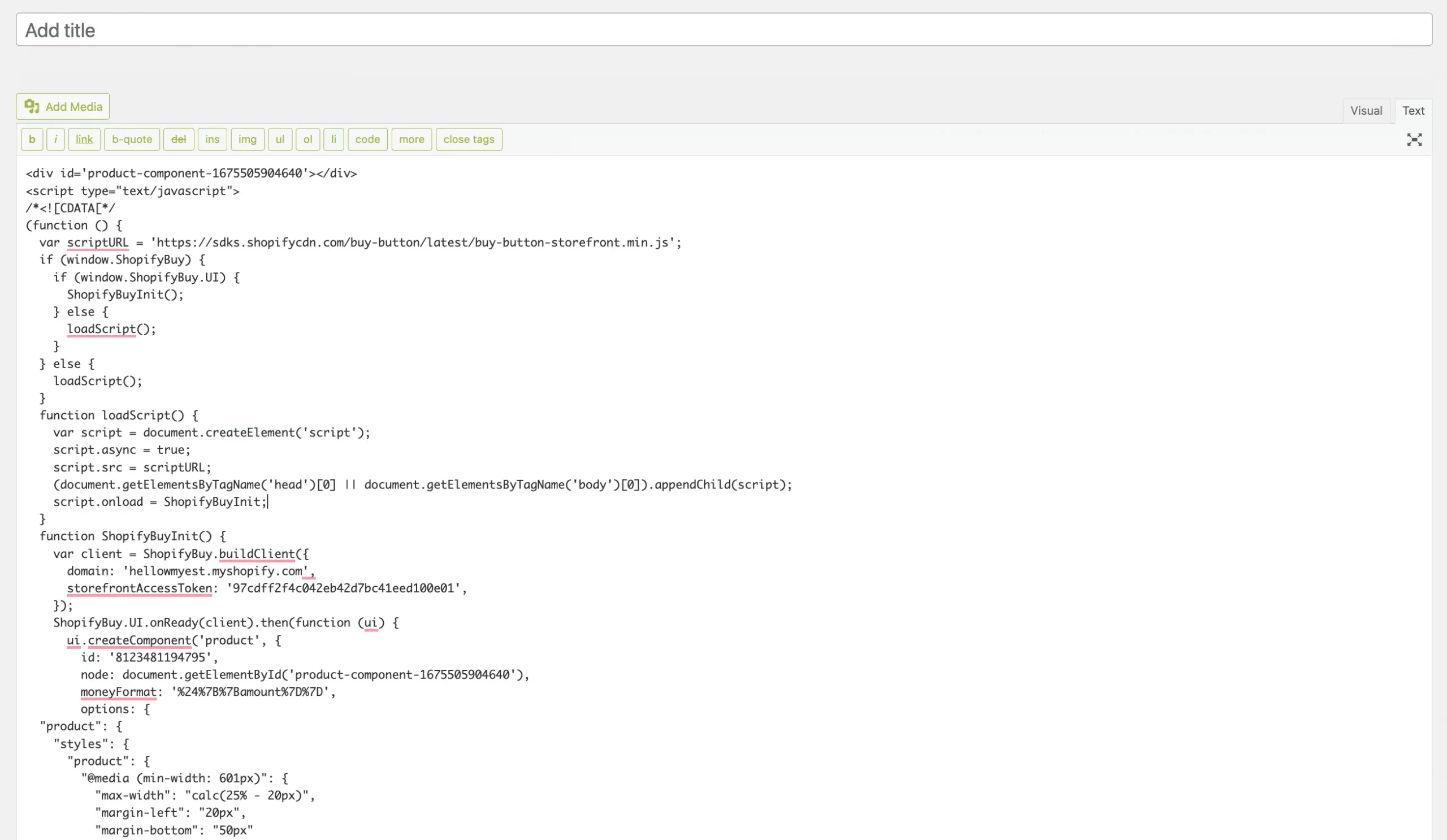
Now you’re ready to sell your products on your website!
Need Help To Migrate Your Store?
LitExtension provides an excellent All-in-One migration service that will help you transfer all your data accurately and seamlessly with utmost security.
Benefits of WordPress Shopify Integration
#1 Shopify is easier to use
What is unique about Shopify compared to other eCommerce platforms is that Shopify has managed to simplify the process of starting an eCommerce business. The platform eliminates the complicated technical knowledge required to set up an online shop. All you have to do is choose the best Shopify theme for your business, customize and configure your store, import products to Shopify, and you are ready to sell.
For example, with other eCommerce plugins on WordPress like WooCommerce, Easy Digital Downloads, or iThemes Exchange, you have to configure security options and take care of the upgrades yourself or hire a WordPress developer to perform them. When using WP Shopify, since it’s a hosted solution, it will handle all those infrastructure-related hassles for you.
Thus, Shopify would be an ideal option worth considering, especially for beginners and eCommerce sites that don’t have in-house technical resources.
Want to read more about Shopify pros, cons, and everything that it has to offer? Check out our in-depth Shopify review to get more insights about this eCommerce platform.
#2 Shopify has better security
Another main advantage of using Shopify is that users don’t have to worry about security. Unlike WordPress WooCommerce and other open-source plugins, Shopify provides a Level 1 PCI compliant as standard for its users. This means you don’t have to invest extra time and money into making your site secure. All Shopify stores are also included with a 256-bit SSL certificate, which helps ensure the security and safety of your business data and customer information.
Moreover, Shopify will take care of annual on-site compliance assessments and risk management to guarantee the security of your store. All the new website versions and security patches are updated automatically for users.
#3 Shopify offers better shopping cart options
With Shopify’s built-in payment system, store owners can instantly take payments from Visa, Mastercard, Discover, and American Express.
Shopify provides multiple ways to pay for its users with 100+ payment gateways, including the popular Paypal, Stripe, and Bitcoin. Moreover, the SaaS platform also removes much of the complexity by automatically calculating shipping rates and adding tax rates for any selected locations around the world.
Check out these articles and discover everything you need to know about Shopify and WordPress:
Overview of Shopify WordPress Integration
Both Shopify and WordPress are two of the most well-known names in the eCommerce world. At a quick glance, it seems to be impossible to combine these two platforms to run your online business.
However, in 2016, Shopify announced the publication of their WordPress plugin and three new Shopify-powered WordPress themes. Currently, this hosted platform also provides the functionality to add Shopify Buy Button code to HTML, which allows merchants to add the shopping cart function easily to their WordPress website.
In case you find this combination of these two platforms complicated to use, you might only want to bring sleekness and simplicity to your website by migrating WooCommerce to Shopify. Or else, in case you are looking for the ability to have full control over site customization, Shopify to WooCommerce migration is a good option.
Thinking Of Moving To Shopify?
If you intend to migrate to Shopify, LitExtension offers a great migration service that helps you transfer your data from the current eCommerce platform to a new one accurately with utmost security.
Integrate Shopify with WordPress: FAQs
[sp_easyaccordion id=”48434″]
Final Words
Shopify is a robust standalone eCommerce system that allows non-technical users to start an online business within a short amount of time. The SaaS platform is also considered one of the leading eCommerce solutions currently. With our detailed instructions, we believe that you can totally understand how to integrate Shopify with WordPress and the benefits that this integration could bring to your business.
So, can you integrate Shopify into WordPress? Yes. Your websites and blogs will still be powered by the world’s most popular website software, while you can add the powerful eCommerce functionality from Shopify. This can help you to easily display products created on Shopify on your WordPress site and give customers the opportunity to buy them right away with just a simple click.
If you like this blog, feel free to find more topics like this on our LitExtension blog. Or you can join our Facebook Community to get more eCommerce knowledge.