If you’re planning on maintaining your Shopify store or revamping it for the upcoming sales seasons, you must learn how to password protect Shopify store. Don’t worry! In this guide, we’ll show you a detailed guide on how to lock your Shopify store, including:
- How to password protect Shopify store?
- When to password protect Shopify store?
- What makes a good Shopify password protect page?
Let’s dive right in!
How to Password Protect Shopify Store?
From our experience, password-protecting your Shopify store is easy as pie. As long as you follow our guide, you should be doing fine!
1. How to password protect Shopify store?
On your Shopify admin dashboard, head to Online Store > click Preferences. Then, scroll down to the Restricted store access area.
Herein, you can set your store password, leave a message (e.g.: we’re upgrading our website to upgrade your experience), and check Restrict access to visitors with the password box.
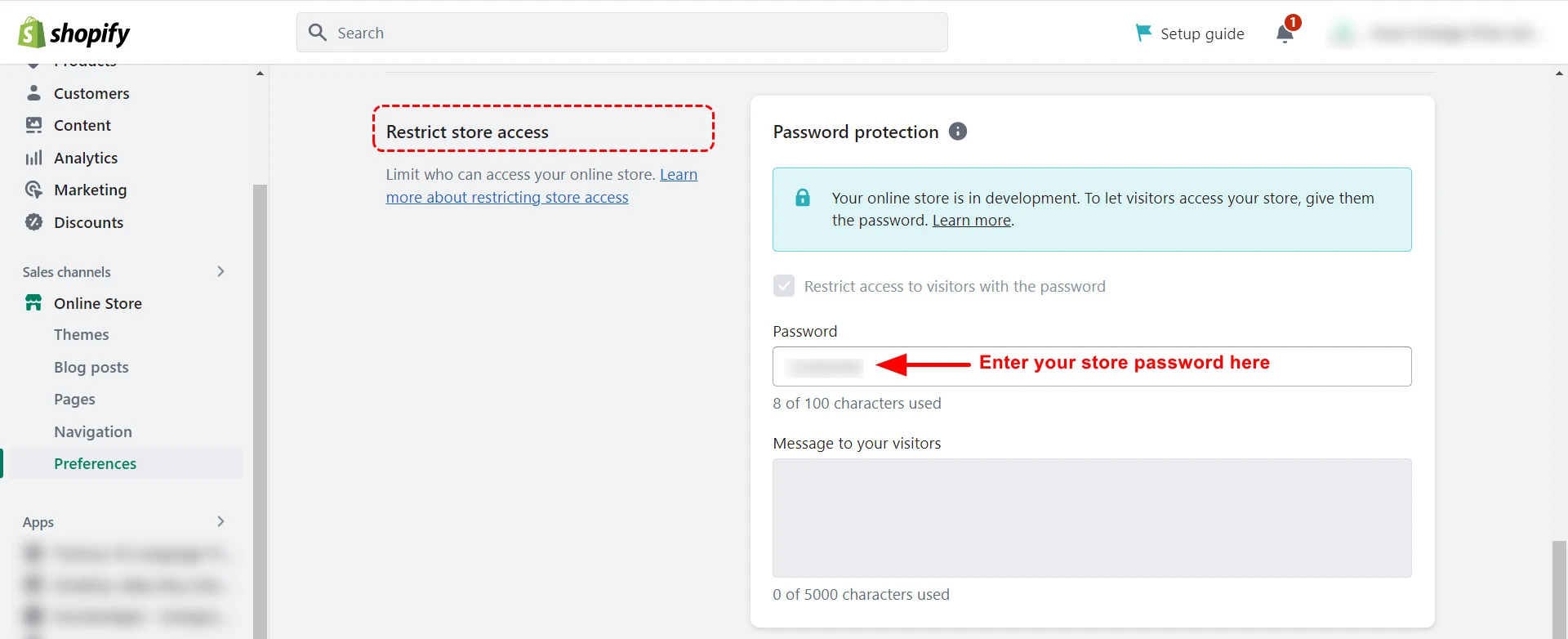
If you don’t want to put password on Shopify store anymore and wonder how to turn off password Shopify, simply uncheck the Restricted access to visitors with the password box.
And that’s how easy-peasy it is. However, you don’t want your customers to form their first impression of you by the default Shopify password protect page, do you?
Hence, you’ve got to customize your Shopify password protect page as well– which we’ll show you right next.
2. How to customize Shopify store password protect page?
From our experience, you can customize your Shopify store password page in two ways: in the Shopify theme editor or using a Shopify page builder app.
Using Shopify Editor
On your Shopify admin dashboard, click Online Store > select Theme > Navigate to your theme, and click Customize.
On the search bar in the middle, search for password and click the Password option. There you go. From there, you can edit your text or edit the background behind it, etc.
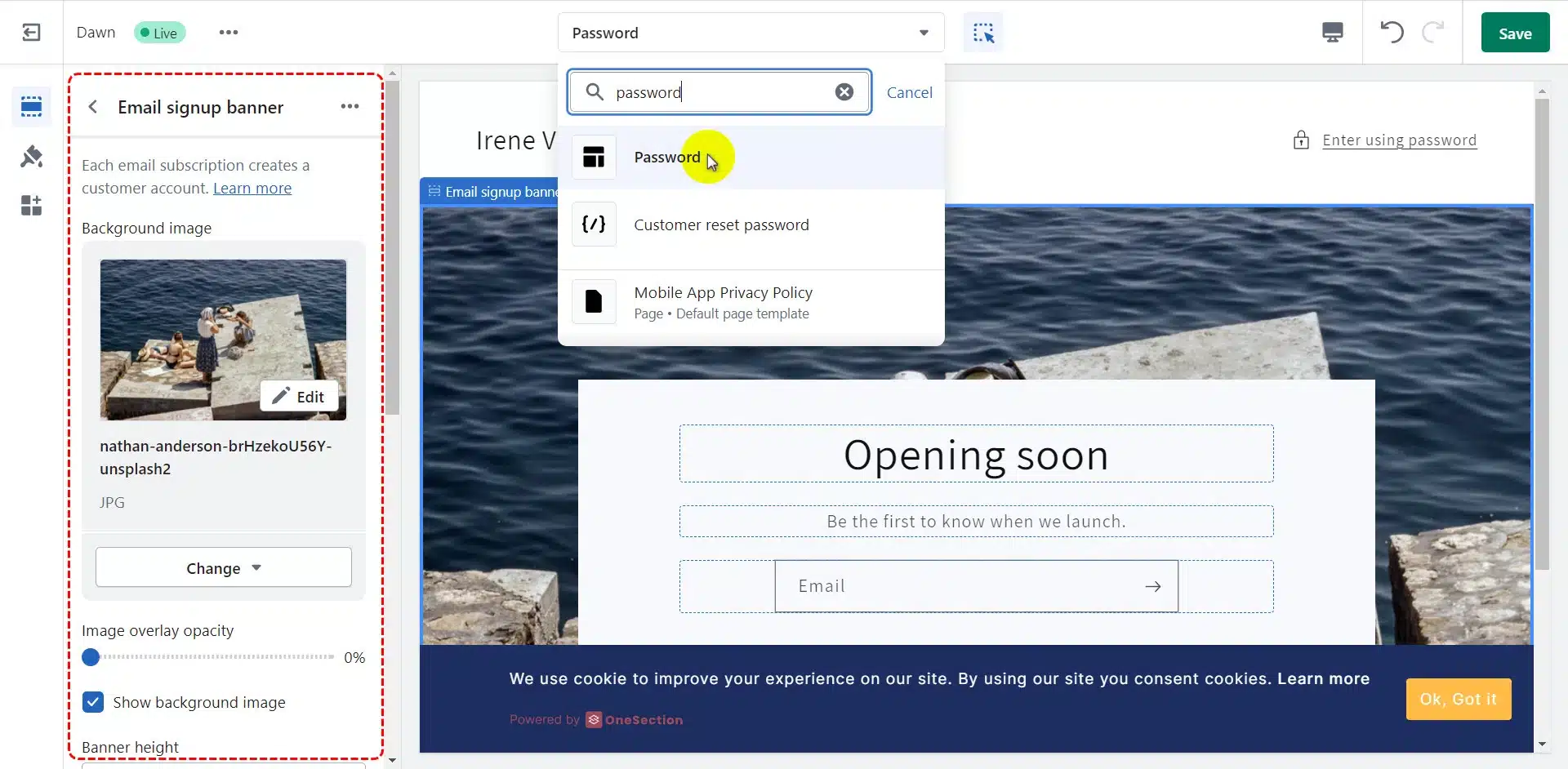
However, the customization options are super limited. For instance, you cannot add more custom data fields or add a countdown timer on your Shopify store password. Thus, we highly suggest using a Shopify page builder if you want more advanced customizations.
Using Shopify page builder
Though there are many fantastic Shopify page builders, in this guide, we’ll use PageFly – a top-rated landing page builder on the Shopify App Store.
After installing PageFly, open it > go to Pages > click Create from a template > Choose Password Page > Pick a template to customize.
And herein, you can customize your Shopify password-protect page by leveraging PageFly’s extensive element library (e.g.: countdown timer, social media icons, Shopify QR code, etc.)
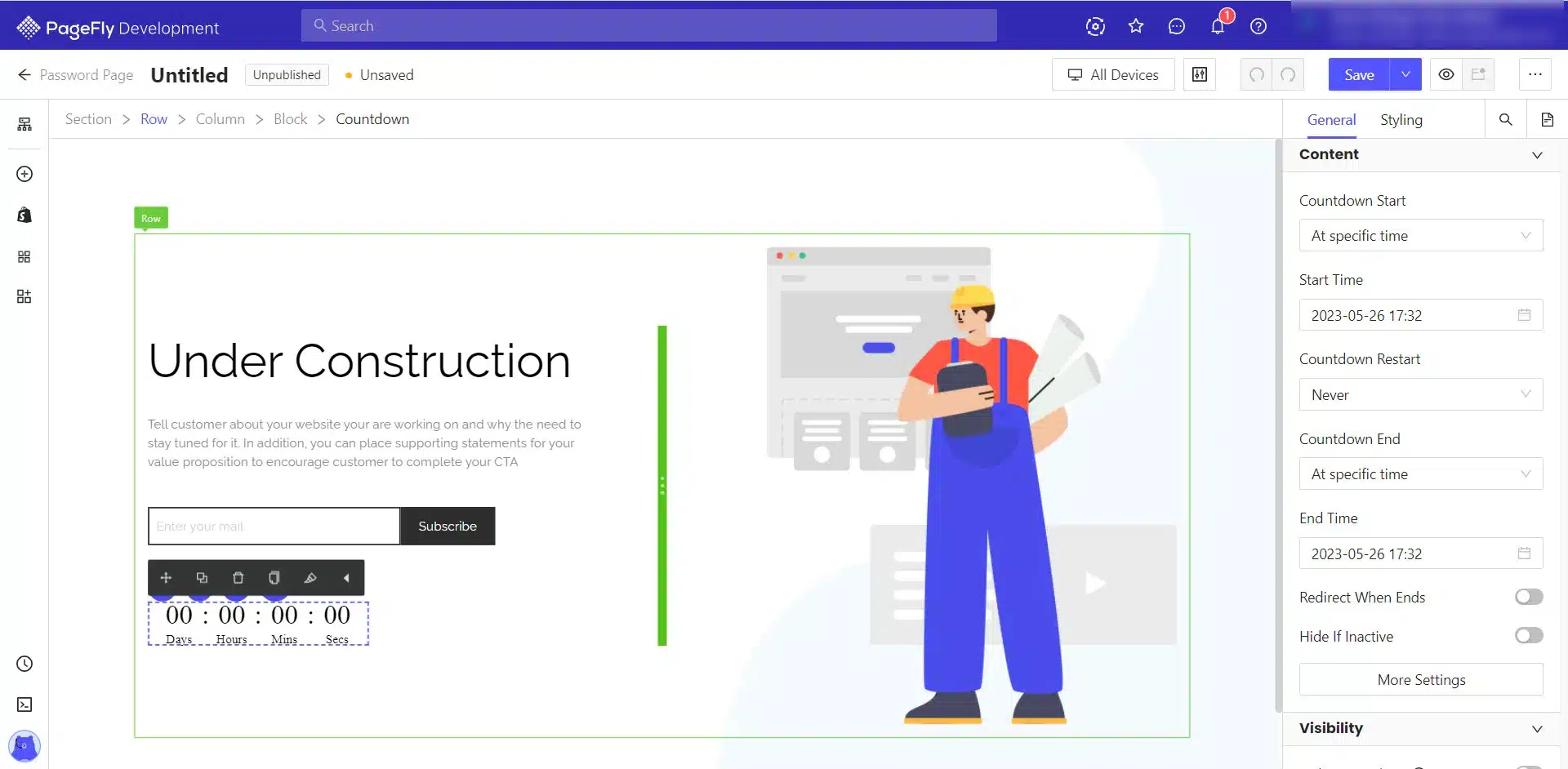
When To Password Protect Your Shopify Store?
So, on what occasion should you password-protect your Shopify store? Well, you should definitely learn how to put a password on your Shopify store:
- When you’re in the early stages: If you’re just starting out and haven’t fully set up your Shopify store, password-protecting it might be a good idea. This way, you can control who can access your site while working on it and fine-tuning the design and content.
- During pre-launch or maintenance: Password-protecting your store during the pre-launch phase or when you’re performing maintenance can be beneficial. It allows you to keep your site hidden from the public eye while you make significant updates or fix any issues. This ensures a smooth and polished shopping experience for your customers when you’re ready to launch.
What Makes a Good Shopify Password Protect Page?
1. Include a newsletter subscriber
When designing your password-protected page, one effective tactic is providing visitors an option to subscribe to your newsletter.
This approach keeps your subscribers engaged and enhances your overall marketing efforts by building a loyal community around your brand.
2. Embed social media icons
As social media plays a vital role in connecting with your target audience, a good Shopify password-protected page should leverage this opportunity by integrating social media icons.
Doing so makes it easy for visitors to follow your brand on various platforms and encourage them to share your content with their own networks. This can help generate organic buzz and expand your reach.
Additionally, including social media icons allows you to foster a sense of community, enabling your customers to engage with your brand beyond the confines of the password-protected page.
3. Add a countdown timer
Humans are naturally drawn to the anticipation and excitement of time-limited offers. Incorporating a countdown timer on your Shopify password-protected page can create a sense of urgency and entice visitors to return when the page becomes accessible.
The countdown timer serves as a visual reminder, amplifying the anticipation and motivating users to take action promptly. Whether it’s an exclusive sale, a limited-time product launch, or a special event, the countdown timer ignites curiosity. It compels your audience to mark their calendars, ensuring they don’t miss out on your exclusive offerings.
Frequently Asked Questions
[sp_easyaccordion id=”59973″]
Final Thoughts
If you’re making significant changes to your Shopify store or simply maintaining it, you must password-protect it from your customers. And we hope that this article, LitExtension – #1 Shopping Cart Migration Expert can help you learn how to password protect Shopify store without the hassle.
Check out LitExtension’s blog site and join our Facebook Community for the latest eCommerce trends, tips, and hacks!