If you’re running a Shopify store, printing shipping labels can be an essential part of your daily routine. However, if you’re new to Shopify or are unsure of how to print shipping labels, it can seem daunting. In this article, I will give you a step-by-step guide on how to print shipping labels on Shopify. You’ll learn everything about the way to get started and streamline your shipping process.
This article includes 3 main sections:
- What is a shipping label? Why do we need it?
- How to print shipping labels on Shopify?
- Some popular Shopify shipping label apps
Explore your full potential when building a Shopify business with only $1/month!
Yes, you did not misread that. Rather than the 3-day free trial, Shopify online merchants can now extend their time testing out more awesome features at the cost of $1/month for the first three months. No more hesitation before making the final decision!
To make the most out of this extended period, try following our guidelines:
- Set up Policy
- Configure Contact and Shipping information
- Change Tax settings
Access our full document for FREE: The Shopify Checklist: Trial store customization & completion.
How to Print Shipping Labels on Shopify?
Does Shopify provide shipping labels? Yes, Shopify’s integrated shipping label feature lets you quickly generate and print shipping labels without leaving the Shopify admin dashboard. Refer to the following steps to learn how to print shipping labels from Shopify.
#Method 1: Print shipping documents separately
The first step in the process of how to print shipping labels on Shopify is to buy Shopify Shipping labels.
To buy a shipping label on your Shopify store, follow these steps:
- Log in to Shopify admin panel > go to the Orders section.
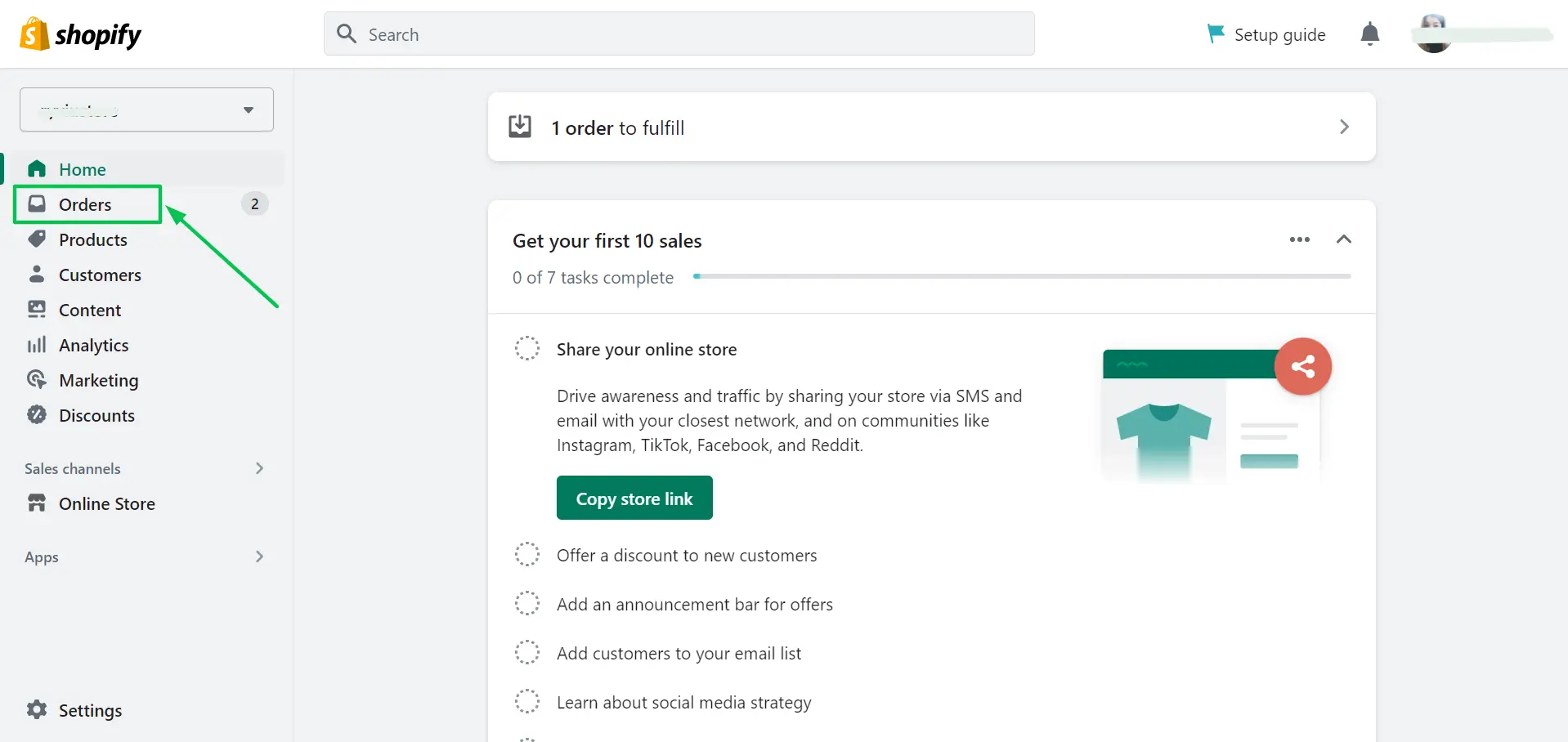
- On the Order page, select the order you want to purchase a shipping label.
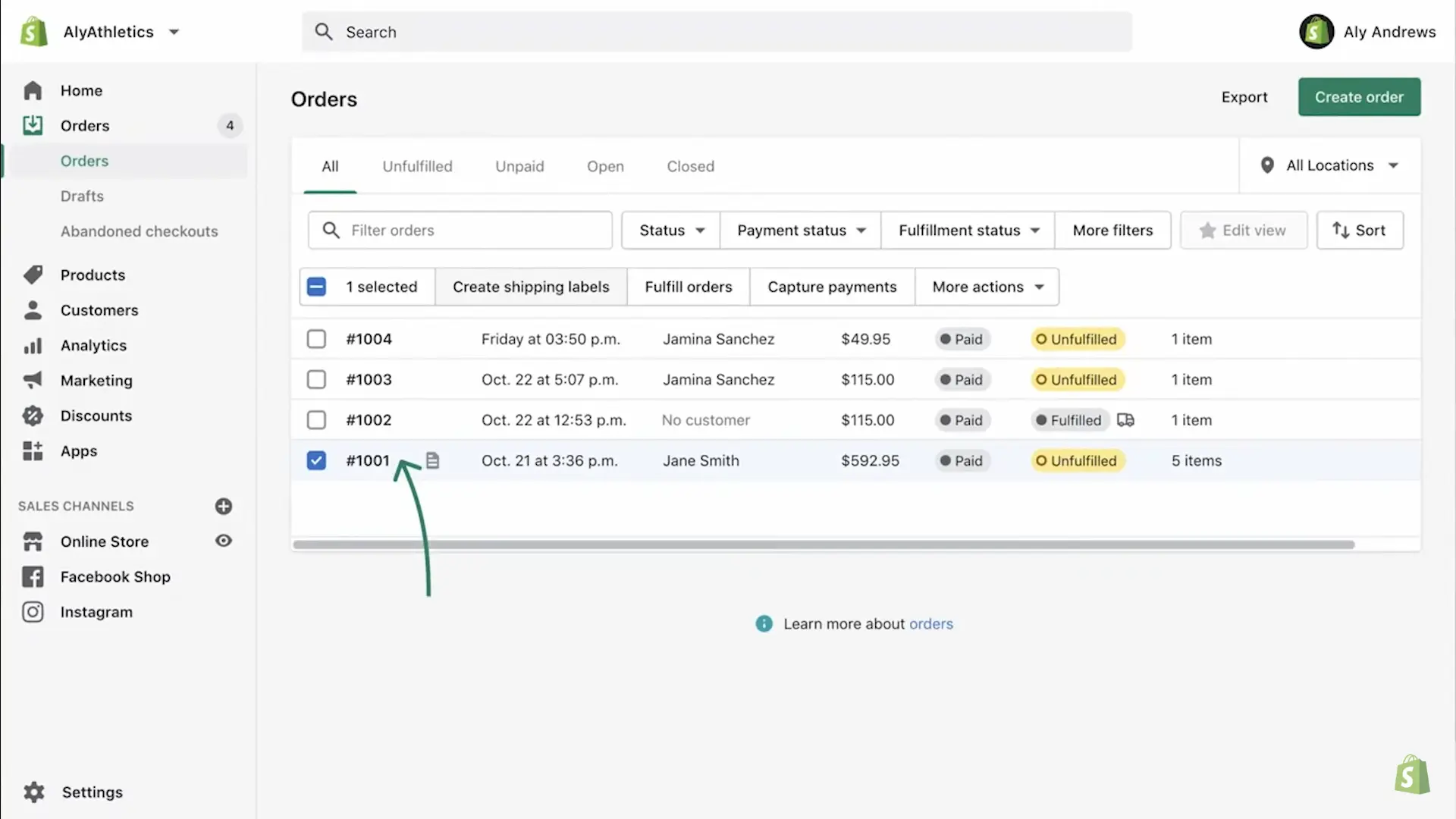
- If you want to print multiple shipping labels Shopify, choose all the products you want to buy the shipping labels for, then hit the Create shipping labels.
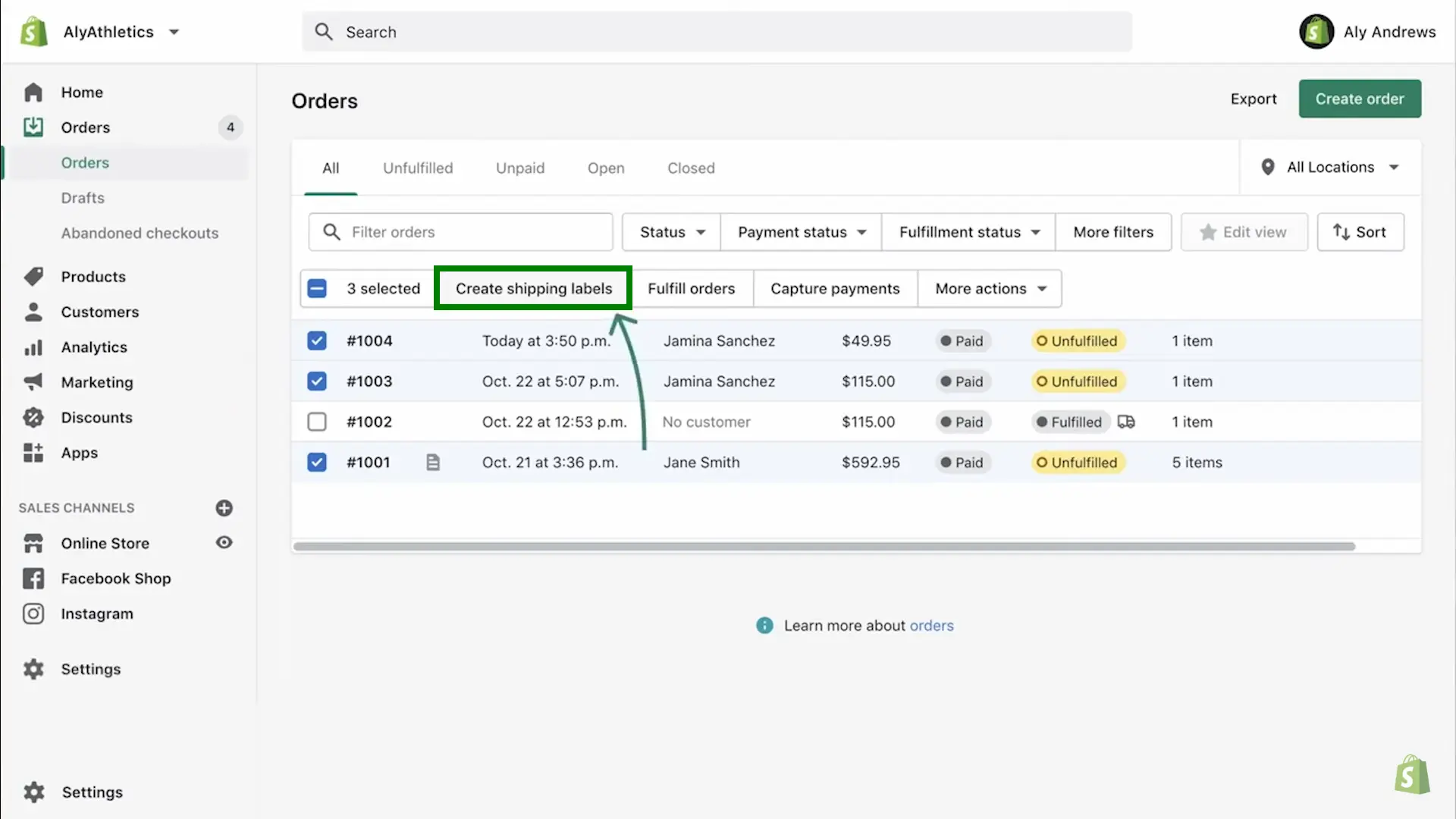
- On the order details page, click the Create Shipping Label button.
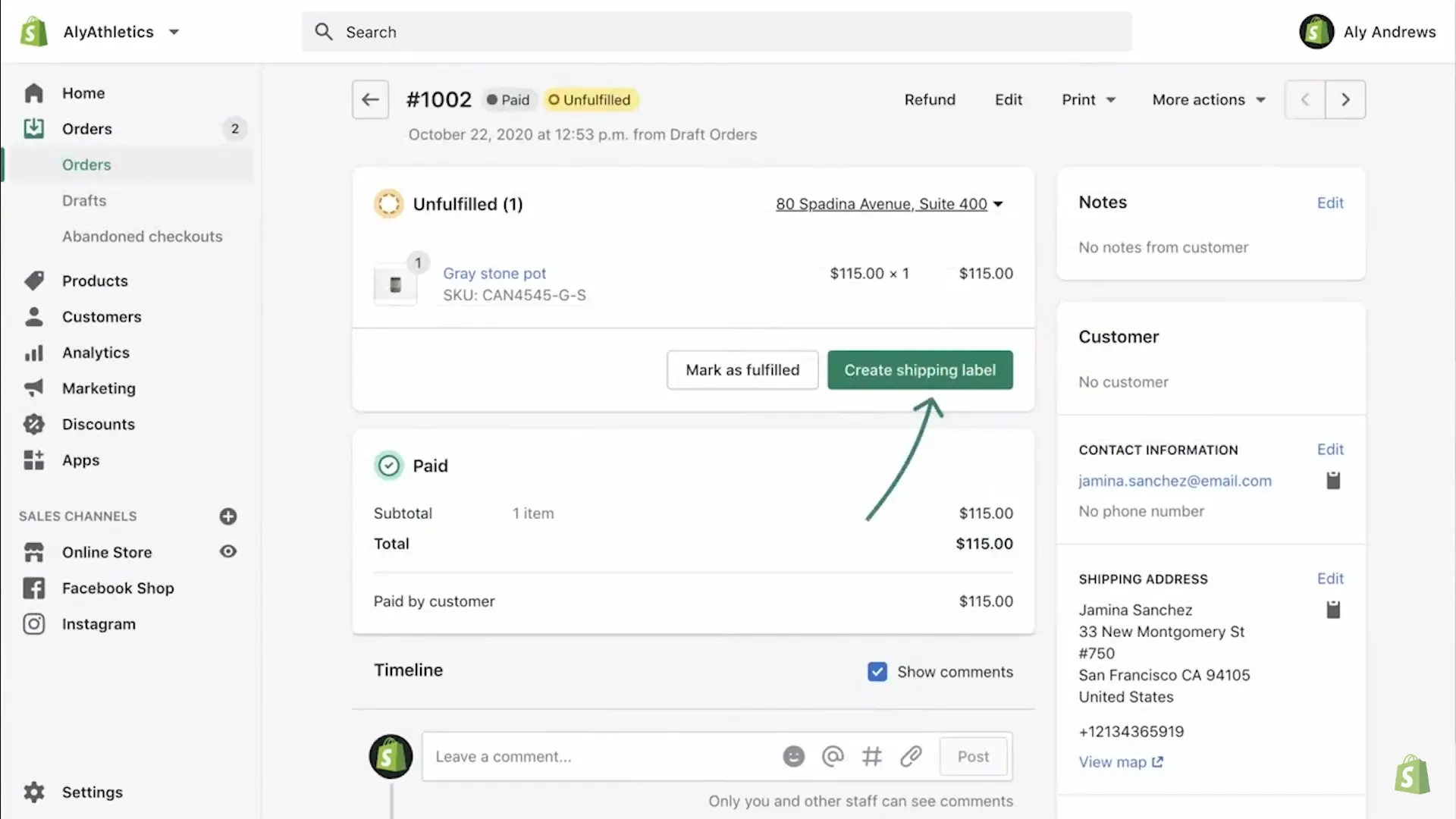
- Choose the carrier & shipping service you want to use for this shipment.
Edit shipping label Shopify and enter the package details such as weight, dimensions, and other necessary information.
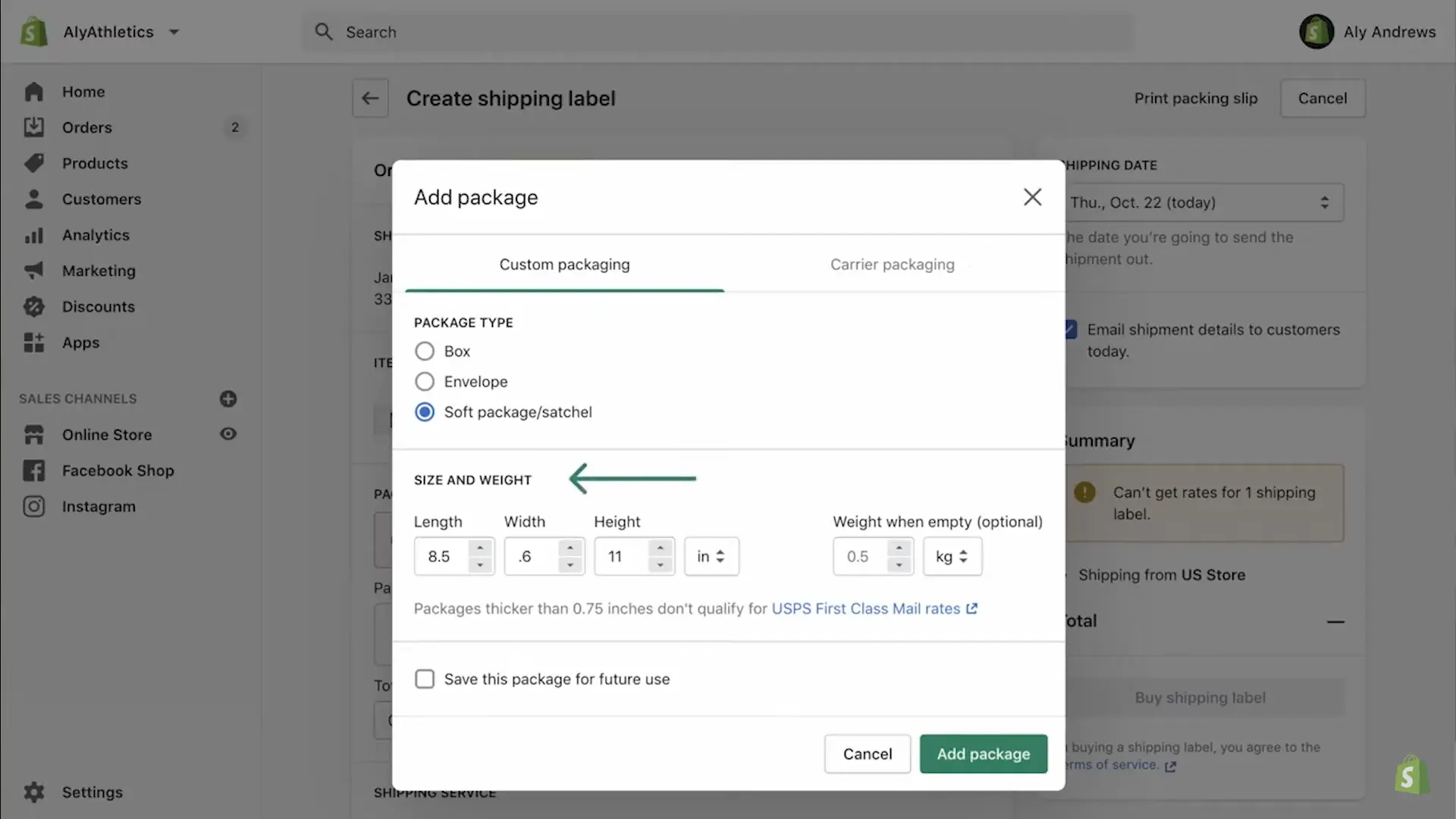
- Review the shipping label details and cost.
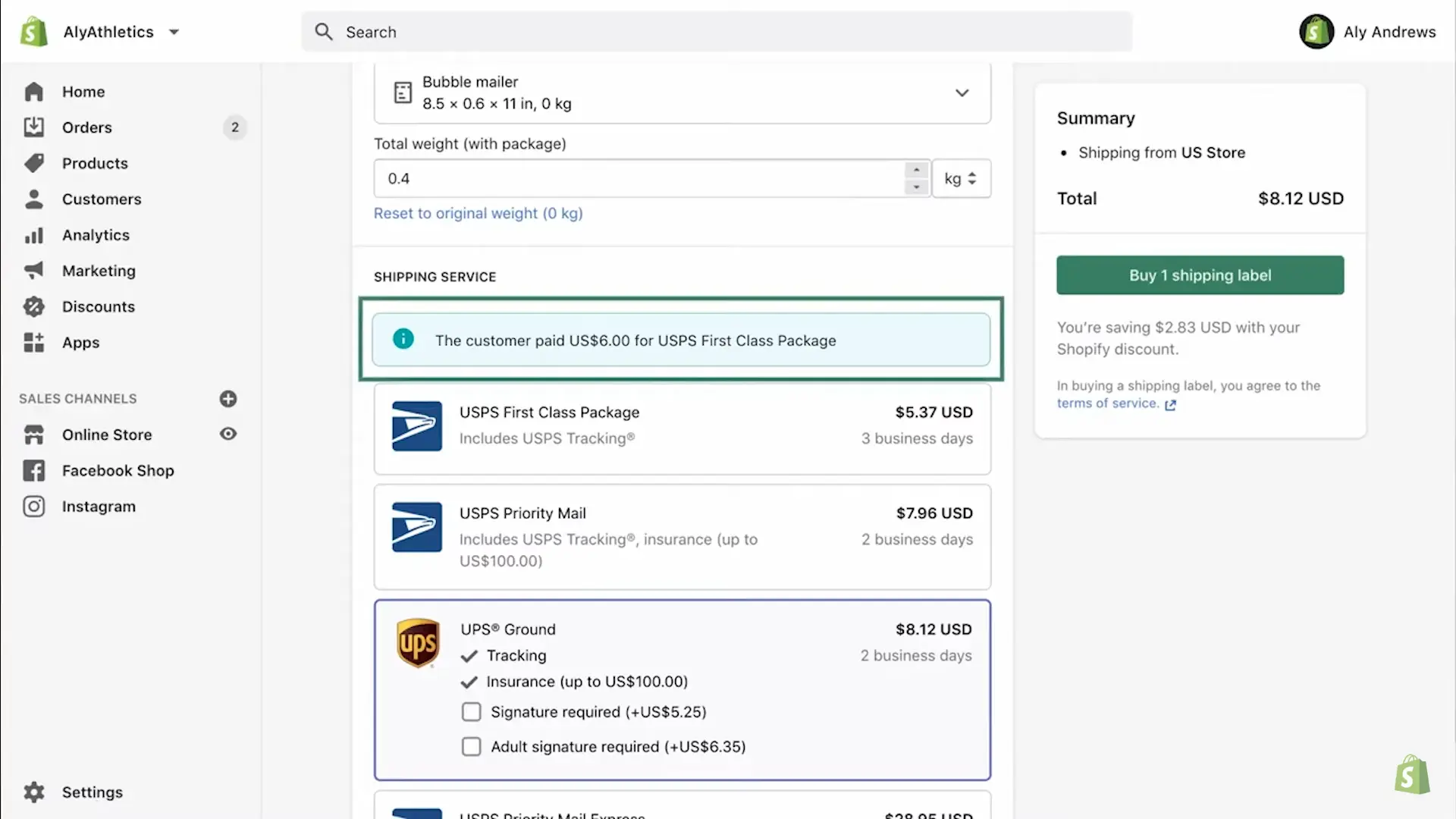
- When everything looks good, click on the Buy 1 Shipping Label button.
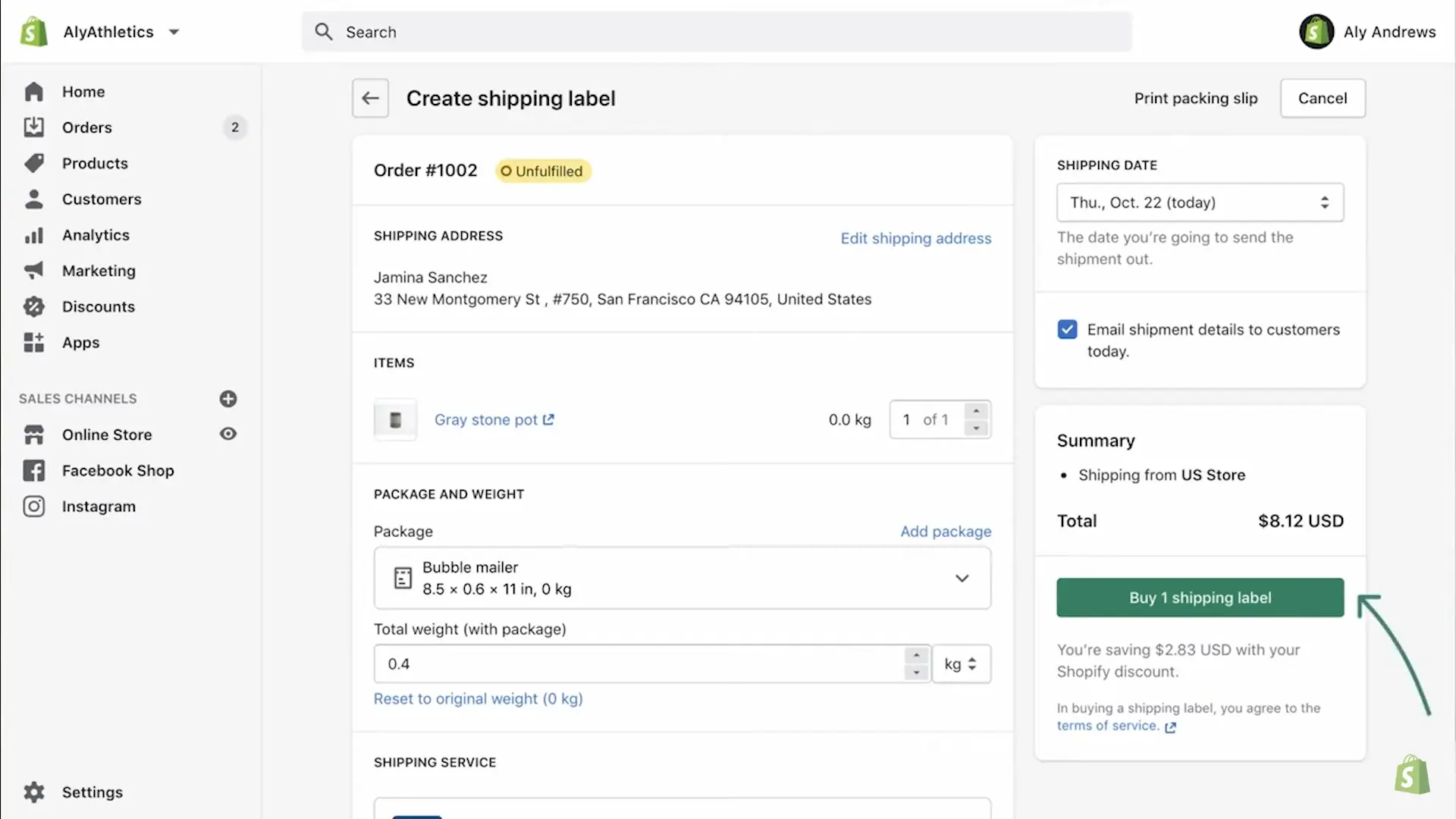
After purchasing Shopify shipping labels, you can print shipping documents on separate papers.
- Choose your payment method, choose the format, and complete buying your labels by clicking on the Print shipping label button.
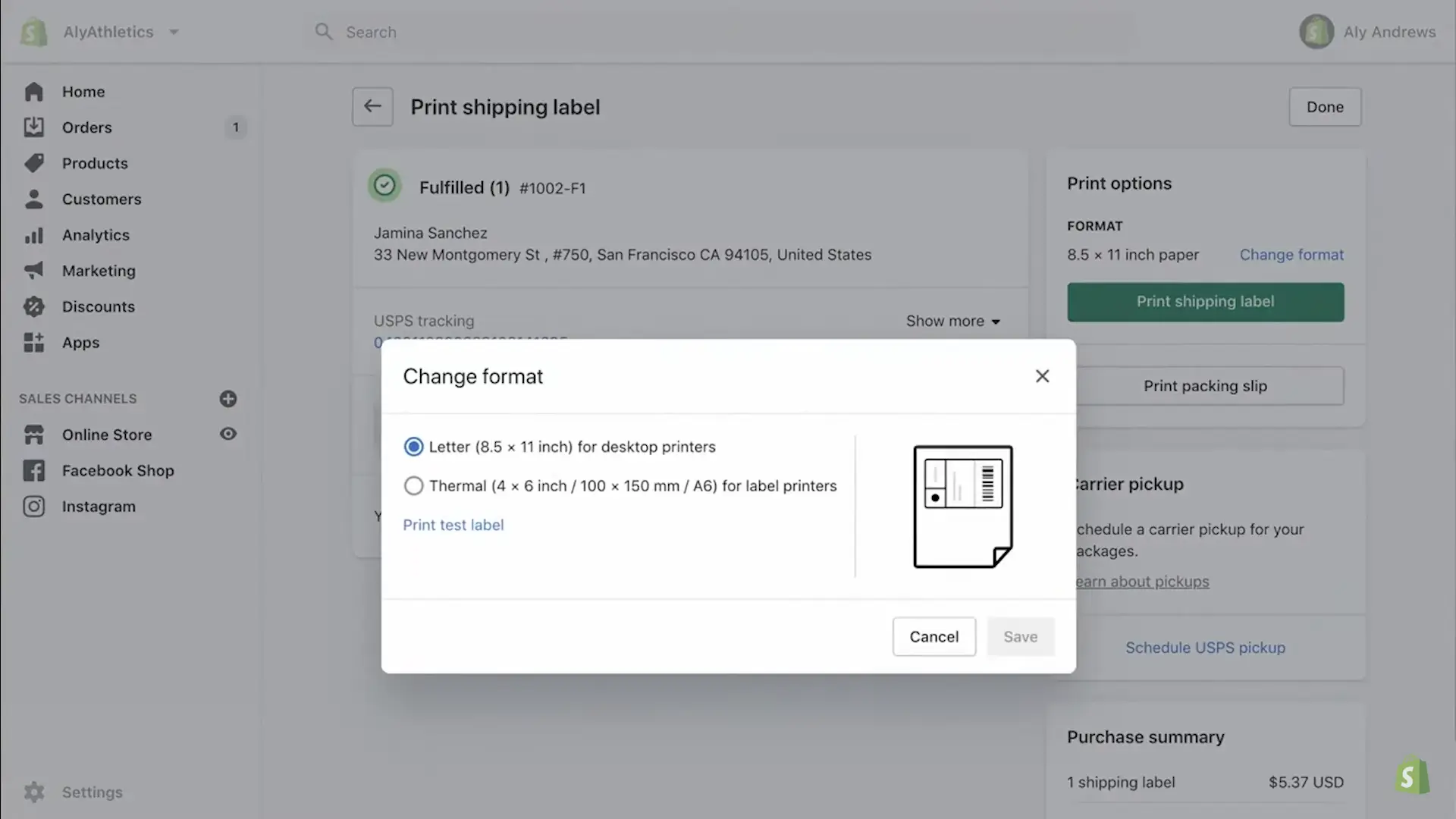
Here is the Shopify shipping label template you can see in the result.
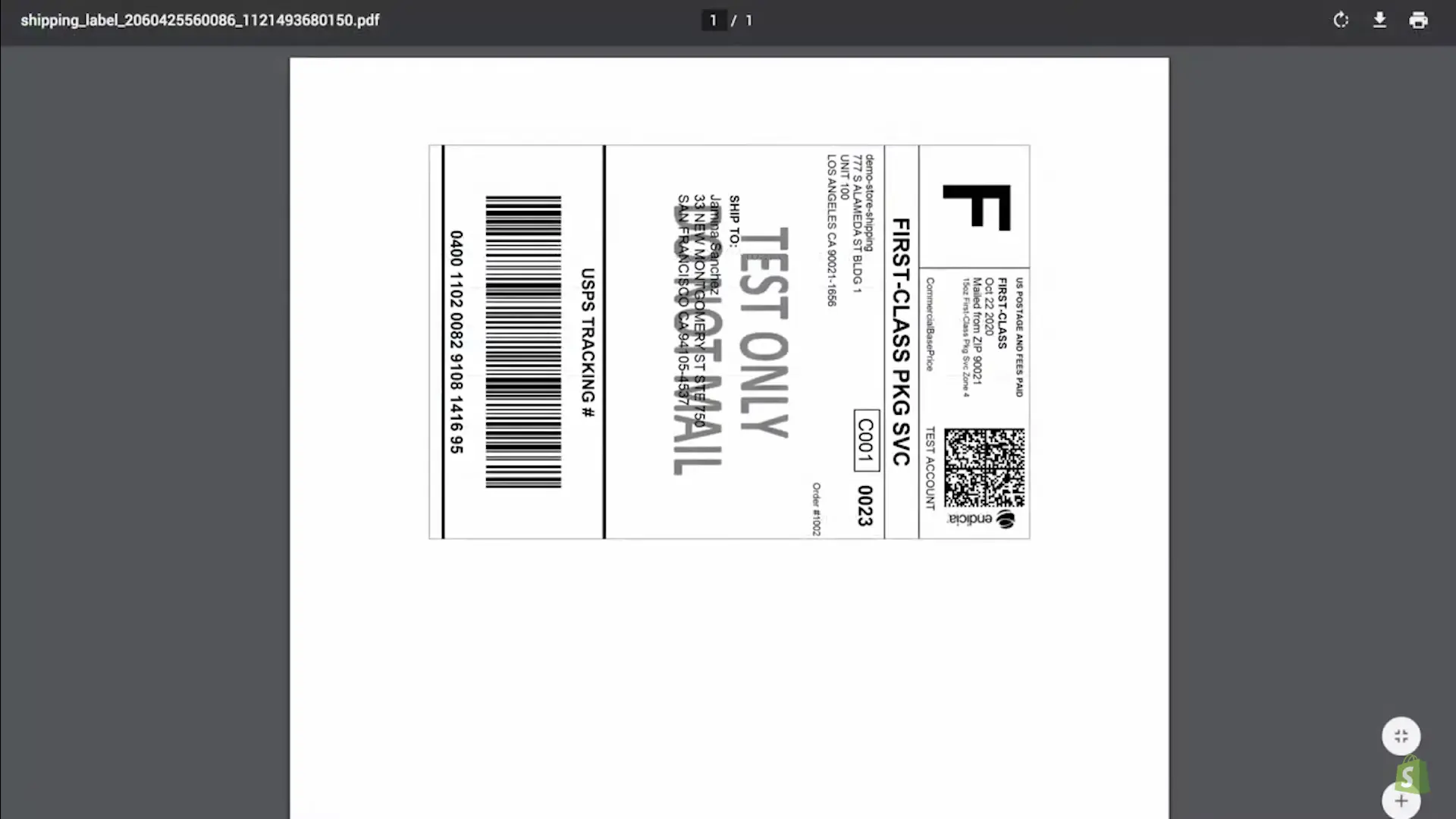
Once you’ve purchased the labels, you can print and attach them to your packages. The order details page will also automatically update the shipment tracking information.
#Method 2: Print shipping labels with customs forms & packing slips
With this method, you must combine and print customs forms and packing slips on a shipping label. You may print a packing slip and shipping label combination from Shopify. Your shipping documents are consolidated and resized to meet your chosen printing paper format.
For example, if you create a Shopify print shipping label and packing slip on the same page as the shipping label using an A4 printing format, the packing slip is adjusted to fit on the same page as the shipping label.
You can print your shipping documents on one of the following paper formats:
- Thermal (4 x 6 inch / 100 x 150 mm / A6) for Shopify label printers
- Letter (8.5 x 11 inch / 216 x 279 mm) for desktop printers
- A4 (8.3 x 11.7 inch / 210 x 297 mm) for desktop printers
Look at the following example of a shipping label printed on letter paper with a packing slip.
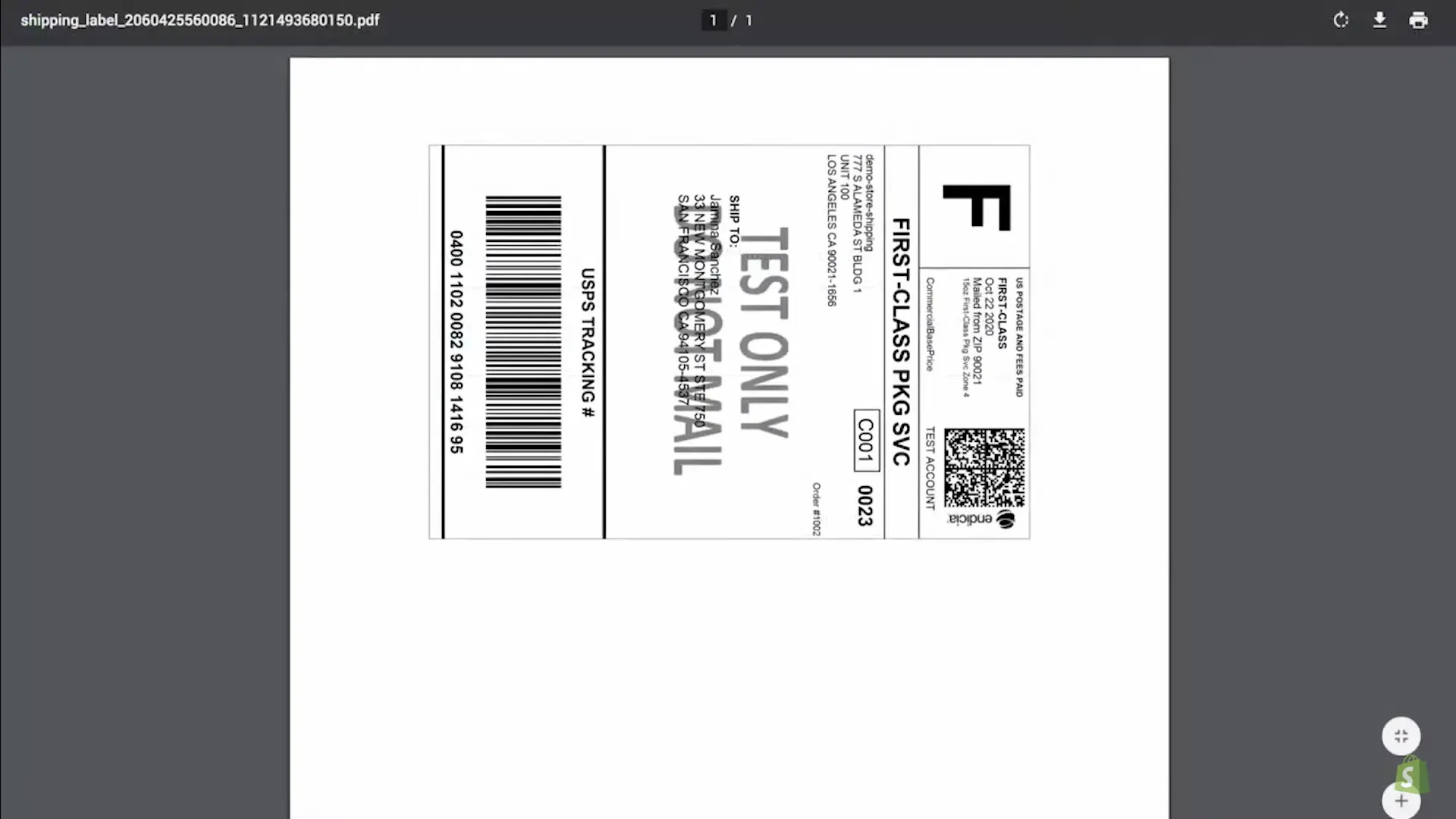
After you purchase your shipping labels, you can create Shopify print shipping labels individually or in bulk whenever you want from the Shipping labels page. You can also reprint the shipping label from Shopify.
Your shipping labels are divided into batches depending on when you buy them. All Shopify shipping labels in a batch can be printed at once. A batch can also have only a single shipping label. Your Shopify shipping labels can have Printed or Not printed status indicating if you’ve previously printed them.
Follow the detailed process below to print shipping labels in Shopify:
- From your Shopify dashboard, click Orders > Shipping labels.
- Then, you should hit the Print ## labels button next to the batch of Shopify shipping labels you wish to print.
- Optional: If you desire to print your packing slip or a customs form with your shipping label, then choose the Collate with shipping label next to Packing slips or Customs forms.
- Pick a paper size that fits the printer you’re using to print the shipping label.
- Hit the Print documents button.
When purchasing Shopify Shipping labels, you can combine printing your shipping labels with customs forms and packing slips. And that’s my full guidelines for you on how to print shipping labels on Shopify!
Discover not only how to print shipping labels on Shopify, let’s go further with Shopify Shipping:
Some Popular Shipping Label Apps
Shopify comes with many useful apps that help your shipping easier with the printing shipping labels process. Below are the top 3 most popular ones.
Shopify is a friendly eCommerce platform. Create an online store with Shopify right now to enjoy Shopify with the cost of only $1/month for the first 3 months and get 25% off for the annual plan!
Check out our honest Shopify Review to decide easier if you are confused.
#1 Order Printer
Pricing: Free
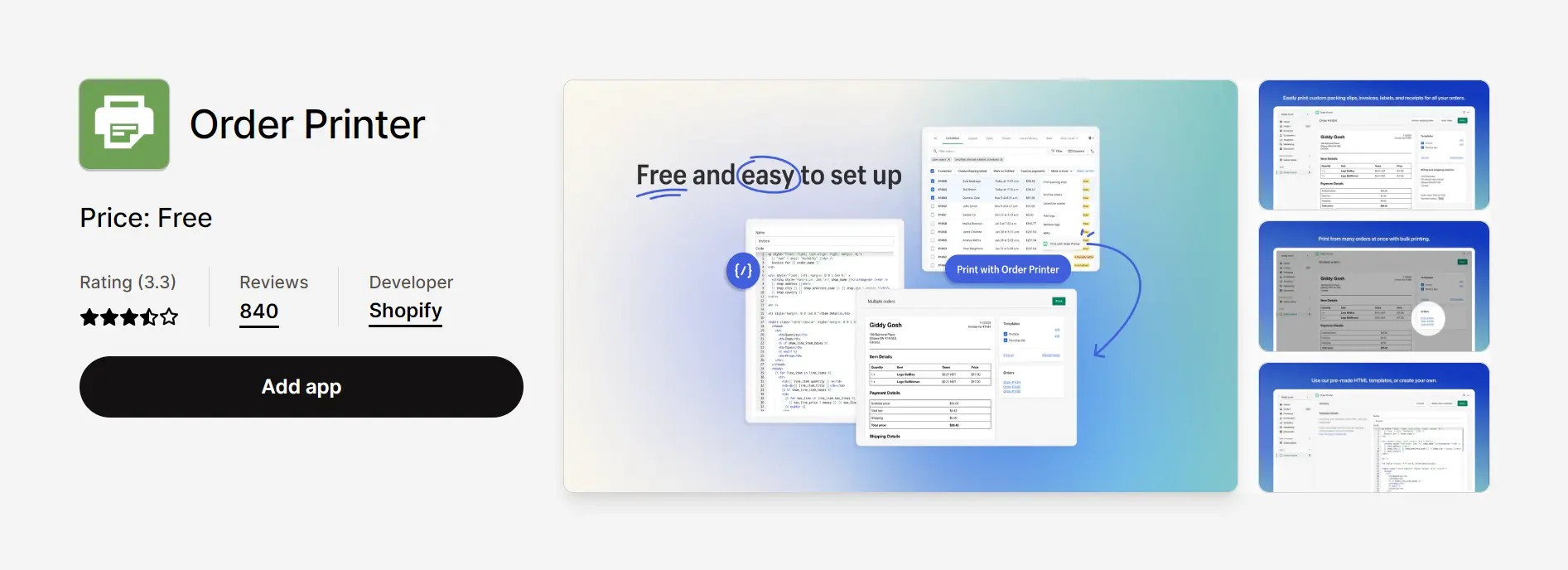
Order Printer is a free app for Shopify print shipping labels. With this Shopify app, you can print custom packing slips, invoices, shipping labels, and receipts quickly for your orders. Though the customizations are limited and require coding knowledge, the templates Order Printer gives you are already good enough for you to smoothen your shipping process.
Highlight Features:
- Allow you to preview all papers for orders and print in bulk or one at a time.
- Print multiple invoices, packing slips, and Shopify shipping labels at the same time.
#2 Shippo ‑ Shipping Made Easy
Pricing: $10/ month | Free plan available
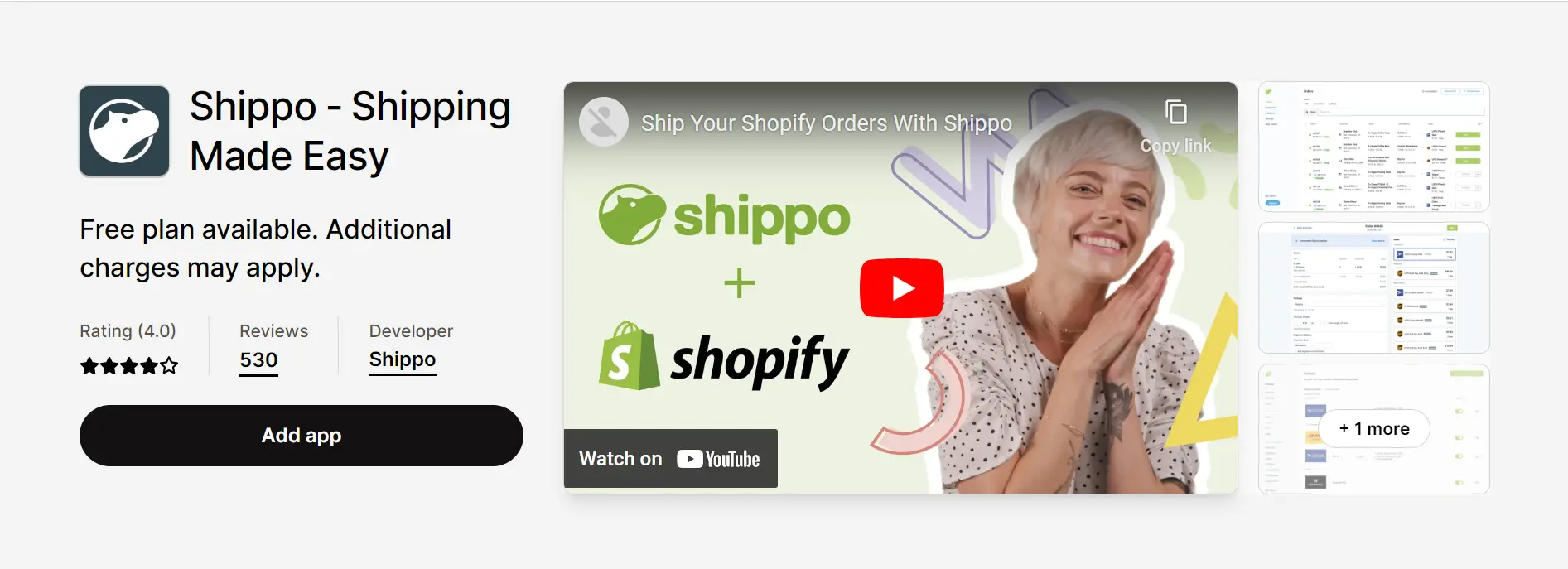
Shippo uniquely offers the cheapest rates at numerous carriers worldwide, including UPS, USPS, FedEx, and regionals. This Shopify printing labels app allows you to sync orders with Shopify automatically. You can print up to 100 shipping labels at once and make labels faster with pre-filled shipping details. With this app, you can ask for help from experienced shipping experts anytime.
Highlight features:
- Tracking: Sync order and package information with Shopify to stay updated in real-time.
- Branded Experience: Customize pages, emails, packing slips, and more.
- Automation: Access rates, produce labels, input orders, batch print, and more.
- Insurance: Add shipping insurance to your shipments to protect your orders.
- Returns: Enhance the consumer experience by providing a flexible and simple return process.
#3 ShipStation
Pricing: $9.99-$229.99 per month | 30-day free trial
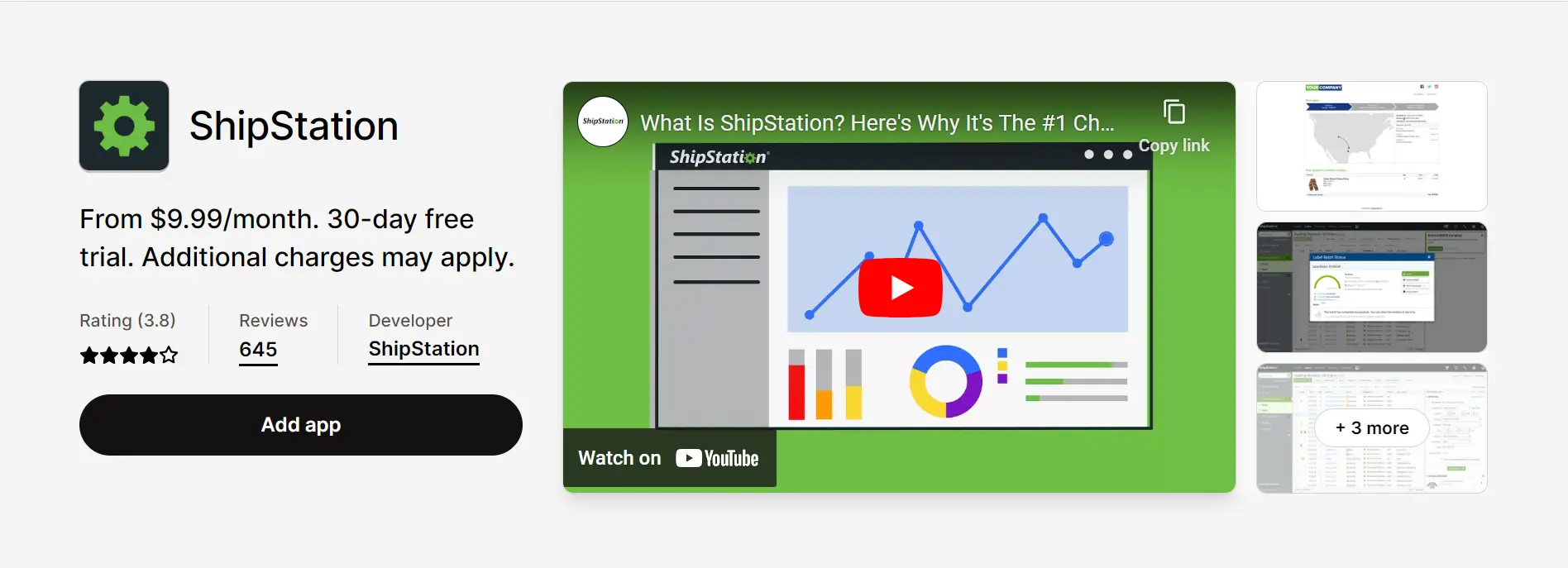
ShipStation is one of the most popular Shopify apps for shipping and printing shipping labels for businesses of all sizes, especially large ones. With ShipStation, you can offer a great shipping experience by printing your whole day’s shipping labels in a few clicks.
This Shopify app also lets you connect your Shopify store in seconds, automate shipping procedures, sync your tracking information, and deliver products to your consumers quickly and at the lowest possible cost.
Highlight features:
- Save money on leading carriers, including UPS, USPS, and DHL Express.
- Sync orders from your selling channels, marketplaces, ERPs, and other sources.
- Save time thanks to the automating, categorizing, separating, and batching features.
- Provide an excellent experience with custom emails, SMS, and branded tracking.
What Is A Shipping Label? & Why Do We Need It?
Keep reading to learn what a shipping label is and why we need it.
What is a shipping label?
A shipping label is a document containing important information about a package being shipped, such as the recipient’s address, the sender’s address, the weight of the package, the shipping method, and tracking information. Shipping labels are typically affixed to the outside package and are used by carriers to route packages to their intended destinations.
A shipping label on Shopify is a shipping label generated and printed directly from Shopify’s admin interface. In addition to containing essential information about the package, Shopify shipping labels can be customized to include branding or marketing messages, allowing merchants to promote their business further and enhance the customer experience.

Why do we need to print shipping labels?
You should print shipping label Shopify as it is essential for the proper handling and tracking of packages during the shipping process. For more reasons why we need to print Shopify shipping labels, let’s take a deep look at the following benefits of Shopify print labels:
- Identification: Shipping labels allow carriers to quickly and easily identify the package and its intended destination.
- Tracking: Shopify shipping labels contain tracking information, allowing shippers to monitor the progress of the package as it moves through the shipping process.
- Compliance: Certain packages require special handling or have regulatory requirements, and shipping labels provide information about these requirements to carriers and handlers.
- Accuracy: Shipping labels ensure the package is delivered to the correct recipient at the correct address, minimizing the risk of delivery errors.
- Efficiency: Shipping labels streamline the shipping process and make it faster and easier by providing all necessary information about the package in one place.
- Cost savings: Shopify print shipping labels can help shippers save money by minimizing shipping errors and reducing the risk of lost or misrouted packages.
And that’s how to print shipping labels on Shopify and all the reasons why you should have Shopify print labels!
How to Print Shipping Labels on Shopify: FAQs
[sp_easyaccordion id=”56258″]
Final Words
Whether you’re a seasoned Shopify user or just getting started, printing shipping labels on Shopify can help you streamline your shipping process and level up your eCommerce business. With the ability to customize labels and track packages, you can ensure that your customers receive their orders quickly and efficiently.
We hope that with our guide on how to print shipping labels on Shopify described above, you can buy and print shipping labels without hassles. If you’re selling somewhere else that wish to migrate to Shopify, LitExtension – #1 Shopping Cart Migration Expert, is right for you!
Want to learn more tips about eCommerce? Just follow LitExtension blog and join our Facebook Community.
Explore more about other Shopify tutorials:
- How to Add Reviews On Shopify Within 5 Steps?
- Resize Image on Shopify: A Complete Guide
- How to Add Favicon to Shopify Store: A Complete Guide
- How to Add Google Analytics to Shopify & Make Smarter Decisions?
- How To Add Apple Pay to Shopify: A Complete Guide
- How to Add Free Shipping on Shopify? | A Complete Guideline [+5 Tips]