Setting up Wix shipping options for your Wix store is crucial to your eCommerce strategy. Adding shipping, delivery, and pickup is not complicated, yet you need detailed and proper steps to do it effectively. This article by LitExtension – #1 Shopping Cart Migration Expert will provide you with a complete guide on how to set up shipping on Wix through 6 easy steps:
- Step 1: Set up your regions
- Step 2: Set up a single shipping option
- Step 3: Offer customers more than one shipping option
- Step 4: Offer a local delivery option
- Step 5: Offer local pickup
- Step 6: Create additional shipping options via third-party apps
Let’s dive right in!
How to Set Up Shipping On Wix?
Don’t know how to set up shipping on Wix? Don’t worry! From our experience, setting shipping for Wix websites is not that hard as long as you follow these 6 steps below:
Step 1: Set up your regions
Shipping with Wix allows you to set up two regions: a domestic region and an international zone. Both offer free shipping by default.
To set up your areas, firstly, from your Wix Dashboard, choose Settings and go to Shipping & Fulfillment:
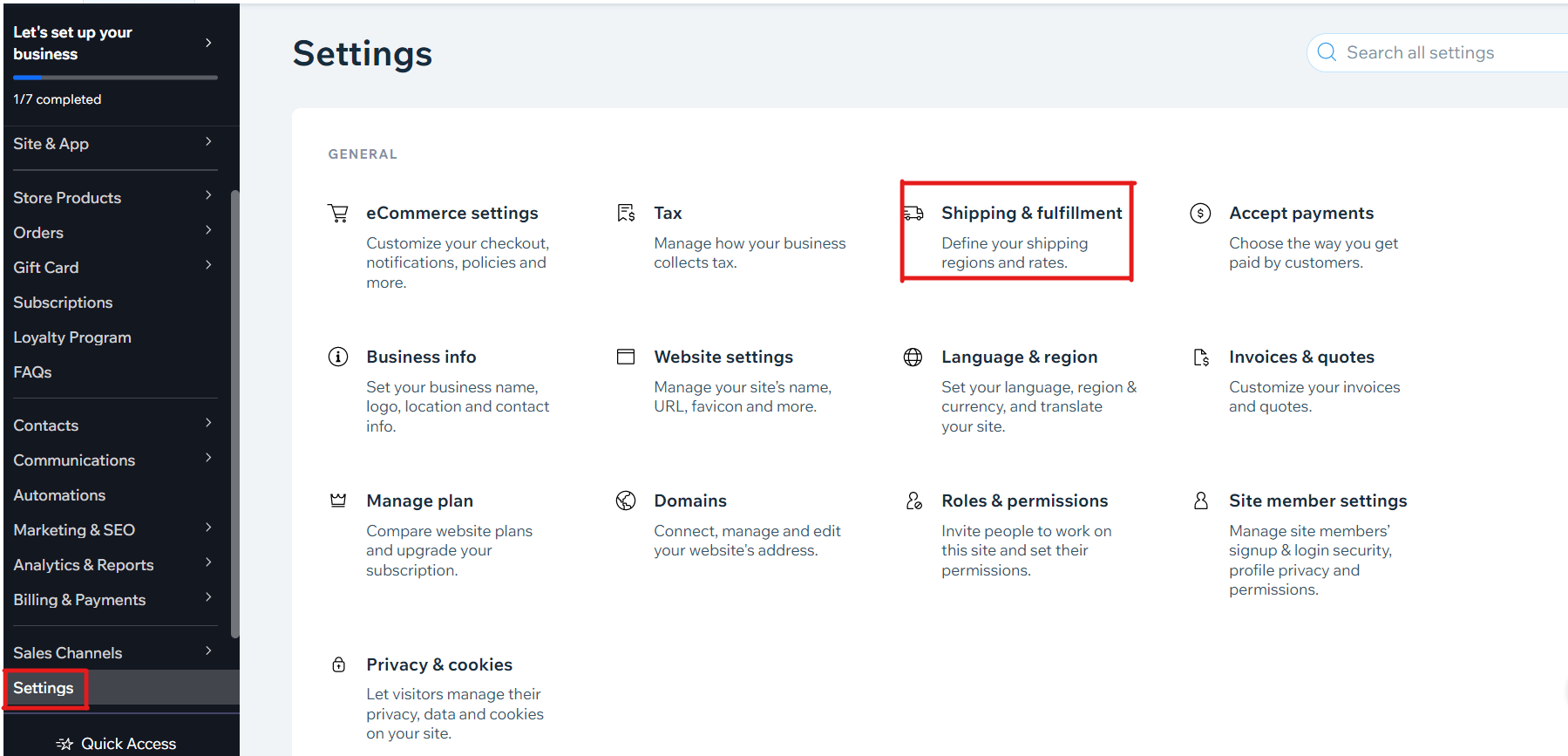
In this section, you can decide which country (or region within countries) you want to ship to.
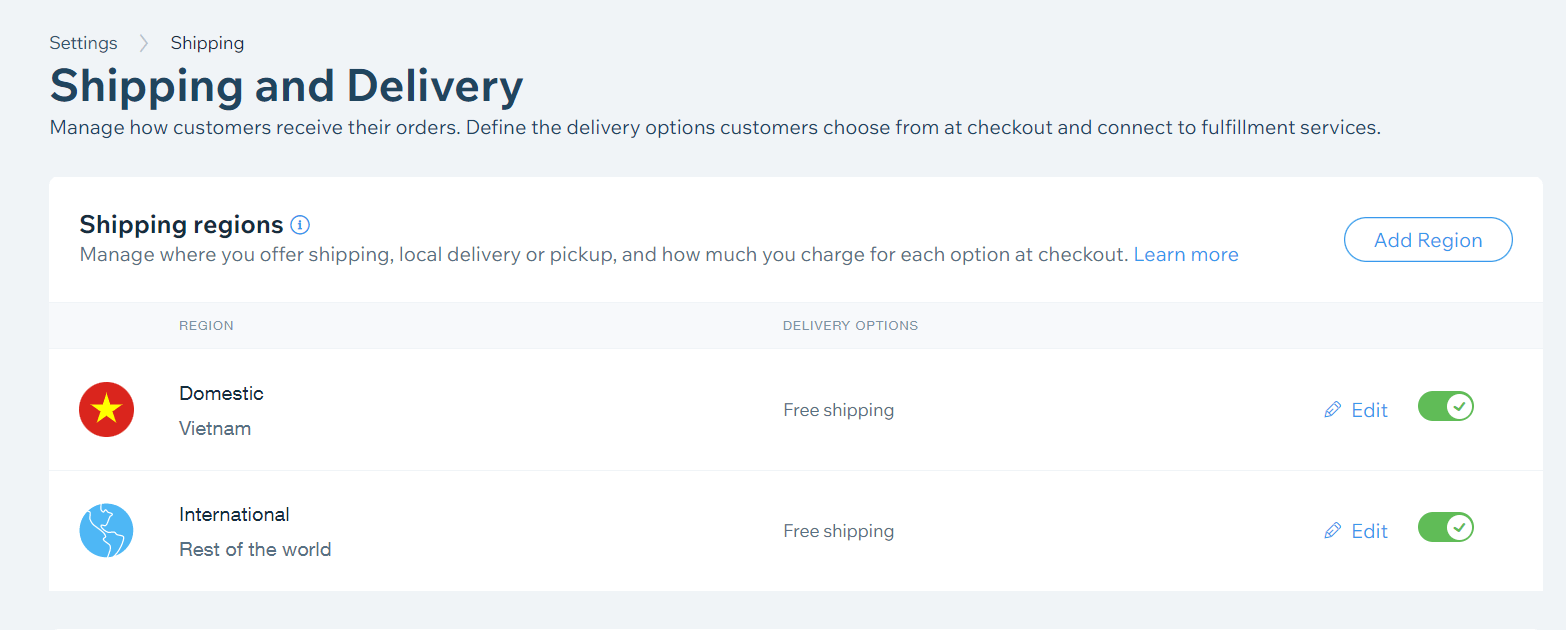
Step 2: Set up a single shipping option
The next thing to do is to set up a single shipping option. If you want to edit or add information about the current address, select Edit. Then, you can add the destination in your current region and select the calculated shipping. Wix store shipping offers several kinds of Wix shipping calculators:
- Free shipping: No shipping fees
- Flat rate: You charge the exact shipping for all purchases
- Rate by weight: You charge different shipping fees for different-weight purchases
- Rate by price: You charge additional shipping fees for assets with different prices
- Rate by product: The shipping fee depends on the cost of the product
- USPS/Correios calculated rate: Real-time shipping calculation
Step 3: Offer customers more than one shipping option
You can offer your customers a variety of shipping options. Customers will choose the preferred shipping option in the Cart or the Checkout Page on your Wix store. Follow our tutorials to add a new shipping option:
First, in the Edit section, select a rule from the drop-down:
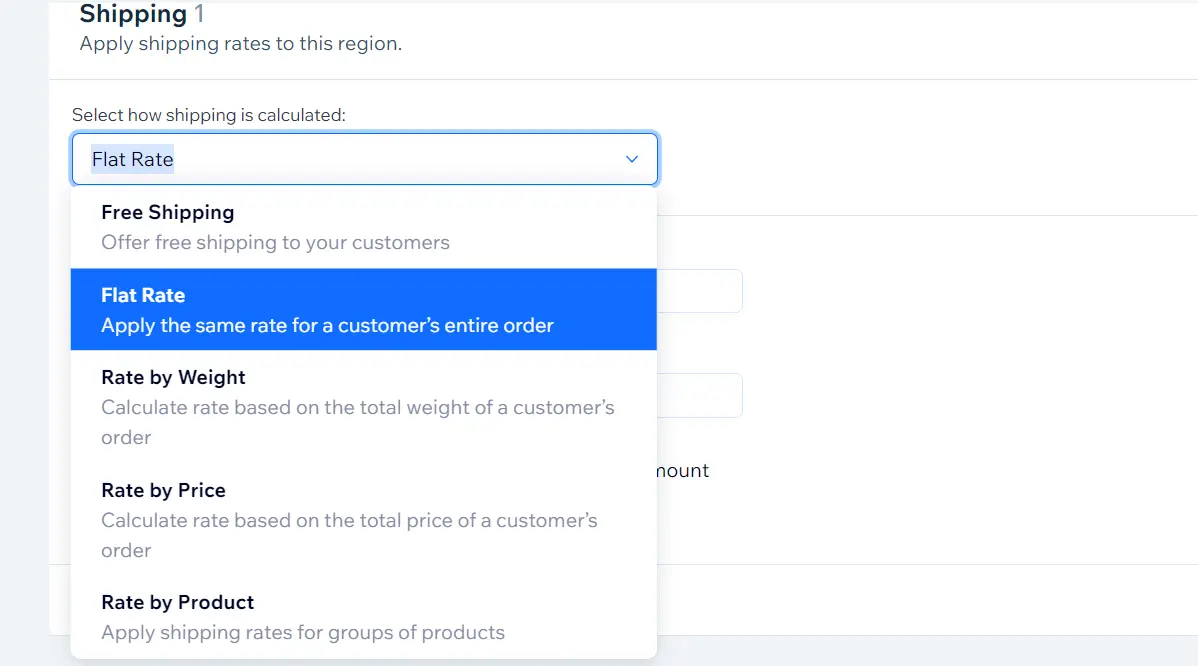
After that, choose Add another shipping option:
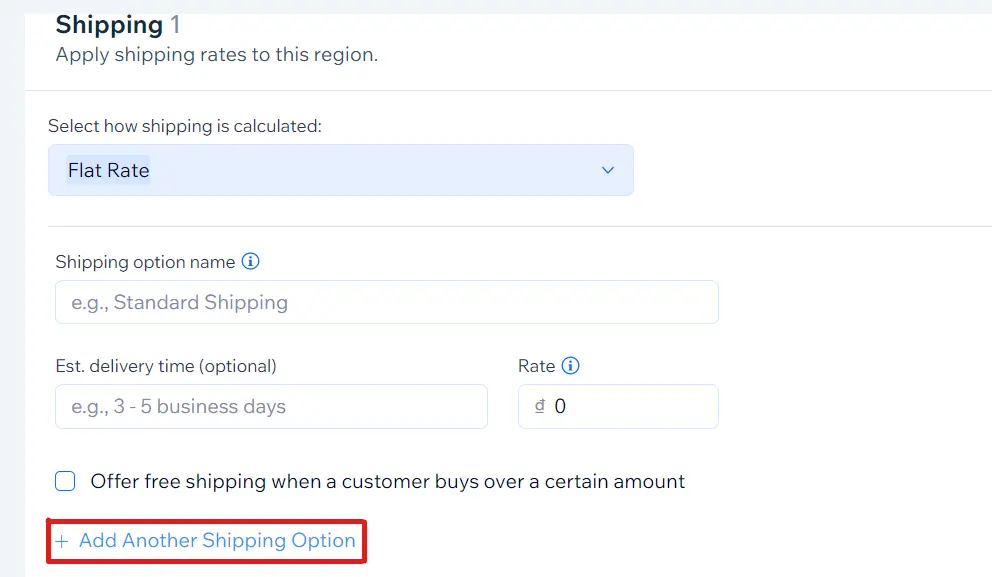
The next step is to set up additional shipping options (for example, $15 Priority Delivery) and add different delivery options. Finally, click Save to finish.
Are you a starter and want to learn more about shipping in your online business? Let’s Check out our Quick Guide to eCommerce Shipping for Beginners.
Step 4: Offer a local delivery option
To enhance the shopping experience for your customers, you can offer additional Wix local delivery options to provide door-to-door delivery in your area. Select +Add local delivery and specify the delivery area to set it up.
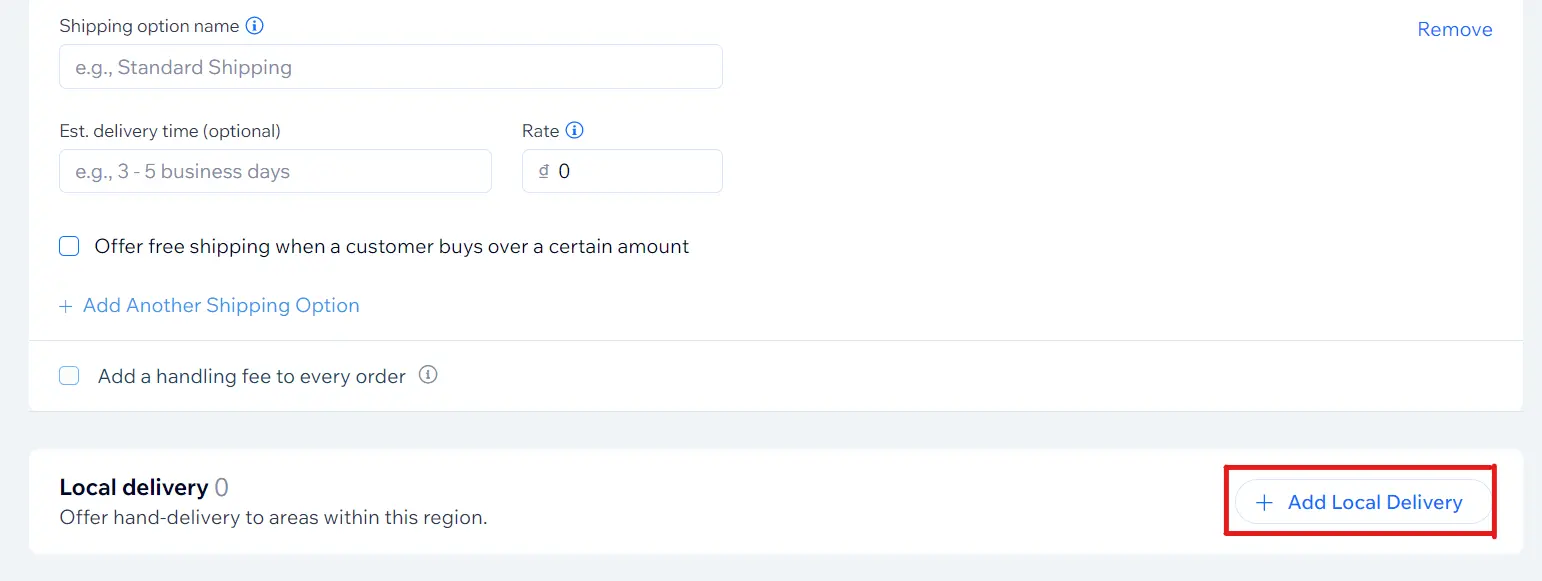
After that, fill in some information based on your business, then click Add Area to finish:
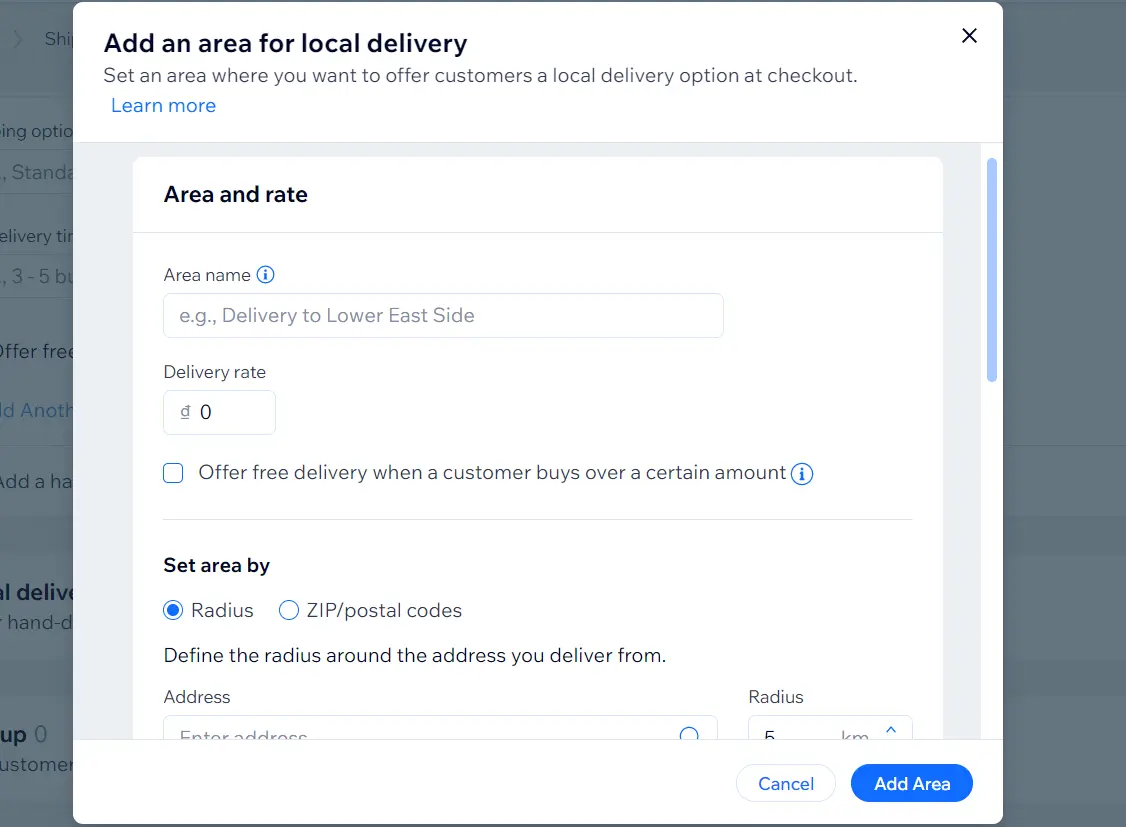
You can also choose whether to ship within a specific time frame (for example, 1-2 business days) or let the customer choose the date to receive their order.
Choose whether you want to ship within a specific time frame.
Step 5: Offer local pickup
The next step is to offer local pickup for your Wix store. Firstly, let’s choose Add Pickup:
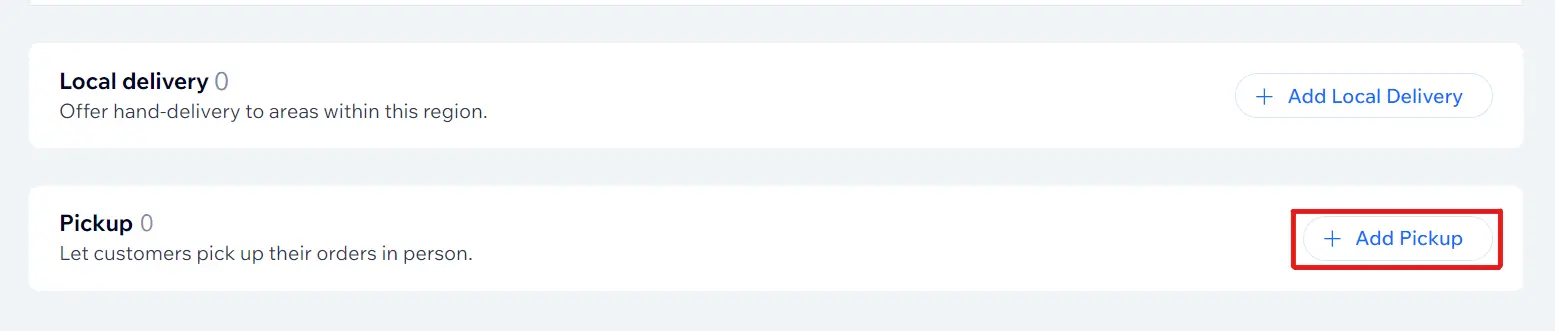
Then, fill in essential information regarding your business, then click on Add location to complete.
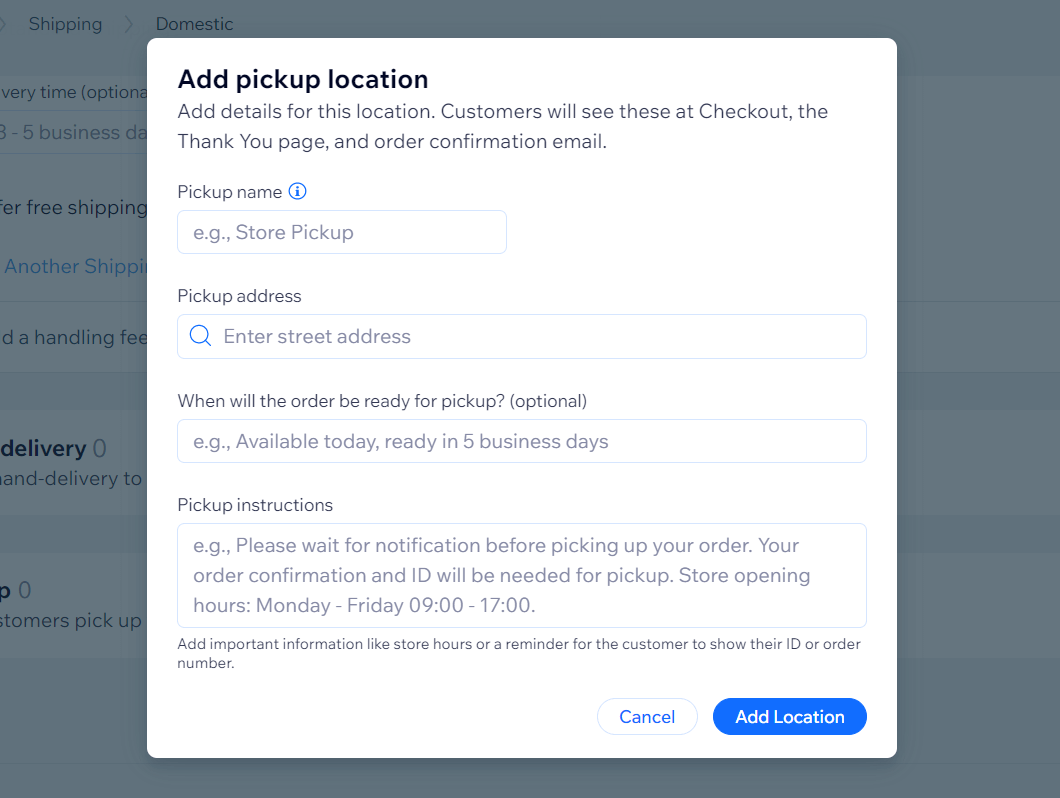
Step 6: Create additional shipping options via third-party apps
As we see, in addition to the many shipping options set up in Wix, you can add third-party shipping apps to your website and use them to diversify your shipping options, creating a better shopping experience for customers. So, how to set up shipping on Wix via third-party apps? Let’s follow our tutorial:
For Wix shipping integration with another app, from your Wix Dashboard, choose Apps in the lower left corner.
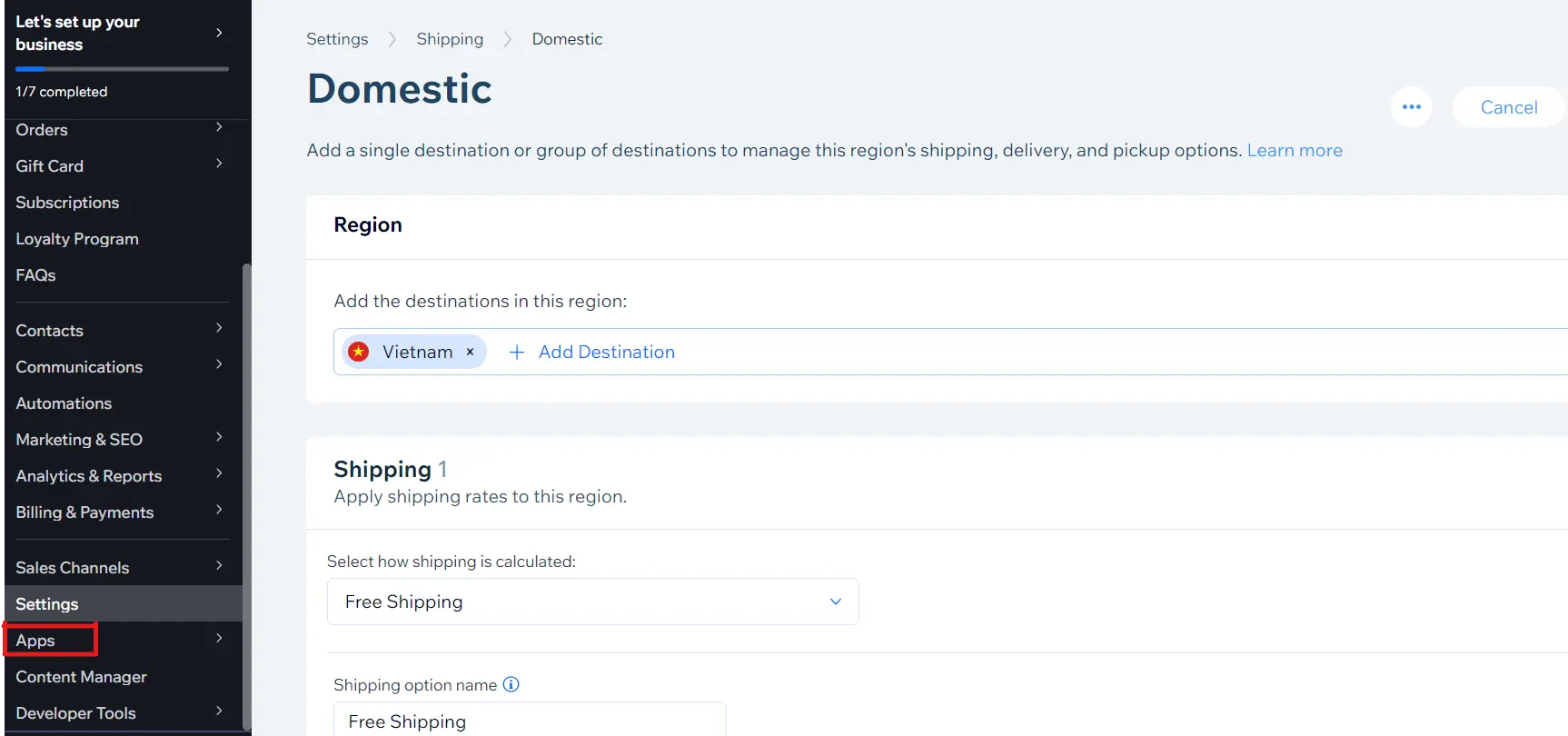
Use the search bar to search for the app you want to integrate:
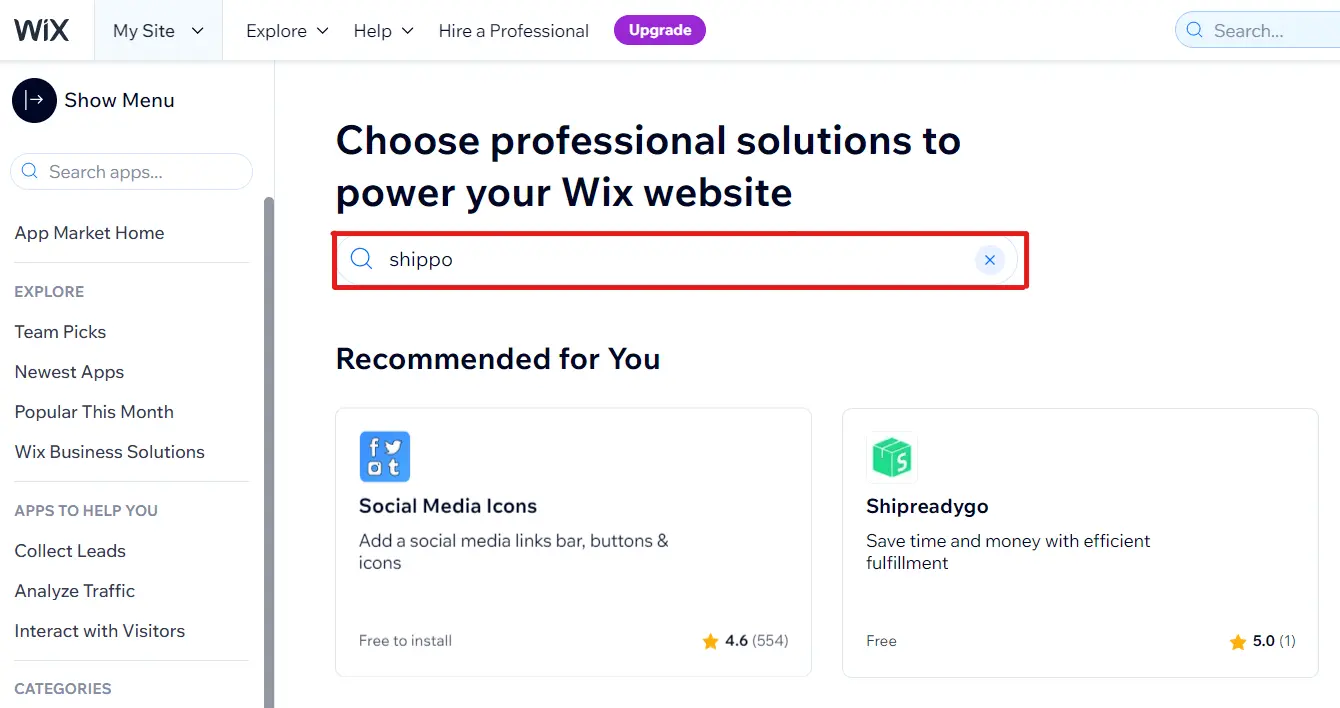
Finally, Click +Add to Site to add the app to your Wix store:
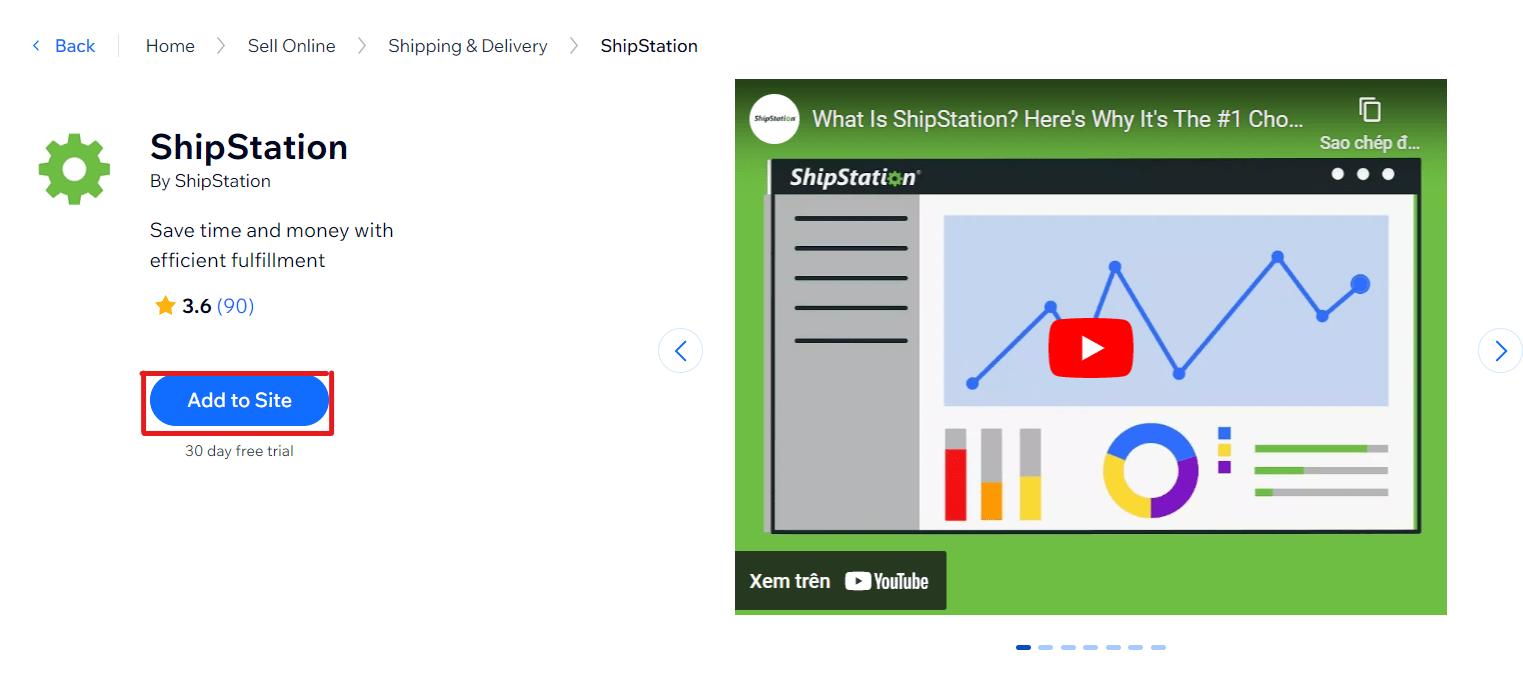
Review the permissions and click Agree & Add to complete adding a third-party shipping app to your Wix store:
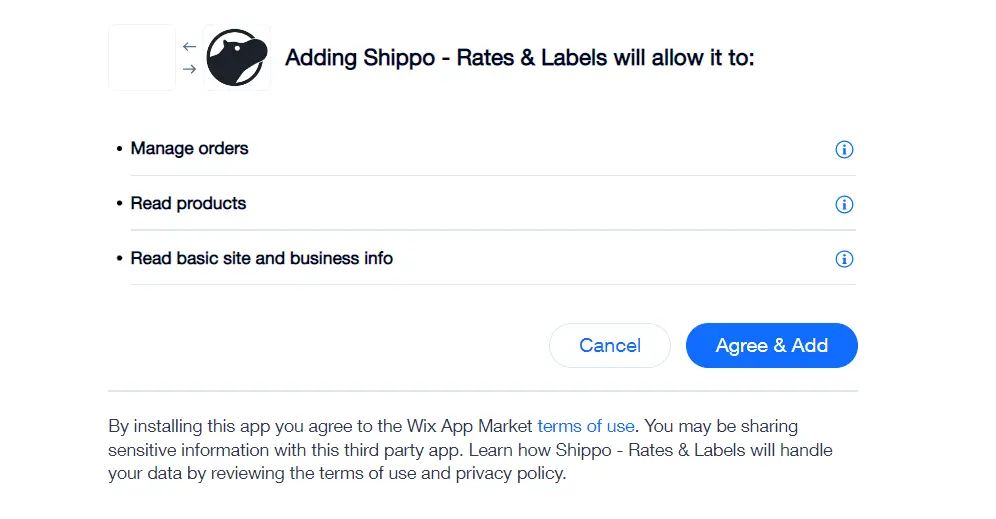
To finish setting up, from your Wix Dashboard, choose Apps, click on Manage Apps, then choose Complete Setup:

3 Best Wix Apps For Shipping
For more advanced shipping settings, you should consider installing Wix apps. Based on experience, here are the three best Wix apps for shipping:
#1 Shippo: The best multi-carrier shipping app for your Wix store
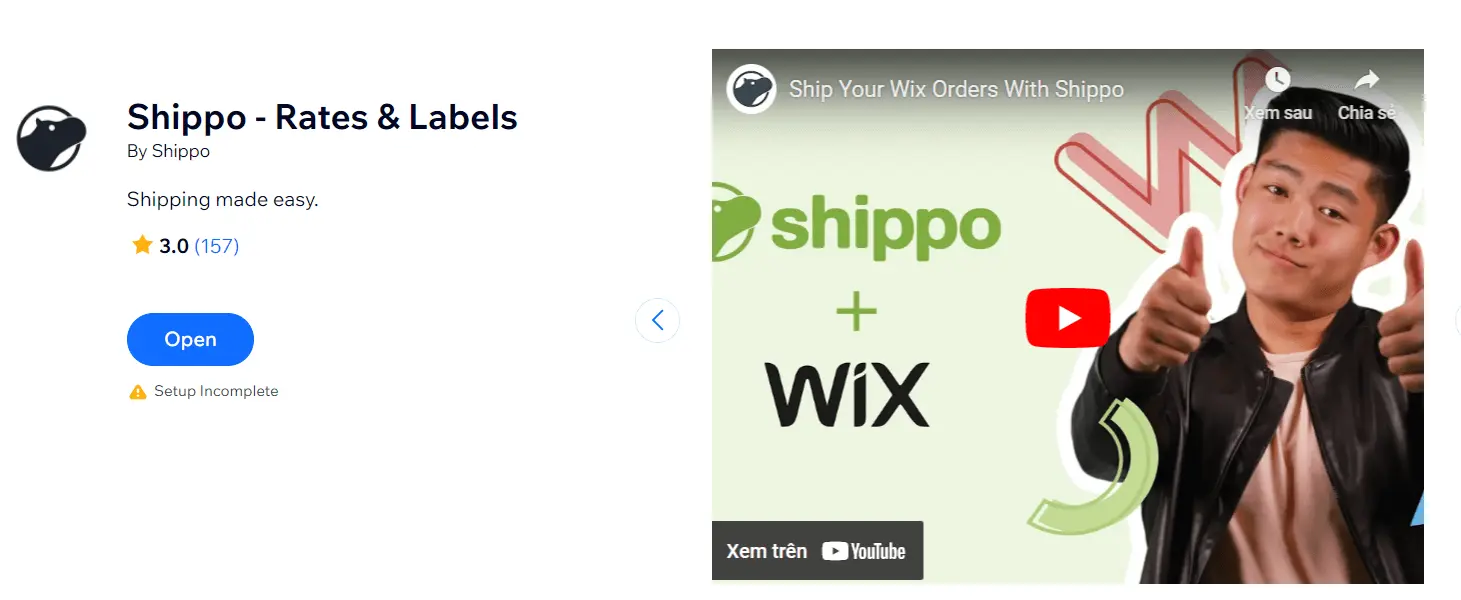
Shippo is a carrier that connects with dozens of carriers globally, including UPS, USPS, FedEx, and other exclusive regions. This app automatically synchronizes orders, so it works quickly and can print large quantities of up to 100 order labels. Moreover, Shippo offers you support from experienced shipping experts at any time.
Outstanding features of Shippo:
- Tracking: Sync order & package information with your store to stay updated in real-time.
- Brand Experience: Customizable pages, emails, packing slips, and more.
- Automation: Access speed, label generation, order entry, bulk printing,…
- Insurance: Protect your order by adding shipping insurance to your shipment.
- Returns: The return and exchange process is flexible and accessible.
#2 ShipStation: Shipping software for eCommerce fulfillment
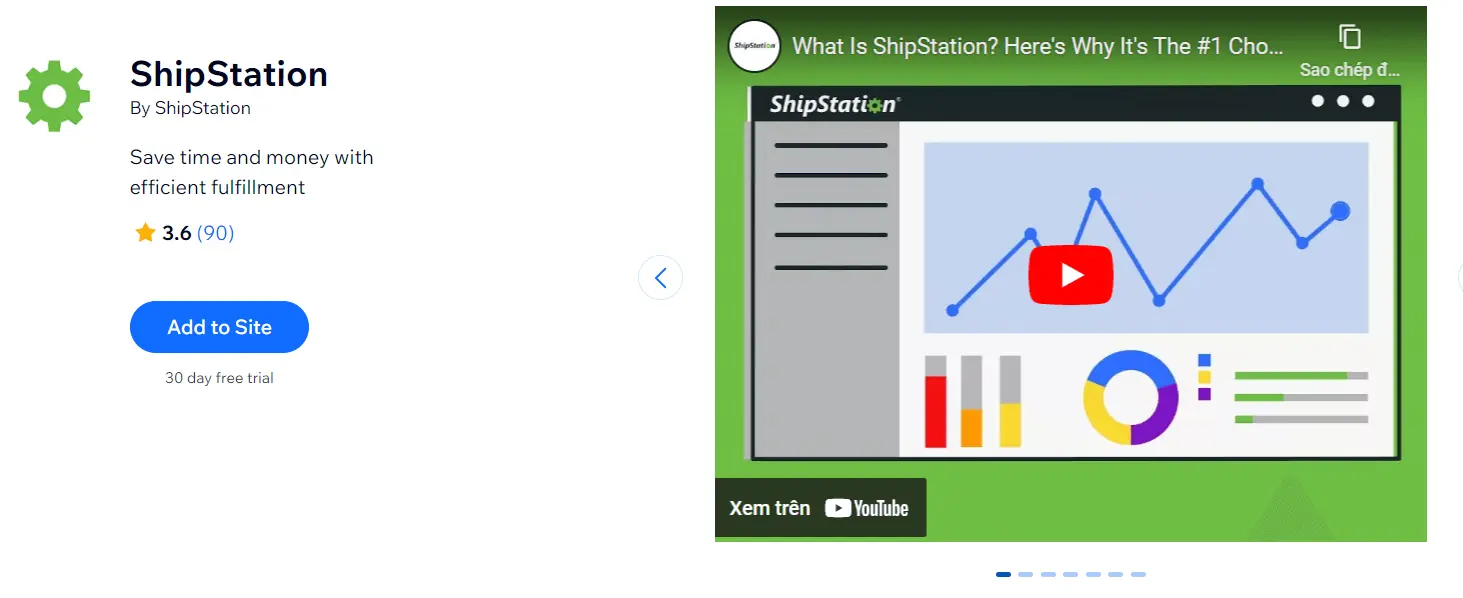
ShipStation is shipping and order management-based software designed to help retailers process, fulfill and ship their eCommerce orders quickly and conveniently. This app combines order processing, inventory management, shipping label creation, and customer communication into one easy-to-use interface. Additionally, ShipStation works directly with over 100 industry-leading carriers, marketplaces, and sales channels.
Outstanding features of ShipStation:
- Import orders: Import orders from over 100 sales channels, marketplaces, ERP, CRM, or IMS with automatically applied shipping profiles.
- Shipping Management: Your automation process quickly completes your same-day shipments.
- Instant updates: ShipStation immediately updates tracking information for sales channels and customers after the order is delivered.
#3 Kangu – The best free shipping platform
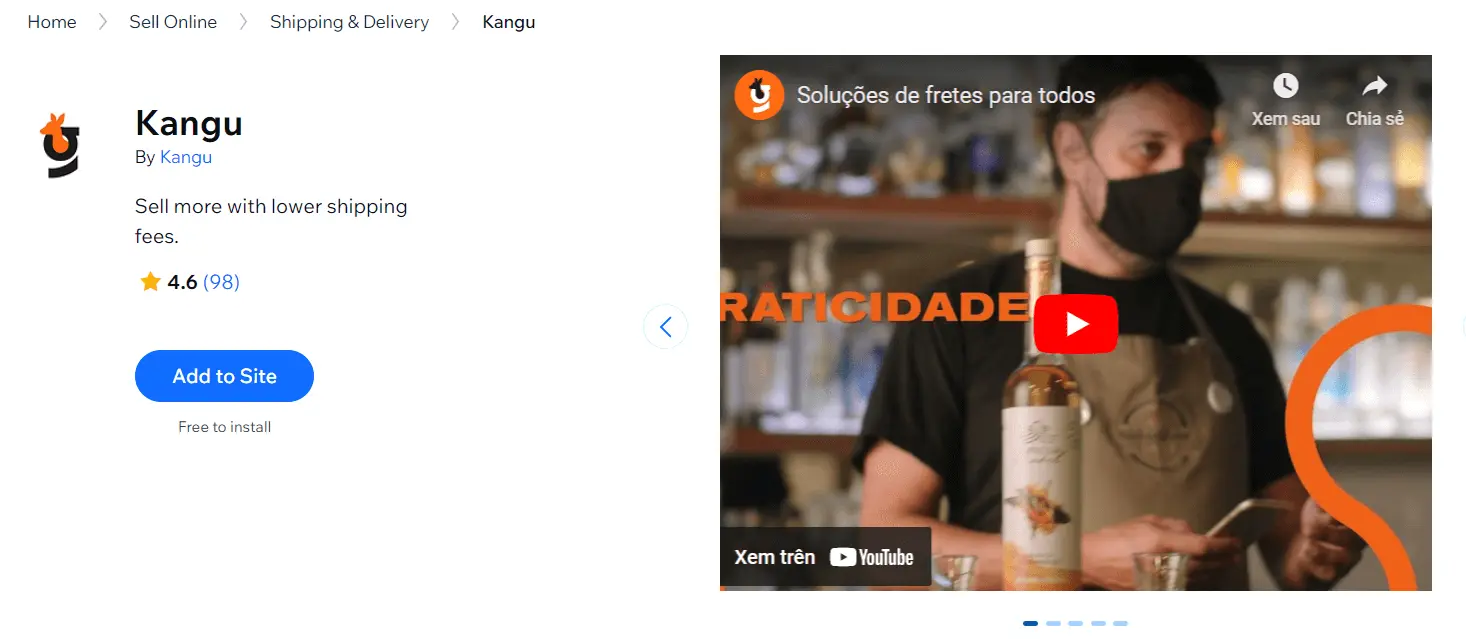
Kangu is a free shipping platform that gives you access to cheaper shipping methods with many carriers worldwide and requires no contracts or minimum shipping requirements. When your store is integrated with Kangu, this app will provide many advanced options such as: Pricing at checkout, tracking shipments, importing orders automatically from the system,…
Key features of Kangu:
- Cost-saving shipping carrier: Offers a variety of shipping options up to 75% cheaper than many passenger carriers worldwide.
- Free integration: 100% free integration, no contract or minimum shipping required.
Frequently Asked Questions
[sp_easyaccordion id=”59762″]
Final Thoughts
Setting up shipping options for your Wix store is essential in creating a positive customer shopping experience and enhancing customer satisfaction. Our tutorial on how to set up shipping on Wix will assist you in operating your store’s shipping options effectively. Follow LitExtension’s blog and join our Facebook Community to get more updated information about Wix.