As an eCommerce store owner, ensuring a smooth and seamless checkout process is crucial to maximizing conversions and providing a positive shopping experience for your customers. By the end of this tutorial, you’ll know the essential steps on how to test WooCommerce checkout system effectively for your online store.
Let us – the LitExtension team walk you through the key components:
- What is WooCommerce checkout process
- The benefits of a streamlined and error-free checkout
- Step-by-step guide on how to test WooCommerce checkout
- Tips for resolving checkout issues and optimizing the checkout process
Let’s dive into the article!
What is Included In WooCommerce Checkout Process?
The WooCommerce checkout process is a crucial part of every online store, directly impacting conversion rates and customer satisfaction. It involves multiple steps where customers add products to their cart, review the cart, fill out the checkout form, and finally place their order. Each step must function seamlessly to ensure a smooth purchase journey for the customers.
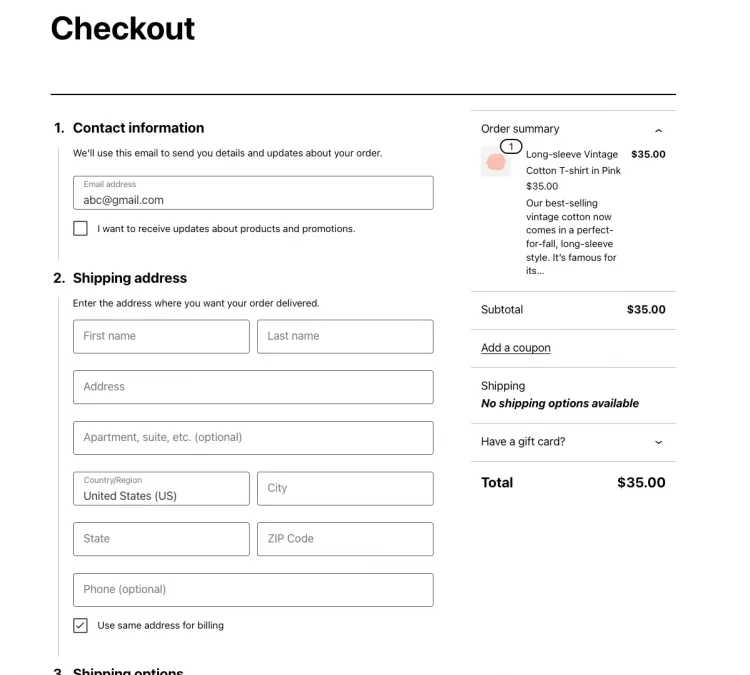
By knowing how to test WooCommerce checkout, you can identify and rectify any potential issues before they impact real customers. A comprehensive checkout test helps ensure that all the steps are working correctly, payment gateways are functional, and customer information is captured accurately. It also allows you to verify that order confirmation and payment completion messages are displayed appropriately.
However, to maximize the checkout experience, many store owners are turning to the WooCommerce one-page checkout plugin. The plugin streamlines the checkout process, allowing customers to complete their purchases with a single click.
Learn more about WooCommerce and its cool checkout features in our articles:
Why Test Your WooCommerce Checkout?
Every customer expects a hassle-free and secure buying experience, and any glitches or delays during checkout can lead to frustration and cart abandonment. The main reasons why a streamlined checkout is crucial for your WooCommerce store are:
- Customer satisfaction: A seamless checkout process makes customers more likely to complete their purchases and return for future transactions. Customers having positive shopping experiences will also be more likely to recommend your store to others.
- Increase conversion rates: According to a statistic, single-page checkout systems have been proven to boost conversion rates by 21.8%. By reducing the number of steps required and providing clear instructions, you can minimize the chances of customers abandoning their carts and boost overall sales.
- Avoid legal issues: Do you know that a faulty payment system can lead to legal problems, especially if customers are charged incorrectly or sensitive information is compromised? Ensuring a secure and reliable checkout process protects your business from potential lawsuits and maintains your reputation.
In the next parts of this article, we will provide a comprehensive guide on how to test WooCommerce checkout and payment processes effectively. So stay tuned!
How to Test WooCommerce Checkout Using WooPayments Plugin
As an online store owner, it is essential to thoroughly test your checkout process with each payment method. And the WooPayments plugin is a powerful payment solution designed specifically for WooCommerce stores. It offers a range of payment options, secure transactions, and seamless checkout experiences for customers, making it an ideal tool to enhance your online store’s payment process.
Follow our step-by-step guide on how to test WooCommerce checkout with the WooPayments plugin:
Step 1: Set up test products and payment gateways
#1 Before going into the steps on how to test WooCommerce checkout, you need to make sure you have set up test products in your online store.
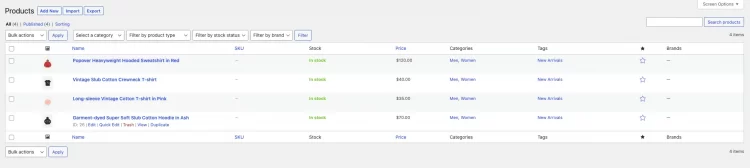
#2 Go to WooCommerce Dashboard > Payments > Settings and enable the three default payment methods: Cash on Delivery (COD), Cheque Payments, and Bank Transfers.
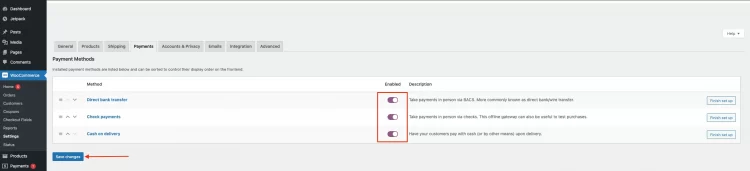
#3 Click Save changes
If you are new to the WooCommerce product page, check out more articles below:
Step 2: Enable WooCommerce test mode
To test WooCommerce payments without affecting real transactions, you need to enable the test mode in WooPayments.
#1 From the Payment Methods page, click “Manage” button next to the WooPayments option.

#2 Check the “Enable test mode” box and scroll down to click “Save changes” at the bottom of the page.
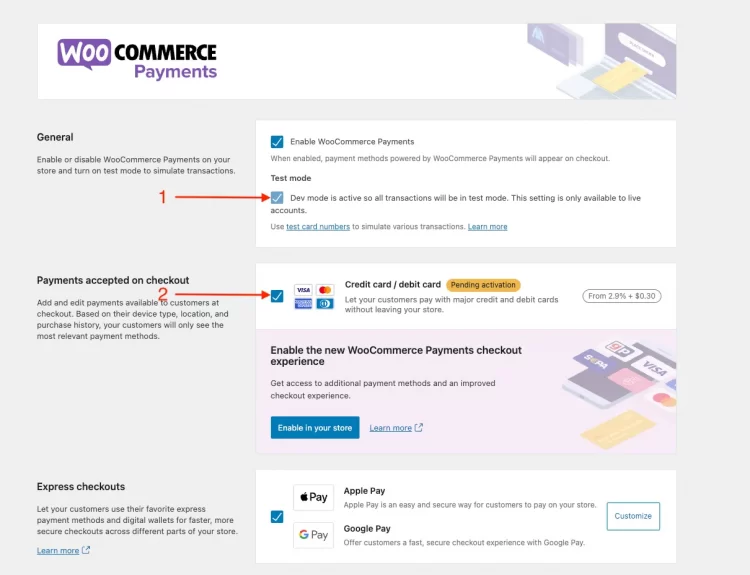
Step 3: Place an order from your online store
Now, go to your WooCommerce site’s store and add a test product to the cart.
Proceed to the checkout page and fill out the necessary details for the order.
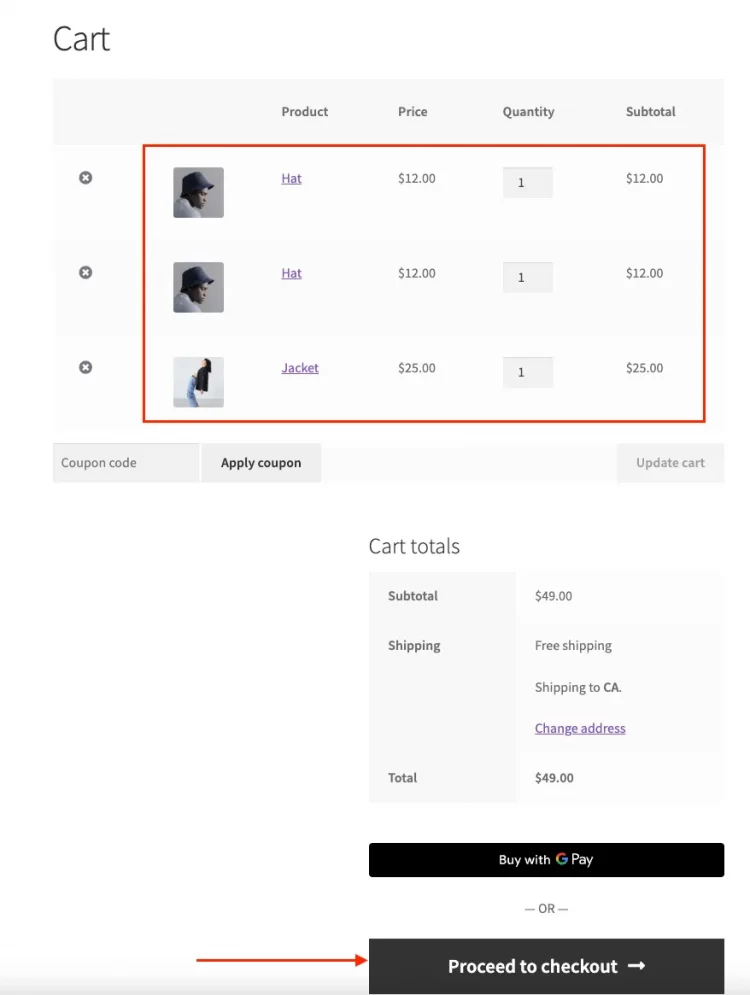
Step 4: Test payment methods
In test mode, WooPayments will only display test payment data under the Payments menu item. So how to test WooCommerce order without real card payments? We will give you some test card numbers that can be used at any time.
You can enter the following test card numbers along with any future expiration date and any three-digit CVC code:
- Visa: 4242 4242 4242 4242
- Mastercard: 5555 5555 5555 4444
- American Express: 3782 8224 6310 005
- Discover: 6011 1111 1111 1117
You can also test country-specific cards for international payments. For example, use 4000 0003 6000 0006 for Australia and 4000 0004 0000 0008 for Austria.
Step 5: Check the order confirmation email
After placing the test order, you will be redirected to the order received page.
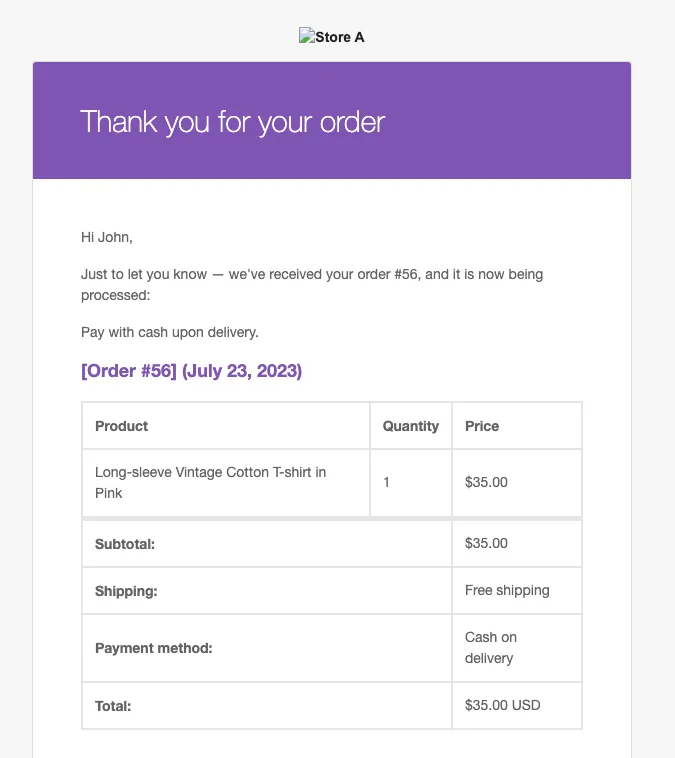
Lastly, check your email for the order confirmation, as WooPayments will automatically send an email with order details to the customer.
And that’s how to test WooCommerce checkout using the WooPayments plugin in five simple steps. Make sure that your payment system is working smoothly before going live with your online store.
Analyzing and Resolving Checkout Issues
Now that you know how to test WooCommerce checkout and how the WooCommerce payment gateways work. However, there can be times when checkout issues and errors arise, causing frustration for both customers and store owners. Let’s explore some common checkout problems and how to resolve them effectively.
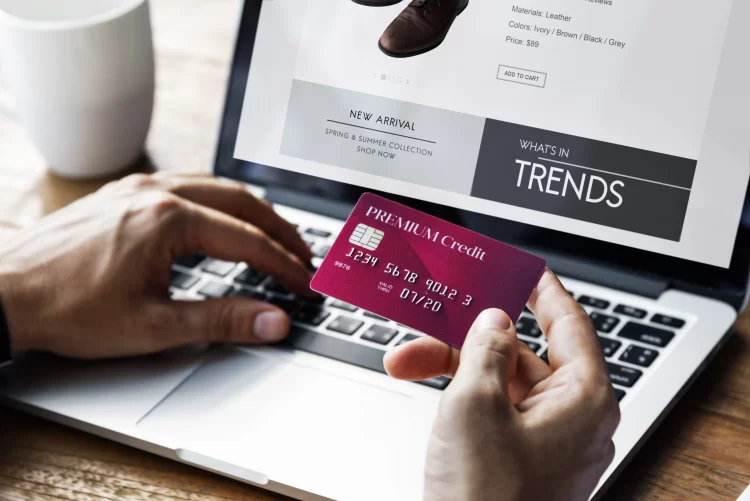
#1. Common checkout issues and errors
- Cart empty error:
One of the most common issues customers encounter is the “Cart empty” error when trying to proceed to checkout. This can happen due to caching problems or conflicts with certain plugins.
- Payment declined:
Customers may face payment declined errors even when their payment information is correct. This could be due to issues with the payment gateway or insufficient funds in the customer’s account.
- Shipping calculation errors:
Incorrect shipping costs can deter customers from completing their purchases. Ensure that your shipping settings are configured correctly to avoid any miscalculations.
#2. Payment gateway integration problems
- Incompatible payment gateway:
Sometimes, certain payment gateways may not be compatible with your WooCommerce setup, leading to issues during checkout. Ensure that you have selected a payment gateway that integrates seamlessly with WooCommerce.
- API connection errors:
If there are API connection problems with your payment gateway, it may result in failed transactions. Check your API settings and credentials to resolve any connection issues.
#3. Conflicts with third-party plugins or themes
- Plugin compatibility issues:
Conflicts between WooCommerce and other third-party plugins can lead to checkout errors. When there’s an error, temporarily deactivate each plugin and test the checkout process to identify the conflicting plugin.
- Theme conflicts:
A poorly coded theme may also cause issues during checkout. If you encounter a theme error, switch to a default WordPress theme temporarily to see if the problem persists.
Knowing how to test WooCommerce checkout is not enough. With the above information, you can proactively identify and resolve any checkout issues, providing a seamless and hassle-free shopping experience for your customers.
Remember to regularly update and maintain your WooCommerce setup to prevent potential issues and to ensure a smooth checkout process at all times.
FAQs on How to Test Woocommerce Checkout
[sp_easyaccordion id=”63334″]
Wrapping-Up
With the knowledge gained from this ultimate tutorial on how to test WooCommerce checkout, you are now empowered to create a flawless and user-friendly checkout system that will undoubtedly contribute to the success of your online business in 2023 and beyond. Remember, testing checkout should be an ongoing process as your online store evolves and new features are added. Continuously monitor and improve your checkout process to stay ahead of the competition and provide the best possible experience for your customers!
To get more helpful advice for your online stores, visit our LitExtension blog and sign up for our eCommerce community.