Whenever you want to redesign your Wix site or fix its mistakes, you can select to unpublish your site. This allows you to make any change without being caught by your site’s visitors. To attain that, you need to learn how to unpublish Wix site from the basic steps.
Our blog will guide you on how to unpublish a site on Wix in step-by-step instructions. It’s good news that it would not be as complicated as you think. Let’s explore:
- What to consider when unpublishing Wix site?
- How to unpublish Wix site from the Wix Editor
- How to unpublish Wix site from the Wix Dashboard
- What are the alternatives to your site’s unpublishing?
Now, we’ll take you through how to unpublish a Wix site, allowing you to remove it whenever you no longer let it in the public eye.
What To Consider When Unpublishing Wix Site?
Any action always comes without risks; therefore, unpublishing a site is no exception. If you do not consider it carefully, unexpected problems might occur to your Wix site. With years of supporting Wix users, we have listed some of what you should consider before unpublishing the Wix site. Let’s check out below.
#1. Consider your site’s Google rankings
Google search algorithms prioritize websites that promote content regularly and have a high interaction rate, which increases your pages’ usability with visitors. Therefore, when you unpublish a Wix site, your site will lose the updating status and get bad evaluations from Google. This can make your site’s Google rankings slip significantly, bringing SEO drawbacks while running your business on Wix.
#2. Consider the negative impacts on your brand
Not considering the Marketing aspects, unpublishing your site can lead to problems for your brand. It normally takes you a long time to build your brand from your site and increase your visitor’s engagement. Thus, you need a strategic plan to maintain your brand’s fame.
Once you keep your site offline from unpublishing, visitors can not find your site to get any information and updates. This can make your visitors feel your brand or website is invaluable to follow, making their belief in your brand fade over time.
#3. Notify your visitors about your site’s unpublishing
Before unpublishing your site, you should inform visitors about the downtime. You can do this by sending your followers a message through emails or social media. This lets your visitors know your unpublishing plan in advance, and they are willing to return to your site whenever they receive a new notification. It is one of the best ways to maintain a stable number of visitors over time.
They’re important aspects you should consider before unpublishing your Wix site for any reason. This will help you to restrict negative impacts on your business site and brand effectively.
How To Unpublish Wix Site From The Wix Editor
Following how to unpublish site on Wix from the Wix Editor is one of the two common ways to keep your site private. You can do it through 3 steps below:
Step 1 – Open your site in the Wix Editor
To open your site in the Wix Editor, you need to log in to your Wix Dashboard with your Wix account.
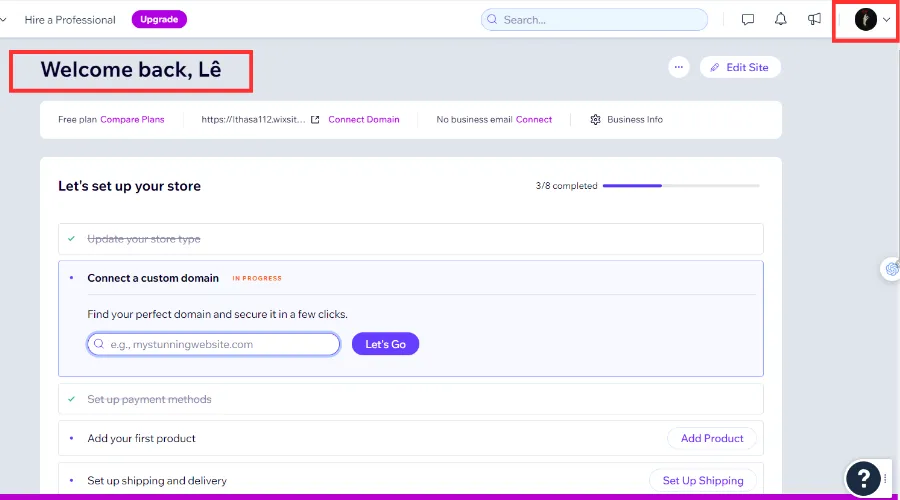
Next, click the Edit Site to navigate your site in the Wix Editor to end the first step.
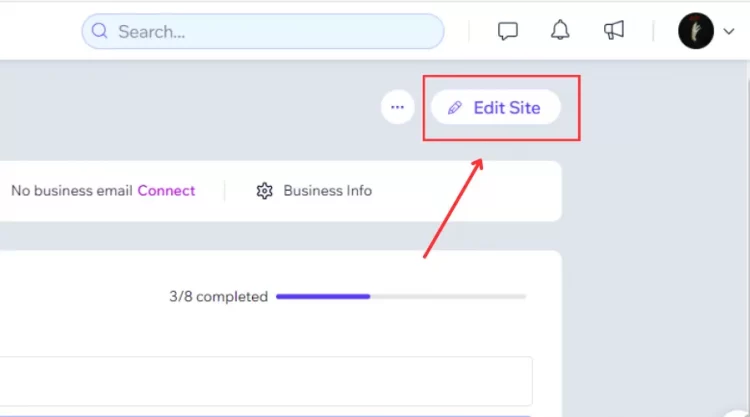
Step 2 – Select Unpublish Site button
After approaching the Wix Editor’s display, click the Site on the top to open a list of site-editing options.
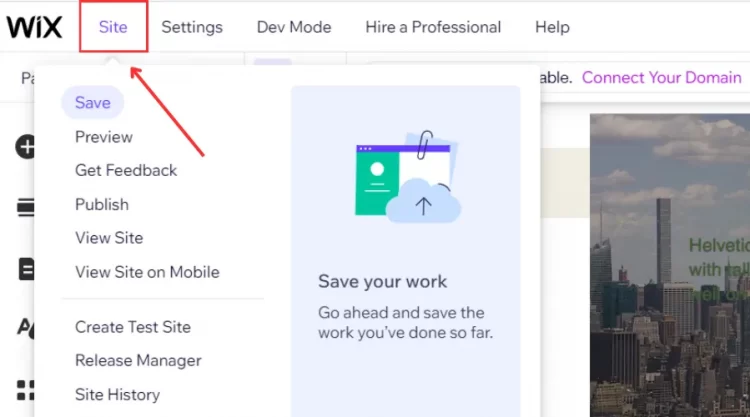
Then, click the Unpublish Site to direct the Website Settings to move on to the next step.
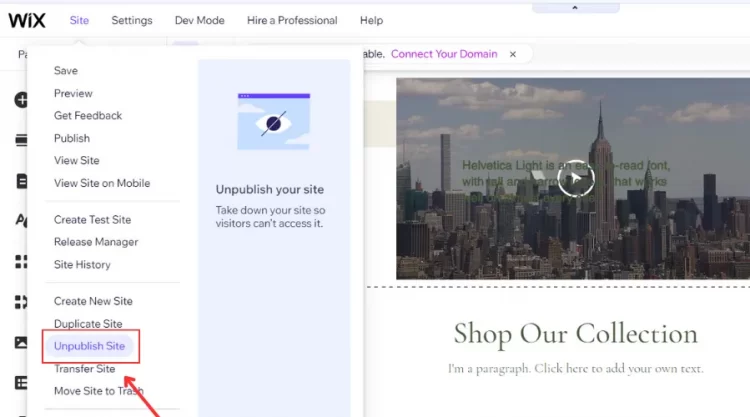
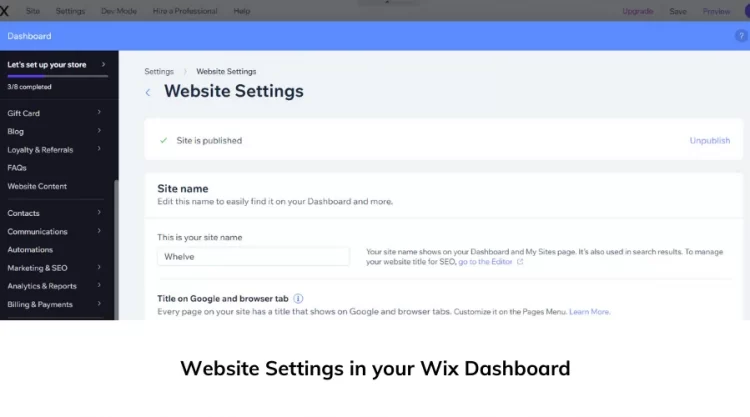
Step 3 – Confirm your unpublishing process
In the Website Settings, click the Unpublish button on the top bar to open a confirmation pop-up.
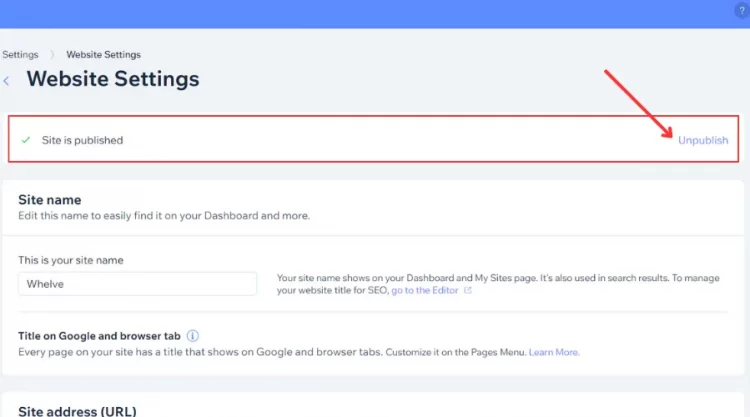
Next, click the Unpublish button in the pop-up to finish the process. Or else, you click Cancel button to reject all actions above.
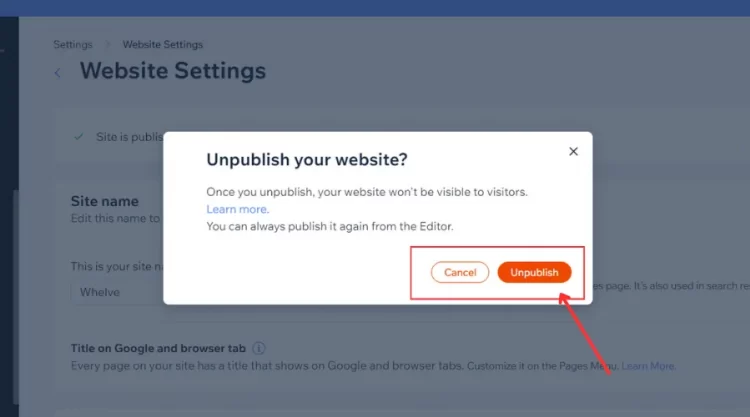
With only 3 steps on how to unpublish Wix site, you can keep your site away from the public view to have any modifications. It’s not challenging for you to follow.
How To Unpublish Wix Site From Wix Dashboard
Besides the way to unpublish your Wix site from the Wix Editor, you can try unpublishing a site with the support of your Wix Dashboard. Like how to unpublish Wix site from the Wix Editor, you also have 3 steps to follow:
Step 1 – Open your Website Settings
Once you log into your Wix Account, you can approach your Wix Dashboard.
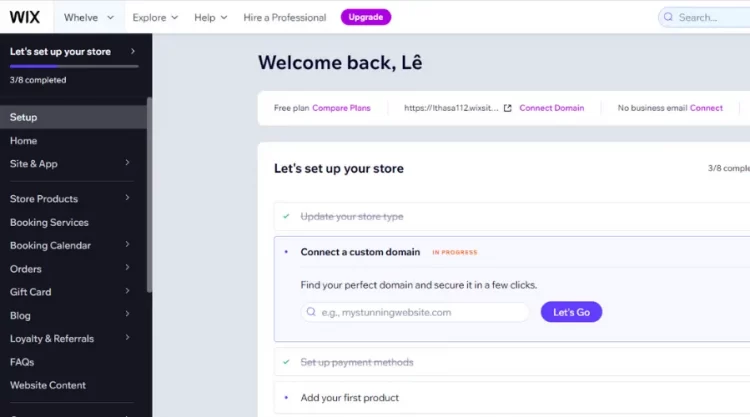
Then, click the Settings button on your Wix Dashboard to open all Wix settings.
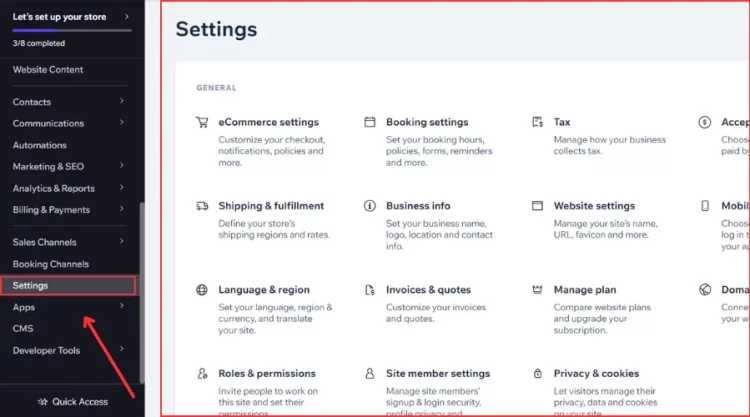
Next, we have 2 ways to open the Website Settings tab. Including:
- Method #1: Click the Website settings box to open the Website Settings.
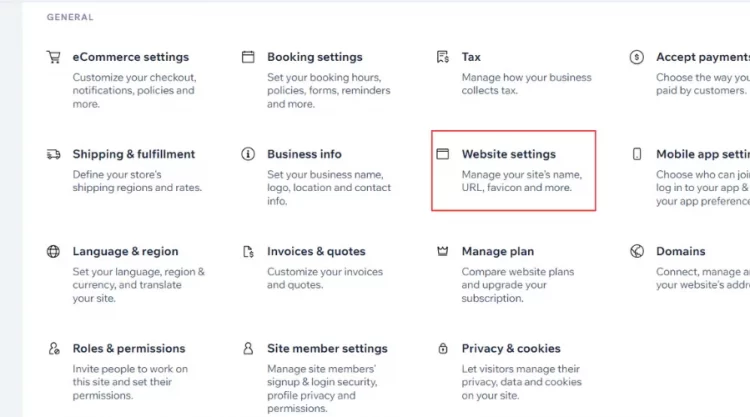
- Method #2: Type “Unpublish…” on the search box on the top left and click the Unpublish Site in the scroll-down.
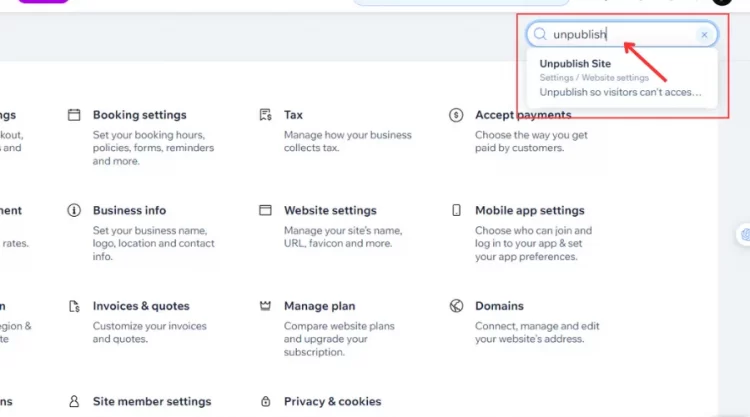
Step 2 – Select the Unpublish button
Once you open the Website Settings successfully, click the Unpublish at the top of the page.
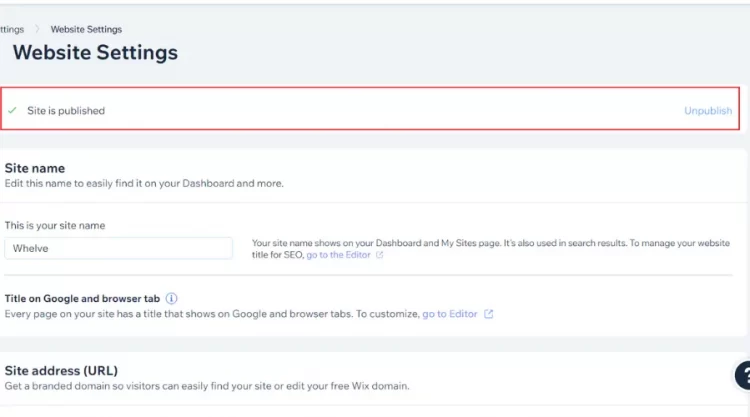
After a few seconds, you will finally see a confirmation pop-up on your screen.
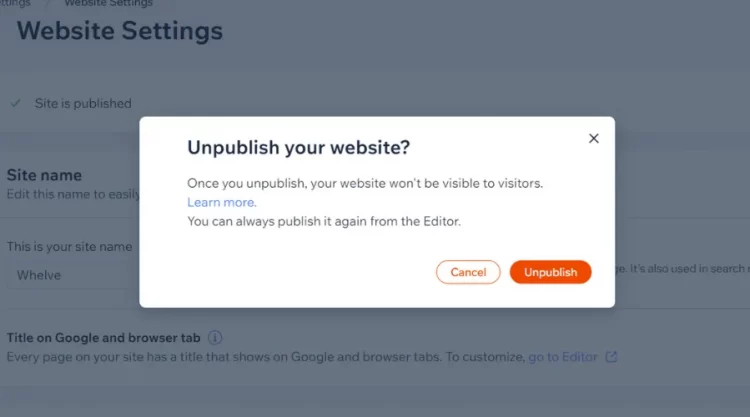
Step 3 – Confirm your unpublishing process
In the confirmation pop-up, click the Unpublish button to end your site removal.
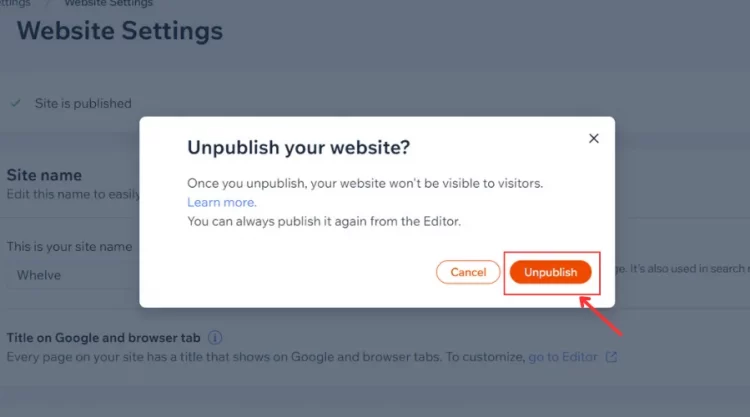
Or else, you click the Cancel to stop your site from unpublishing.
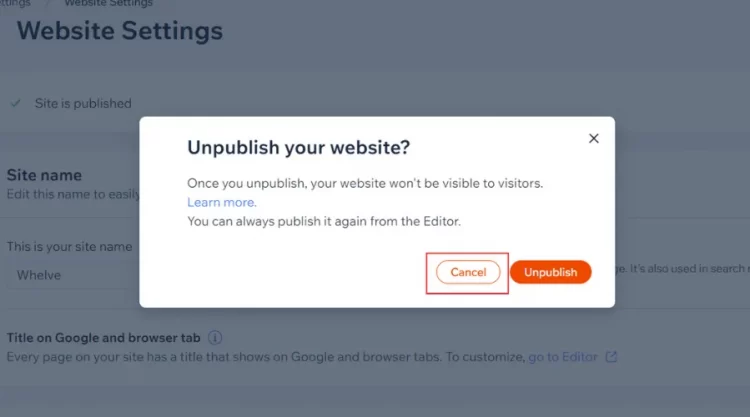
Compared to how to unpublish Wix site from the Wix Editor, this way directs you to the Website Settings without opening your Wix Editor. Whether you follow which way, you ensure that you have at least one site to be published. If not, Wix will not support the unpublish function for you.
When you complete your editing on your Wix site, you can republish it within 3 steps, including:
- Step 1: Open your site in the Wix Editor
- Step 2: Click the Publish button at the top right.
- Step 3: Click Done to complete the process.
What Are The Alternatives To Your Site’s Unpublishing?
If you find other ways to keep your site private from your visitors, you can take a look a our Wix tutorial to explore similar actions to do with a site. Below are our 3 suggestions to replace the process of site unpublishing.
#1. Delete your Wix site
While unpublishing is preferred when you want to update your site, deleting can be a better option to remove an unnecessary site permanently. Once you delete your site, you have no way to recover the original structure. It’s important to consider to select this alternative.
#2. No-index your Wix site
When you don’t want your Wix site to appear in Google searches, you tend to delete or unpublish the site. However, you can no-index your Wix site to make an effective alternative to them. This option is highly evaluated because it can help you keep your site accessible to visitors while still hiding it from the search results.
#3. Use a “Coming Soon” page
The final option to consider is that you add a “Coming Soon” page for your Wix site. Wix provides users with the page templates available on your Wix Editor. You can select any template, then edit and modify some objects as well as structure to have your own Coming Soon page.
Watch our Wix instructions video to see what you can do with a new page as “Coming Soon” to optimize your site.
You can select one of the three alternatives above to keep your site private from the online community if you don’t want to follow how to unpublish Wix site. They are all highly recommended for your site.
How To Unpublish Wix Site – FAQs
[sp_easyaccordion id=”65979″]
Final Words
Our blog has guided you on how to unpublish Wix site from the Wix Dashboard and Editor. Whenever you want to keep your site private or unpublic from the visitors’ view, you can follow it. If you don’t want to unpublish Wix website on app, you can have a deletion or no indexing on your site and even create a “Coming soon” page to get your visitors’ pleasure.
LitExtension, the #1 Shopping Cart Migration Expert, hopes you adopt how to make Wix website private successfully. Check out our LitExtension Blog or join our Facebook Community Group for more useful tips.