Introduction
If you’re planning to switch your current platform to Opencart, then you will need to know how to use CSV files to import to OpenCart. CSV import is a great way to transfer databases between webstores. Since CSV files are easy to organize, eCommerce business owners can manipulate these files in many different ways. CSV files are mostly used for importing and exporting important information, such as customer or order data, to and from your database.
This article will guide you through 2 common methods to import to OpenCart which are the manual way and the automatic way. We also bring up the vexed question about choosing a cost or free solution when importing CSV files to OpenCart.
Let’s scroll down to get the answer yourself!
- Introduction
- What is a CSV file?
- How to import to OpenCart using CSV file?
- Should you choose a cost or free solution?
- Final words
Want to Migrate to OpenCart?
If you are intending to migrate to OpenCart, LitExtension offers a great migration service that helps you transfer your data from the current eCommerce platform to a new one accurately, painlessly with utmost security.
What is a CSV file?
A CSV file (comma separated values) is a special type of file that you can create or edit in Excel. Instead of storing information in columns, CSV files store data separated by commas. When text and numbers are saved in a CSV file, it is easy to move them from one program to another. For example, you can export Shopify’s products to a CSV file and then import them into OpenCart.
Normally, companies will use CSV files to exchange data between different applications or software. In this case, there is a huge amount of data.
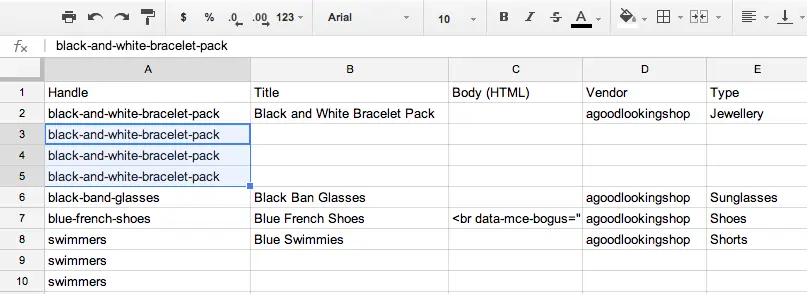
Although it is a common procedure, many merchants still find it difficult to handle the database when importing to CSV files. During the process, the store owners may create some acute problems such as losing information, creating unnecessary copies or even moving to the wrong place.
OpenCart, an open-source platform with nearly 20 years of existence and development, is becoming the perfect eCommerce solution for online businesses thanks to its collection of noteworthy features. Get a broader picture with our OpenCart review.
How to import to OpenCart using CSV files
In fact, OpenCart doesn’t support the facility to import products from any outer source. However, you still can import to OpenCart with CSV file by following the 2 common ways which are:
- Import manually
- Use an automated tool.
OpenCart also has some plugins that help you import products and other data on the official OpenCart extension marketplace, e.g. OpenCart Product Import. However, these plugins require some coding skills and some time input, accordingly, you can always appeal to developers.
Nevertheless, keep in mind that the price of hiring a developer is much higher than you think!
The merchants now can download several plugins for free in the OpenCart marketplace. You can check out “Customer and Order Data to Excel/CSV” or “Product and Category Data to Excel/CSV”. These modules are developed by the OpenCart community with 12 Month Free Support.
- “Customer and Order Data to Excel/CSV” can export Customers’ detailed information such as ID, name, email, telephone, address, etc. Plus, this module also covers orders list, ID, payment/shipping address, currency code, order status, etc.
- “Product and Category Data to Excel/CSV” mostly exports Category ID, name, sort order and products’ details like ID, name, model, price, special, quantity, status.
However, the normal exporting process doesn’t include other data. For example, if you want to export coupons, reviews, blog, you will need to manually add on the CSV files. Nonetheless, this way is relatively time-consuming for the store owners to deal with.
Method 1: Import manually
1. Backup data before the import process
First and foremost, it is very important to create your database backup file in your store. Data loss can happen in many different ways and the most common causes are an accidental error or physical failure of computers. For each different platform, there will be a different way to export your data and then import to OpenCart.
If you are currently having an OpenCart online store, here’s how you make a backup file for customers and products data:
OpenCart lets you download a backup of the store’s current database or restore the database to the administration in System -> Backup/Restore. The backup section below contains all the data tables in the MySQL database available for download. You can choose what files you want to download by ticking on them. Click the Export button to directly download the selected tables to your computer.
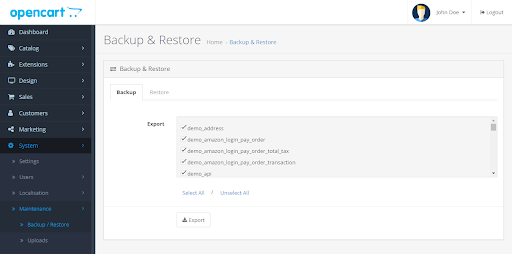
If you need to restore a backup file that you previously saved to your computer, all you have to do is simply click Import from Backup & Restore, select the SQL file from the computer, and the database will be rolled out.
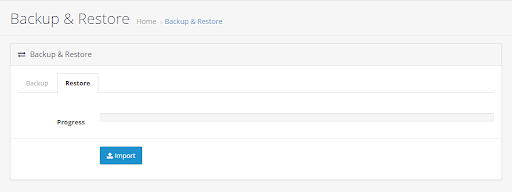
2. Export CSV files from current platform
You can search out some official documented instructions of your current platform to learn how to export CSV files. There are 2 popular file formats available for achieving data which are CSV and XML (Extensible Markup Language).
First of all, you should keep in mind that you always need to do a double-check the format option you choose to export files. This is to check the compatibility of the file format when you want to import to OpenCart. Currently, OpenCart only supports importing CSV files.
One more thing you should keep in mind is that you cannot export your entire store – just parts of it. It can only export products, customers, orders, gift cards, discount codes, and themes. For the rest, you need to handily copy and paste to CSV files. You can check out our article for clear guidance.
3. Import to OpenCart
Now, you can import those exported data to OpenCart. Make sure all the information you save includes what you want to import such as customers, products, tracking numbers, product images, 301 redirect and far more.
Now, follow these steps to get your job done quickly:
- Step 1: Export the database of your source cart to CSV files.
- Step 2: Select data in CSV files of source store and import to your OpenCart store.
If you have decent coding skills, you can do the whole process all by yourself. Especially, all your data is well-secured and totally free. However, manually importing only fits in small to medium business size with limited amount of data.
In some cases, your store hangs by a thread as you can drop your database when the process is taking place. You can lose the data when exporting databases into CSV files, and entities may be located in the wrong folder after importing. Therefore, it is important to compare the CSV file structures and make necessary changes before importing them to the OpenCart store. It is to make sure the data is compatible and moved to the exact location.
Method 2: Use automated tool
It is clear that using automated tools is so much favored by the store owners. The interesting point is that there is no coding skill required to get a full advantage of the tool. One way to carry out the CSV file migration is by using CSV Files Migration Service. Follow our video tutorial to successfully move all your requested data to OpenCart using LitExtension automated migration tool:
Additionally, All-in-one Migration service can be an optimal way to migrate your CSV file to OpenCart. With just a few clicks, you can finish this task without worrying about any risks or info leaking. Check out the video to get the picture of what All-in-one service can do for your migration:
Our LitExtension expert will take over the task for you to liberate you from any complicated tasks and save your time. We would like to help you check all the information needed to prepare the most convenient environment for the transfer as well as installing the OpenCart store. With 2 services mentioned above, all you need to do is provide your Source store and OpenCart store’s information. Plus, you will receive priority support without extra fee.
LitExtension also has Demo Migration if you want to check the result when using the service. This demo is able to migrate all the information of products, customers, orders, coupons, reviews, blog and so on with the limited entities of 200 (for each data type, including Products, Customers, and Orders).
Save Time Migrating to OpenCart?
Our All-in-One Migration Package will come and help you all the way! During the whole process, you will have a Personal Assistant with you and give out ultimate support.
Should you choose a cost or free solution?
Migrating CSV files manually is still an ideal solution if you have a small or medium business size with limited number of entities. This way is completely free, secured and well-protected. However, you need to be good at technical skills and coding knowledge to handle the task. Otherwise, you may face up to some problems such as losing data, locating to the wrong folder and far more.
On the condition that you have a finite number of entities and don’t have any technical knowledge to use CSV files to import to OpenCart. Then using a module straight from the box is your best option. You can download this tool without worrying about any fee. However, you should bear in mind that OpenCart developers only test this tool for standard OpenCart. For example, OpenCart 1.5.x, 2.x, and 3.x are the only version that compatible with this tool. Please don’t use other OpenCart versions with this module.
Last but not least, whenever you are managing a big business with a massive number of entities, then a cost solution may suit your needs. Within a few steps, our LitExtension experts will take over the task and bring impressive results to you. Just simply provide your store’s required information and wait for the final result in the OpenCart store, you are good to go!
With your new store, don’t forget to upgrade OpenCart to the latest version for more advanced features.
Final words
To conclude, we hope this article will help you to figure out which solution is better for your needs. A free or cost solution is just a way that speeds up your migration process. Therefore, in case you’re too busy or not certain about the final result, we highly recommend using LitExtension services.
For more information about the importing process, please do not hesitate to contact our LitExtension support team! We are available 24/7 and always happy to assist you!
And don’t forget to join our community to get more eCommerce knowledge.