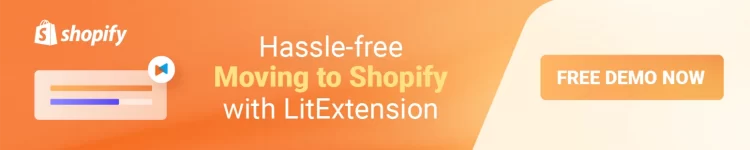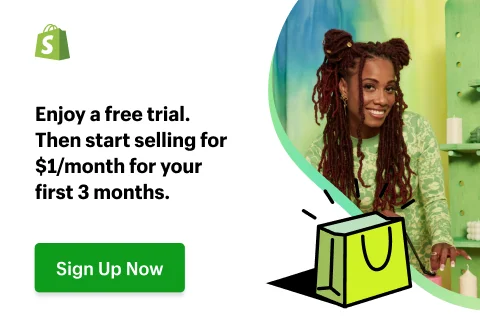If you are reading this article, it is likely that you are finding answers on how to login to my Shopify store. From our experience, actually, there are multiple ways you can login to Shopify. And we will go through everything in today’s writing.
Let’s go through all the key points that LitExtension – #1 Shopping Cart Migration Expert will be mentioning:
- 5 easy steps to login to Shopify
- How to login to Shopify Partner
- A guide on how to login to Shopify as a customer
- Reasons why you should go for Shopify
Want to migrate to Shopify?
If you are intending to migrate to Shopify, LitExtension offers a great migration service that helps you transfer your data from the current eCommerce platform to a new one accurately, painlessly with utmost security.
How to Login to Shopify with Ease
1. How to login to your Shopify admin
There are two easy-peasy ways for you to login to Shopify store: either using the website or the Shopify mobile application. Before going any further, here’s a quick recap of all the steps:
- Step 1: Open the Shopify Login page or Shopify App.
- Step 2: Enter your email address and password.
- Step 3: Click on “Log In”.
- Step 4: Pick a store linked to your account.
- Step 5: Kickstart your business with the Shopify Dashboard.
1.1. Shopify website login
To begin with, navigate to the Shopify login page, where you must enter your email address associated with your store. Or, for your convenience, feel free to use other Shopify sign in services, such as Apple, Facebook, and Google.
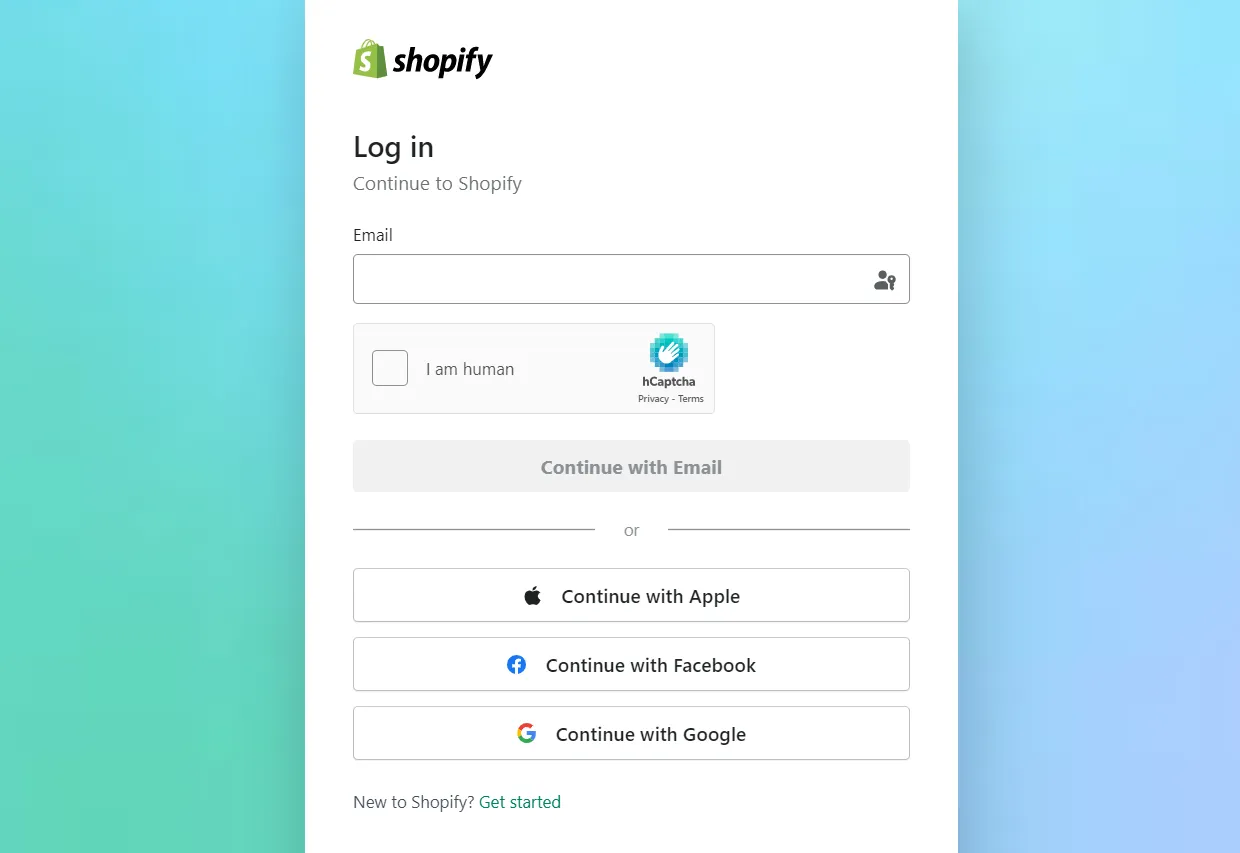
Continue filling in your password to login Shopify store. If you’ve enabled two-factor authentication for your Shopify account, input the authentication code and then click the “Log in” button:
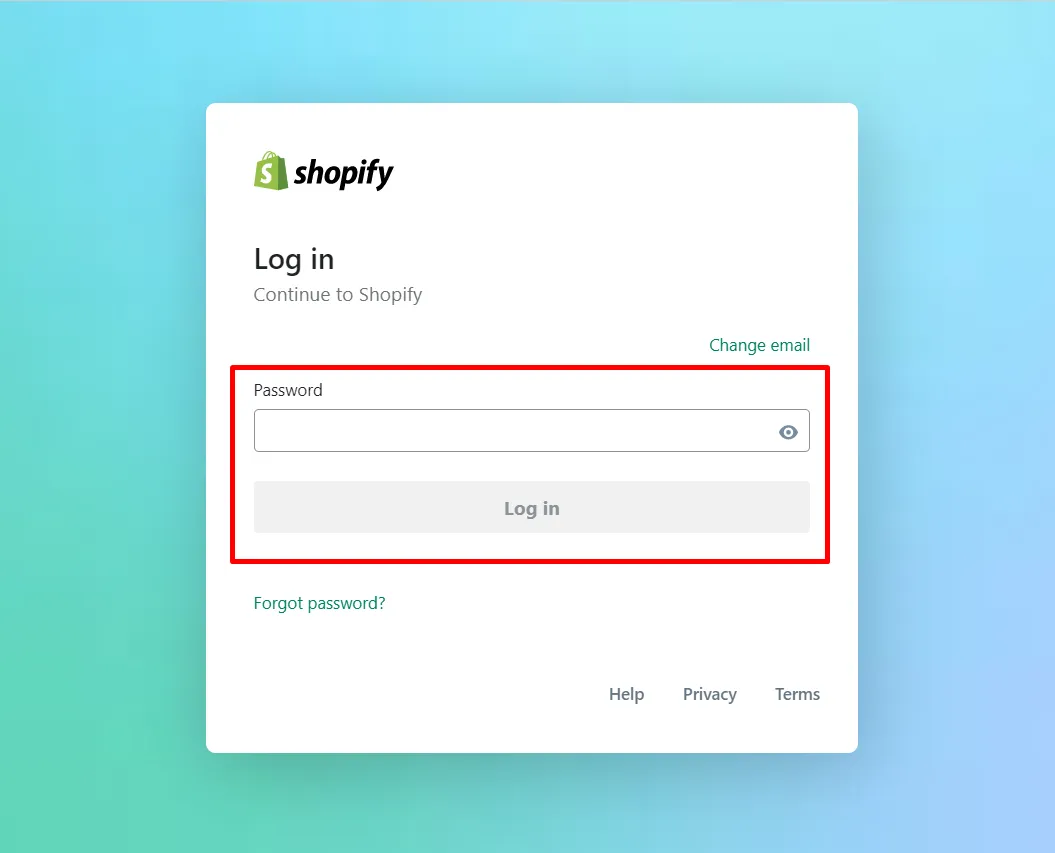
For those of you who are managing multiple stores, select the one that you want to open:
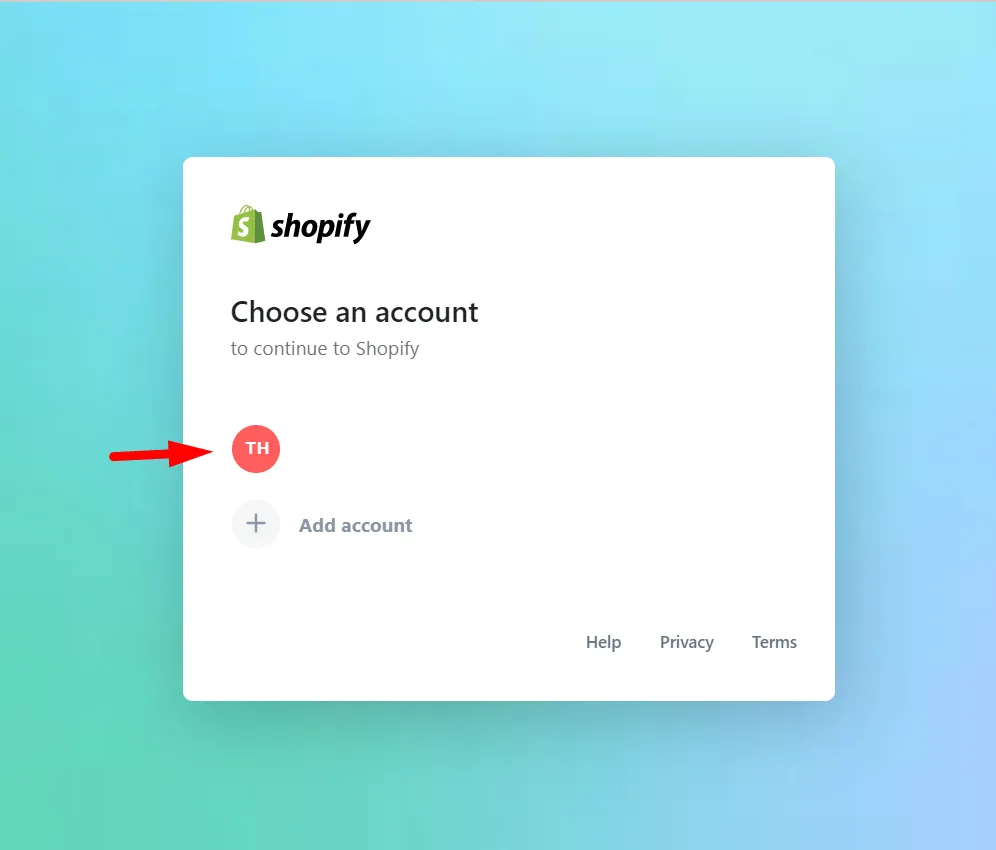
And that’s it. You can now access your Shopify admin panel! As easy as pie, right?
1.2. Shopify app login
The great thing about Shopify is that you can manage your eCommerce business anywhere. They developed both website and app versions so that merchants can keep track of their stores seamlessly.
Not so much different from the website, you only need a few minutes to login to the Shopify app. However, it’s apparent that you must install the Shopify App on your mobile device.
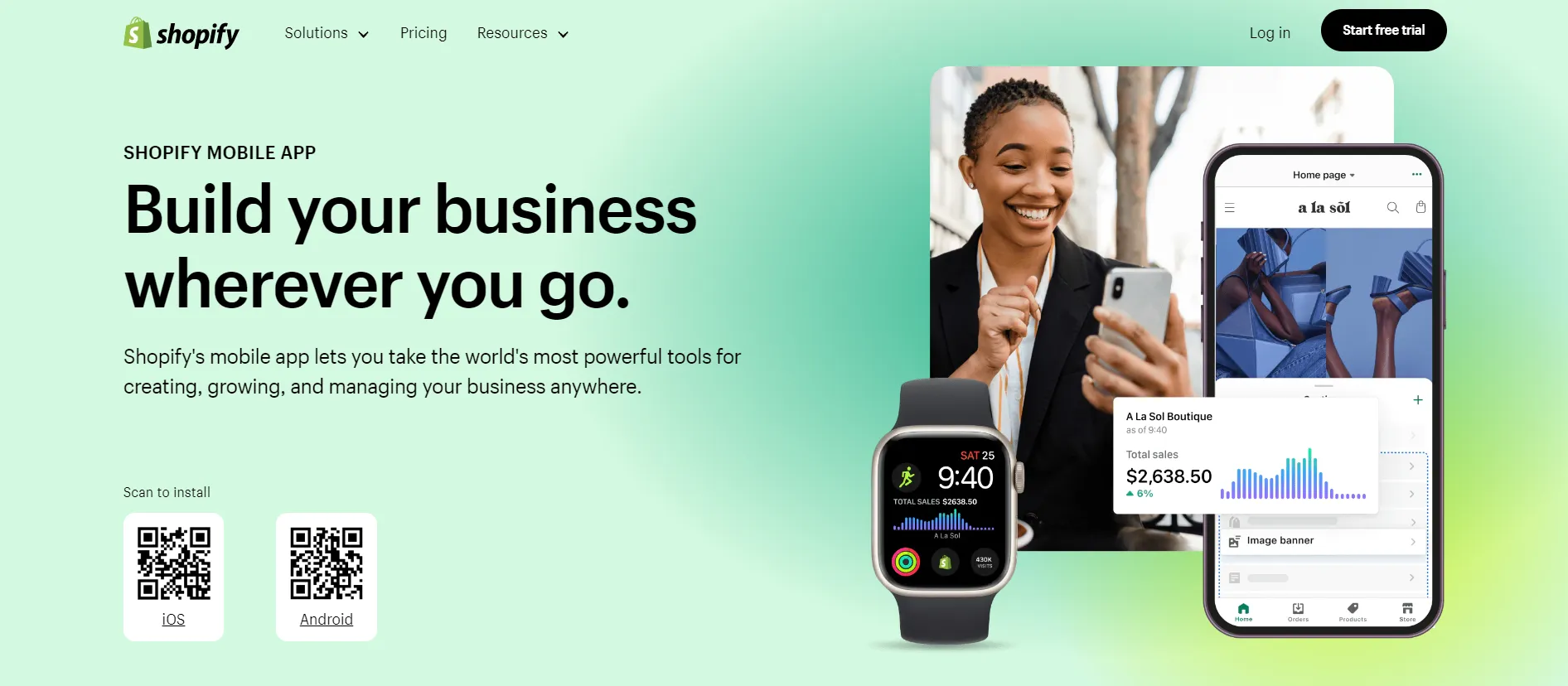
When opening the Shopify mobile app, you can quickly notice the “Log in” button. If you are using an iPhone or iPad, you’ll need to verify one more time by clicking on “Continue.”
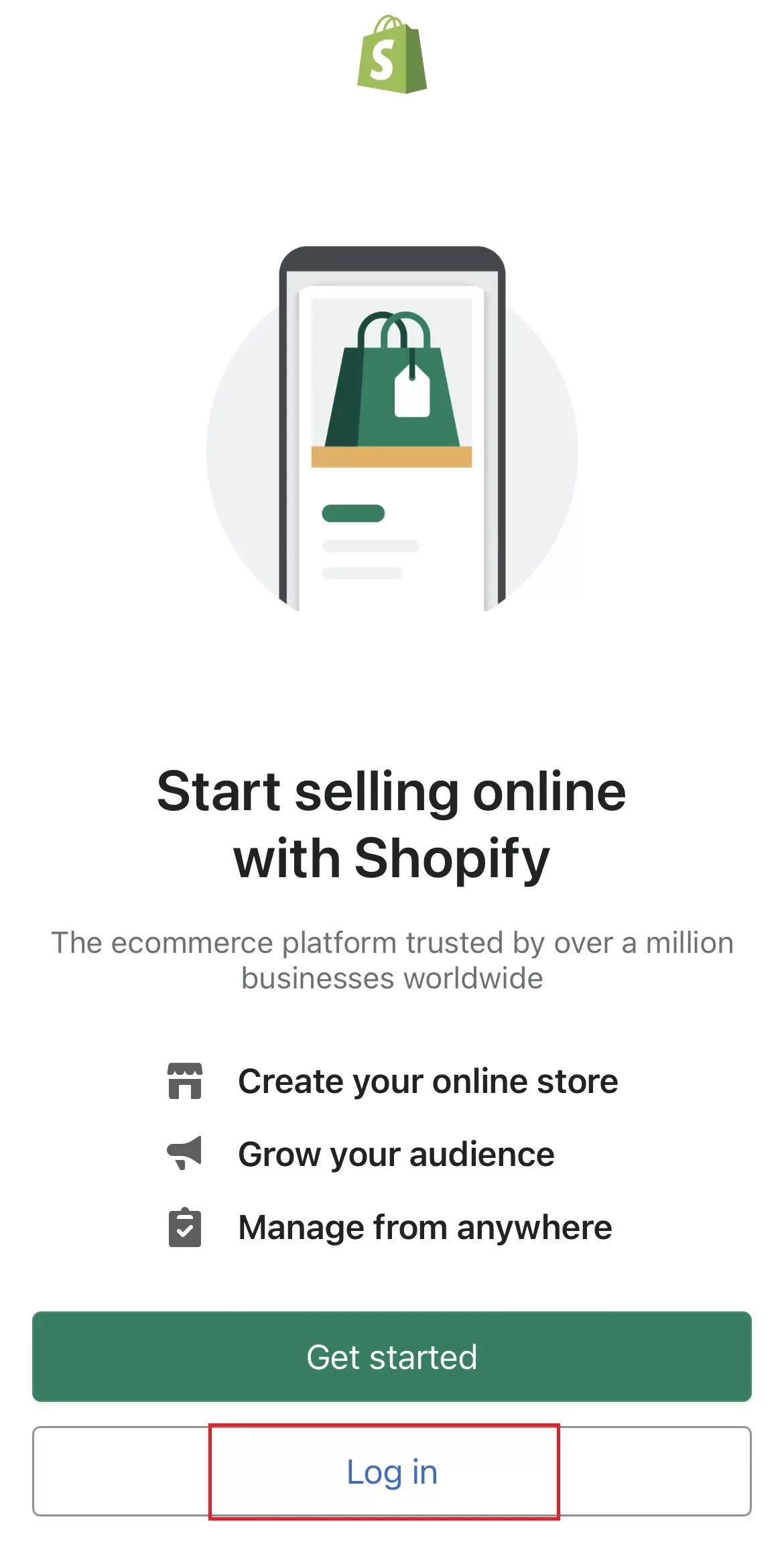
Otherwise, the system will navigate you directly to the Shopify login with email page. To login to Shopify successfully, either type in your email address linked with your account or use one of the other accepted login methods.
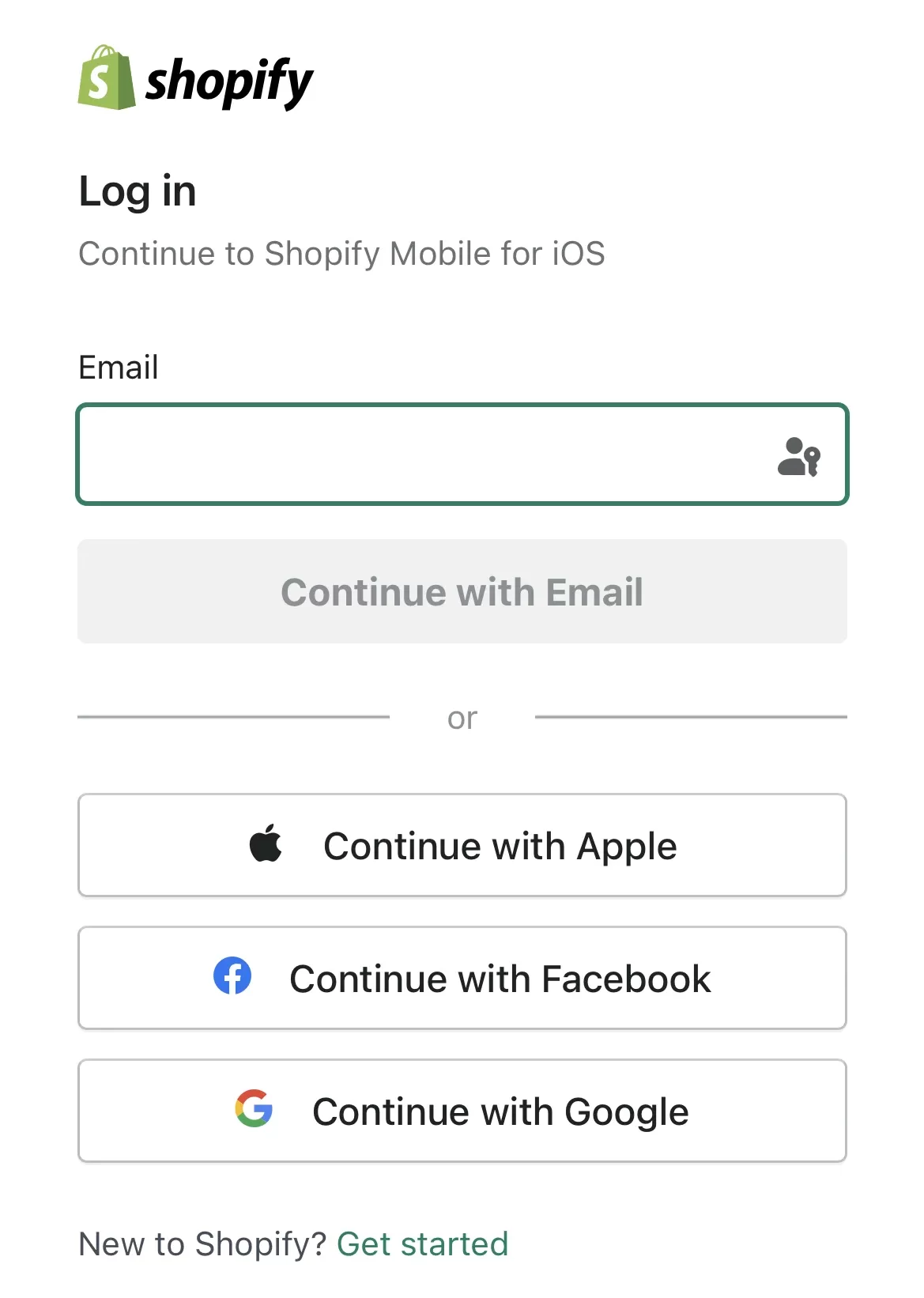
After entering your password, tap the “Log in” button. If you are using two-factor authentication, continue filling in the code before selecting “Log in”.
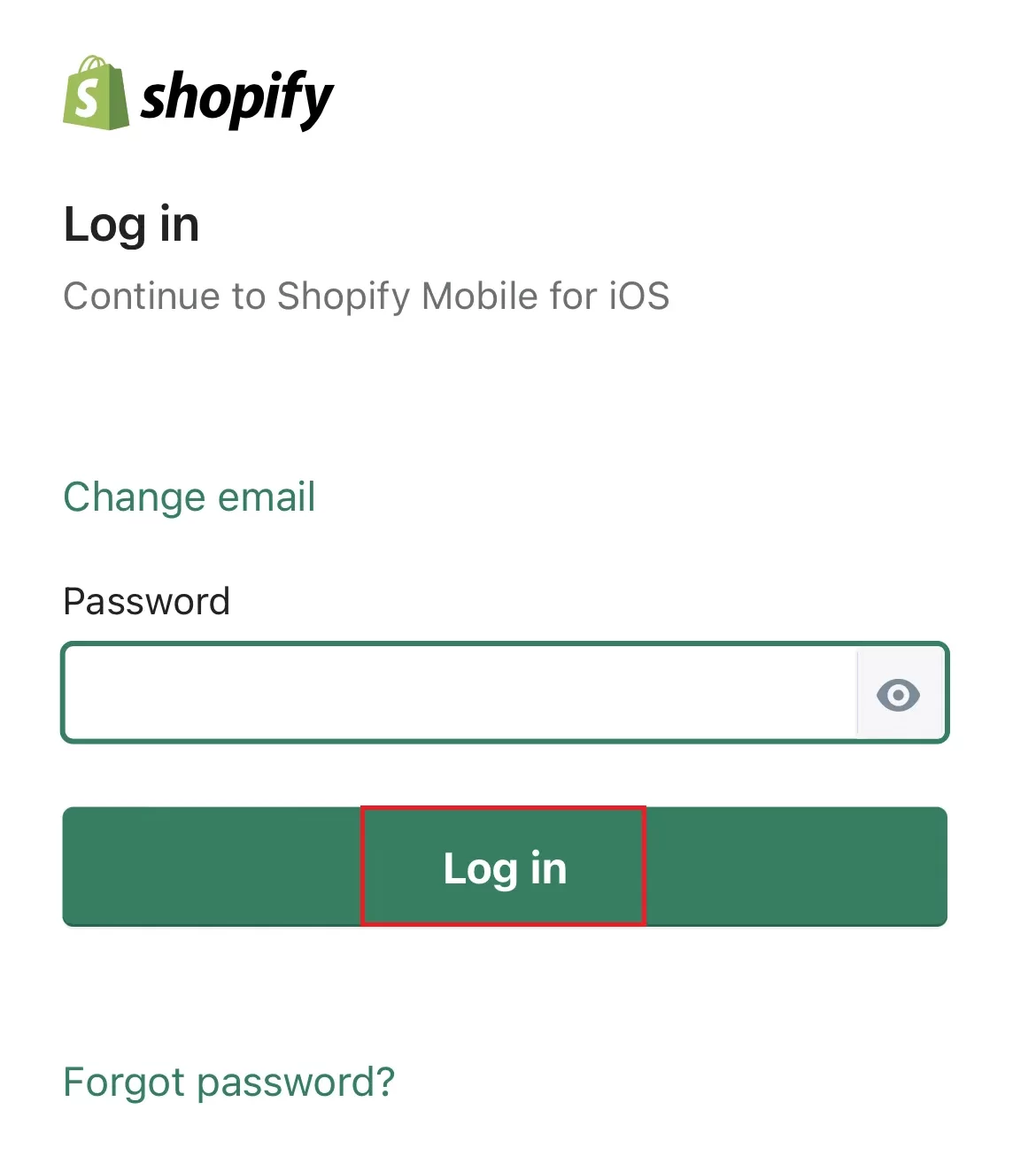
If your Shopify account connects to more than one store, you will be prompted to choose the one you’d want to use here.
2. How to login to multiple Shopify accounts
You can easily login to multiple Shopify accounts via the Shopify app on your mobile device or tablet. Nevertheless, this feature is not feasible on the desktop version. Instead, you can only switch between accounts.
The steps are pretty simple, follow our instructions closely, and you will be surprised:
- Open the Shopify App and tap “Store”.
- At the top of the screen, select your account name and email address.
- Choose “Log in to another account”, which will appear as “Add existing account” on devices using the Android operating system.
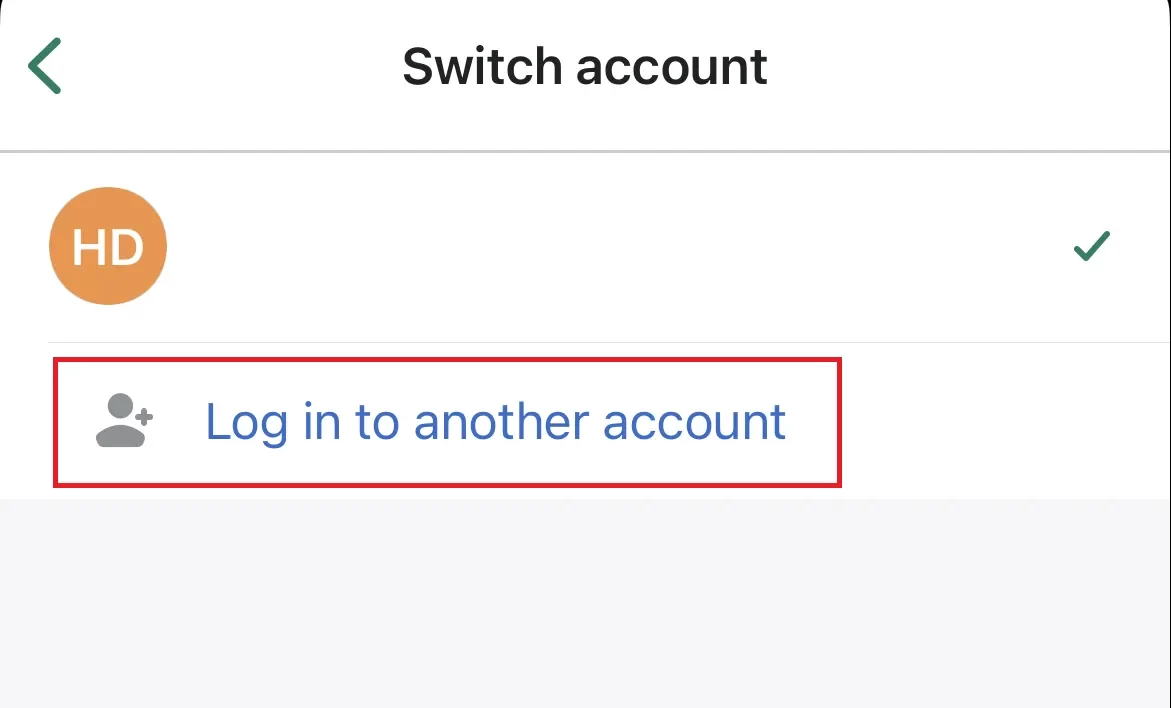
- Tap “Log in to a different account”.
- To access your Shopify account, either type in your email address linked with the account or utilize a third-party login provider.
- Enter your password and select “Log in”.
- Input the authentication code depending on your settings and select one from your list of stores.
3. Login to Shopify – Other activities you should consider
3.1. Reset Shopify account password
You may reset the Shopify store login password if you have forgotten or want to enhance your account’s security. As store owners, Shopify allows us to change your and your staff’s passwords.
Shopify website
Navigate to the Shopify Login page, and enter your email like normal. Click on “Continue with email > Forgot Password?”:
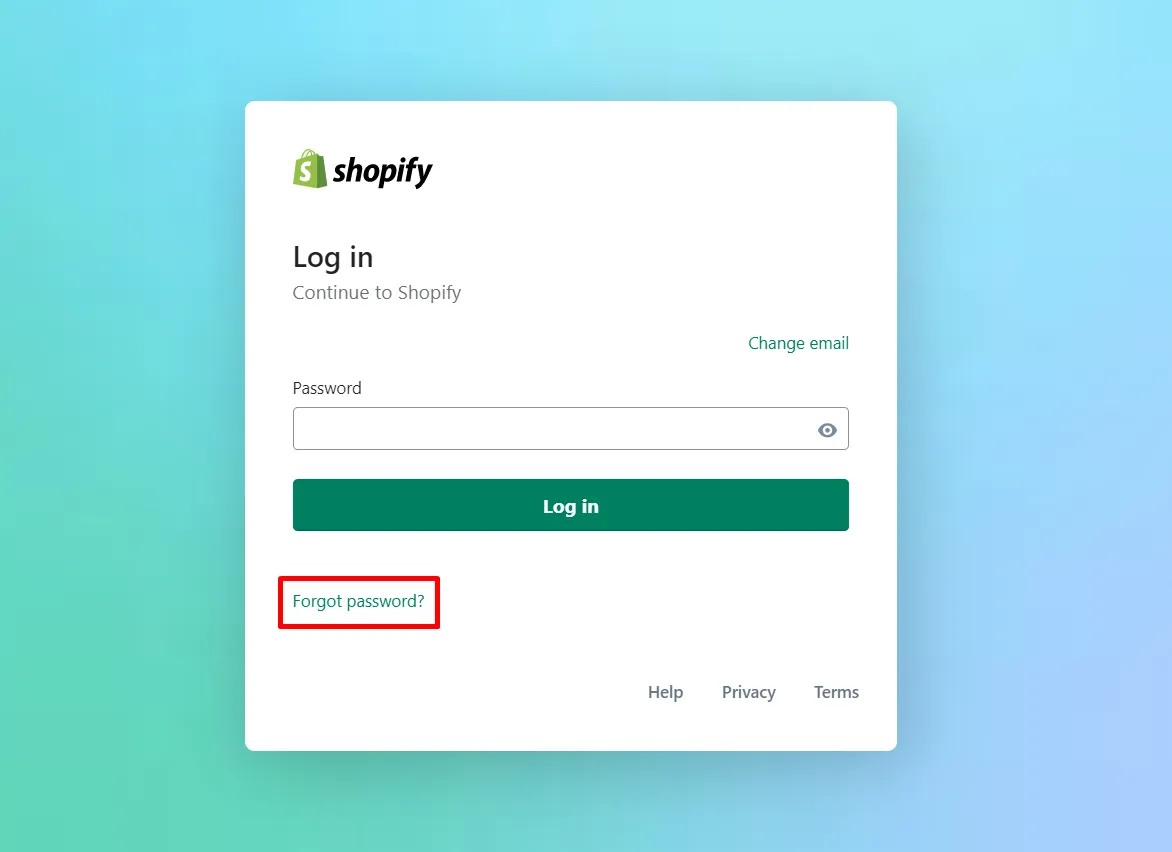
Fill in the email address that you use when login to Shopify, then hit “Reset Password”:
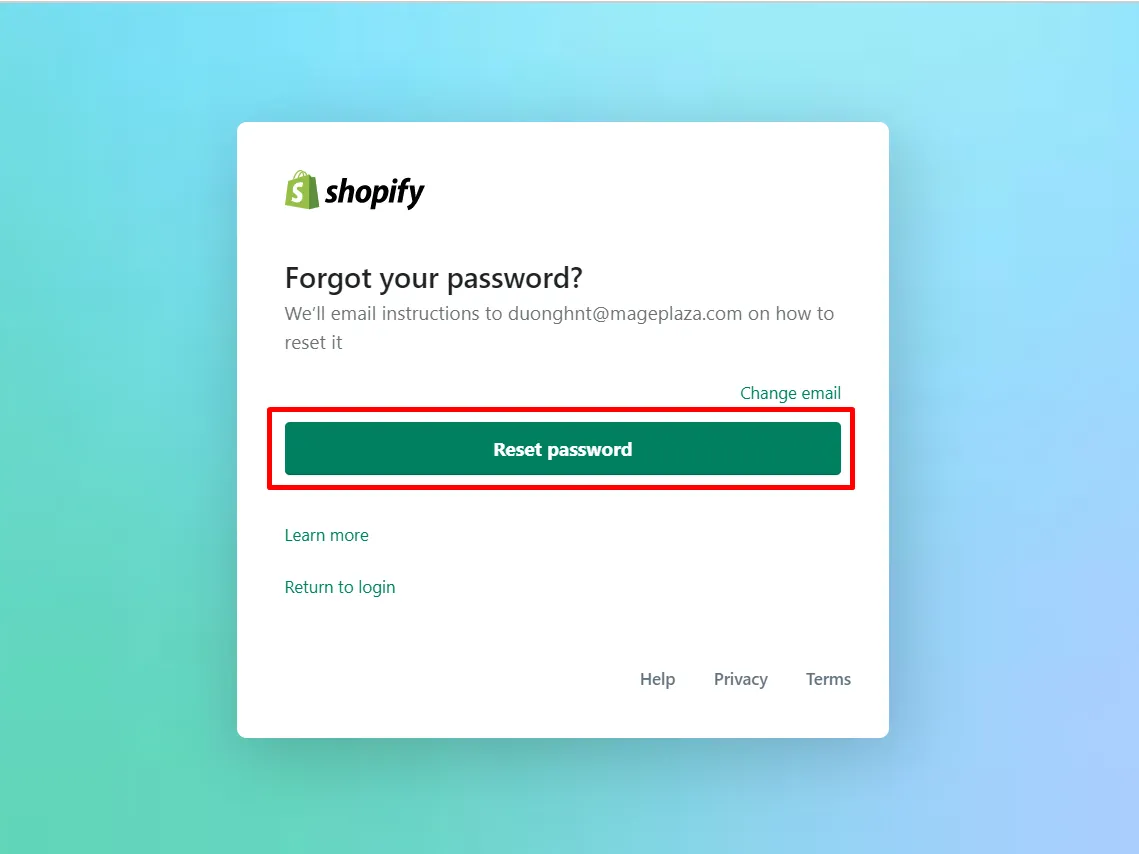
At this step, Shopify has sent you an email with a password reset link included. Open the email and select “Reset Password”:
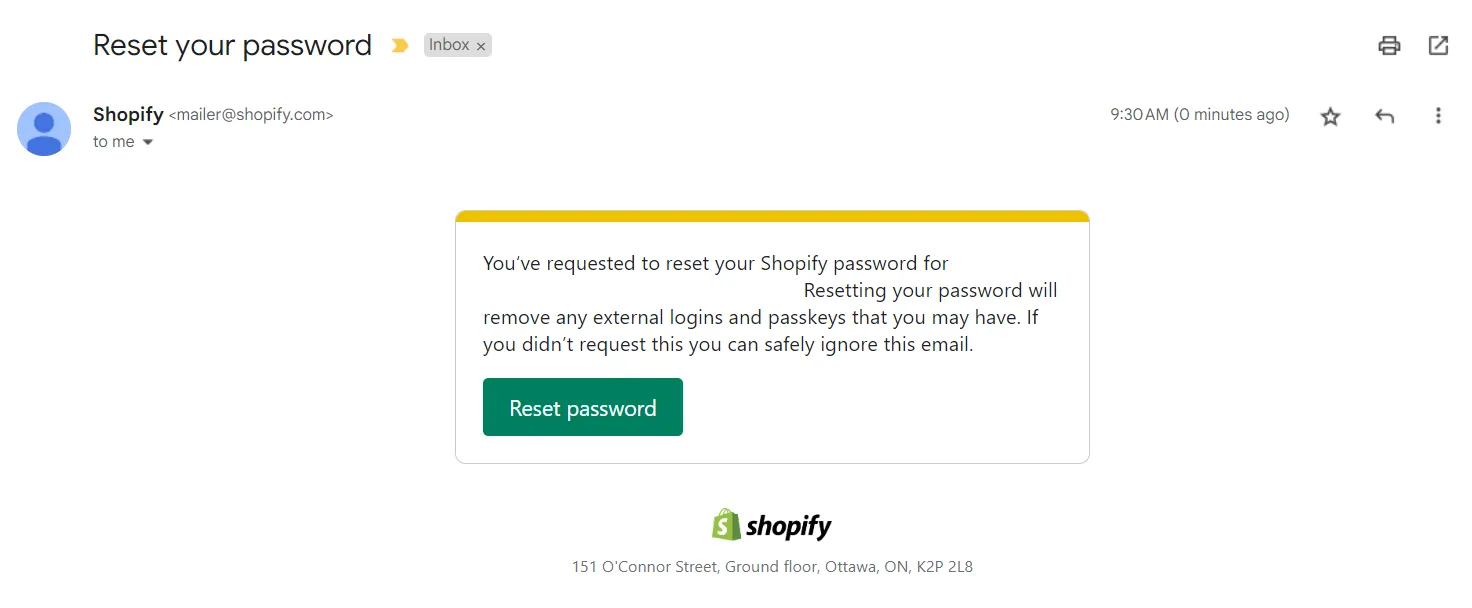
Then, enter a new password to your Shopify seller login account. Once you’re done, hover the mouse over the “Reset Password” button:
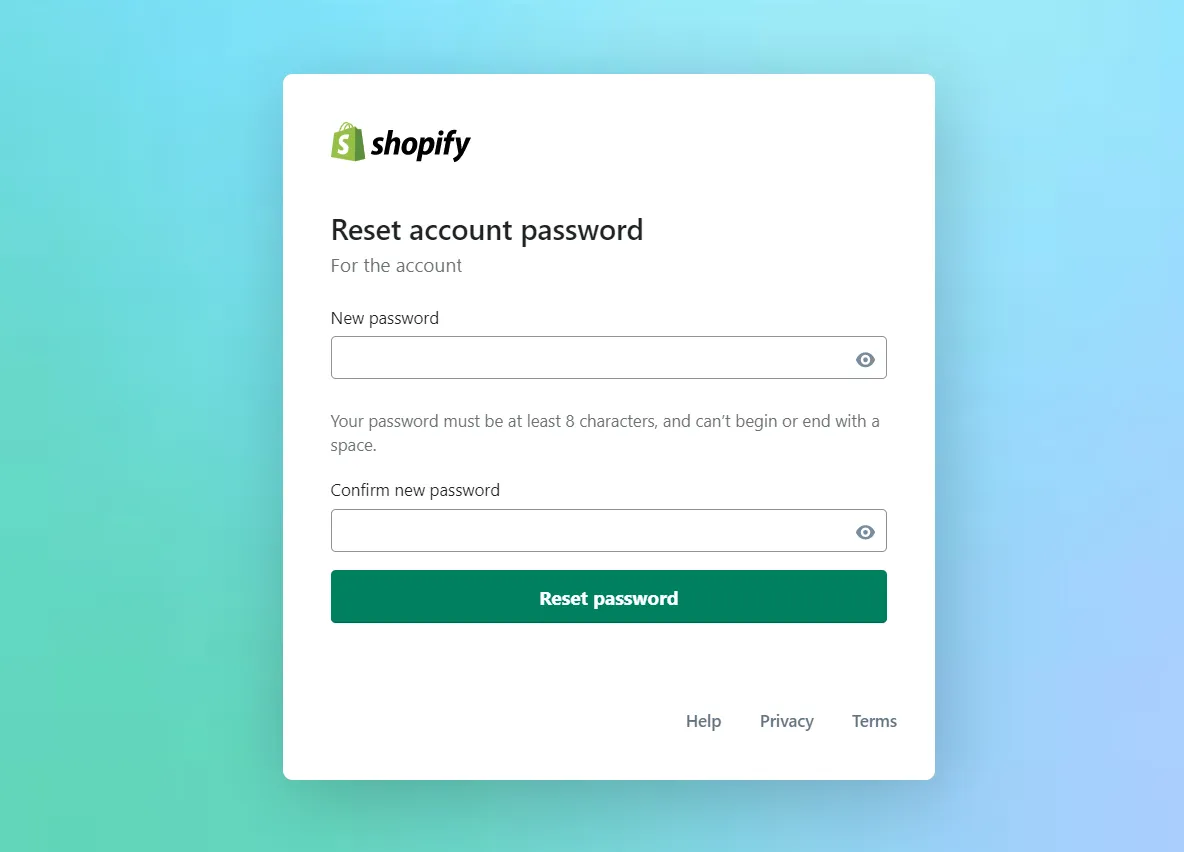
Now, you’ll be able to login to Shopify with your new password:
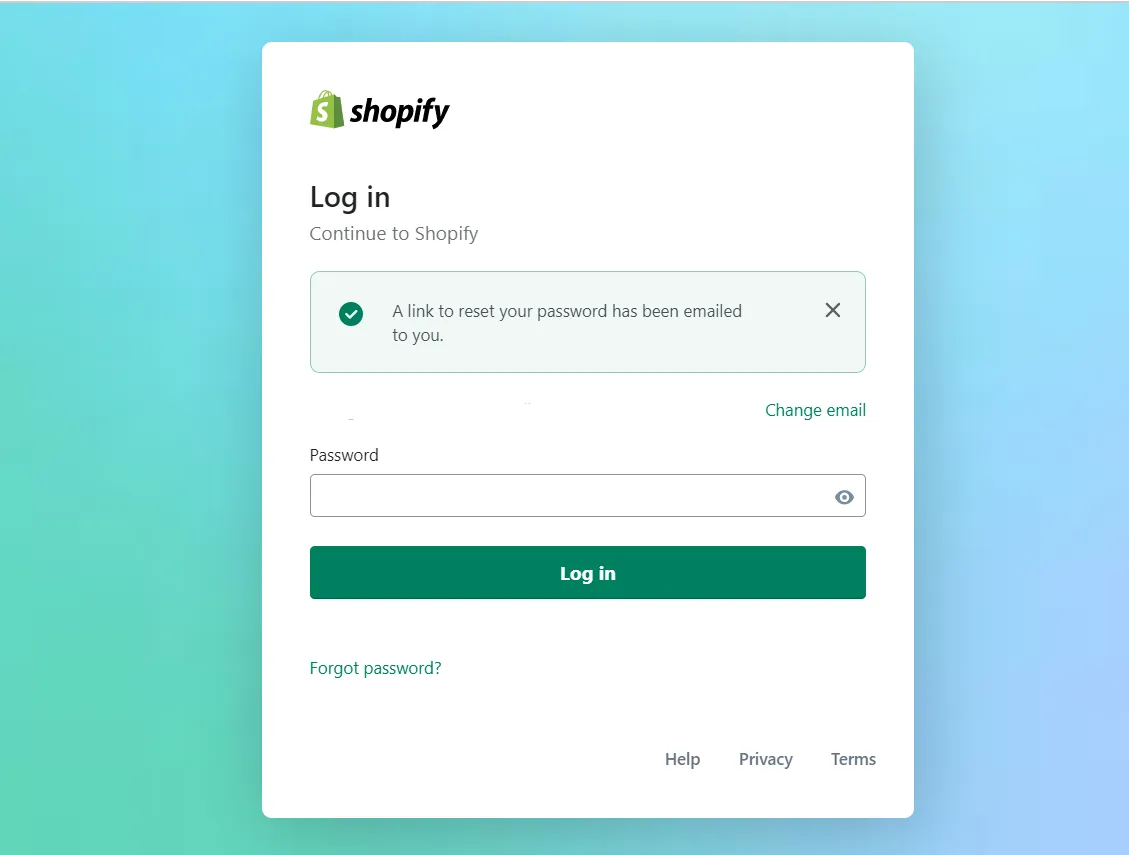
Shopify mobile app
Similarly, resetting passwords on Shopify mobile app starts by selecting “Forgot Password?” on the login screen:
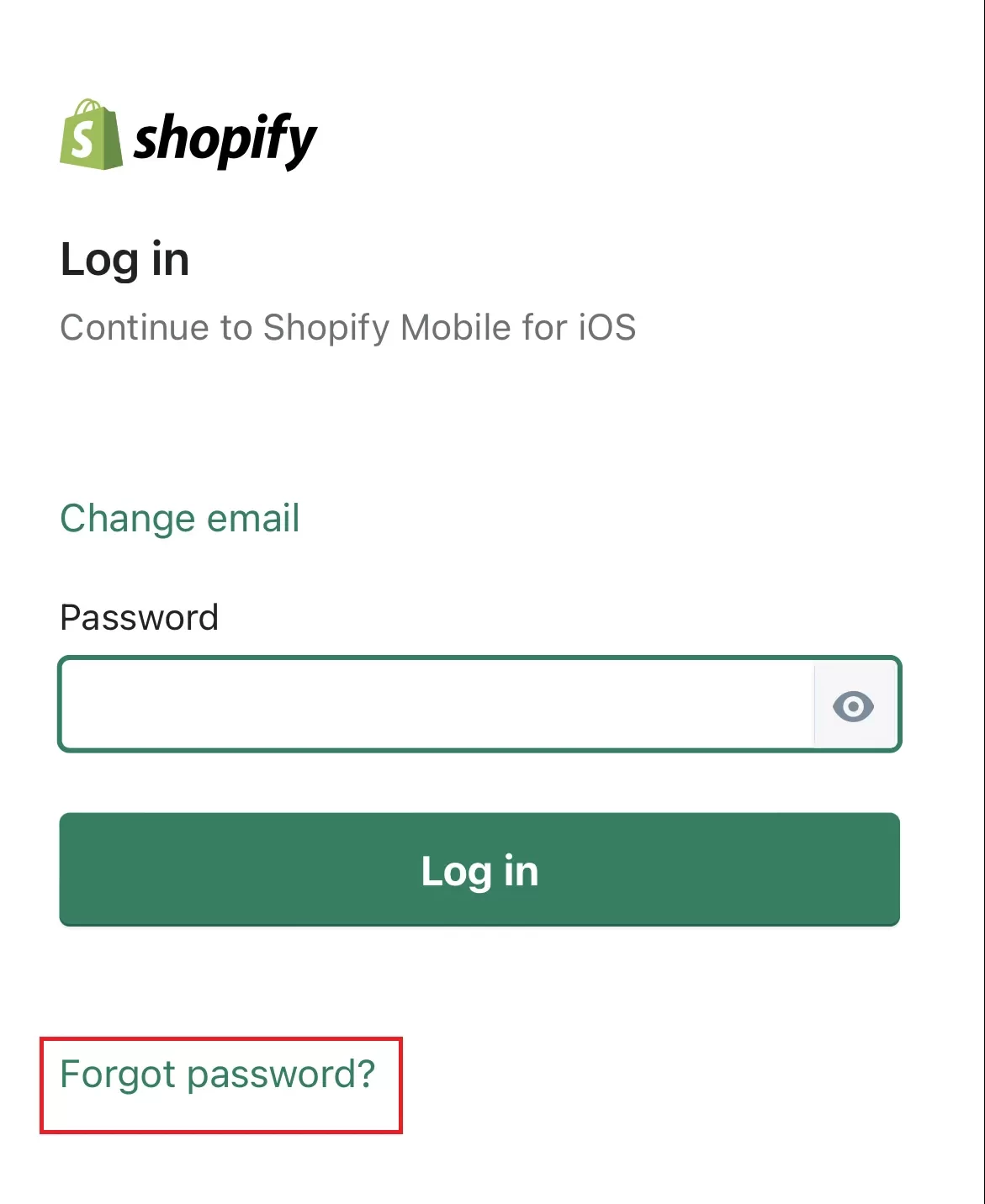
Enter your email address and click “Done” to receive the password reset email from Shopify. Once you tap “Reset Password,” the system will navigate you to a website where online merchants can enter their new password.
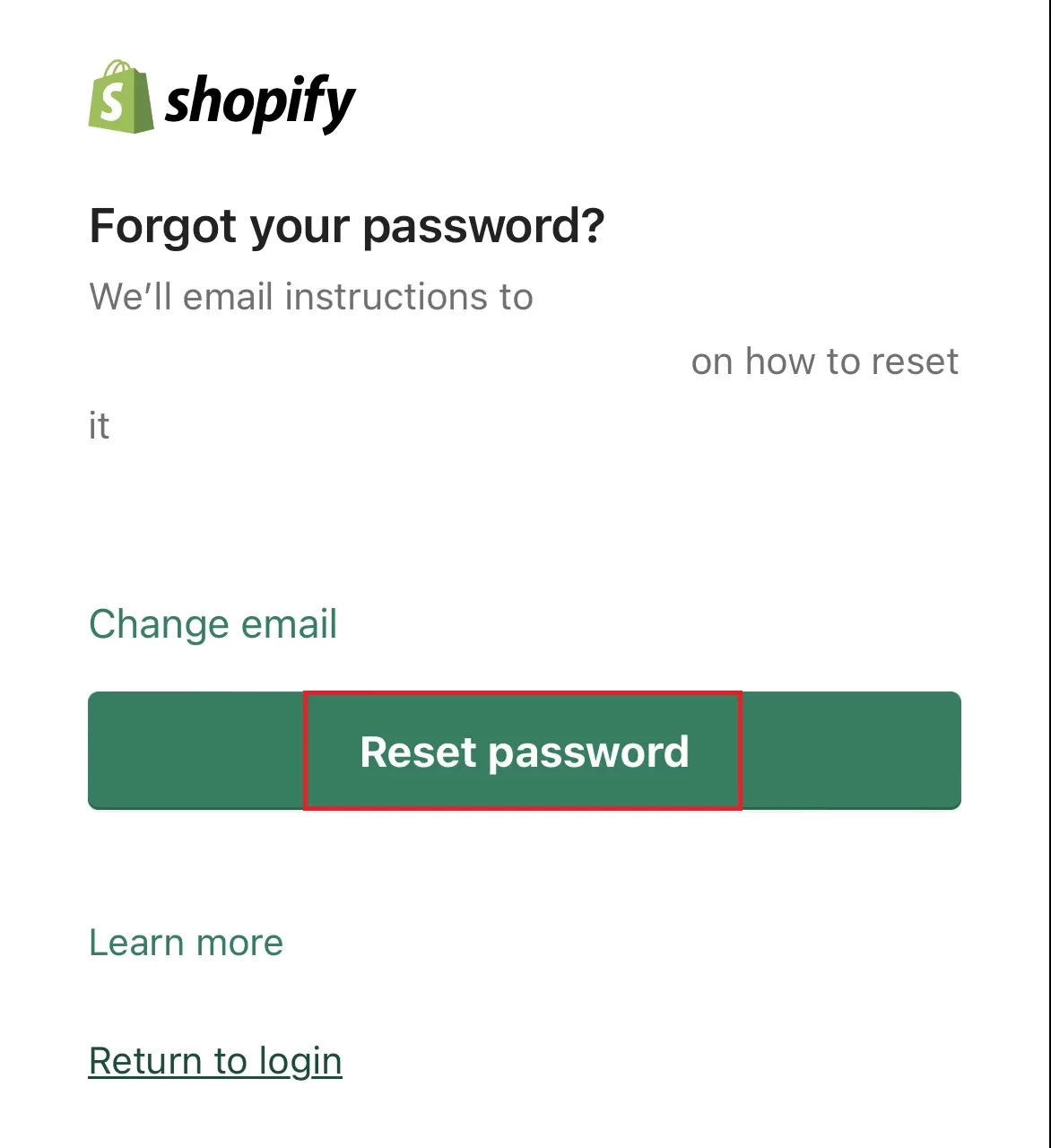
Lastly, “Confirm Password” afterward and login to Shopify as normal with your new password.
3.2. Set up Shopify ID
A Shopify ID consists of your email address and a password. All Shopify stores, apps, and features you have permission to use are accessible via your Shopify ID. A Shopify ID is associated with a certain person, not a specific store. Therefore, it is required for all user to create their unique Shopify ID in order to gain access to the stores, Shopify Learn, Partner Dashboard, and even the Shopify Community.
Thanks to Shopify ID, you can:
- Switch between stores quickly.
- Login to Shopify is much simpler.
- Set up a single password for all Shopify products.
Preparation
Before getting into the actual work, please remember you can only create a Shopify ID using the same email address for all your stores, apps, and resources. Check your account’s settings to determine which email address is associated with a certain store.
Once a Shopify ID has been created, switching back to individual logins or removing a business from the Shopify ID is cumbersome. There are a few tips and tricks you should take a look at beforehand:
- Change the email address for stores in which you want to set up a separate Shopify ID. Double-check your store list from the store switcher prior.
- Send an invitation to your employees about creating their unique Shopify ID. Since all of your stores are synchronized under the same Shopify ID, each of your staff should have their own to ensure the safety of your business.
- Ensure your access to the Password Manager so you can update the passwords if needed.
- Review your access to the authenticator application or phone number if you’ve activated two-factor authentication.
- Validate your email address before creating a Shopify ID.
Create Shopify ID
Here comes the most important part, set up your ID. Follow our steps closely to avoid getting lost along the way:
- Login to Shopify using the same email address for your multi-store management.
- Review the stores and services connected to this new Shopify ID.
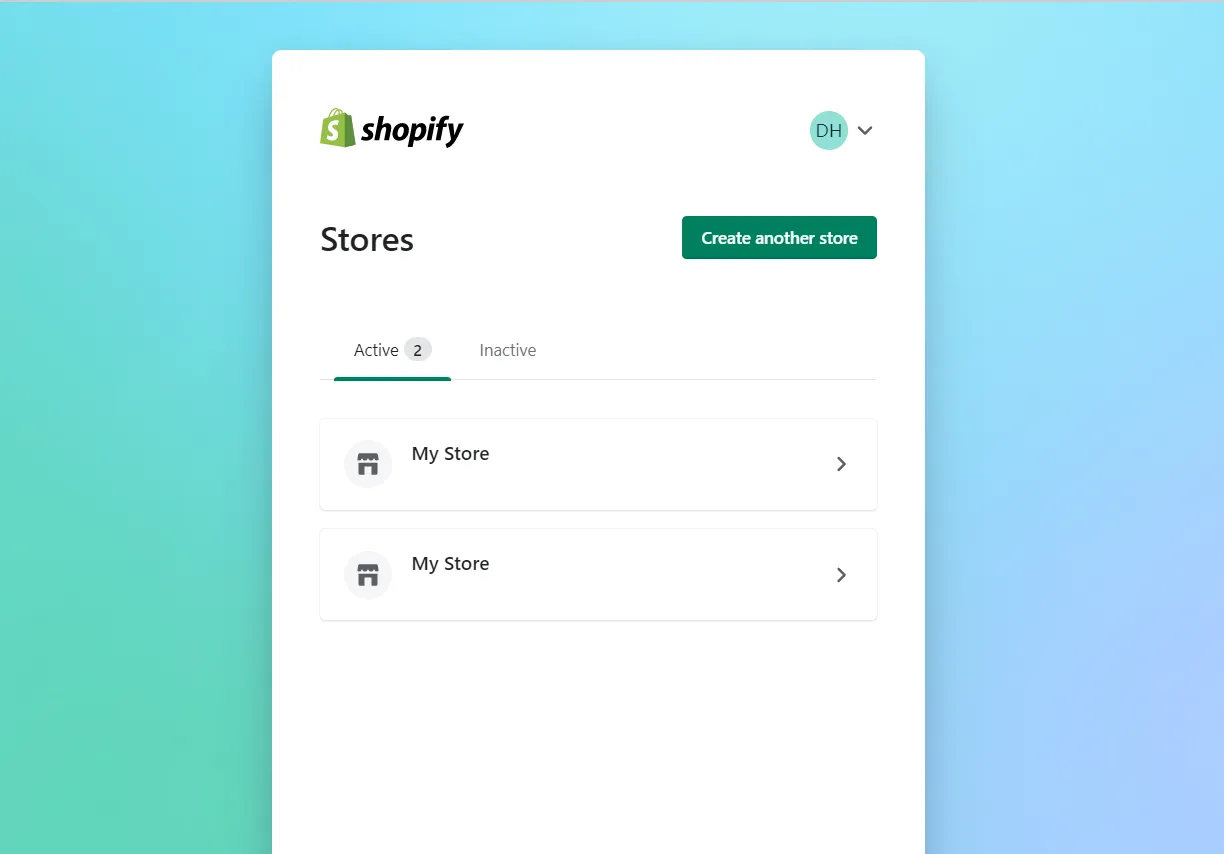
- Choose “Shopify ID Setup”.
- Type in the password you’re currently using. You must first authorize these stores if the two-factor authentication has been enabled.
- Create a new password. You can access all your stores connected to this Shopify ID with only this email address and password.
Once you’ve completed these steps, you may use the Shopify ID to login to Shopify stores, apps, and features.
3.3. Log out of the Shopify account
Shopify website
From your Shopify Dashboard, hover over your account name located in the top right corner. Select “Log Out”:
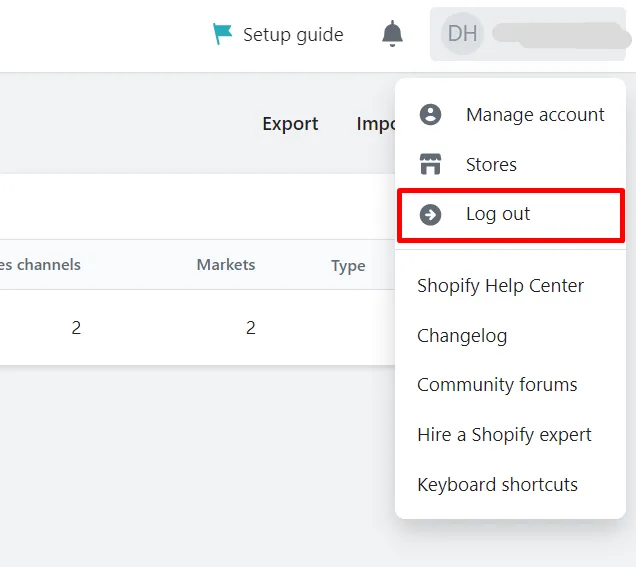
Shopify mobile app
With the Shopify App, select Store > Settings and tap “Log Out” at the bottom of the screen. Confirm your decision by continuing to choose “Log Out”:
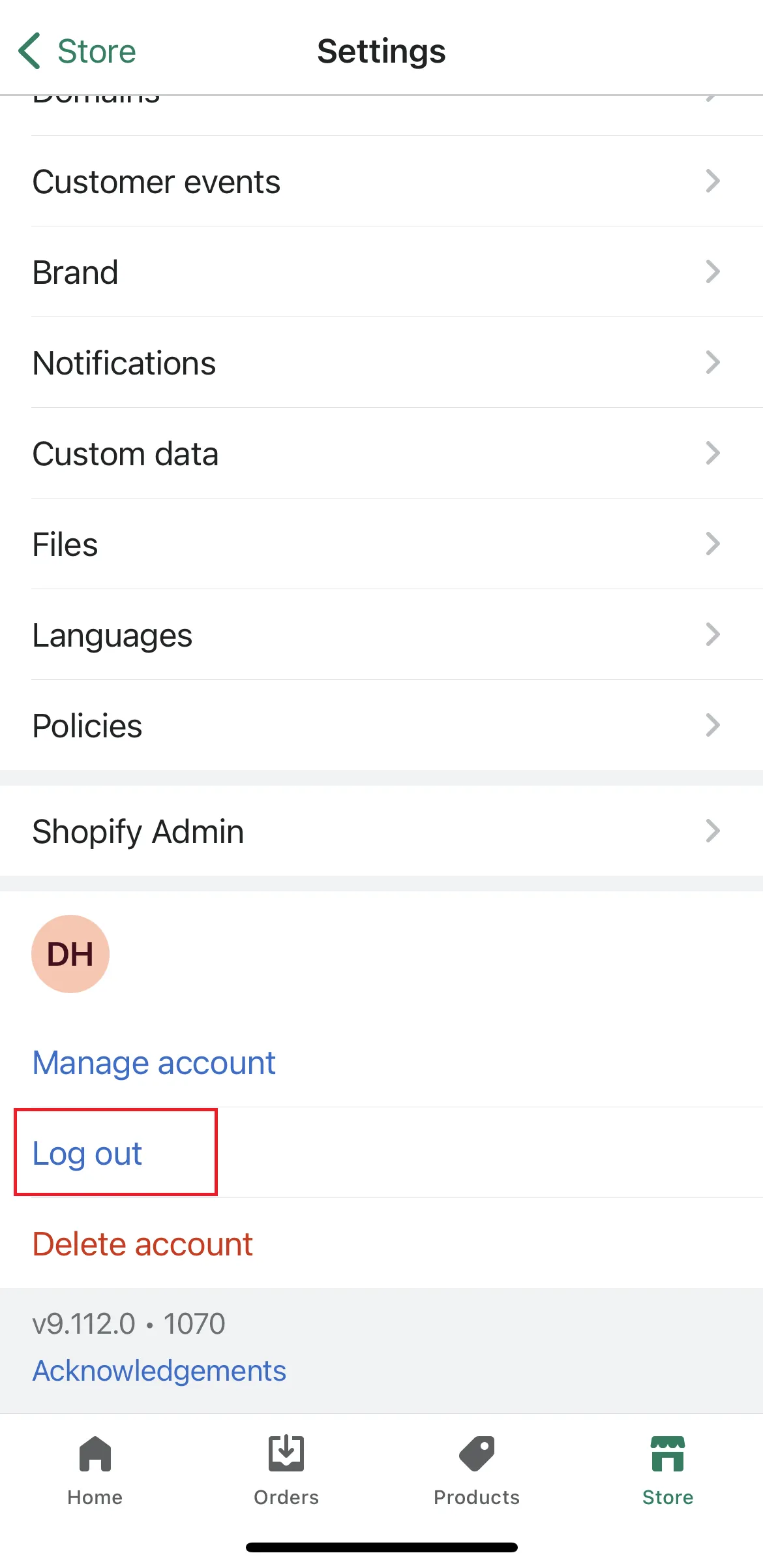
Discover your potential with Shopify via our blog posts:
- Shopify Review: Is Shopify The Crown Jewel of The eCommerce World?
- Shopify Tutorial: 9 Complete Steps to Get Instant Sales
- How to Start a Shopify Store: Ultimate Guide for Beginners
How to Login to Shopify for Partners
Members of the Shopify Partner Program include a wide range of professionals that utilize Shopify to create eCommerce websites, themes, and applications. One of the perks of being partners with Shopify is that there is no limit to the number of test stores. Plus, Shopify will pay you a recurring monthly fee for each customer you recommend, the theme you design, or the app you develop.
For this reason, a plethora of clients around the globe have partnered up with the platform. If you’ve signed up to be a part of the program, below are the steps on how to Shopify partner login:
- Open a new tab go to Shopify Login Page, select “Shopify Partners”.
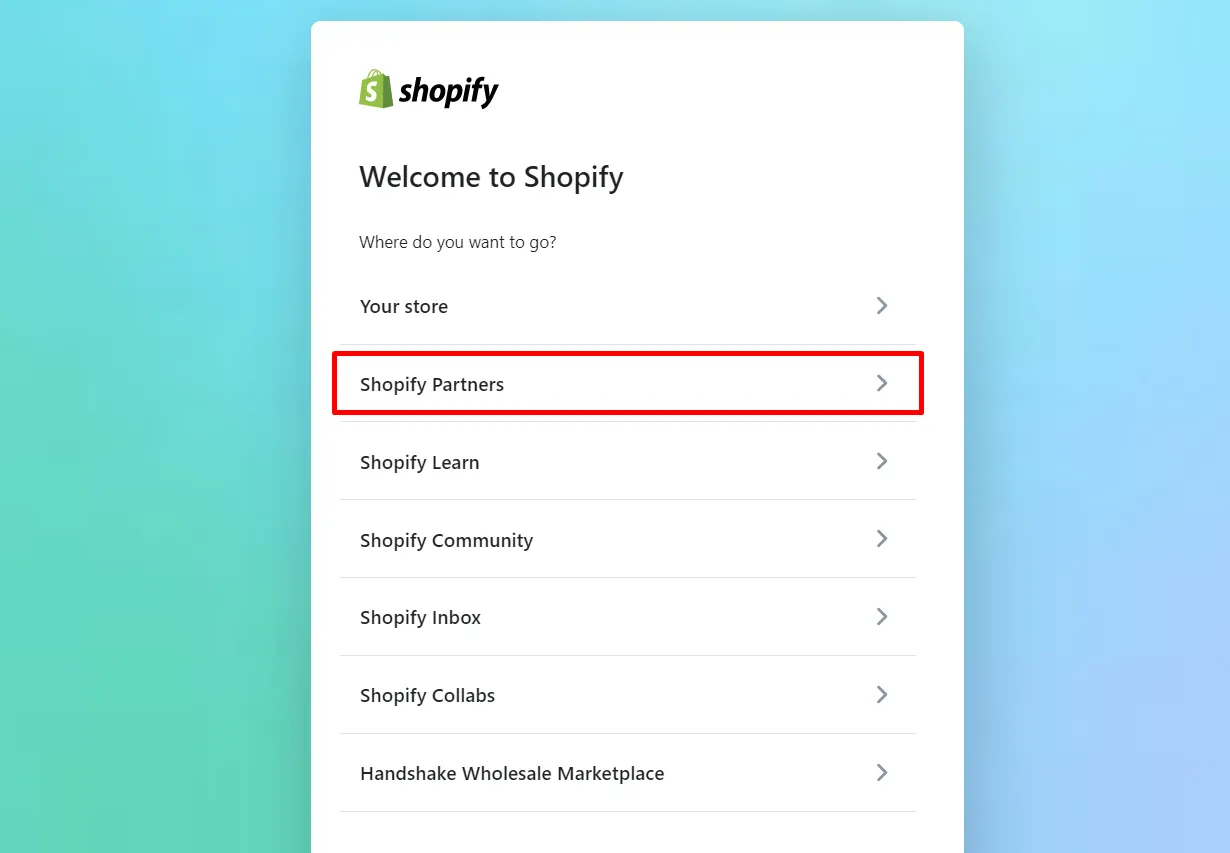
- Enter your email address and select “Continue with Email”.
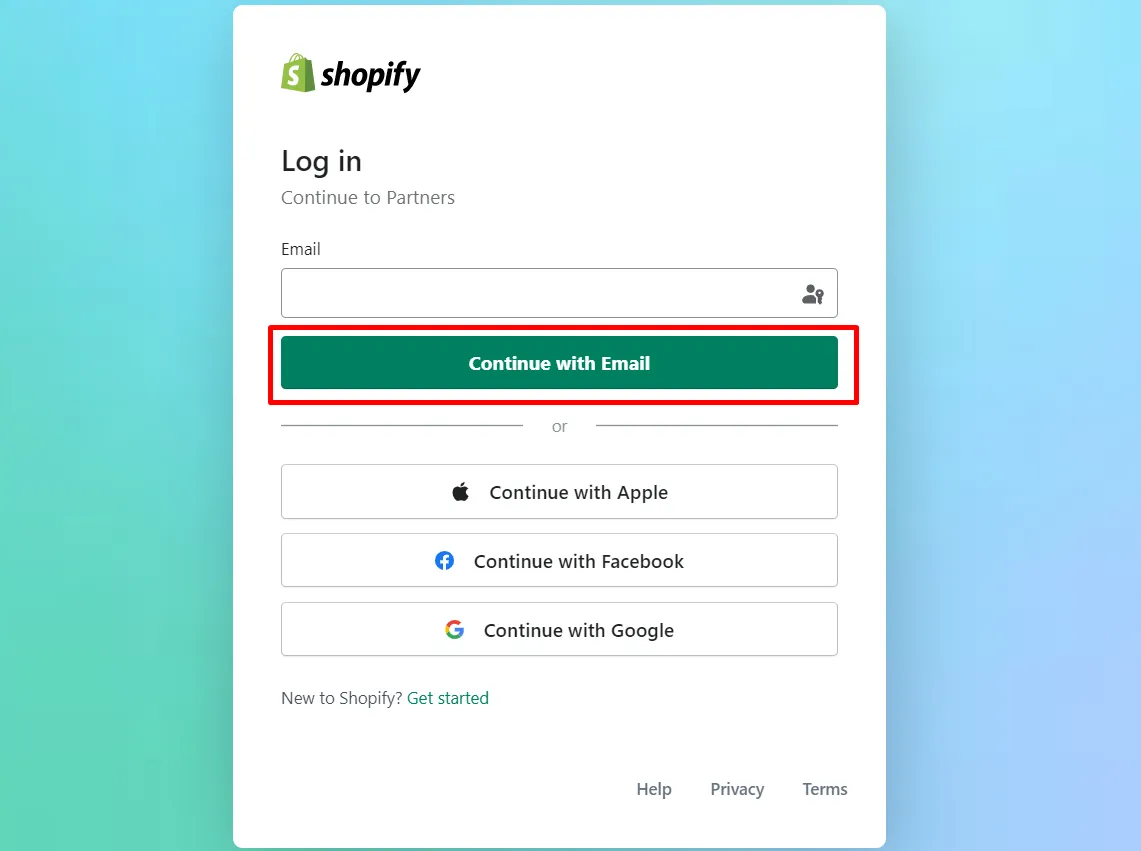
- Provide your password, click on “Log in” and you can now access your Shopify Partners Dashboard.
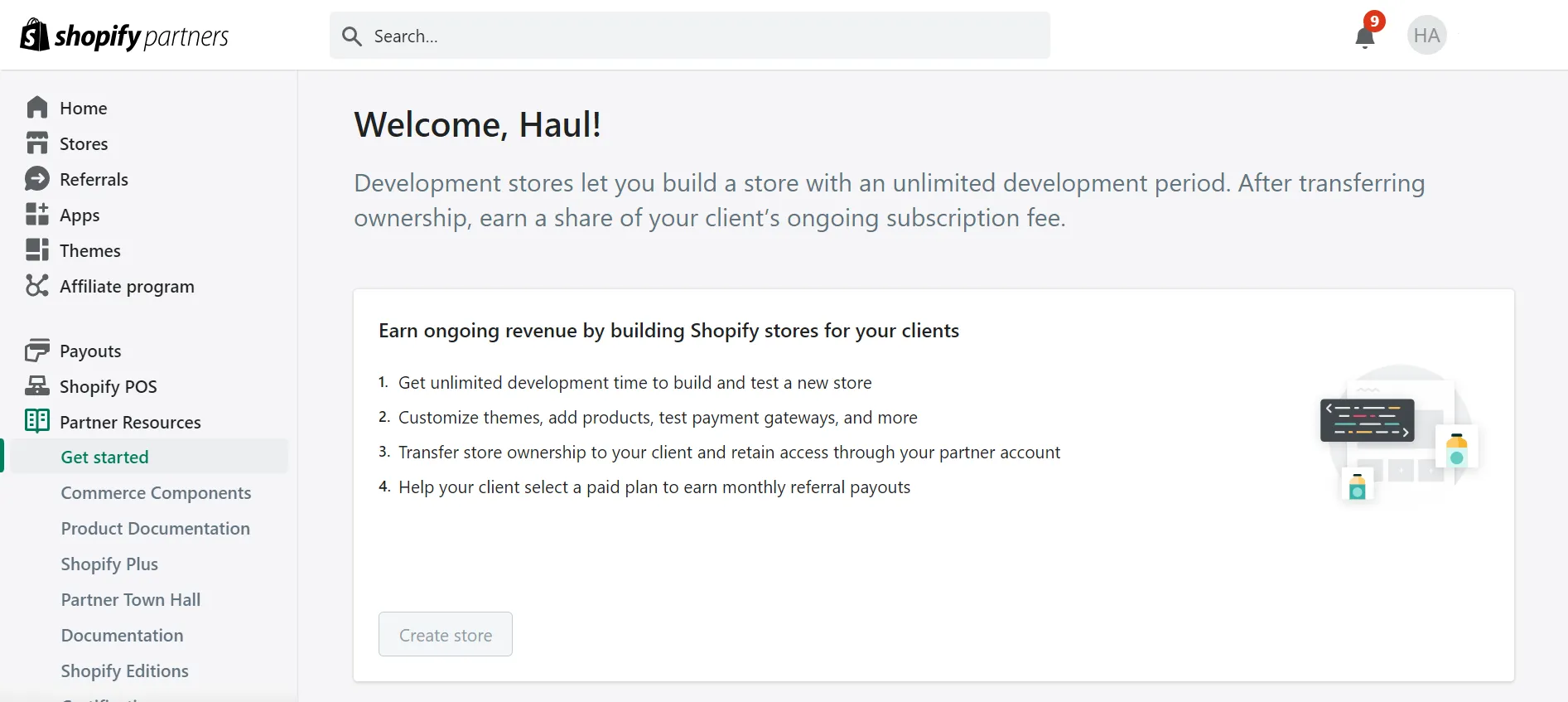
Hassle-Free Moving to Shopify with LitExtension!
Want to switch to Shopify with an expert’s help? LitExtension offers a great All-In-One migration service that helps you transfer your data to Shopify accurately, seamlessly, and securely.
How to Login to Shopify as a Customer
Not only merchants but customers can also login to Shopify so that they can see their purchase history, shipping address, and account profile with ease. Using the information provided through the checkout process, Shopify automatically creates an account for the customers. All they have to do is fill in their regular email address and password.
In our analysis, there are two types of customer accounts: classic and new. You’ll get to choose which version of client accounts to utilize. The only difference between them is that the new customer account can use the six-digit code sent to their email instead of the traditional password when performing the Shopify customer login.
Shopify also allows you to manually add customers using the Customers > Add Customer menu option. A customer account invitation may also be sent through the admin panel’s Settings > Notifications > Customers > Customer account invite page.
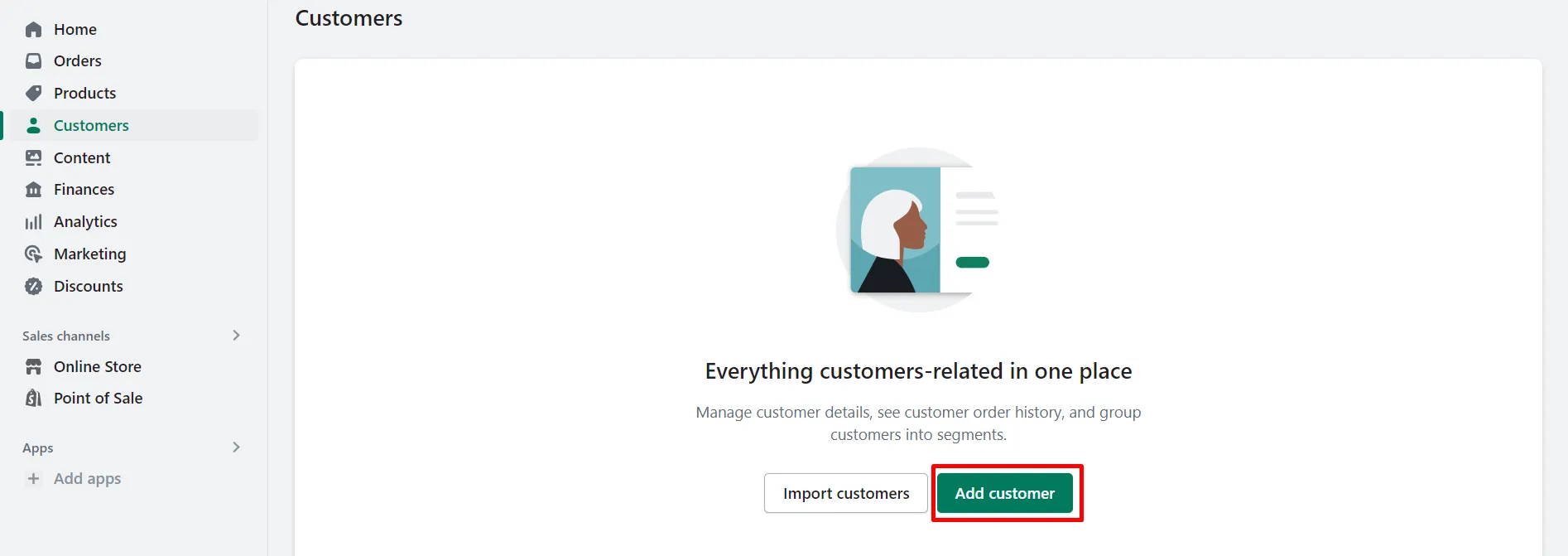
After logging in, continue thriving your business with our articles below:
- Shopify Print on Demand: An All-Inclusive Guideline
- Shopify CSV Import: How To Do With 3 Steps
- How to Create Shopify QR Code: A 101 Guide
Why Choose Shopify for Your Business
1. Flexible pricing plans
Up to the present, Shopify is offering 3 basic pricing plans ranging from $39 – $399 per month. Each comes with different features that are suitable for different types of business. They even provide Shopify Plus, which is ideally targeted at big corporations, with the pricing starting at $2000/month.
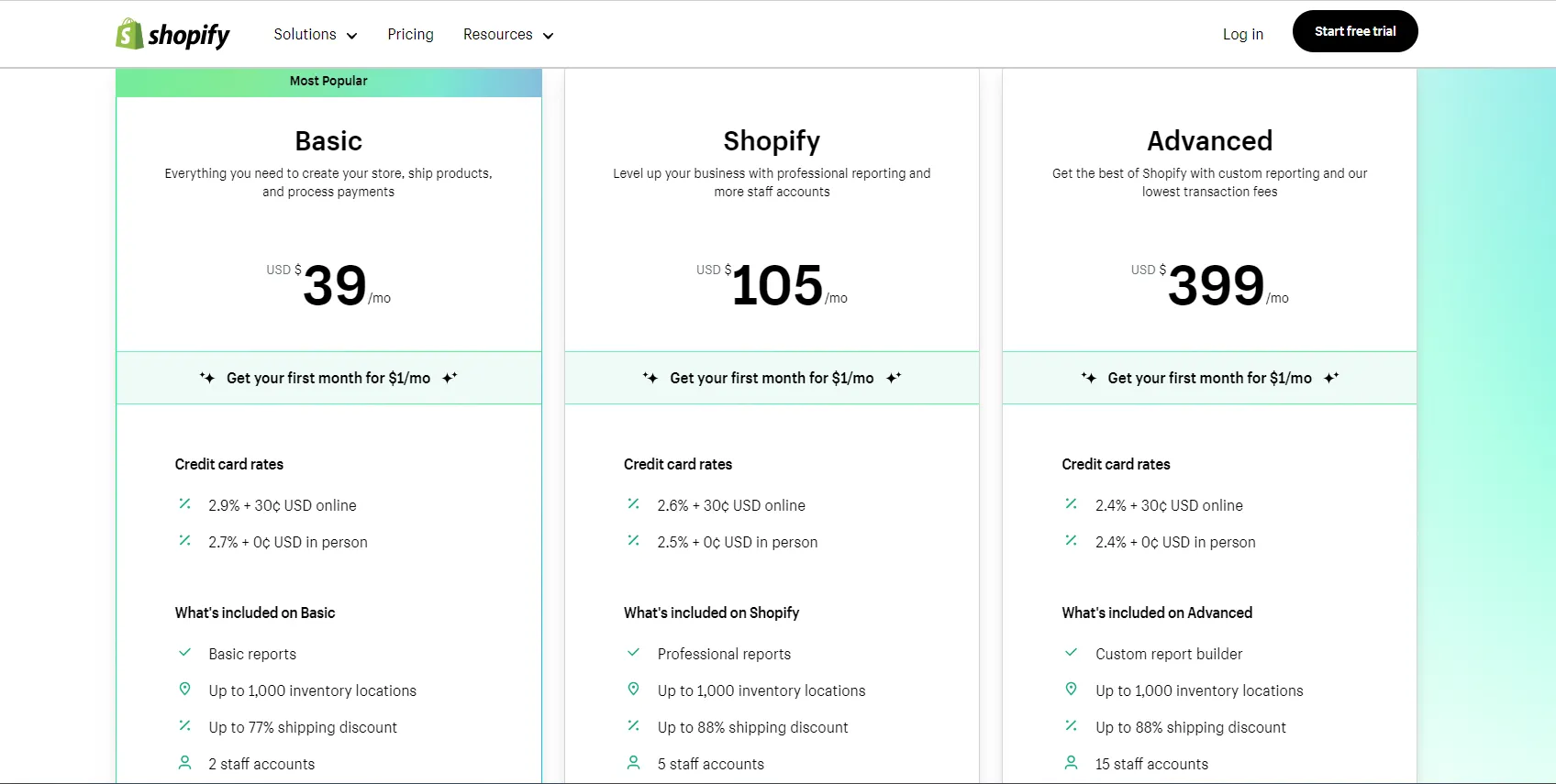
On the other hand, the Shopify Starter plan is a great low-cost alternative to the enterprise-level Shopify plans. With this strategy, you won’t even need a physical storefront to easily distribute your wares. It’s a bargain for just $5 monthly.
If you want to test out the water first, create Shopify account with their 3-day free trial with full access to the functions. After that, expand your possibilities by using their $1/month offer in the first 3 months. Grab your chance now!
2. User-friendly interface
When creating an online business, the ease of use of a website builder should be the first thing you take into consideration. Shopify has succeeded where other eCommerce builders have failed: keeping it balanced between robustness and user-friendliness.
Shopify’s user interface is so streamlined and intuitive that even complete starters will have no trouble getting their online business up and running. This explains the reason why this platform has attracted more than 4 million users so far. So, not only us finds Shopify to be a great choice to kickstart our business, but several e-merchants out there also share the same minds.
3. Diversified themes
Compared to other eCommerce platforms, it is obvious that Shopify offers a wide range of themes (130+ both free and premium options). Sometimes, it might be too difficult to choose since all of them are polished to every detail. Knowing this, we have released a full list of the best Shopify themes for your preference.
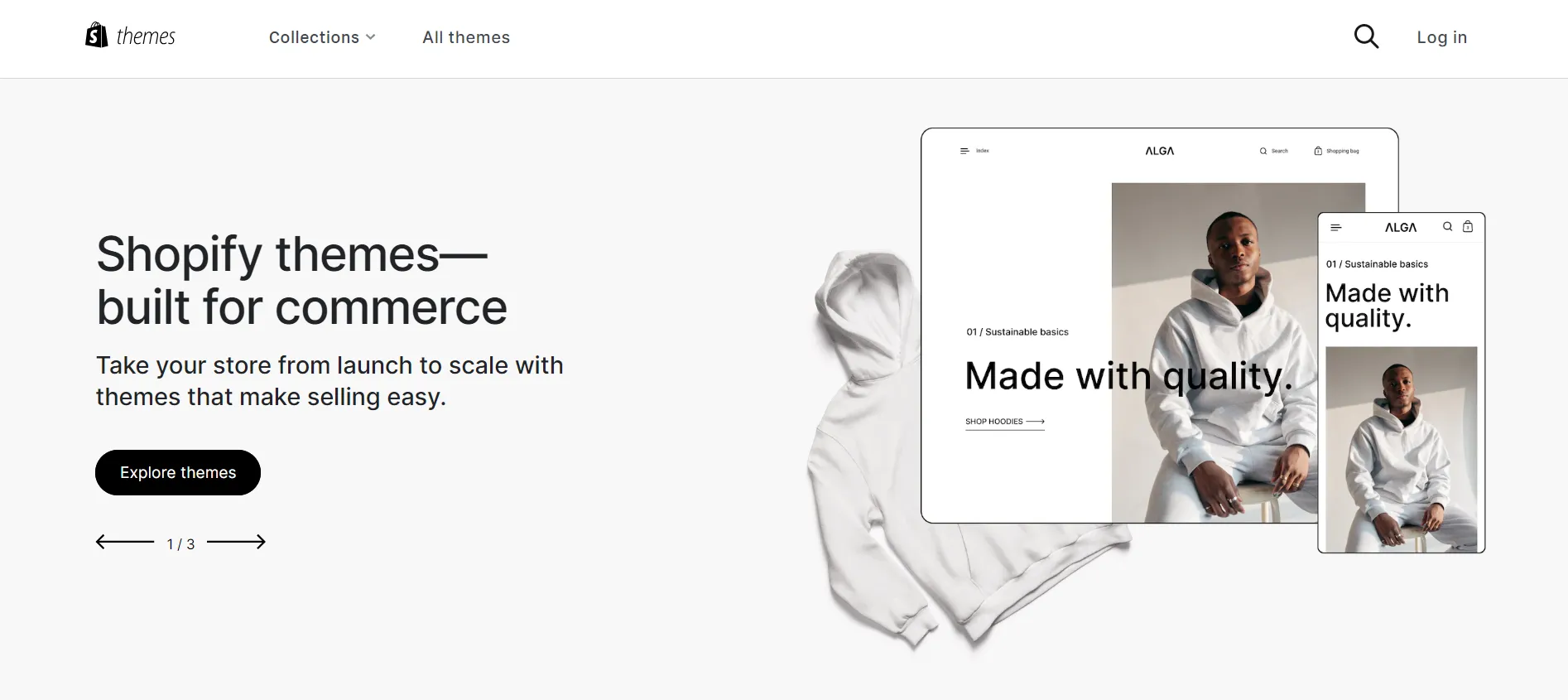
What’s more is that, even if you are on the free trial, Shopify allows users to install and test out their themes at no cost. Not to mention, Shopify’s Liquid code makes custom Shopify themes has never been easier. Change the colors, fonts, social networking buttons, and more to make any of the themes your own.
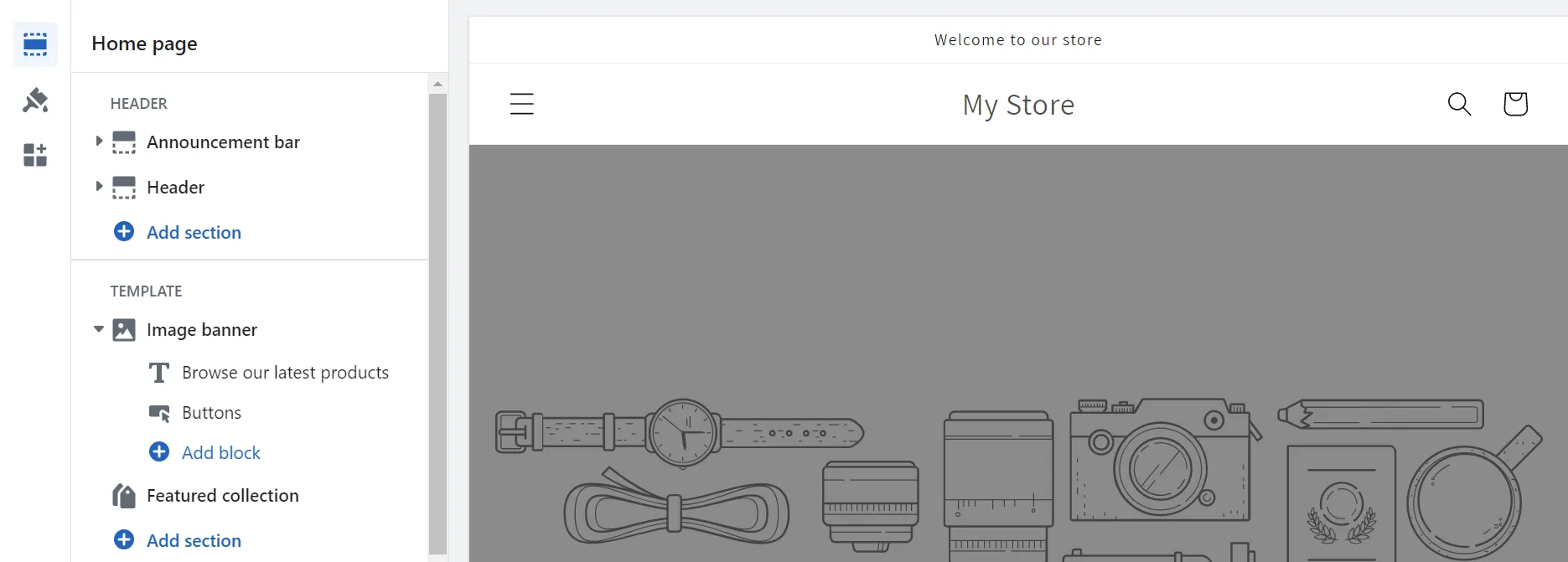
Explore more theme options with us:
- Best Shopify Themes For Clothing You Shouldn’t Miss
- 15+ Best Shopify Themes for Conversion: The Ultimate Picks
- Top 15 Best Shopify Themes for SEO To Try
4. Extensive collection of apps
Besides themes, Shopify also blew our minds with its extensive collection of apps. From the Shopify App Store, you can find 8000+ apps from all categories. Check out our compiled list of the best Shopify apps to pick out the best one for your business.
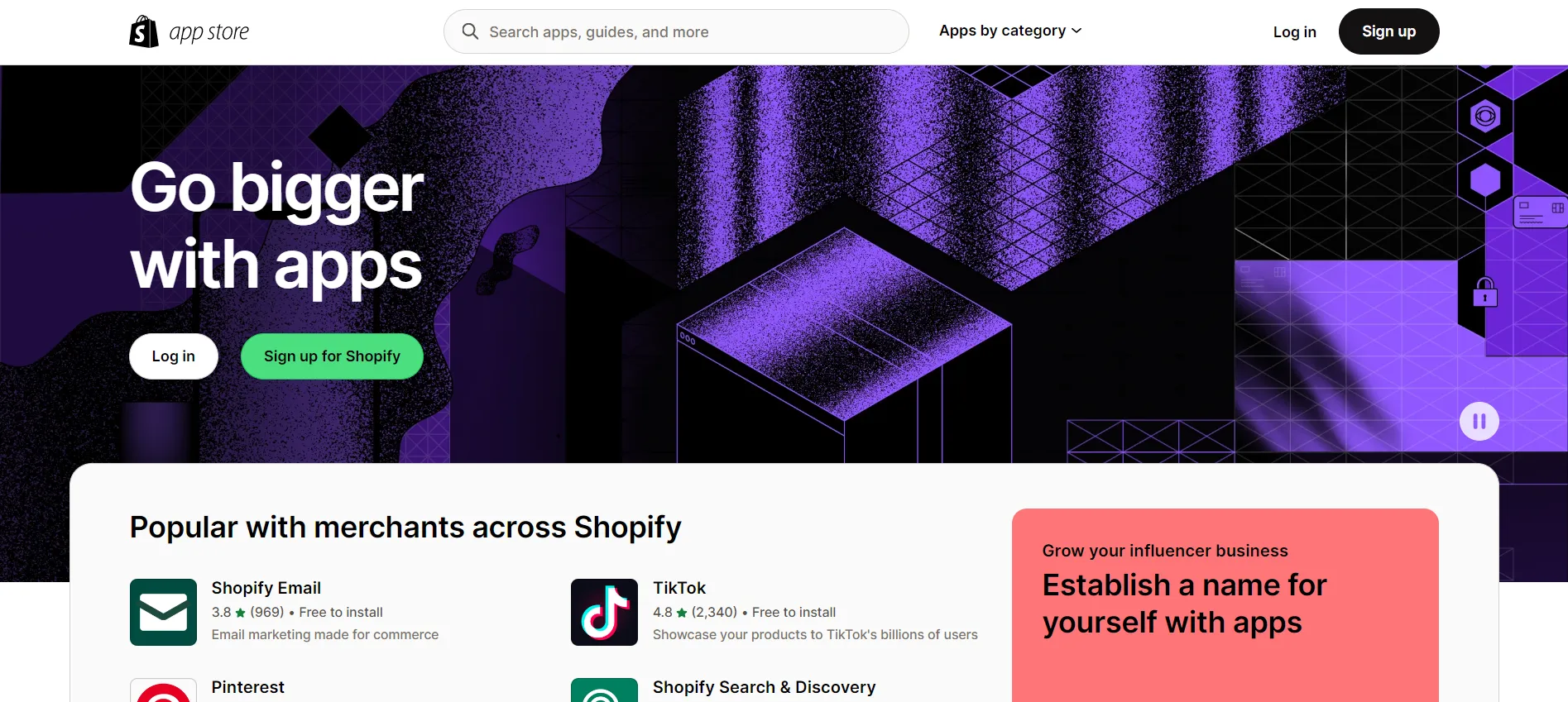
In addition, the apps on this eCommerce platform have all been thoroughly tested to ensure that they will work together without causing any performance issues for your business. While the majority of what you’d need to run an online store is already built into Shopify, the possibilities unlocked by the App Store will blow your mind.
For more details on the apps, our articles might interest you:
- 25+ Free Shopify Apps To Boost Your Sales
- 15 Best Live Chat Apps For Shopify To Enhance Customer Experience
- Top 15 Best Shopify Print On Demand Apps for Your Online Store
5. Powerful SEO and marketing tools
Search engine optimization (SEO) and marketing are cornerstones of every successful online shop. Since consumers are the lifeblood of every company, poor performance will always have a negative impact on sales.
Thankfully, Shopify’s SEO features are quite efficient. When used properly, it is sufficient, easy to understand, and beneficial to your search engine rankings. No need for third-party plugins; you can already set up custom URLs, 301 redirects, SEO titles, and meta tags to boost your product’s ranking.
Mentioning the marketing tools, from social media integration to email marketing and blog section, Shopify has it all covered.
More tips and tricks on how to drive sales with SEO and marketing are all included in this in-depth guide:
- How to Promote Shopify Store: 12 Useful Tips
- Ultimate Shopify SEO Checklist to Rank on SERPs in 2023
- 8 Tried and True Ways to Perform Shopify Speed Optimization
6. Supportive customer service
You may contact Shopify’s helpful support staff 24/7 through phone, email, or real-time chat.
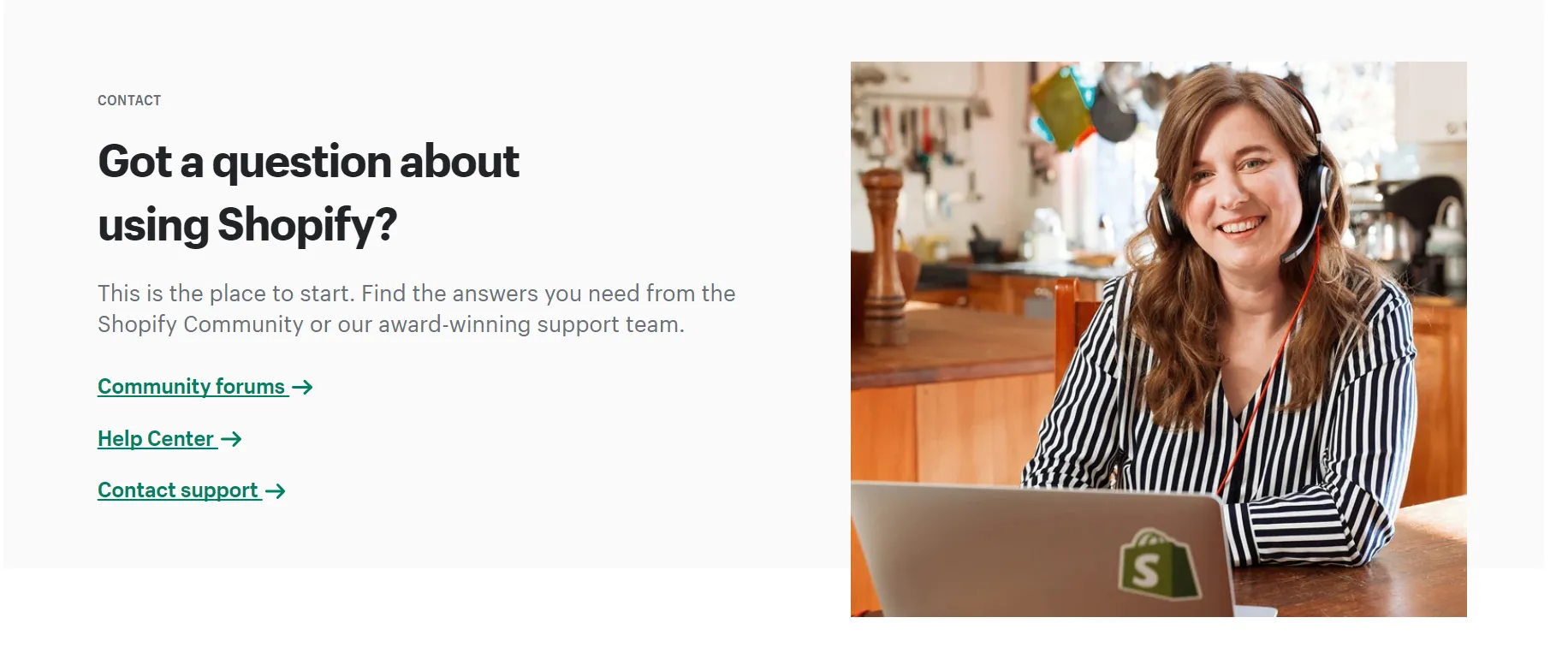
In addition, you may use its built-in resources, including a discussion board, knowledge base, and video guides. Hiring professional certified Shopify specialists is the best way to get the help you need to get your company up and running smoothly and with few interruptions.
Need Help To Migrate Your Store?
With LitExtension’s All-in-One package, all of your migration projects will be handled seamlessly by our dedicated Personal Assistant (PA). This way, you are ensured to have the finest result.
Login to Shopify – FAQs
[sp_easyaccordion id=”59559″]
Key Takeaways
Login to Shopify is the first step to kick off your business! And that was everything you need to know about the Shopify login store, partner dashboard, and customers. For any further questions while building your Shopify store, have a look at our LitExtension Blog or join the Facebook Community Group.