Introduction
WooCommerce and Magento are two of the most popular eCommerce platforms in the world. They both offer users advantages and disadvantages. Many people choose WooCommerce to start their online business because it is a platform with good performance and high security. However, WooCommerce is best suited for small and medium businesses. When you want to scale up your store, Magento is the optimal option.
When store owners migrate their store from WooCommerce to Magento, Customer Info is definitely one of the most important fields of data that they should carefully transfer, along with Products and Orders.
In this article, we will give you a detailed guide to help you migrate Customer Info from WooCommerce to Magento.
Let’s get started!
What is Customer Info?
Customer data is personal information your customers provide while interacting with your online store.
When it comes to Customer Info, the most important data includes:
- First Name
- Last Name
- Customer Group
- Password
- Shipping Address
- Billing Address
Fortunately, when you decide to migrate from WooCommerce to Magento using LitExtension’s service, all aforementioned customer info will be perfectly migrated. However, because customer’s password migration is a complicated task, LitExtension considers this process an additional option.
Why do you need to migrate Customer Info?
1. Maintain seamless management
Customer data is the cornerstone of a successful business strategy. A collection of customer info would enable merchants to improve customer experience and fine-tune business strategies over time. When you re-platform your store from WooCommerce to Magento, keeping existing customer info will ensure that your strategies won’t come to a halt. Managing your store also stays as convenient as it was before.
2. Increase customer loyalty
After you switch from WooCommerce to Magento, your customers will have to reset their passwords or create a new account on the new platform. This will bring about inconvenience and dissatisfaction among your customers. That’s the reason why LitExtension provides an additional option called “Customers’ password migration” to help you improve customer experience and increase their loyalty to your business.
How to migrate Customer Info from WooCommerce to Magento?
1. Register a LitExtension account
To start your migration, you need to create a new account on LitExtension website. You can use your email address to sign up or you can log in directly by using your Facebook or Google account.
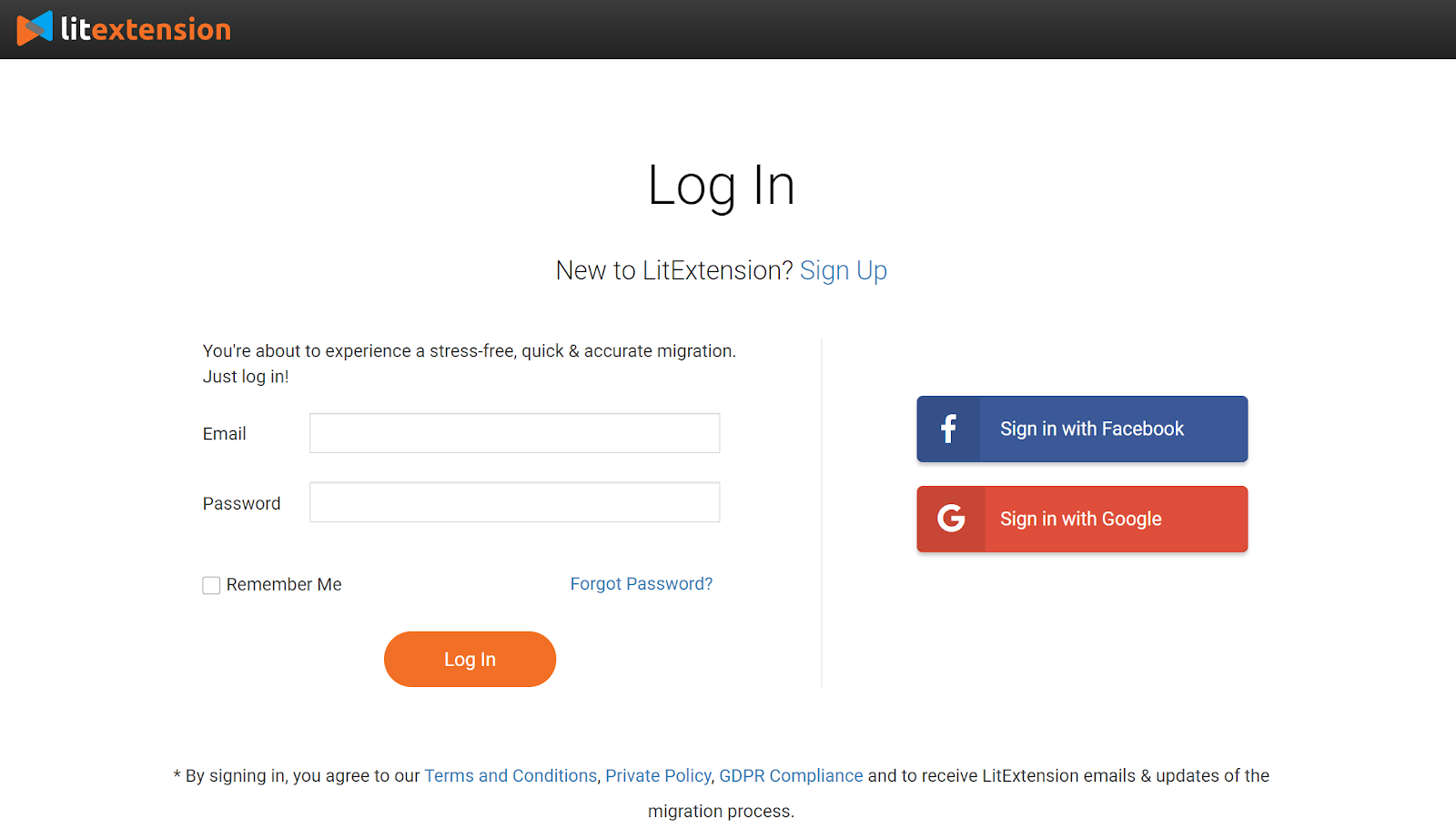
2. Fill in the required information
After registering an account and logging in, click the “Create new migration” button at the top right corner, and choose WooCommerce as your source cart type and provide the store URL. Then, you need to download the connector file by clicking LitExtension Connector. After that, extract the zip file and upload it to your source store’s root folder. The LitExtension connector functioning as an access gateway will help establish a connection between your shopping carts and our migration tool.
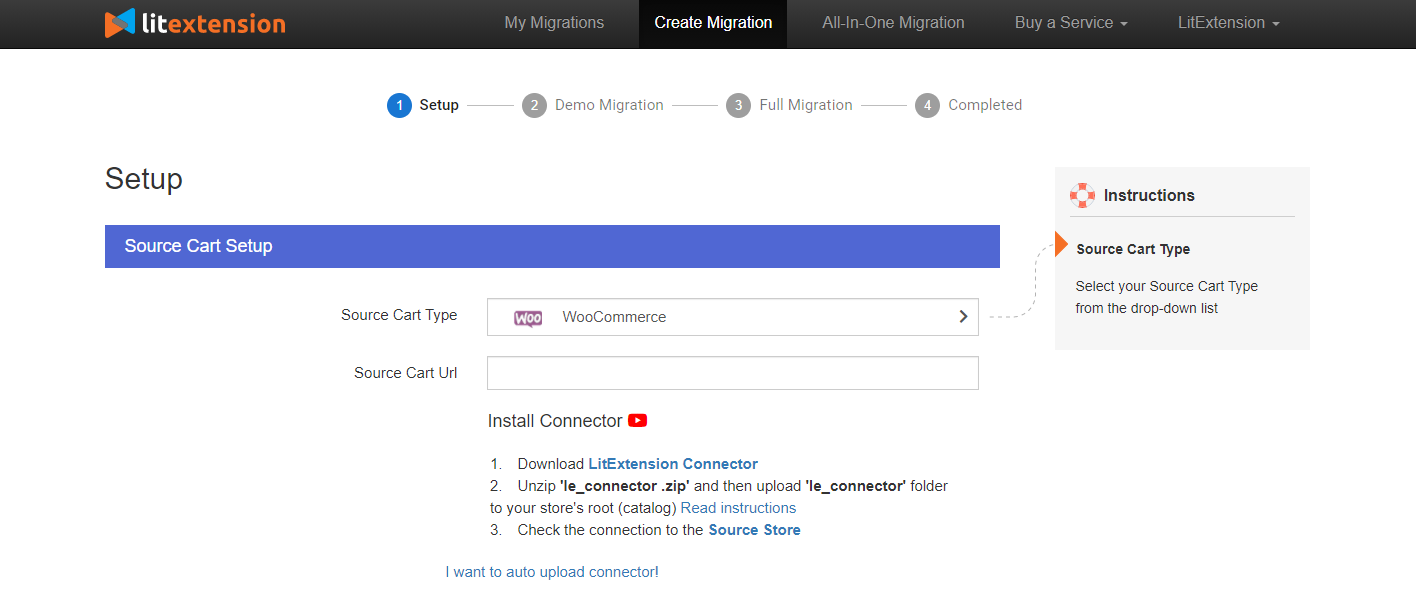
Follow the same steps to set up your Magento store as the target cart. If you need a detailed guide to install the connector, take a look at this article.
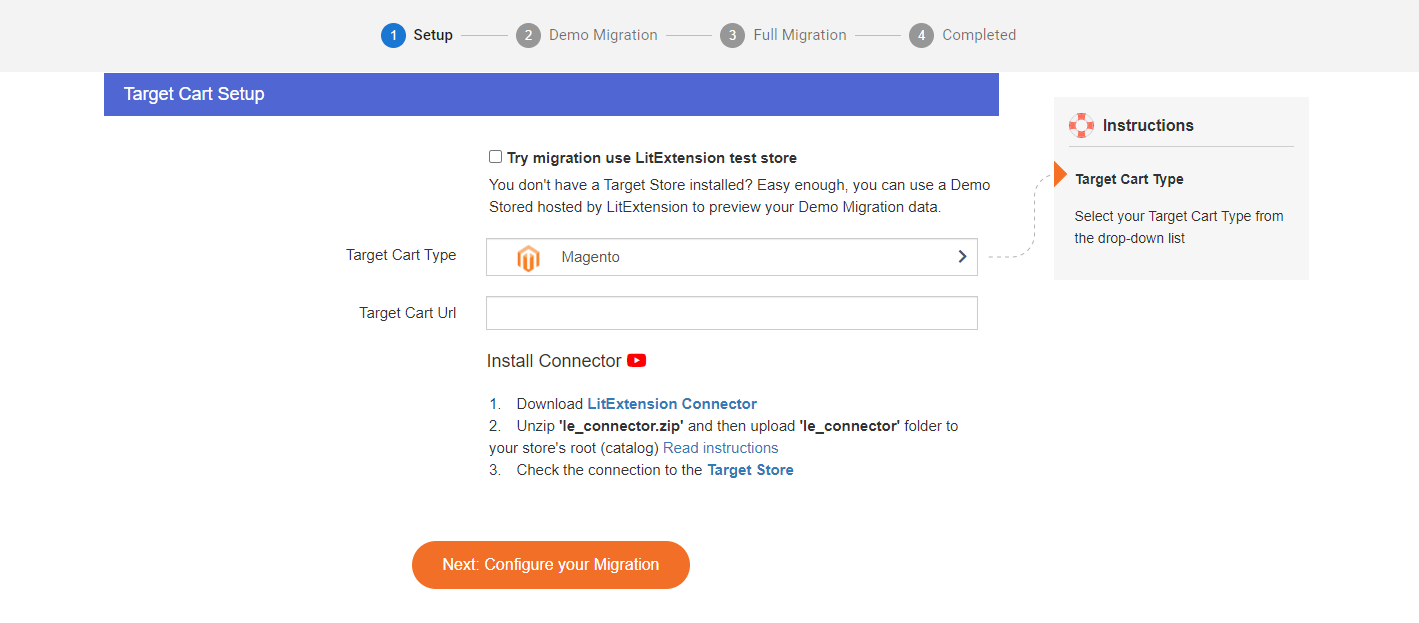
Then, click “Next: Configure your migration” to select entities to migrate and additional options.
3. Select entities you want to migrate
LitExtension supports almost all types of data you want, make sure to read and tick the entities (products and product categories, customers, orders, etc.) you wish to migrate. You can select either all of them together or only some certain data. In case you want to migrate Customer Info, don’t forget to select “Customers”.
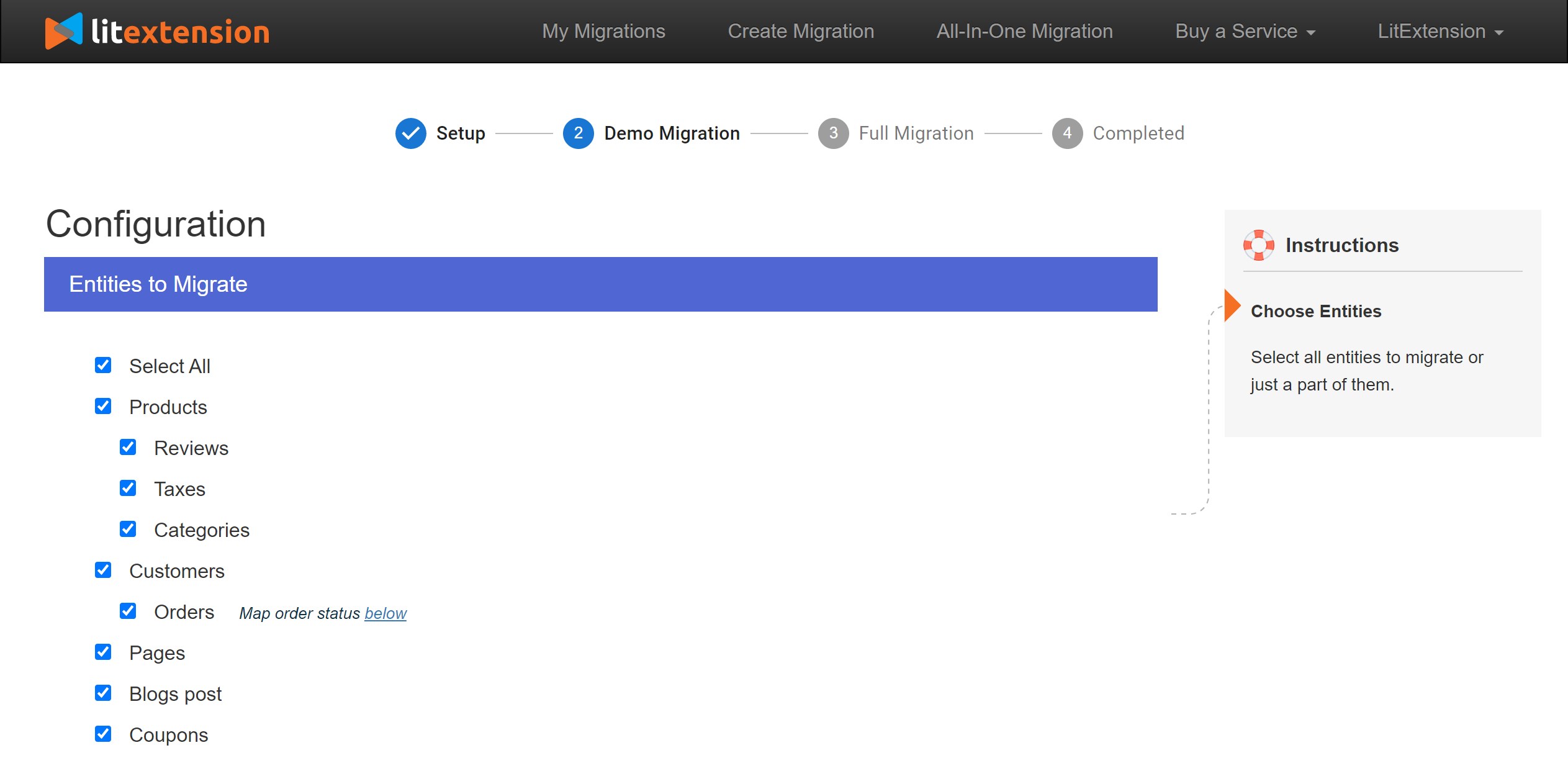
LitExtension also provides Additional Options to extend your migration possibilities. You can benefit from free additional services such as Strip HTML Tags from Category and Product Names or Preserve Order IDs and so on.
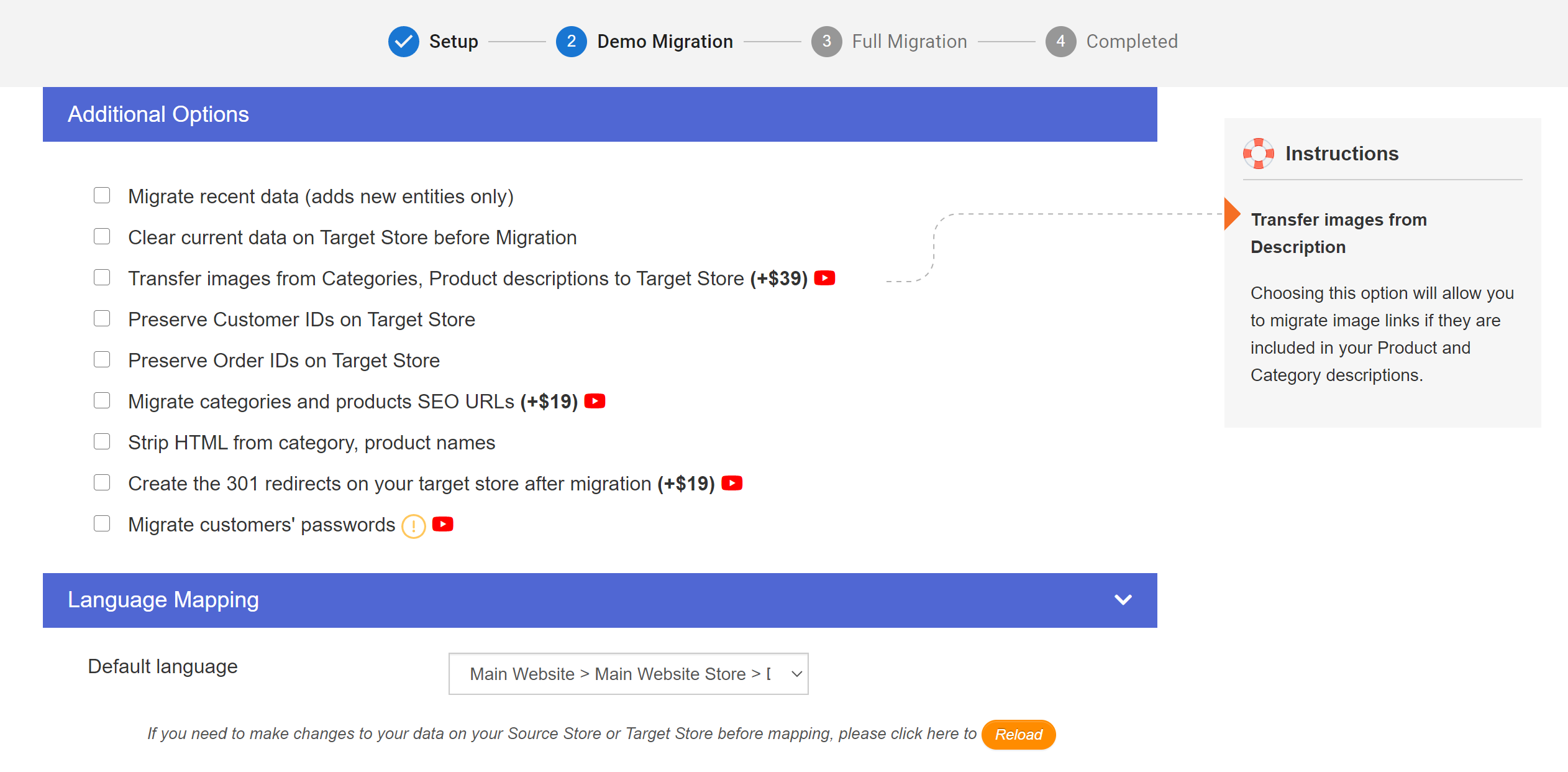
After you re-platform your store from WooCommerce to Magento, the additional option “Migrate Customers’ passwords” will help migrate passwords from the current eCommerce platform to a new one. This will bring your customers better experiences. It is a free additional option when you use LitExtension’s service to help you carry out the migration process from WooCommerce to Magento.
To migrate customer passwords, tick the option “Migrate customers’ password” during step 3 to configure the migration. After that, follow the instruction to download and activate the plugin.
Before installing, please note that:
- You should install the plugin only to the Target Cart.
- We recommend keeping the Password Migration plugin activated till all of your customers log in at least once. Afterward, you can disable or delete it.
To set up the plugin, you should download the Magento Password Plugin, extract it, and follow these steps:
- Access the Magento store by using an FTP program and upload the “LitExtension” folder to your Magento /app/code folder. This will not overwrite any existing files.
- In the SSH console of your server, navigate to your store’s root folder:
Also, you can map your order status or language right in this step so that they will be displayed correspondingly on the Magento site. You can select Order status on Magento to fit your needs – either exactly the same or in a different way as in WooCommerce’s store.
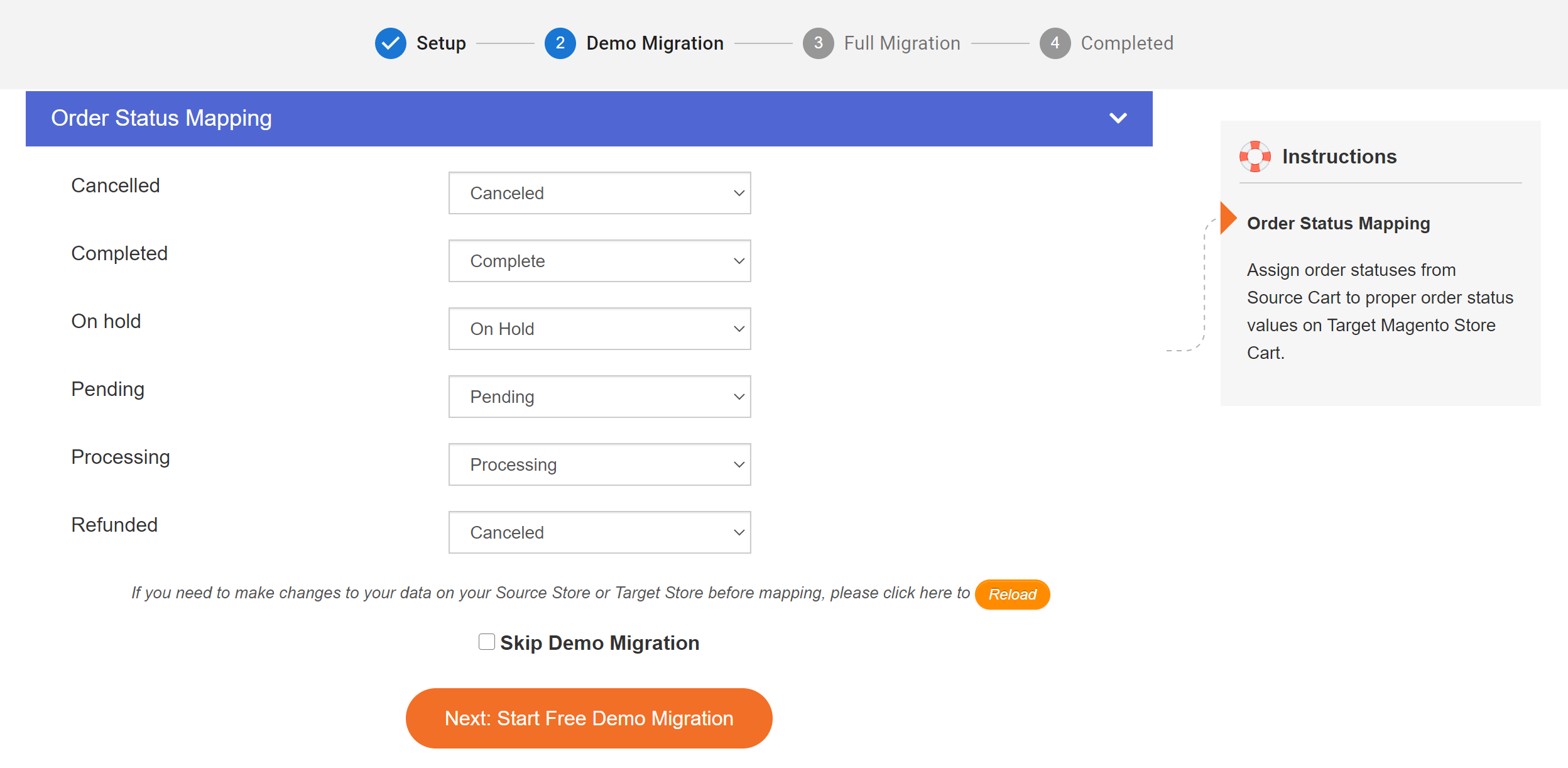
4. Perform migration from WooCommerce to Magento
LitExtension allows you to try a demo first or run the full migration immediately.
You can start the Demo with a limited number of entities, and it is totally free. It will show you how the migrating process works. However, you can immediately carry out full migration by clicking on the “Skip Demo Migration” button.
During the migration process, you can close the browser tab or turn your PC off. We will inform you via email when the process has completed.
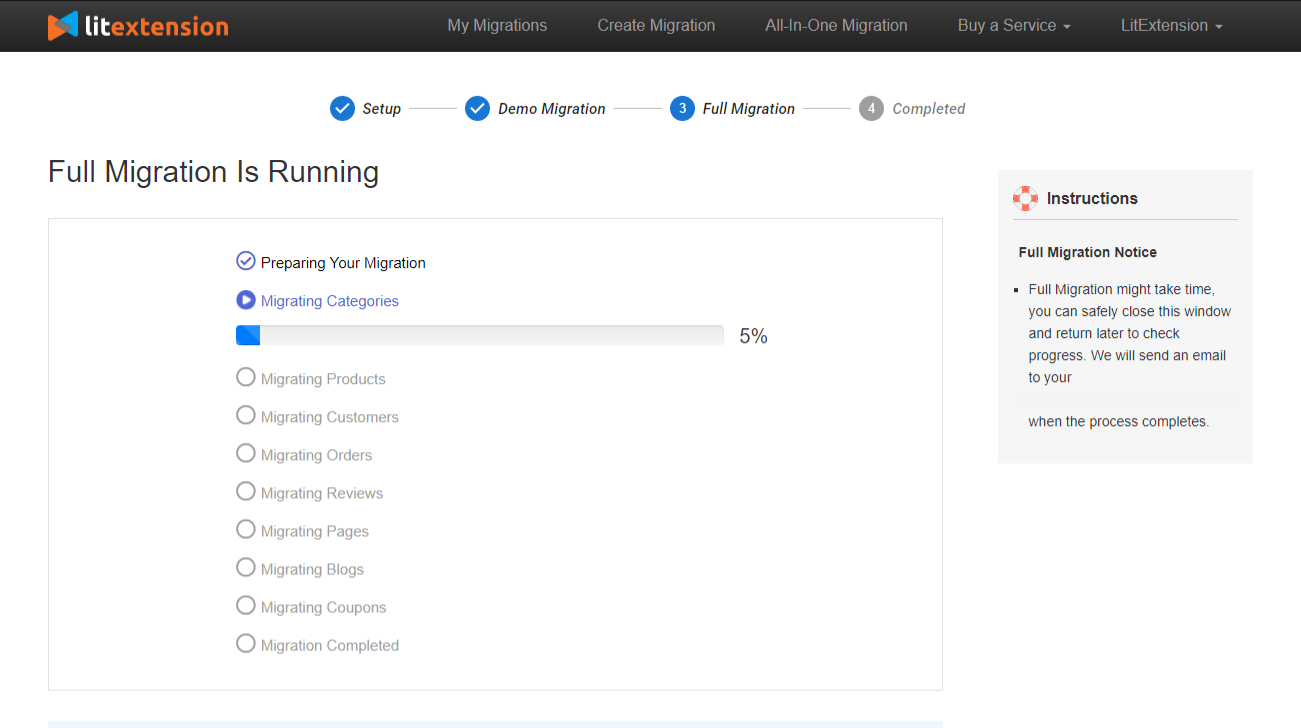
5. Check migration results
After completely importing all important Customer info from WooCommerce to Magento, you can easily check the data to make sure the migration process is properly executed. Log in to your Magento back-end and go to the “Customers” section to find the entities and check whether they are transferred and displayed properly.
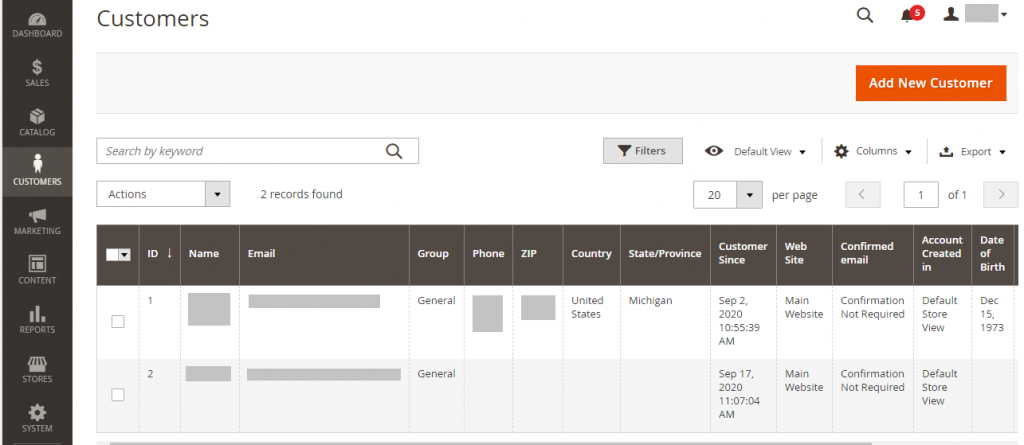
Final Words
Customer Info is obviously one of the most important entities that you should carefully transfer when migrating your data from WooCommerce to Magento.
If you are looking for a way to completely and securely transfer data regarding Customer Info from your WooCommerce store to a new Magento one, using LitExtension All-in-one Service is the optimal option. LitExtension experts will take care of every task regarding the migration. All you need to do is provide your Source Store and Target Store’s information.
Good luck with your migration! If you have any questions, feel free to contact us! Let’s join our community to get more eCommerce knowledge.