Among countless eCommerce platforms, Magento and Prestashop can be considered as two of the top choice eCommerce platforms. Store owners choose Prestashop with readily available interface, easy-to-use themes and relatively affordable cost.
On the other hand, Magento is more favourable for large-scale businesses due to its ability to process and optimize a wide range of products for the best customer experience. Therefore, if you want to expand your business size and get access to a huge quantity of customers, then performing Magento migration is a good choice.
However, migrating data from Prestashop to Magento manually is a task that requires a lot of time and effort, especially by not tech-based store owners. Fully understanding this, LitExtension has brought users a solution to transfer data completely automatically, quickly and accurately.
In this blog, I will provide you with a complete guide to transfer all data ranges (products, customers, orders, categorie,etc.) from Prestashop to Magento without arising any error or data loss.
Let’s follow steps below strictly for the best result.
Migration Made Easy With LitExtension!
If you are intending to migrate your store, LitExtension offers a great migration service that helps you transfer your data from the current eCommerce platform to a new one accurately, painlessly with utmost security.
How to perform Prestashop to Magento migration?
Preparation
1.1. Backup data on Prestashop
When performing data transfer, the first thing you need to do is to create a database backup file to preserve important information and use it to redo the process in case of error.
- First and foremost, login to your hosting account and navigate to the back-end managing site. We will create database backup using DB Back-up tool in PrestaShop Back-Office
- Then, go to Back-Office: Advanced Parameters > Database > DB Backup tab
- Click the “I have read the disclaimer” button to create a new database back-up.
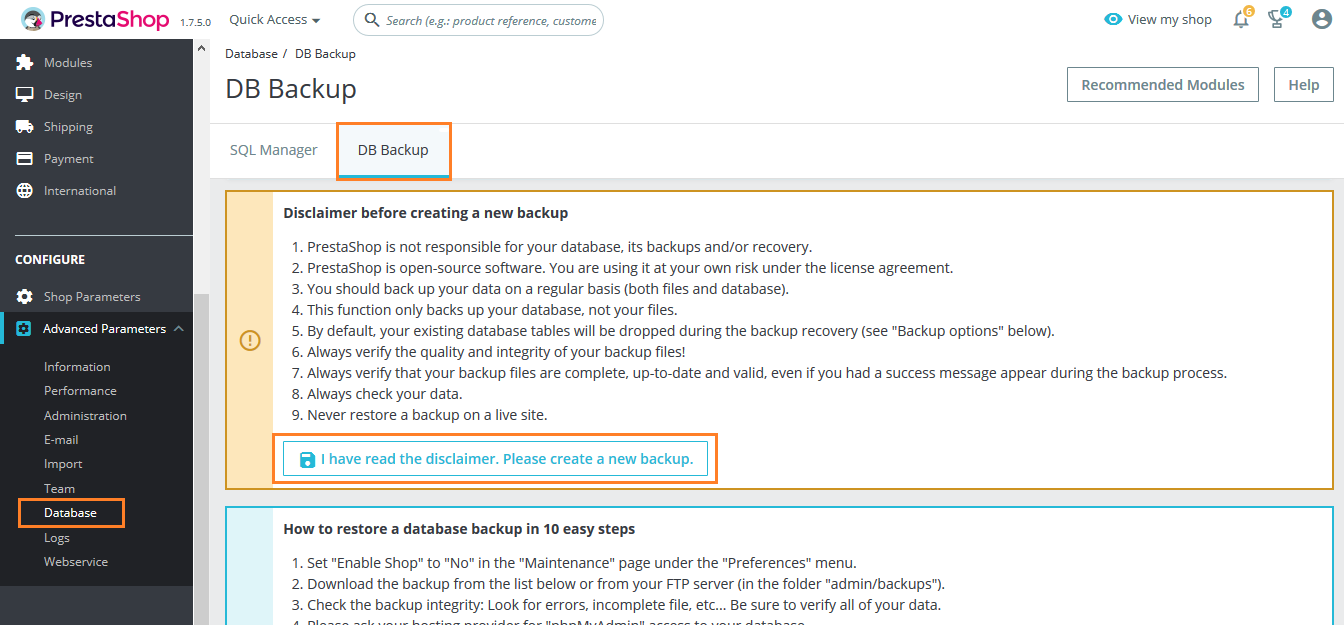
- Now click on the “Download the backup file” button.
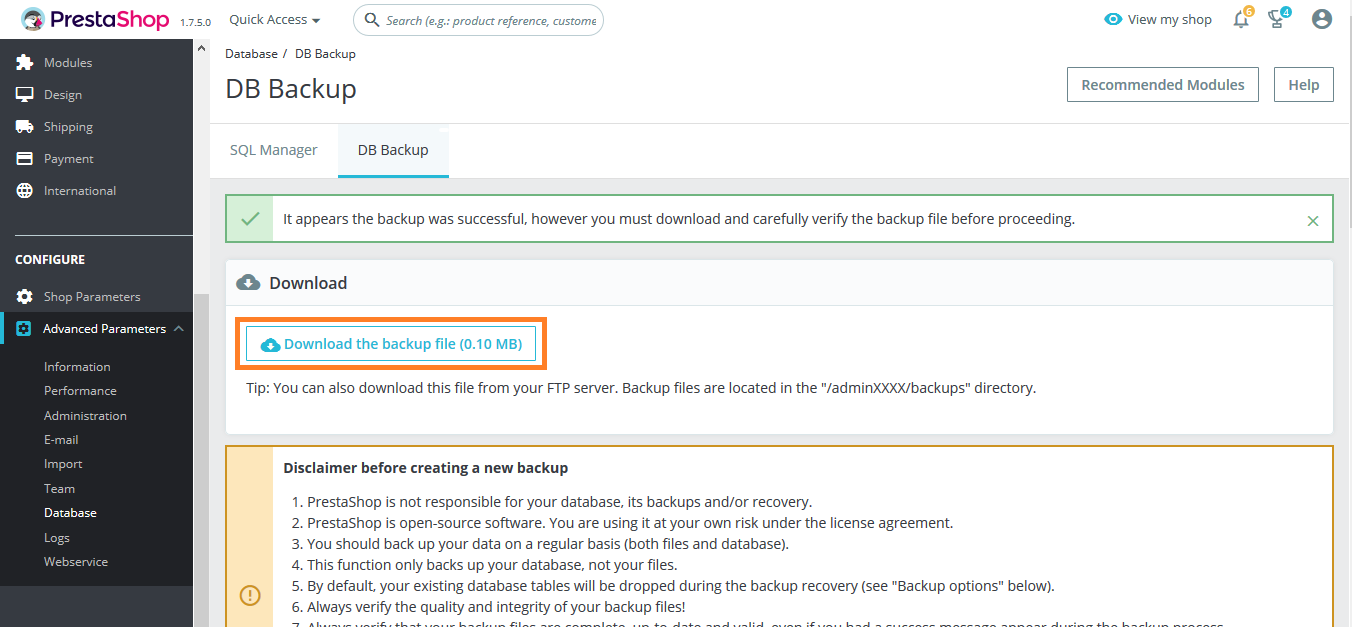
- Scroll down and you will see all the created database backup lists. You can view or delete those backup files.

- Last but not least, you can download these files and save for later retrieving.
However, the LitExtension team guarantees not to interfere with the source store’s data or modify the interface settings in order to avoid falsifying information caused by differences in the operation of the platforms. Therefore, there is no need for you to backup all of them when using our service.
1.2. Install new Magento store
After finishing the data backup, you may need to set up a new target site on Magento cart. If you’ve already owned one store, this step can be omitted. Basically, these are 5 steps that need taking:
- Prerequisites to Install Magento 2
- Download Magento from Magento Software Market
- Set up FTP to transfer data
- Transfer Magento Archive to Your Hosted System with FileZilla
- Running Setup Wizard
Follow our detailed instructions to quickly set up your new Magento store or watch our tutorial video below.
Migrate data
2.1. Fill in information
- Create a LitExtension Account
Register an account or Sign In on LitExtension site. You also can login easily by your existing Google or Facebook account.
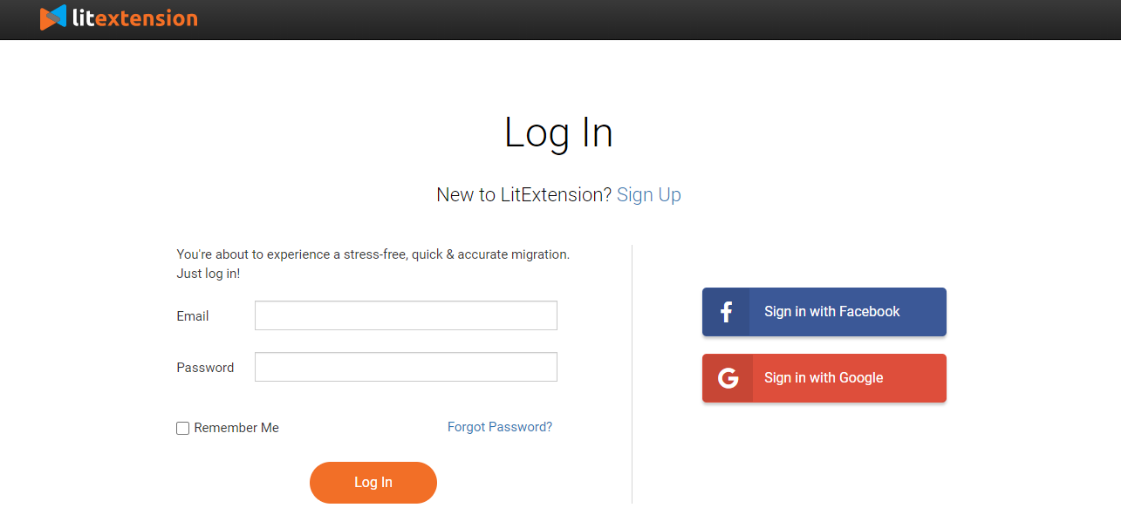
- Enter Prestashop Store Information
On the top of the right, click the “Create New Migration” button and select Prestashop as the Source Cart Type and copy paste the link of your shop into the Source Cart Url.
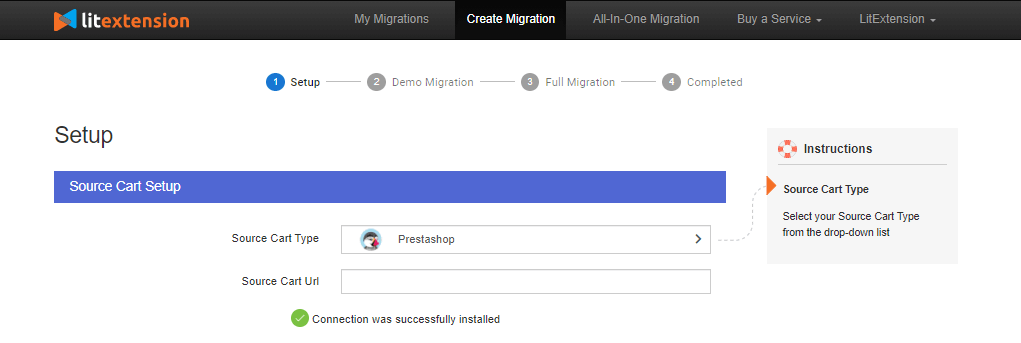
Then click LitExtension Connector to download the connector then follow the instructions.
After finish, the Connector Installation will be automatically checked and informed on the screen without regular checkup required.
- Enter Magento Store Information
Select Magento as Target Cart Type and paste its URL into the blank bar.
In case you haven’t set up a new Magento Store, you can tick the box Try migration use LitExtension test store.
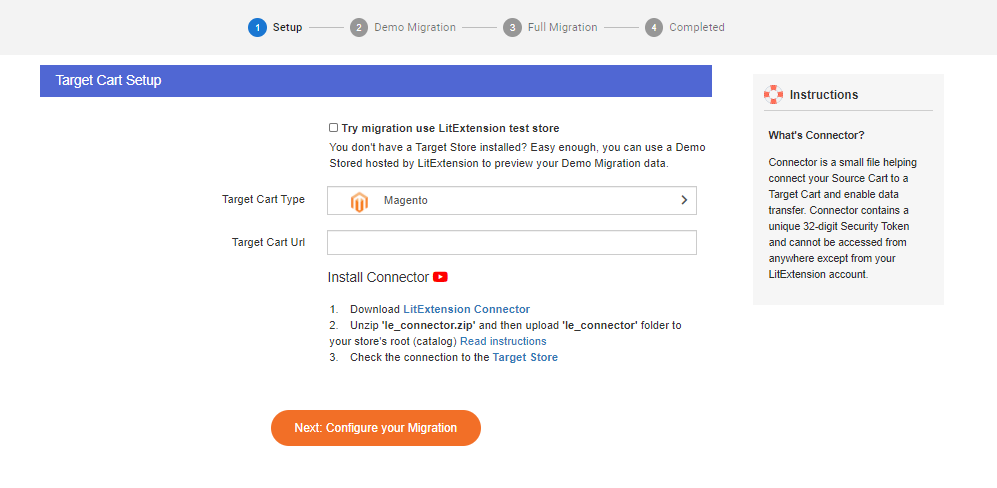
Then, click LitExtension Connector to download the connector, and do exactly the same way as Prestashop store mentioned above.
2.2. Choose entities
Choose entities you want to migrate. You can select either all of them together or certain parts of data.
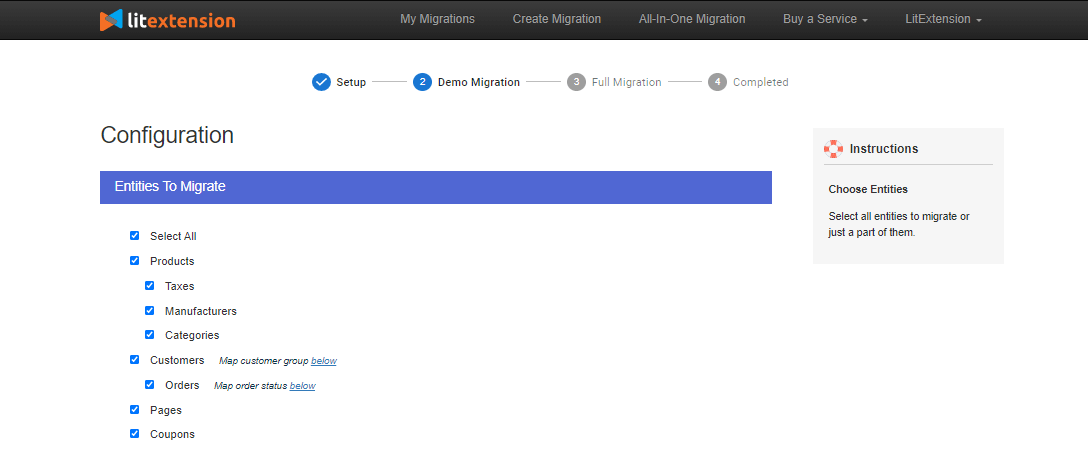
To minimize errors when transferring data as well as ensuring the effectiveness of the new store, LitExtension also provides customers with Additional Options such as preserving the shop’s google page rank (301 Redirects), retaining customers from source site (Migrate customers’ password), etc.
2.3. Run migration
You can try a demo first or run full migration immediately.
- To Try Demo: Start your demo migration with a limited number of 200 entities. The protocol is 100% identical to the full version. However, you can skip this step by clicking the “Skip Demo Migration” button to access the Full Migration.
- To Perform Full Migration: When starting the data migration process, you can completely turn off this tab or disconnect wifi without affecting the process or causing any errors. This is because the migration will be running on the LitExtension server.
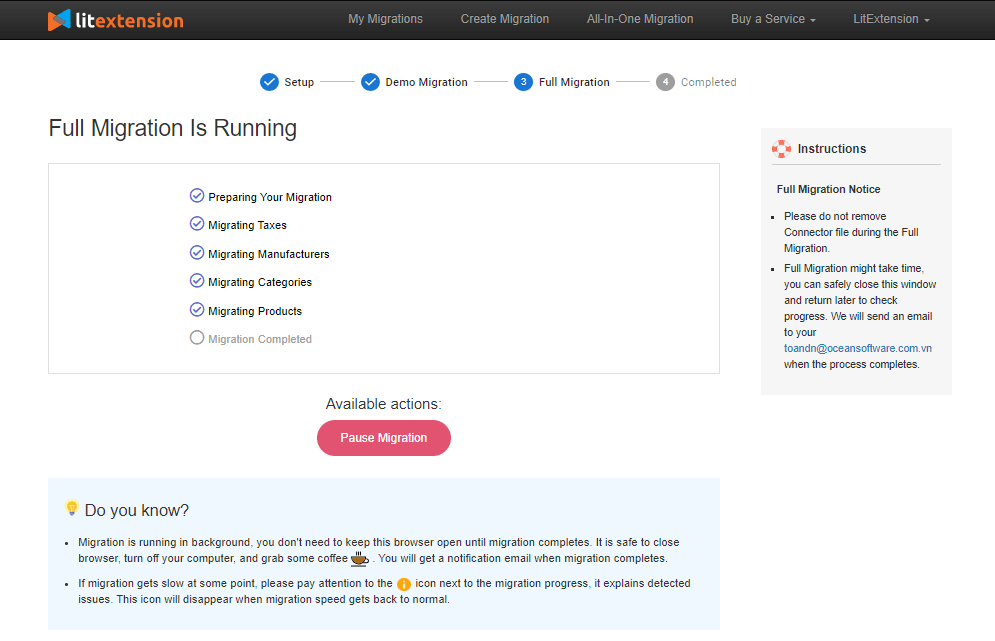
The migration will be complete after a few hours, you will receive a direct notification via registered email and you can check the results on the target store right after the process.
Migrate extensions and custom codes
In case you are using some apps/plugins to optimize the store on the source cart, you will have to look for apps with similar functions on Magento platform, then we will carry the data transfer protocol.
In case of custome codes, you may need to install the custom data then the LitExtension team can help you to analyze and adjust the custom code with similar functions suitable for your new Magento store.
Migrating to Magento has never been easier with LitExtension. Explore more shopping cart pairs moving to Magento, including:
Check result after migration
Once the transfer is completed, you need to check if all of your data has been migrated accurately to your Magento store. Remember to check your data in both the back-end and front-end interface to make sure no data is missing or suffering from display errors.
Firstly, go to your Magento store backend site and collate the data with those on your source store. If everything functions right, the data migration was performed successfully.
Secondly, go to the customer site to check your frontend. If the customer interface functions improperly, it can result from an issue in your theme or configuration.
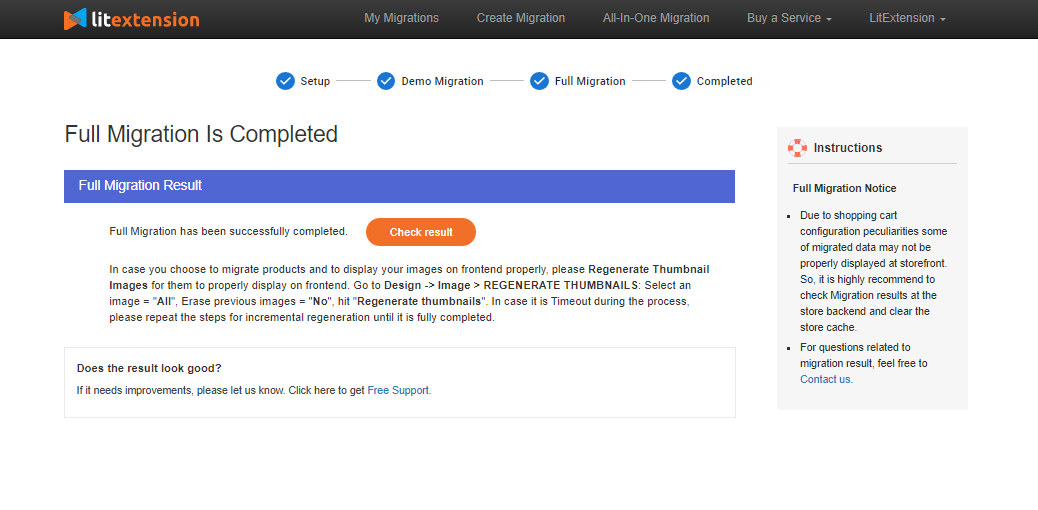
Go-live checklist
After completing the migration with LitExtension, it’s the time to adjust interface settings for your Magento store before it officially operates. There are followings steps we need to accomplish in this process:
- Setup theme for your new store
- Install necessary extensions
- Development (if any)
- Run recent data migration
- Run command line again to show new data on front end
- Change DNS and switch domain
To be more specific, you can adhere to our detailed instructions for these steps. Make sure you can launch your new store with the most optimized interface to rocket the sales.
Need Help to Migrate Your Store?
If you are intending to another platform, LitExtension offers a great migration service that helps you transfer your data from the current eCommerce platform to a new one accurately, painlessly with utmost security.
Conclusion
In conclusion, I’ve just shown you very detailed instructions to migrate your website from PrestaShop to Magento using LitExtension automated migration app. By moving to a more robust platform with strong functionalities like Magento, your business will undoubtedly gain prosperity.
With 9-year experience in transferring 150,000+ stores for 50,000+ customers around the world, LitExtension hopes to provide you with the best migration service with accuracy and top security with a dedicated support team available 24/7.
You can adopt our tool to migrate your store from Prestashop to Magento with no down-time and no tech-skill needed. In addition, you always can contact our support agent right away to have further information.
Let’s join our community to get more eCommerce knowledge. Good luck with your migration!