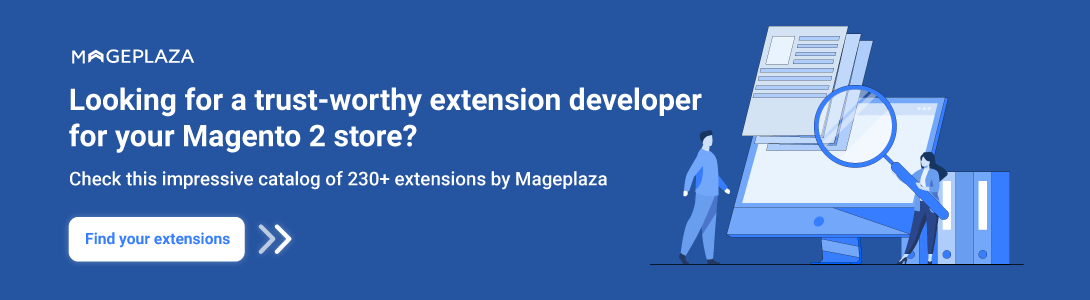With the birth of Magento 2, the prosperous innovation revolving around this version is forcing Magento 1 to sunset. Keep reading this article to see why millions of online merchants favor the aforementioned process, and also, the A-Z instruction on how to migrate Magento 1 to Magento 2.
To save you time and effort, LitExtension – #1 eCommerce Migration Service have done all the research as well as performed the task prior. In this way, you can avoid as many problems as possible. Here are the key points for you to follow:
- A complete migration process from Magento 1 to 2
- Steps to move from Magento 1 to 2 with LitExtension
- A tutorial on using the data migration tool to migrate Magento 1 to Magento 2
- Best method when migrating Magento 1 to Magento 2
- Considerations before making your move
- Reasons for your Magento 1 to Magento 2 migration.
Not gonna let you wait any longer, let’s get started!
Seamlessly Upgrade to Magento Latest Version With LitExtension
Our team of experts can safely transfer your business data, products, customers, and orders to unlock more growth in this promising eCommerce platform. Let us provide a customized migration for you!
Magento 1 to Magento 2 Detailed Migration Process
Before we jump into the process, we have summarized all the key points of the process on how to migrate Magento 1 to Magento 2 in this flow diagram. It depicts a step-by-step approach to solving the process in a very easy-to-understand way.
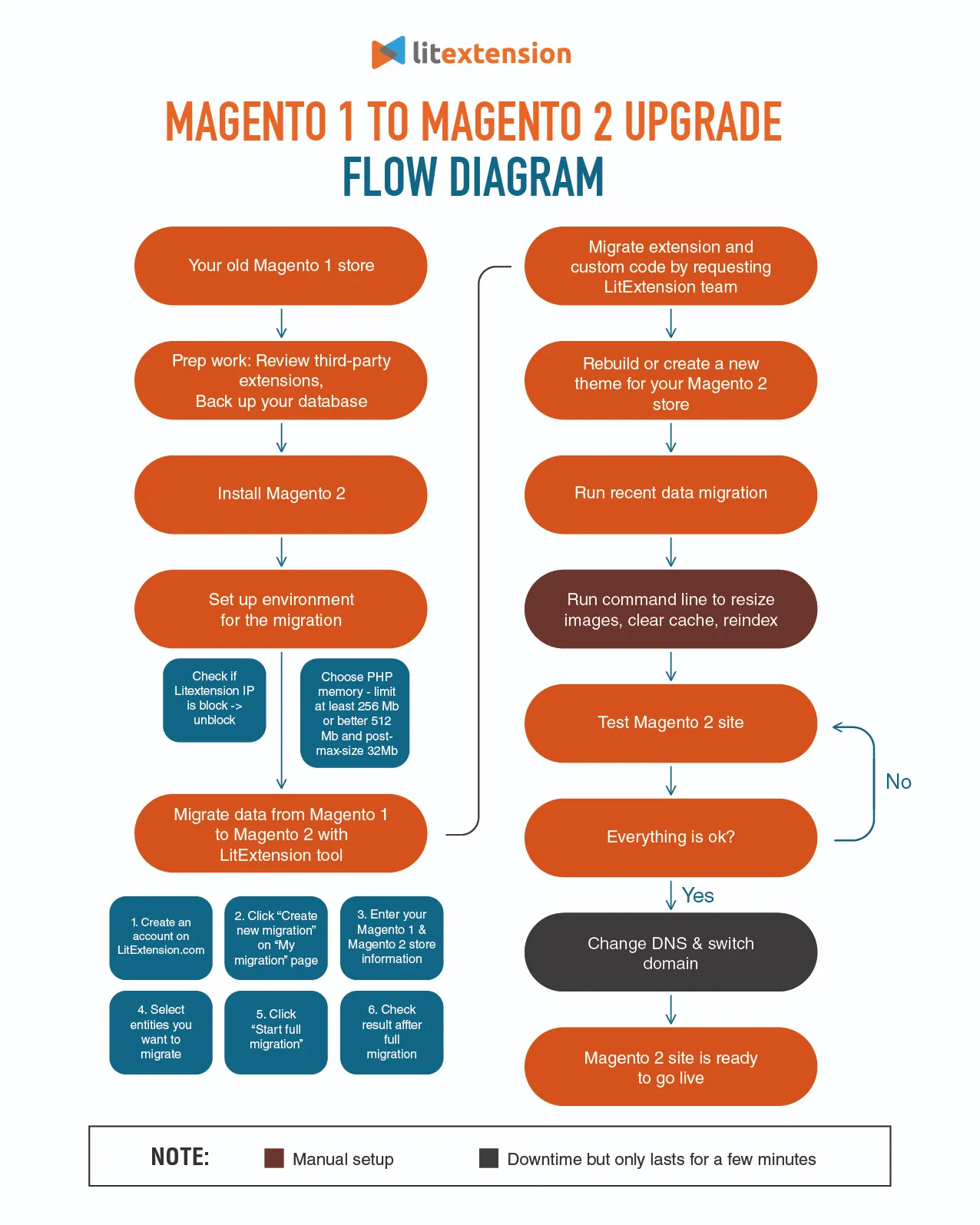
Stage 1: Prepare for migration
Accordingly, we will start the process by clearing your Magento 1 store and setting up the environment for your migration to Magento 2. Let’s dive right in!
Analyze Magento 1 store
Assessing and evaluating your Magento 1 store to determine what elements should be retained is the first step of the whole process. Why do we say so? It’s possible that you have obsolete data or plugins that are not compatible with the updated version.
Here are the aspects you should be taking a look at:
- Extensions: you should be aware of the must-have plugins for your new Magento 2 store. Then, remove those unnecessary and incompatible plugins. Also, do a further review of the custom code within plugins for the highest assurance.
- Theme: If your Magento 1 theme doesn’t work with the new Magento 2 store, you can develop a strategy for customizing the new theme and website design, covering elements like site buttons, homepage, checkout process, and more.
- Outdated data: Eliminate inessential data from the database, such as logs, website content, recently viewed items, and product comparisons.
- SEO: Use Google Analytics to monitor essential components like high-performing keywords, fix 404 errors, update robots.txt and sitemap.xml files, manage canonical tags, review metadata, and ensure the accuracy of product details.
Backup Magento 1 data
Data on your source store will stay unchanged before, during, and after the upgrade Magento 1 to Magento 2 process with LitExtension. We only copy them from one shopping cart to another.
However, it’s recommended to back up everything before you perform any major changes, as you can secure that you have a fallback option in case of any unforeseen issues during the upgrade. Your file should include your database, files, images, and any customizations you’ve made.
To save your backup file, navigate to the Magento admin panel, then open the Settings > Backups section.
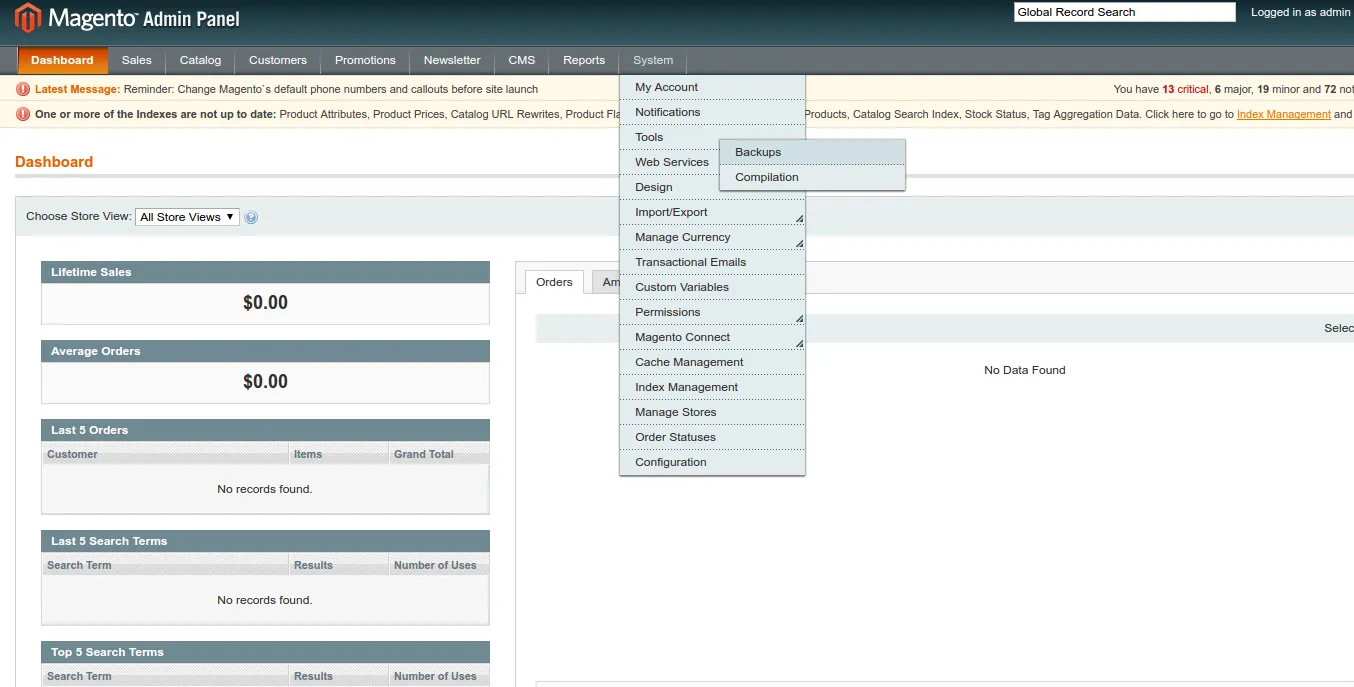
Next, select the most suitable backup type, carefully read the notes, and click “OK” on the pop-up box.
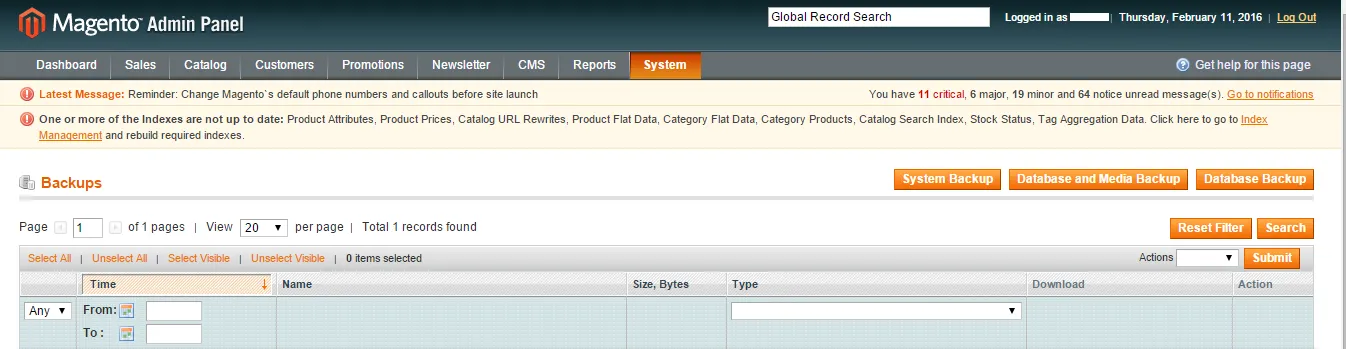
If you choose Database and Media Backup, or Database Backup, this box will appear. In case you want to change your store into maintenance mode, tick Put store on the maintenance during backup creation. After that, customers can not access your site or place any orders during the backup process.
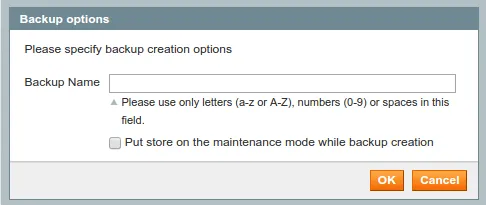
In case you choose System Backup, there is an additional option for you to Exclude the media folder from backup.
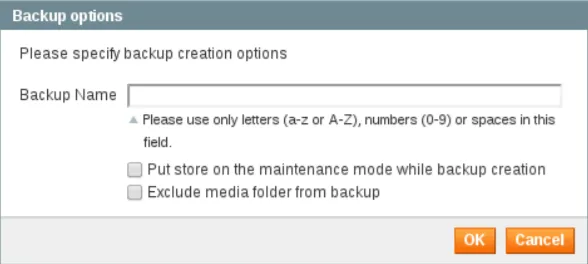
Finally, you will receive a notification when the backup process finishes and the list of files will be shown in the table.
Set up Magento 2
As the discrepancy in database structure between the two versions is significant, the procedure on how to migrate Magento 1 to Magento 2 does not happen within a few clicks. For this reason, you still need to install the Magento 2 store on your server or hosting environment before activating the migration process.
To set forth it, ensure you’re using a clean and compatible environment that meets Magento 2’s system requirements. You can either choose a fresh installation or set up a staging environment for testing purposes.
We have conducted a detailed guideline on How to Install a brand new Magento 2 store; check it out now!
Stage 2: Migrate Magento 1 to Magento 2
There are several ways to migrate Magento 1 to Magento 2. Based on our analysis, you can choose the best method for your store, and we will show you how to perform it in detail.
- Install Data Migration Tool
- Hire Magento developers to perform the task
- Use an automated migration service
The comparison below will help you to have a better insight between the two most-chosen methods:
[wptb id=58194]Install Data Migration Tool
Installing the Magento 2 Data Migration Tool is a do-it-yourself approach for migrating from Magento 1 to Magento 2. This official tool from Magento is designed to help you transfer your store’s data, including products, customers, orders, and more.
While it’s a cost-effective solution to migrate Magento 1 to Magento 2, it requires a good understanding of both Magento versions and technical expertise. Those tasks, in the first place, require you to understand the command line of the process, then take you a lot of time to practice.
Besides, if you are just a newbie when approaching this tool, there is a certain likelihood that you’ll encounter many errors. Fixing them can be a nightmare, just so you know. Nevertheless, if you still want to take a look and try it out, follow these steps.
Learn how to migrate Magento 1 to Magento 2 using the data migration tool following our guidelines here.
Hire Magento developers
If you are not confident with your capacity to migrate Magento 1 to Magento 2 on your own, switching to a web developer/agency may be your go-to solution. These professionals possess in-depth knowledge of the Magento platform and can tailor the migration to your specific business requirements.
While this approach can be more costly than DIY methods, it minimizes the risk of errors and ensures a smoother transition, ultimately saving time and potential headaches. From our experience, this will cost you an arm and a leg, which may make you reluctant. The price fluctuates around $50-$80/hour, and the total cost over the process may even climb up to $500-$2500.
However, you will have less control of the migrate Magento 1 to Magento 2 progress. Thus, if the developer is not experienced enough, it will only cost more time and money to fix the incurred problems.
Go with an automated migration service
Using automated Magento upgrade services is widely believed to be the most advanced method to import products, orders, customers, and other entities from one platform to another. And LitExtension – #1 eCommerce Migration Service, is exactly what you’re looking for!
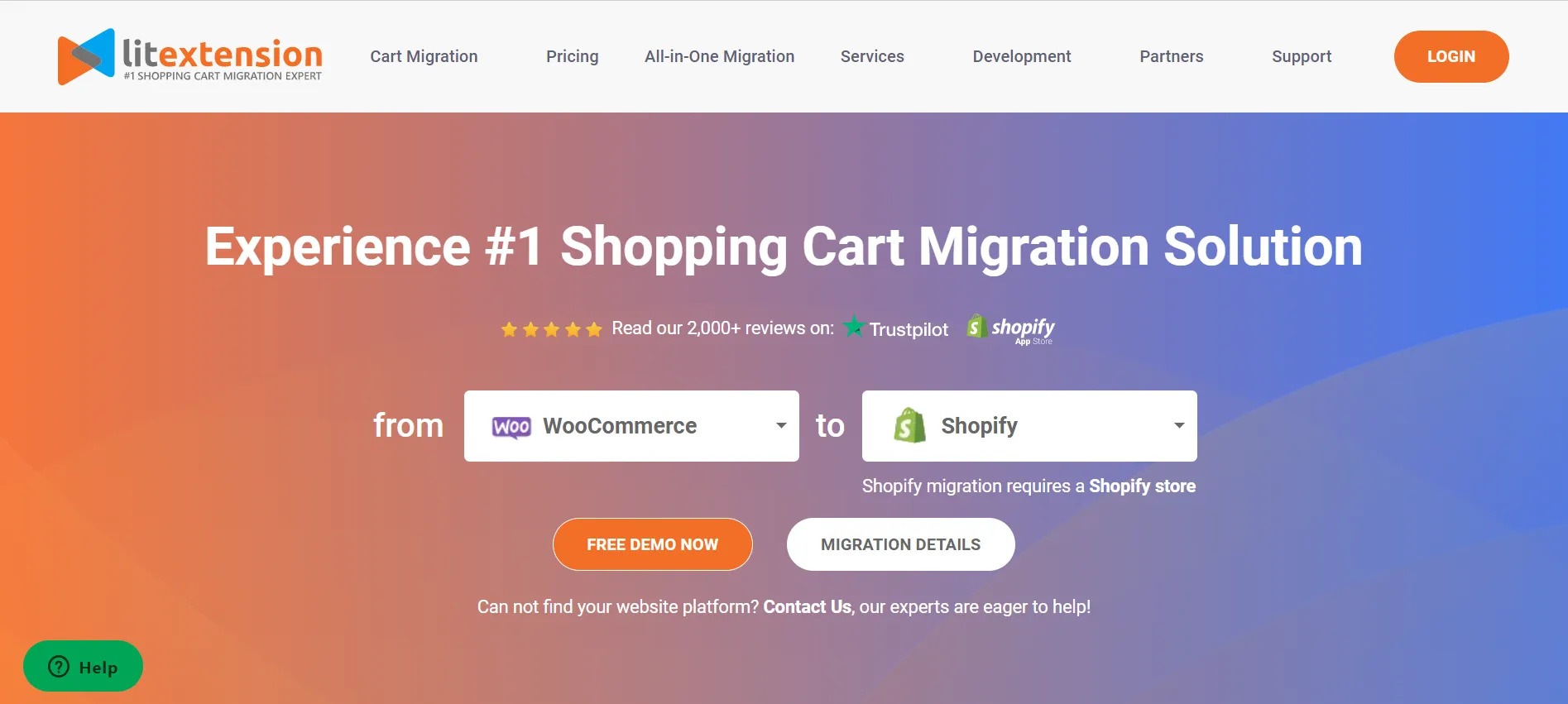
With 10+ years working in the eCommerce industry and performing 280,000+ successful store migrations, LitExtension experts have deeply comprehended the distinctive features of Magento 1 and Magento 2. Therefore, we can guarantee complete accuracy and consistency of data with a streamlined Magento migration process.
Another plus point about LitExtension is that we only require 3 simple steps to migrate Magento 1 to Magento 2. Learn how here!
Stage 3: Perform post-migration activities
Update the database
During the migrate Magento 1 to Magento 2 process with LitExtension, your old store still stays active and keeps receiving new entities, or you can make new updates. Therefore, it’s certainly important to transfer all the new entities and updates to the target store in order to keep it up-to-date.
LitExtension offers you post-migration services that can address this concern:
- Recent Data Migration: This function enables you to automatically transfer all the data that appear in your source store after the complete platform switch.
- Re-Migration: This option helps you to transfer everything all over again. Thus, this includes data that has been transferred before, data that recently appeared in your source store, and data that has been updated.
- Smart Update: It updates data that has been modified and transfers data that recently appeared in your Source store after the migration. This option can solve the problem better and quicker than a Re-migration.
As well as this, these 3 options are FREE, and you can use them for unlimited times under these conditions:
- You have performed full migration with LitExtension within 3 months.
- The total additional entities are less than 10% of the total number of entities in the initial migration.
Display data on frontend
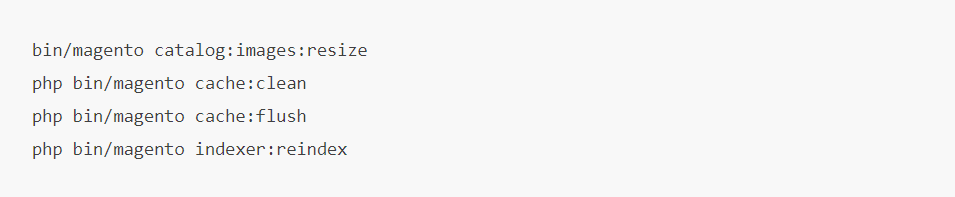
In order for the data to show on the front, you need to run the command line (login with SSH) to resize images, reindex, and clear the cache as follows:
Note: Out-of-stock products are disabled on the Magento store by default. This means they will not be shown on the front end and not be visible to your customers.
Therefore to display these products, go to System > Configuration > Catalog > Inventory > Stock options > Choose “Yes” in Display Out of Stock Products and click “Save config”.
Install themes & extensions
To tell you the truth, it’s impossible to move your theme and extensions when running Magento 1 to 2 migration. Instead, developing a new one with the same appearance or designing a new website is a more possible choice.
Here we suggest two options to create a theme on Magento 2:
- Download and install one of the best Magento themes.
- Re-create a similar theme to work properly with Magento 2 structure.
For the extensions migration, LitExtension’s custom fields migration provides the solution. You and the LitExtension team will need to collaborate and analyze all extensions carefully and find out if an equivalent extension from Magento 2 is available in the Magento market.
After that, you just install the extension on your new store and simply leave the rest for the team to carry on! We will custom code and move all the corresponding data of extensions to migrate Magento 1 to Magento 2.
Change DNS & switch domain
Now you just move to a new domain name site, and definitely, you’re afraid of losing all the popularity of the domain promotion of your source store? We don’t think that is what you want. Surely, after Magento migration from 1 to 2, you want to retain your old domain name. For this reason, changing the DNS needs to be done.
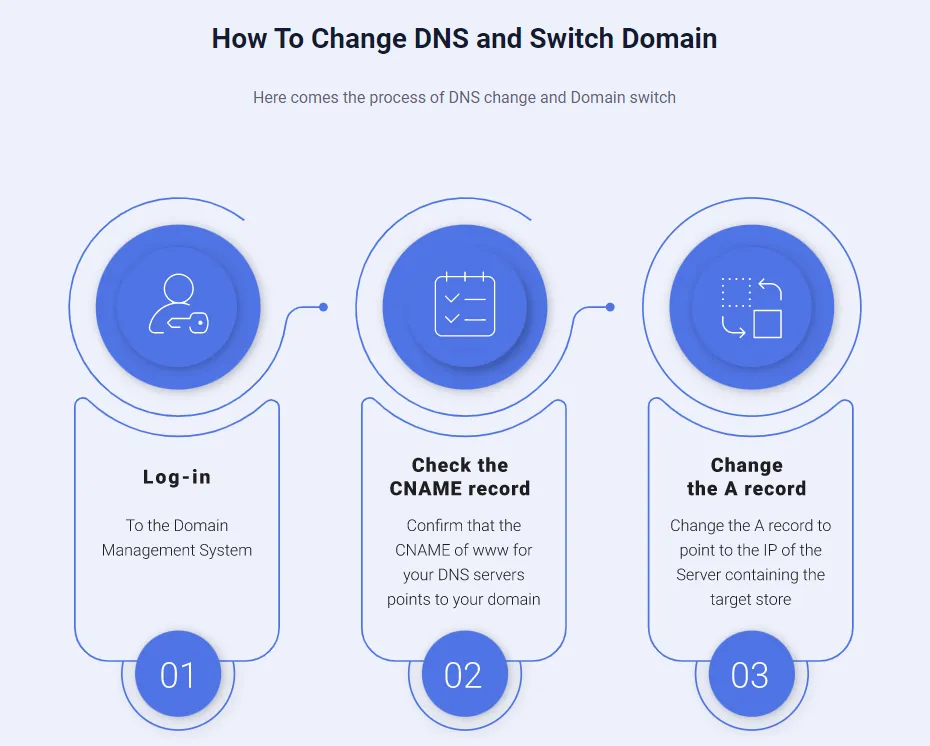
How to Migrate Magento 1 to Magento 2 with LitExtension?
If you are choosing LitExtension as the partner to take care of your Magento 1 to Magento 2 migration, these steps are for you. We have designed to make it as concise as possible to save your time. All you have to do is follow the instructions closely and wait for the successful result.
#Step 1: Set up Source and Target Cart
Now, it’s time when LitExtension to step in. First, create your account on the LitExtension page with your email and password. To save time, you can log in by connecting with your Google or Facebook account.
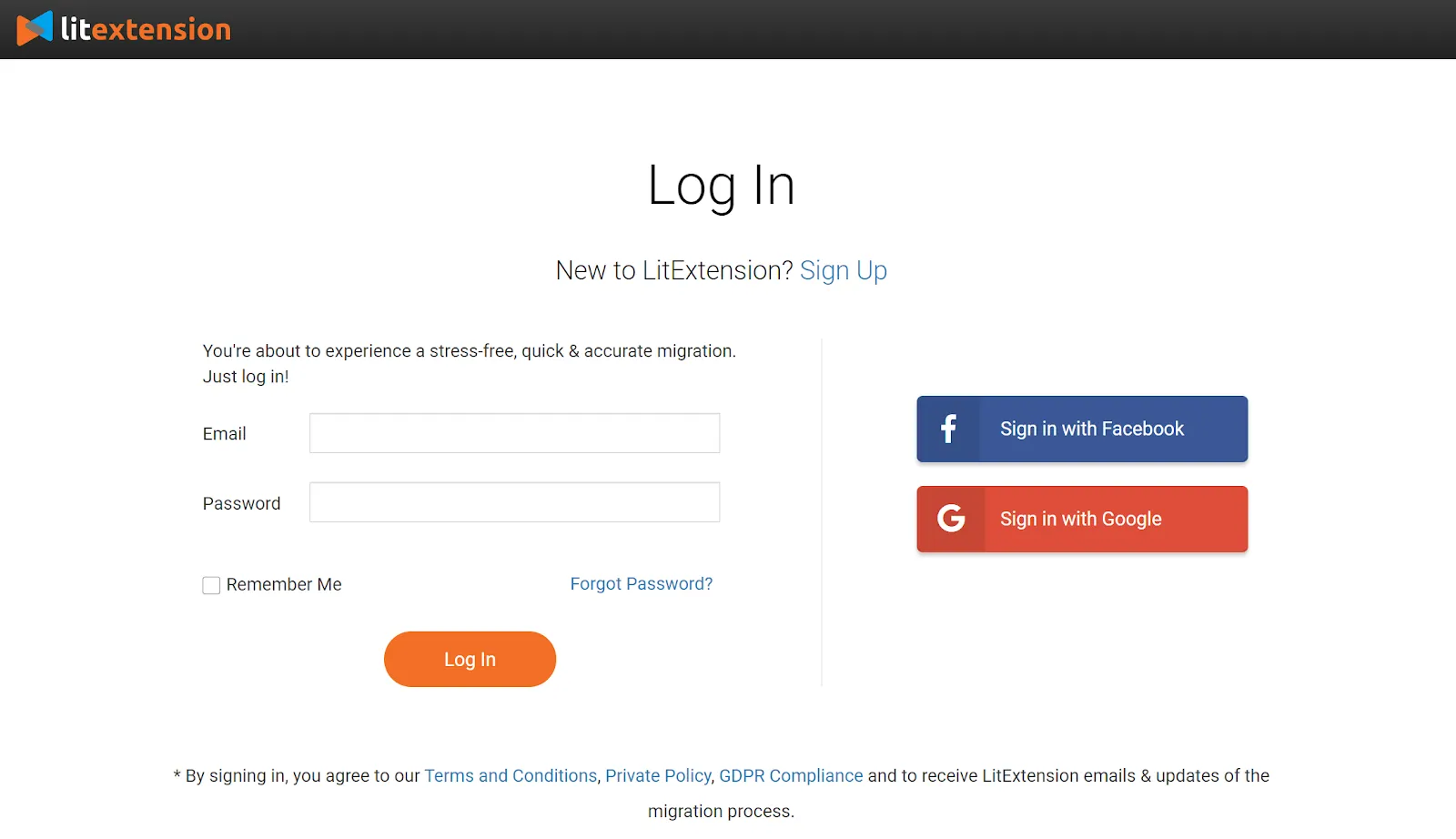
On the Migration Page, click Create New Migration at the top right button on the screen. Then, choose Magento as your source cart and fill in its URL in the corresponding field.
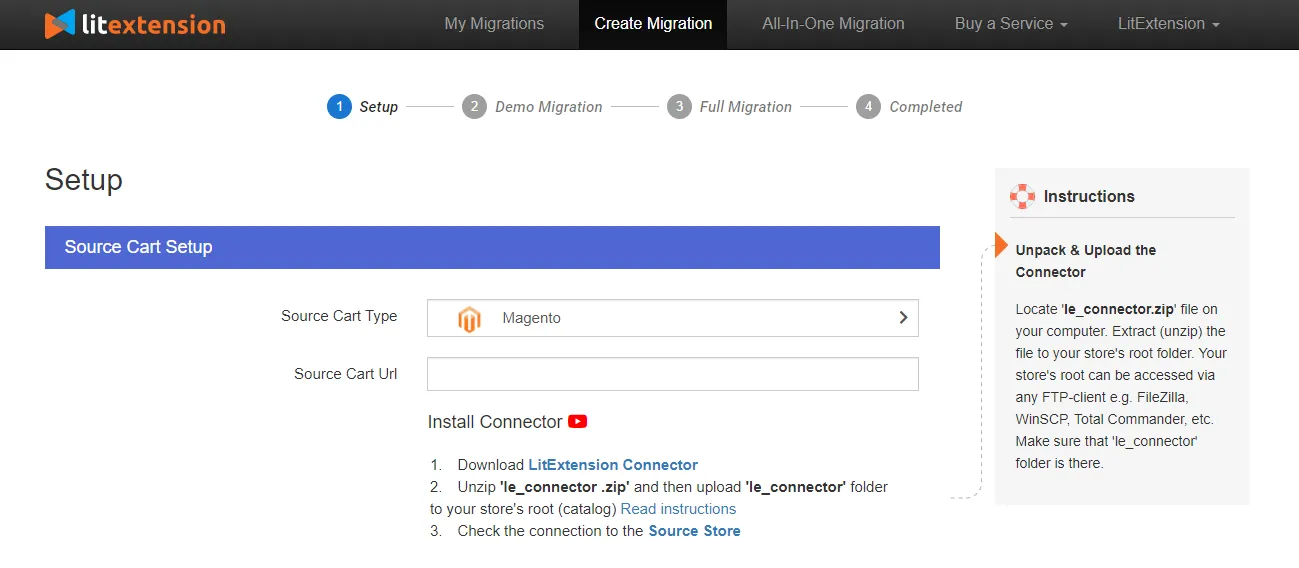
After that, click LitExtension Connector to download the connector. This connector will set up a virtual connection to your old store. Unzip it and upload it to your Magento 1 store’s root folder.
Then, repeat the same setting procedure of the Target Store – Magento 2, just like what we did below.
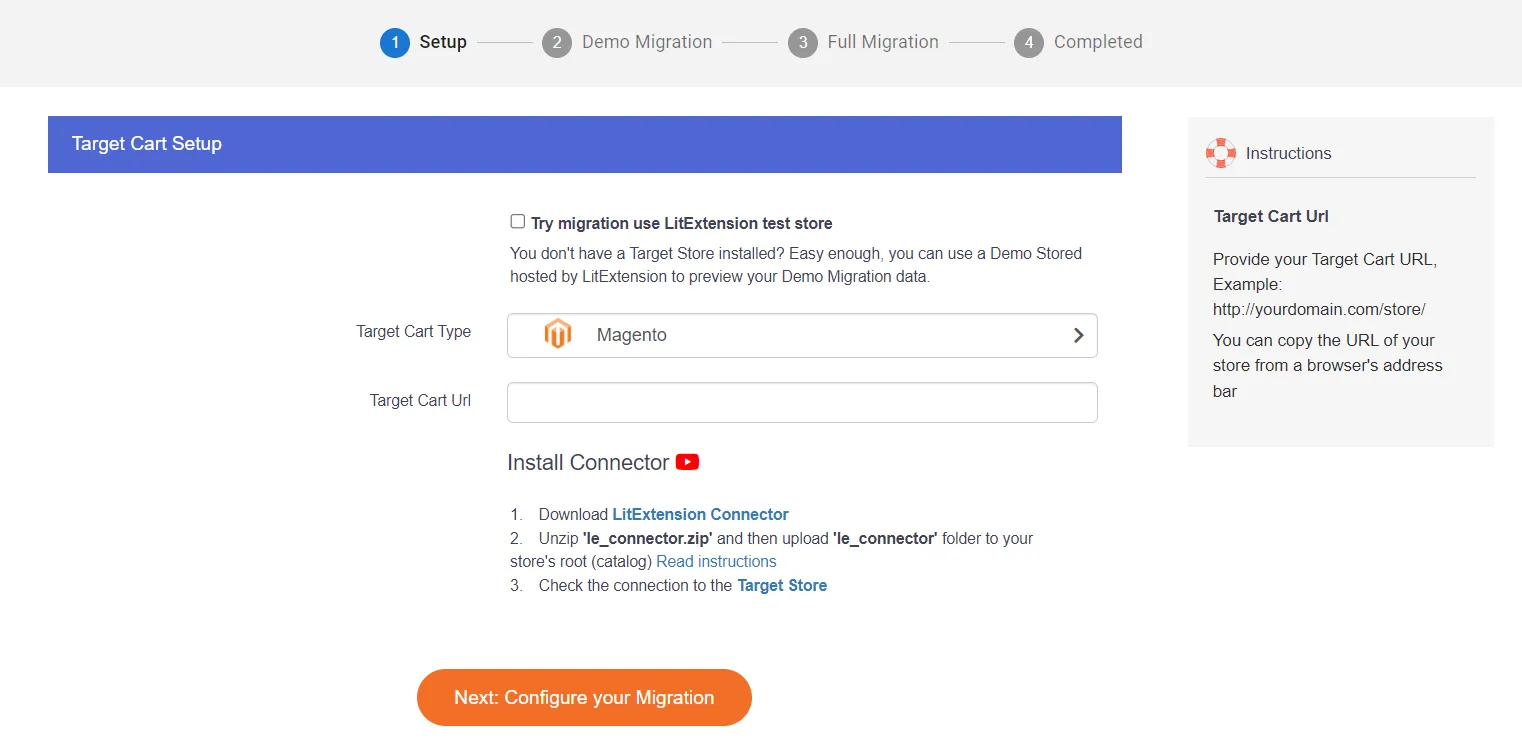
Right here, the LitExtension connector will be automatically checked and informed on the screen without manual checking.
#Step 2: Select entities to migrate
To continue, it’s time to pick out the data you wish to migrate Magento 1 to Magento 2, such as products, customers, pages, blog posts, etc. You can either choose all your data by ticking the “Select All” checkbox or only choose the necessary ones.
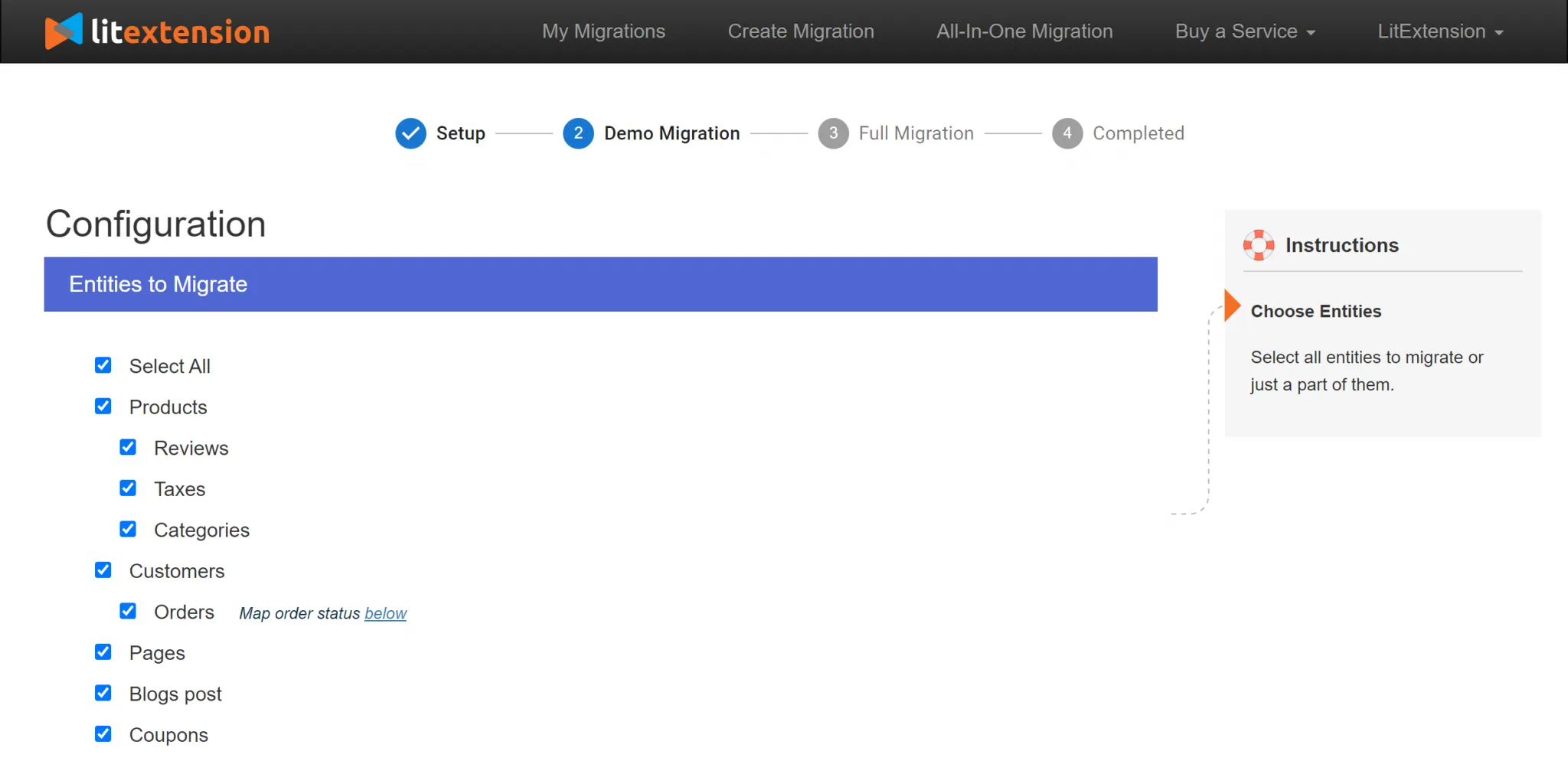
LitExtension also offers Additional Options, allowing you to perform more advanced tasks related to the migration. Based on your selection, our team will charge different fees ranging from $19 to $39. For further information, most of our customers go for these services:
- Clear current data on Target Store before Migration: We will get rid of any data on your Target Store that you’ve opted to move. This is done so that no data is lost or duplicated during the transfer. However, be aware that once the removal has been completed, there’s no way to restore your data.
- Create the 301 redirects on your Target Store after Migration: If you use 301 Redirects, search engines will know to update their index to reflect the change. Your website’s SEO standing and user experience won’t be affected despite changes in the platform.
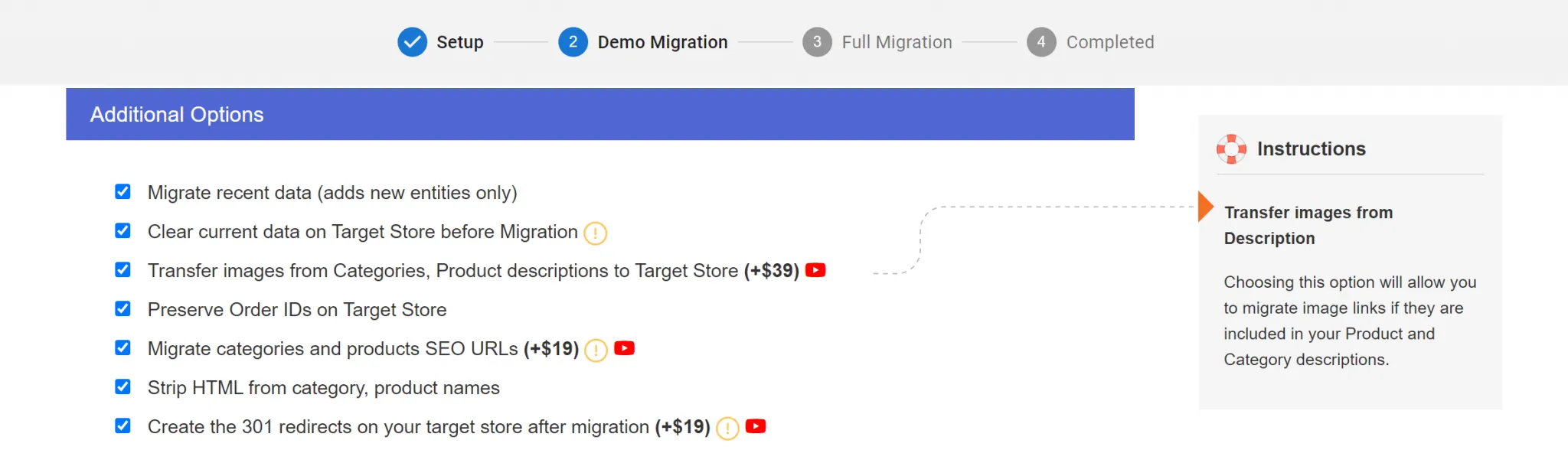
Another tip for you is don’t forget to map order statuses and customer groups afterward. This enables you to match the necessary data between Magento 1 and Magento 2.
#Step 3: Perform Full Migration for Magento 1 to 2
To see how our migration service actually works, you can start a demo migration with a limited number of entities. Or, you can skip this step by clicking the “Skip Demo Migration” button to move forward to migrate Magento 1 to Magento 2 immediately.
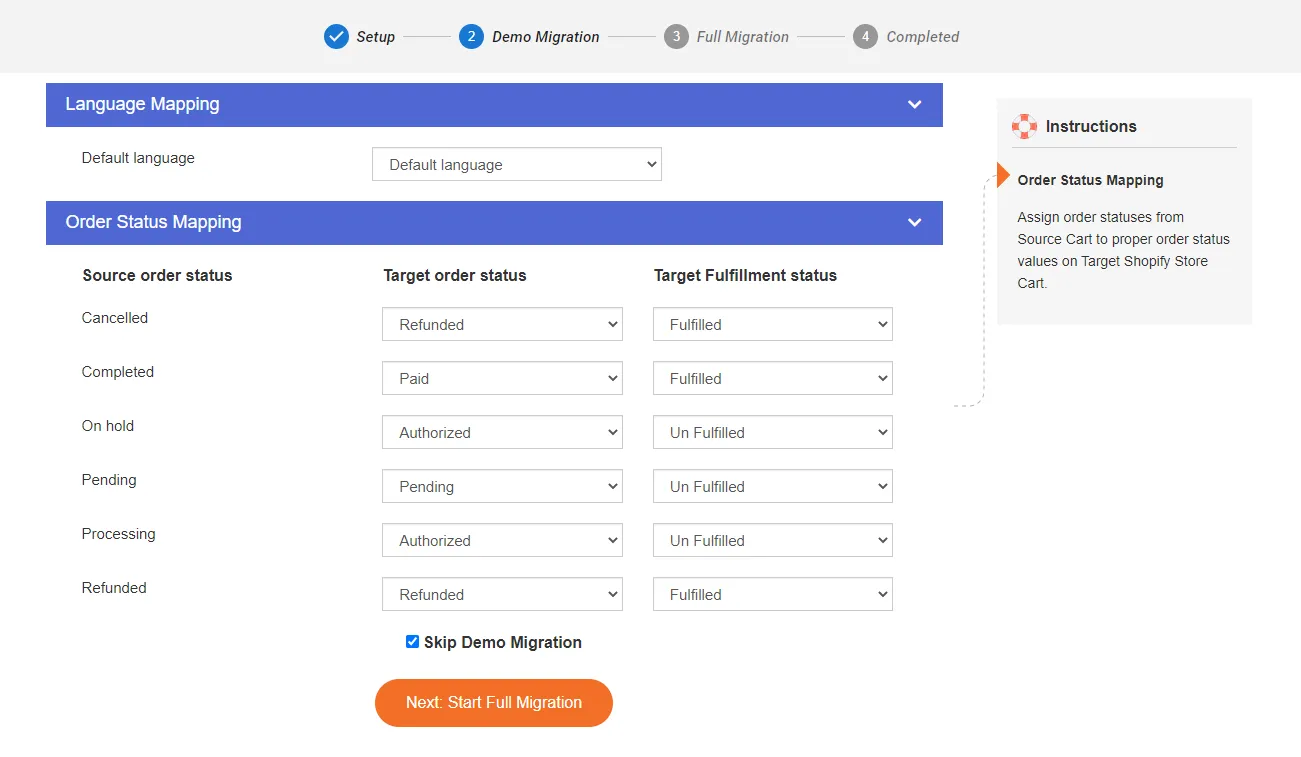
Once you go for the full migration, this is how your screen will look like. What’s more, there is no need to keep your PC running the whole time! Enjoy a cup of coffee and we will let you know when the migration completes.
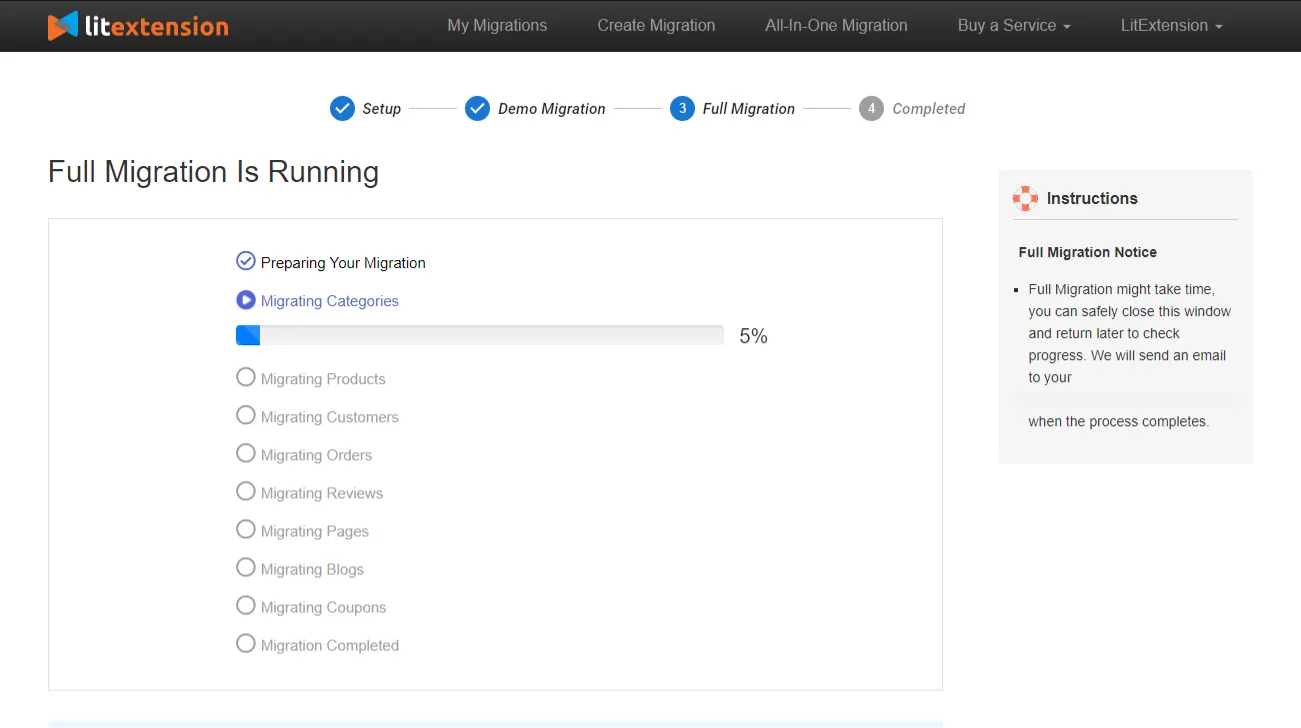
The LitExtension team will send you an email after completing the migration. Head to your Target Store to check the result. Also, don’t forget to set up the Magento store after migration for a complete customer experience!
Save Time Import Store Data to Magento
Trusted specialists streamline migrations that actualize ambitions.
Migrate From Magento 1 to Magento 2 Using Data Migration Tool
To migrate from Magento 1 to Magento 2, you may utilize a command-line interface (CLI) called Data Migration Tool. Data transfer status may be monitored, logs can be generated, and tests can be done to ensure data integrity between Magento 1 and 2.
There are 3 working modes for the tool, including:
- Settings: the settings for migrating configuration.
- Data: bulk migrating your main data.
- Delta: migrate incremental data updates during the previous migration modes.
⚠️ IMPORTANT: Before migrating from Magento 1 to Magento 2 via Data Migration Tool, make sure you are TRULY confident with your technical and Magento knowledge, fixing code, and PHP skills,… The reason is this process requires you to dive deep into the Magento database structure. Therefore a lot of hard-to-fix errors may happen and they are related to inappropriate PHP setup, backup failure, file permissions,…etc.
#Step 1: Install Data Migration Tool
Before going any further, you need to ensure that you are using the same version for both your Magento 2 Store and Data Migration Tool. Only in this way can the migration process runs properly.
To install the extension Data Migration Tool, there are two ways for you to choose: updating composer.json from your Magento root folder or using Github. Either way carries the same tutorial steps as below:
- Sign in to your Magento server or open the file system owner.
- Navigate to the Magento 2 root folder.
- Fill in the below commands:
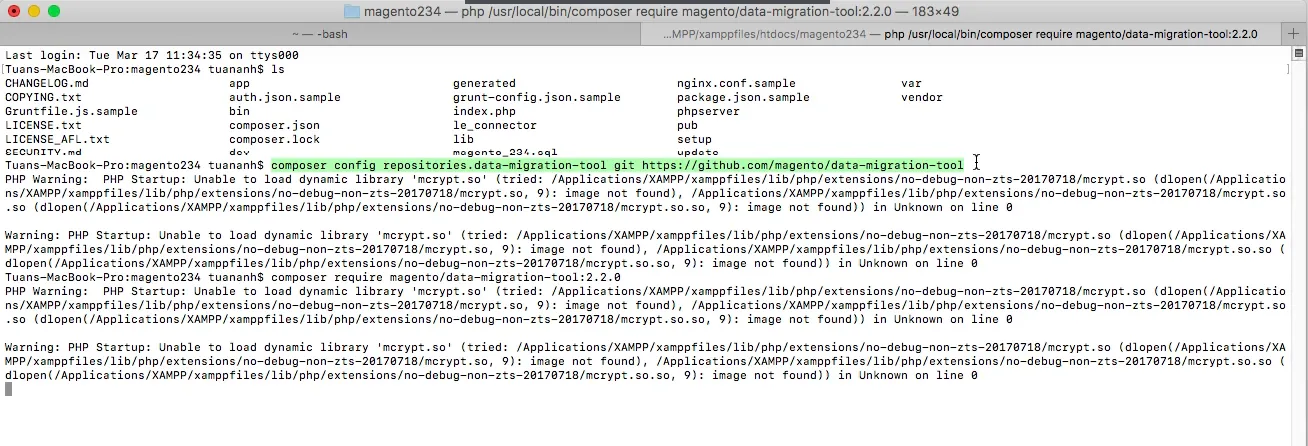
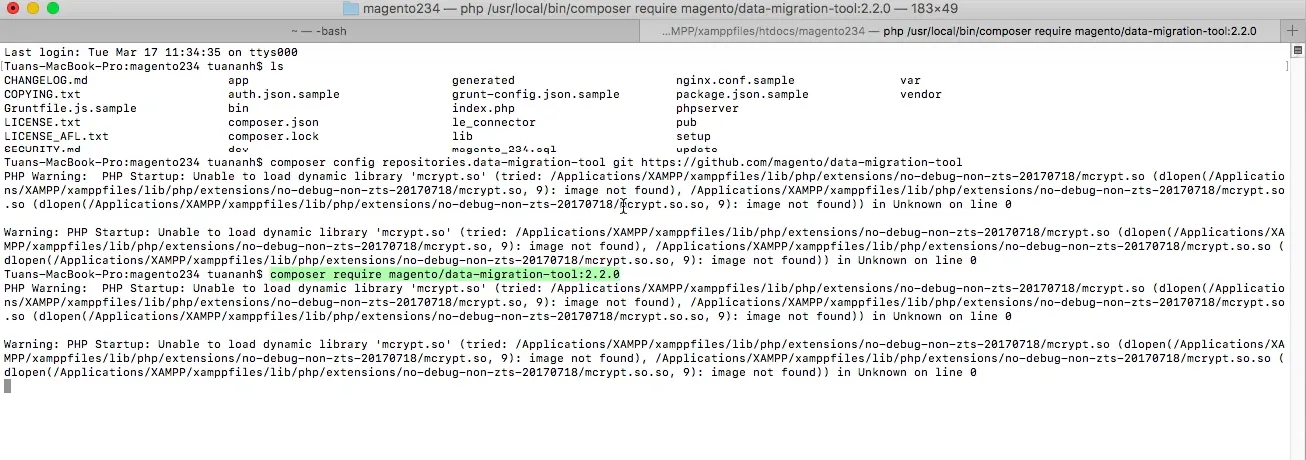
- Enter your authentication keys, where the public key is your username, and the private key is your password.
#Step 2: Configure Data Migration Tool
Similarly, you can also choose from 3 methods of configuring the Data Migration Tool. Based on our experience, we best recommend using a separate module to perform the task.
Using separate module
- Insert source code to create a new Magento 2 module.
For each folder, please paste in the code that we have included below.
[sp_easyaccordion id=”58185″]
- Copy the
config.xml.distfile.
Move the config.xml.dist file from (<your Magento 2 install dir>/vendor/magento/data-migration-tool/etc/<migration edition>/<ce or version>) to your<your Magento 2 install dir>/app/code/Vendor/Migration/etc/<migration edition>/<ce or version>/config.xml file.
- Set up detailed access for Magento 1 and Magento 2 databases as well as the encryption key.
- Map your configuration files to Magento 1 customizations.
Using vendor folder
- Log in to your Magento server or switch to the File System Owner mode.
- Navigate to this directory:
<your Magento 2 install dir>/vendor/magento/data-migration-tool/etc/<migration edition>/<ce or version>
- Create a
config.xmlfile by entering this sample snippet:
cp config.xml.dist config.xml
- Fill in the access details for Magento 1 and Magento 2 in the
config.xmlfile:
<source> <database host="127.0.0.1" name="magento1" user="root"/> </source> <destination> <database host="127.0.0.1" name="magento2" user="root"/> </destination> <options> <crypt_key /> </options>
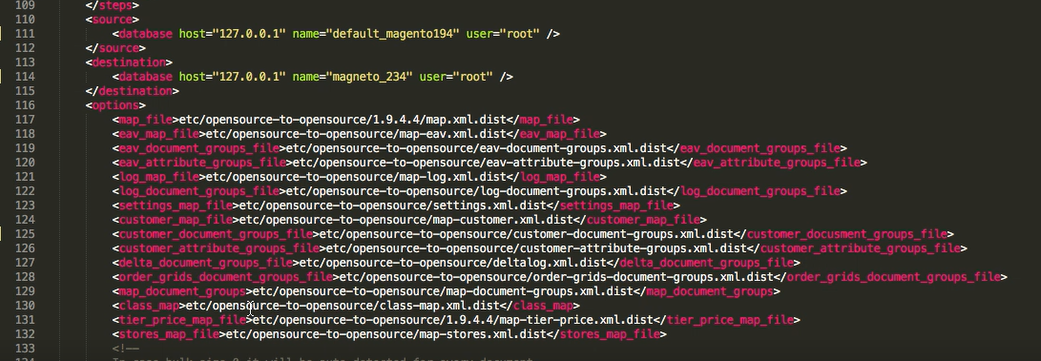
As you can see from our example, there are several optional parameters you can insert into the database:
- Database user password: password=<password>
- Database custom port: port=<port>
- Table prefix: <source_prefix>, <dest_prefix>
Using TLS Protocol
The TLS protocol (i.e., with public/private cryptographic keys) is another option for establishing a connection to a database. To the database element, add the following fields:
- ssl_ca
- ssl_cert
- ssl_key
For instance, this is how we do it:<source>
<database host="localhost" name="magento1" user="root" ssl_ca="/path/to/file" ssl_cert="/path/to/file" ssl_key="/path/to/file"/>
</source>
<destination>
<database host="localhost" name="magento2" user="root" ssl_ca="/path/to/file" ssl_cert="/path/to/file" ssl_key="/path/to/file"/>
</destination>
#Step 3: Modify migrate settings
Stores, websites, and system configurations like shipping, payments, taxes, and more are all migrated with the help of the Settings mode. Initiate the configuration transfer by running this line of code:bin/magento migrate:settings [-r|--reset] {<path to config.xml>}
where:
[-r|--reset]is an optional parameter that initiates migration from scratch. You can also make use of it to run a testing migration.[-a|--auto]is an optional input that keeps migration running even if an integrity check fails.{<path to config.xml>}is a parameter that specifies the full, unresolved path to theconfig.xmlfile used by the migration program.
After a successful transfer of preferences, a notification that the migration is complete will be shown.

#Step 4: Migrate main data
You can start migrating data by running:bin/magento migrate:data [-r|--reset] [-a|--auto] {<path to config.xml>}
where:
[-a|--auto]is used to bypass integrity check failures and continue the migration process.[-r|--reset]restarts the migration process from the very beginning. This line of reasoning may be used to verify migration.{<path to config.xml>}specifies the full, unqualified path to the toconfig.xmlfile.
Here, the Data Migration Tool adds support for the migration tables in the Magento 1 database by generating new tables and triggers. They’ll be put to use throughout the Magento 1 to Magento 2 migration’s incremental/delta phase.
These auxiliary tables are populated by database triggers, which store information about any new operations done on the primary table (record addition, modification, or deletion) to the auxiliary table. If there are any unprocessed entries in these tables, the Data Migration Tool will move them to the Magento 2 database as part of the delta migration process.
#Step 5: Migrate additional changes
During the data transfer, the incremental migration tool creates delta log tables in the Magento 1 database (with the prefix m2_cl_*) and triggers monitoring changes. To avoid duplicating any old data, only the changes made to Magento 1 since the previous migration should be copied over using the delta log tables and triggers.
Copy the following source code to activate the changes migration on your Magento 2 store:bin/magento migrate:delta [-r|--reset] [-a|--auto] {<path to config.xml>}
where:
[-r|--reset]is an optional argument that starts migration from the beginning. You can use this argument for testing migration.[-a|--auto]is an optional argument that prevents migration from stopping when it encounters integrity check errors.{<path to config.xml>}is the absolute file system path toconfig.xml; this argument is required.
#Step 6: Review post-migration checklist
Perform the following steps when you have finished migrate Magento 1 to Magento 2 and have properly tested your new site:
- Turn on the Maintenance mode for your Magento 1 store and disable Admin activities
- Activate Magento 2 cron jobs
- Delete Magento 2 cache
- Reindex all Magento 2
- Change DNS and load balancers
Because this is a full tutorial on how to migrate Magento 1 to Magento 2 for DIYers with skillful technical knowledge, it is inevitable that you might run into unwanted issues during the process. If that’s the case, please carefully take a look at the Troubleshooting guide by Magento.
It appears that using the Data Migration Tool to migrate Magento 1 to Magento 2 requires a lot of steps with a decent level of technical knowledge. While you only need a few minutes to perform the same task with LitExtension.
What to Consider When Migrating Magento 1 To Magento 2
With regard to the upgrade process, it is now referred to as migration because the coding structures and database architecture of Magento 1 and Magento 2 are greatly different. Therefore, it is much harder than any other Magento version upgrade. As such, to migrate Magento 1 to Magento 2, you need to have a careful plan sooner than later.
1. How difficult can the migration from Magento 1 to Magento 2 be?
As I mentioned above, Magento 1 and Magento 2 are dissimilar in many aspects. A few differences that I can list here are file structure, built-in technologies, JavaScript library, and so on. For more information, please refer to our in-depth analysis of the difference between Magento 1 vs Magento 2.
Thus, the process to migrate Magento 1 to Magento 2 is so complicated that you can hardly import or export manually.
If you want a do-it-yourself solution, make sure you have enough technical experience to avoid or fix any problems that may happen during the transfer including data loss or downtime on your Magento 1 store. Otherwise, we highly recommend you hand over the migration to experts.
2. How to migrate extensions?
As for extensions, they cannot be moved easily in any method. On your Magento 1, you might have used third-party extensions to add more functionality to your store. These extensions are unlikely to be compatible with Magento 2, which makes the migration of extensions hard to deal with.
But don’t lose hope yet! There is still one way to do it. LitExtension can custom code to transfer data from the extension for you.
The aim is to find out if there is a Magento 2 equivalent extension available on Magento Marketplace. Then, you need to install the extensions on your new store. And LitExtension experts will take care of the rest.
3. Is it possible to migrate themes?
We don’t want to be pessimistic, but currently, there is no solution to migrate Magento themes. This is really one of the things to consider when migrating Magento 1 to Magento 2.
You will need to re-create a similar theme to work properly with the Magento 2 structure. However, this will be an opportunity for you to make any front-end improvements. Or, if you have soldiered on without executing a fully responsive design in your Magento 1, moving to Magento 2 will give you a great chance to rectify that.
4. How to migrate incremental data without manual effort?
The process of migrating the above-mentioned data is about to take you some time. During this time, your Magento 1 store will receive new customers and orders, or you may add new products. Therefore, after finishing the process, you need to transfer the newly incurring data and update the edited ones in your new store.
In this case, if you’re reading other tutorial articles, you may be told that the incremental data migration can only be done manually. However, if you migrate Magento 1 to Magento 2 with LitExtension, you can update the data automatically in the blink of an eye.
LitExtension provides 3 post-migration services so that you can bring all of your data up-to-date. This part will explain each further.
5. How long does downtime last?
Downtime is undesirable because it will bring your customers unpleasant experiences and negatively affect your business. As a result, this is one of the most important things to consider when migrating Magento 1 to Magento 2.
Luckily, downtime will only last for a few minutes. It starts when you begin changing DNS and reindexing, and ends once you finish these tasks. Therefore, it will not affect your sales heavily. However, to avoid displeasing moments, it’s highly recommended that you inform your customers of the downtime via email or on your website.
6. What is the cost of moving from Magento 1 to Magento 2?
Cost and method are the last things to consider when migrating Magento 1 to Magento 2. Basically, the cost varies depending on what method you use to perform the migration.
If you’re confident about your technical knowledge, you can use the Magento data migration tool. It may take a long time, but it will save you a bunch of money because it’s free. However, please note that when problems arise, you can only rely on yourself or the community to fix them; Magento doesn’t provide support along the way.
In the case of hiring a developer, it will cost you $50-80/hour. But, why would you risk your time and resources, when LitExtension is a better deal? By paying from $79, you can rest assured of the highest level of data accuracy and security. Plus, there’s no hidden fee during the process to migrate Magento 1 to Magento 2.
Benefits of Migrating Magento 1 to Magento 2
There’s a reason why Magento has shut down Magento 1 and released Magento 2. Even though your Magento 1 store can still function normally, it is recommended to migrate to the latest version of Magento 2 to experience its advanced features.
In more detail, here are 3 most outstanding upgrades that we found when you migrate Magento 1 to Magento 2:
Performance and security updates
Magento now incorporates an updated stack comprising the latest versions of PHP 7.4, Apache 2.4, NGINX 1.x, Elasticsearch 7.9.x, RabbitMQ 3.8.x, Varnish 6.x, among others. This enhances website speed and performance, facilitating quicker loading of frontend content and enabling more orders compared to Magento 1.
Plentiful built-in eCommerce features
Magento 2 provides an optimized checkout process to reduce cart abandonment and simplifies tasks such as product addition. Its product creation system enables the swift generation of configurable products with numerous variations.
Moreover, Adobe introduced their Page Builder tool in Magento versions 2.4.3 and beyond, replacing the default WYSIWYG editor. This feature allows for code-free content creation and editing, enabling design of comprehensive layouts for CMS pages, as well as customization of product and category pages.
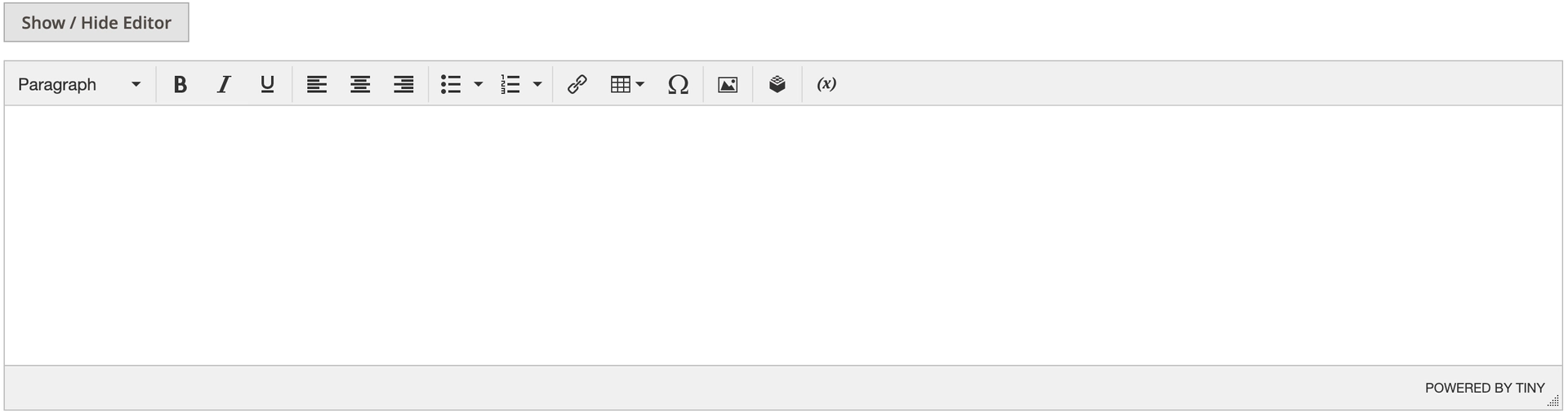
One more thing is that you’ll notice a notable SEO enhancement through schema.org and rich snippets on catalog pages. Unlike platforms such as Shopify, Magento offers the flexibility to customize your site’s URL structure and create URL rewrites directly from the admin interface.
Extra room to grow
Magento 1 features outdated software infrastructure, while Magento 2 is engineered for future scalability. Its modular architecture employs modern technologies to accommodate evolving buyer demands.
Additionally, Magento 2 provides a complimentary mobile-friendly theme and facilitates the development of PWAs through its free developer tools in the PWA Studio project. Furthermore, Magento 2 boasts a robust API within its core, enabling transformation into a headless website and seamless integration with various business systems.
Moving From Magento 1 to Magento 2: Recap
Going through all the methods, we can confidently say that it will only cost you a few minutes to transfer from Magento 1 to Magento 2 with the help of LitExtension. Below is a quick recap for all the needed steps:
- Create Magento 2 Store – build your brand new store with customized themes, extensions, etc.
- Back up your previous data – to minimize the possibility of data loss happening during the migration.
- Set up Source Cart and Target Cart – install LitExtension connector to both of your Magento 1 and 2’s root folders.
- Select entities to migrate – pick the “Select All” option if you want to migrate everything.
- Run Full Migration to upgrade Magento 2 – take your time and let our team do the work.
- Keep track of Post-migration checklist – don’t forget to go through all the checklists after completing the migration.
Magento 1 to 2 Upgrade: FAQs
[sp_easyaccordion id=”58196″]
Final Words
The decision to level up your store with migrate Magento 1 to Magento 2 is very critical therefore requires time and effort to figure out the most optimal way for it. Although the process itself is not an easy task, with an appropriate plan and an appropriate method, you can upgrade your Magento store on time, on budget, and effectively.
In conclusion, LitExtension, with its powerful automated migration tool that supports smooth transition, has been the best pick for almost every business that wants to upgrade its Magento store.
So, are you ready to elevate your Magento store to a better level? Then, you should try migration from Magento 2 to the latest version with LitExtension now. Our team will save you time, money and free you from the hassle of dealing with it all on your own.
Try our free demo now or chat with our support agent to get more details about the service! Last but not least, let’s join our Facebook community to get more eCommerce knowledge.