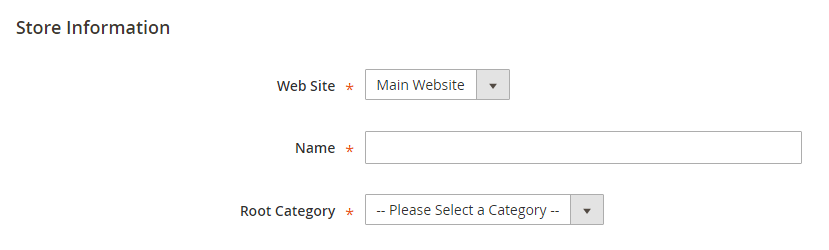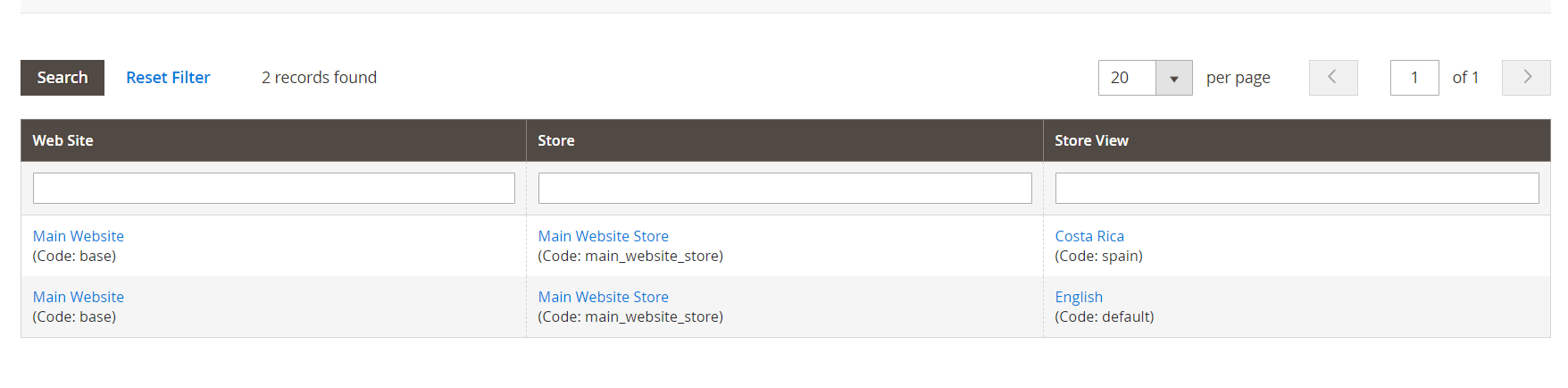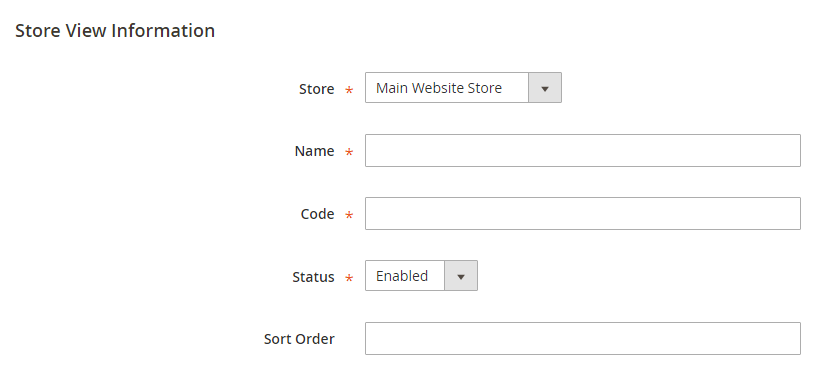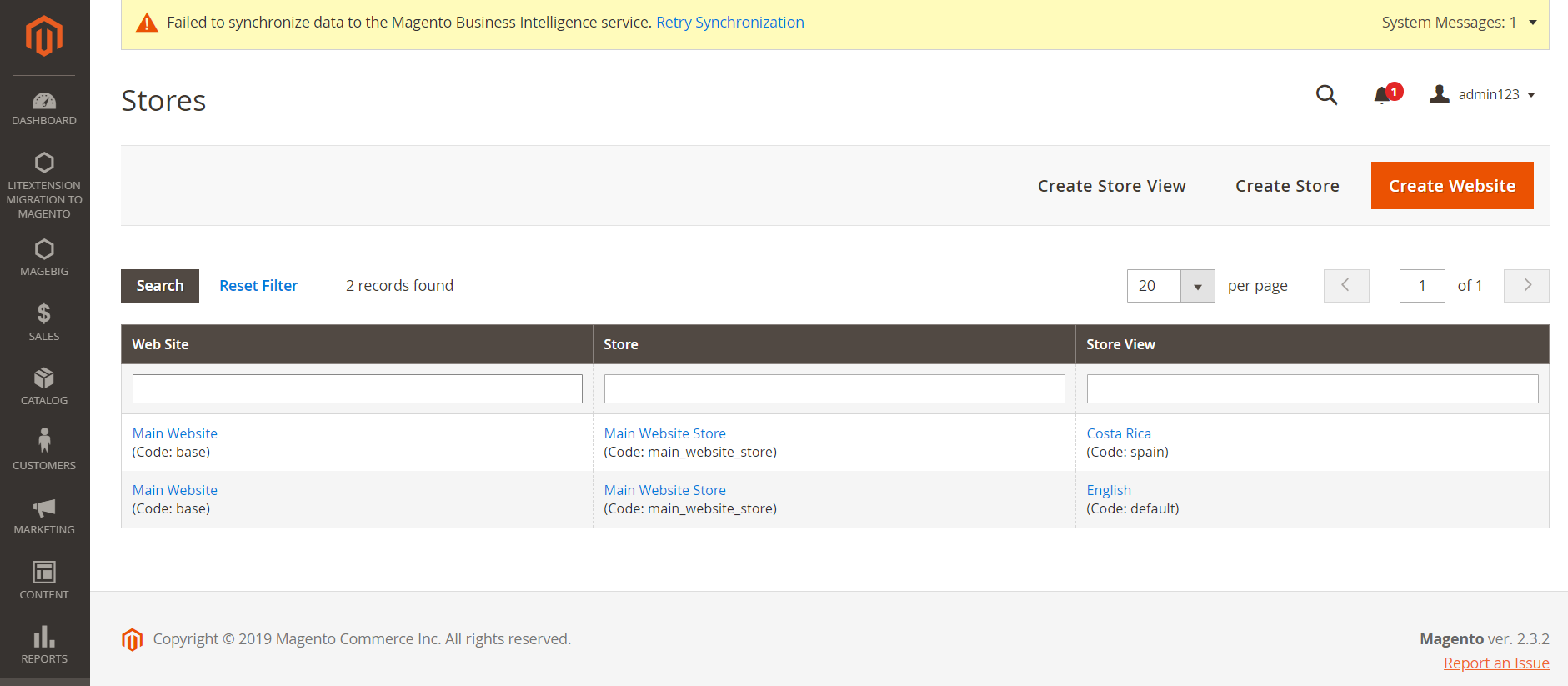Magento has now proven to be the most popular eCommerce platform choice for enterprises and users all over the world. In 2017, Magento accounted for 31.4% of the top 100,000 websites. A huge number of companies worldwide are benefitting from the Magento platform and that number is still counting.
If you are planning to move your store to Magento, you need to hurry. Or you can consult what are Magento alternatives suit your needs to choose your new optimal shopping cart.
Among the advantages of this powerful platform, one of the unique selling points of Magento is its ability to create multiple stores on one cart installation. This is called Multi-Store which allows you to create as many stores as you need only in a single configuration. All stores should be set up as subdomains of the same domain, or have the entirely different domain, yet possibly share the same backend for easier administration.
To add multiple websites on each store that you want to configure and benefit from this excellent feature, let’s have a look at these steps below.
Need Help To Migrate Your Store?
If you are intending to migrate to Magento, LitExtension offers a great migration service that helps you transfer your data from the current eCommerce platform to a new one accurately and seamlessly with utmost security.
Steps to set up your Magento multi-store
Step 1: Select the Store Domain
The first step is to verify how you want to place the store. You have to answer all those questions to have a clear plan to choose the Store Domain: Will the stores share the same domain? Will they have their own subdomain? Will they have distinctly different domains? For each store, do one of the following:
- To place the store one level below the primary domain, you don’t have to do anything.
- Set up a subdomain of your primary domain.
- Set up a different primary domain.
Step 2: Add the new store
- On the Admin Panel, you must select: “Stores > Settings > All Stores”.
- Then, click on “Create Store”, you will see:
- Select the Website that is the parent of the new store. If there is only one website, use the default “Main Website”.
- Fill the Name for the new store, just for the internal reference.
- In the Root Category field, set the root category for the main menu of the new store. The created root categories are shown in the dropdown list, select one for the store.
- To complete step 2, Select Save Store.
Step 3: Add a Default Store View
The next step is to add a default store view, first, click on “Create Store View”, you can easily:
- Assign the Store to the new one you’ve just created.
- Set the Name for the store view.
- Type the Code with lower characters.
- Choose “Enabled” for the Status.
- Specify the Sort Order.
Finally, “Save Store View” to save all settings you’ve set up and you will see the result.
Migration Made Easy With LitExtension
Want to migrate to Magento multi-store without a finger lifted? LitExtension offers a great All-In-One migration service with a Personal Assistant that helps you accurately and painlessly transfer your data to a new platform with utmost security.
Migrate your multi-store to Magento multi-store
LitExtension provides an automated migration tool which allows you to transfer all your data from your multi-store to Magento multi-store with high level of security and accuracy only in a few hours. However, before the migration, you have to make sure that you’ve already set up multi-store on Magento successfully.
Then, you only need to perform the following 5 simple steps
- Login to LitExtension website at: https://litextension.com/
- Go to your account, click on “Create my migration” button to begin
- Set up your shopping cart migration
- Select the entities you want to migrate and choose additional options if needed
- Wait for the tool to finish your job.
To make it clearer, we will give you an example of migrating multi-store on WooCommerce to Magento multi-store. Let’s check it out!
Step 1: Cart Setup
Right here setup your WooCommerce as Source Cart and Magento as Target Cart. Then provide their URL to the corresponding plank bars.
After that, Download and install LitExtension Connector to WooCommerce and Magento store root folder by FTP. Apply the action for both source and target. This will establish a connection between the two stores to help you transfer your data.
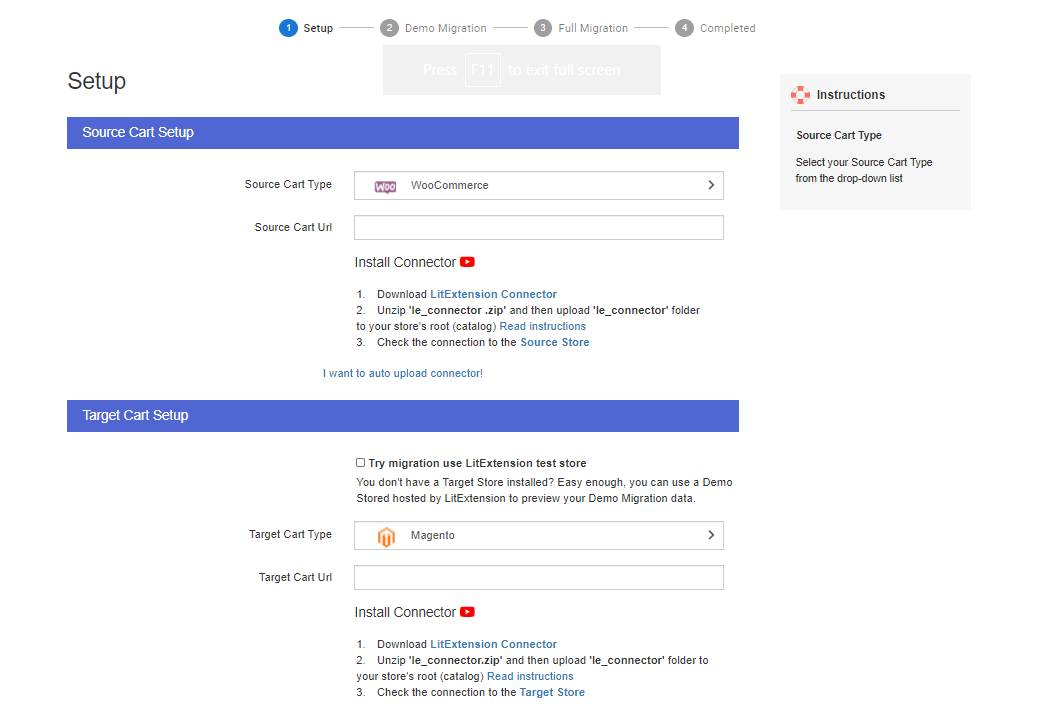
Step 2: Entity Selection
You can select what entities you want to migrate. To preserve perfectly the links among those data, we highly recommend you transfer them at once.
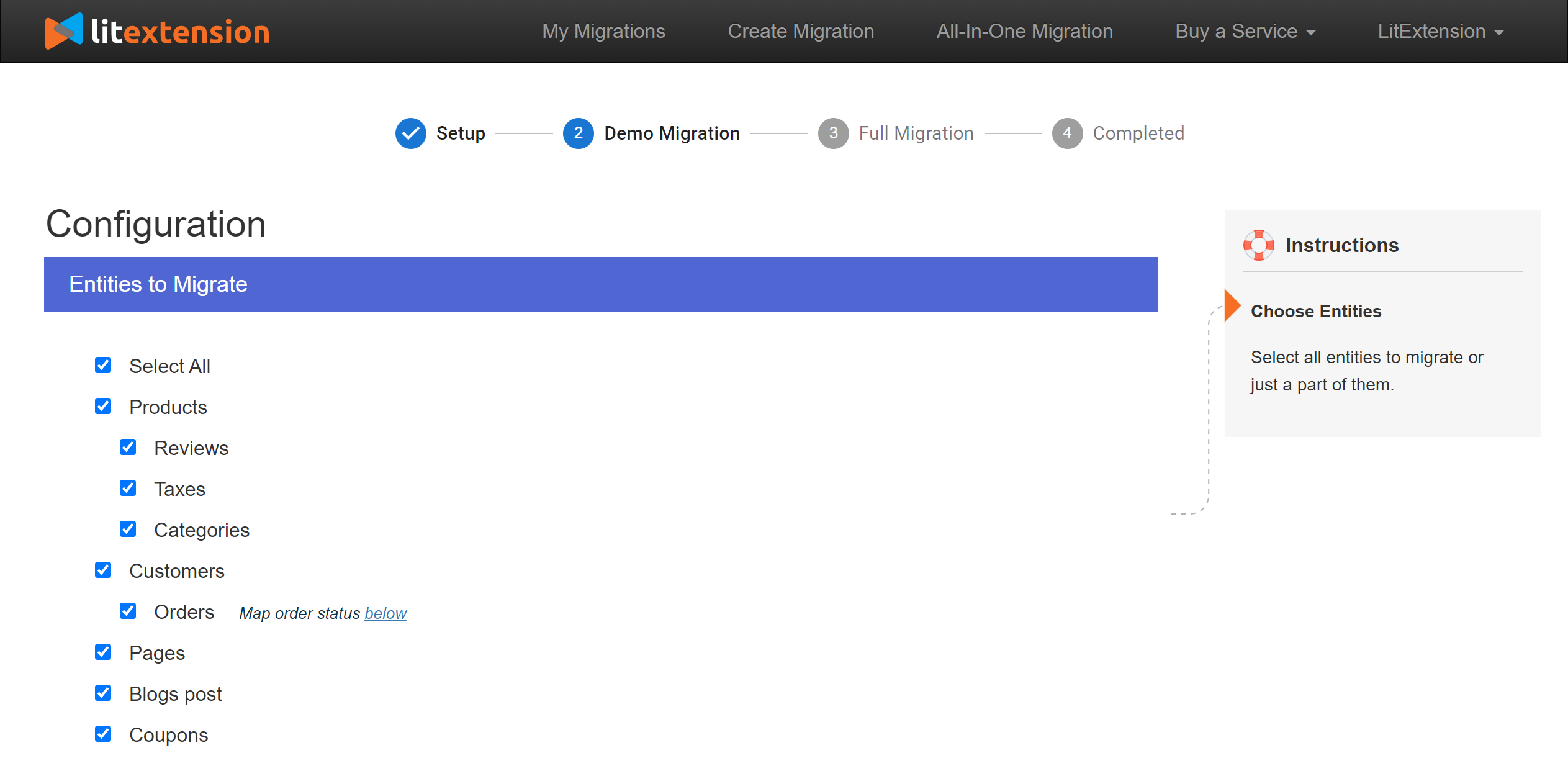
You also can see additional options to extend your migration possibility. For instance, Create 301 Redirects to Target Store, Preserve Product, Order, Customer IDs on Target Store or Migrate Customer Password…
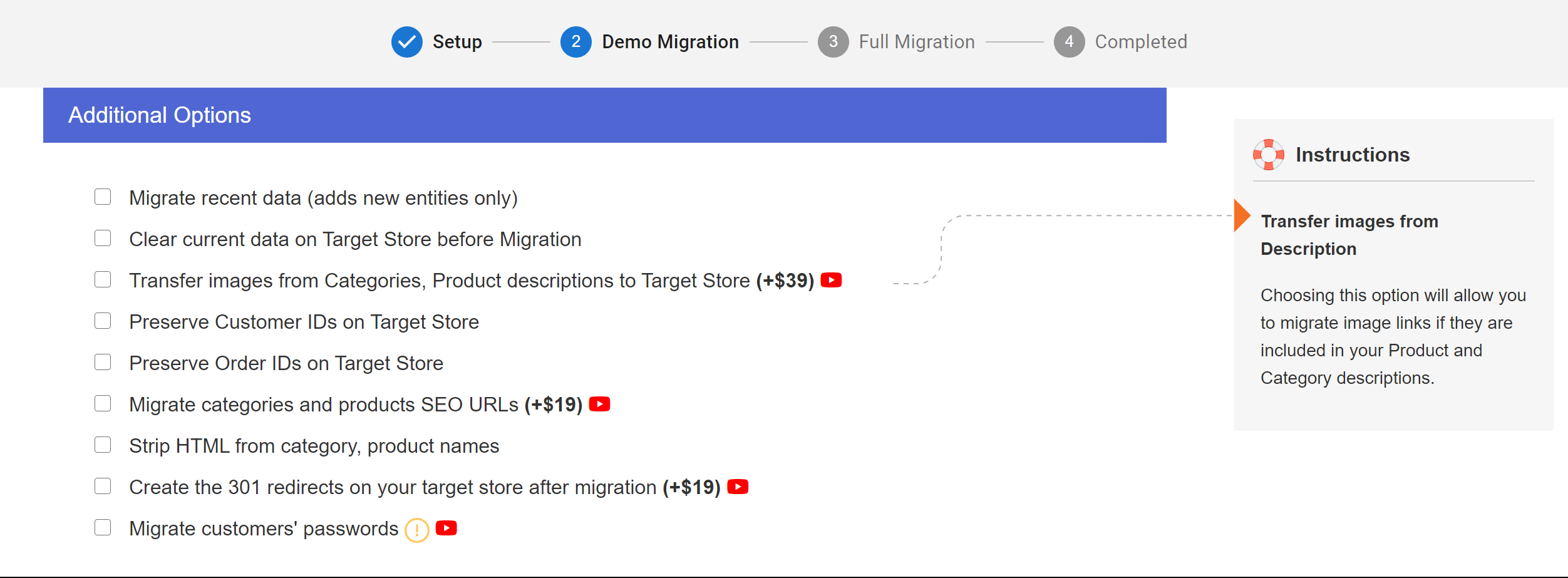
The most important part is Store Mapping. Mapping section below will help you data displayed correspondingly in Magento store.You must select correctly all the stores that you created in the “Set up part” then the tool will automatically map your data to Magento multi-store.
-
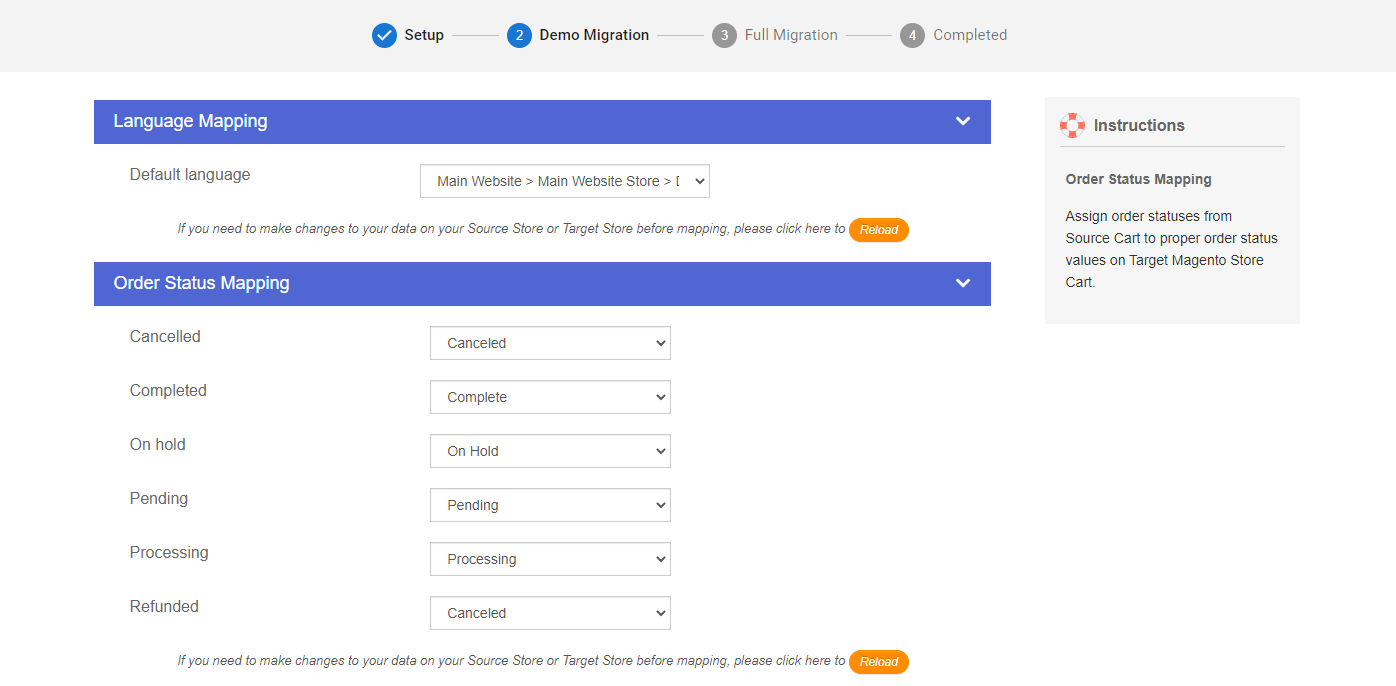
Language and Order Status Mapping
Step 3: Perform multi-store to Magento multi-store migration
Now you are ready to migrate your multi-store to Magento multi-store. You can try Free Demo to test the accuracy of the process with 200 entities limited. Or you can go ahead with Full Migration by clicking Skip Demo Migration.
-
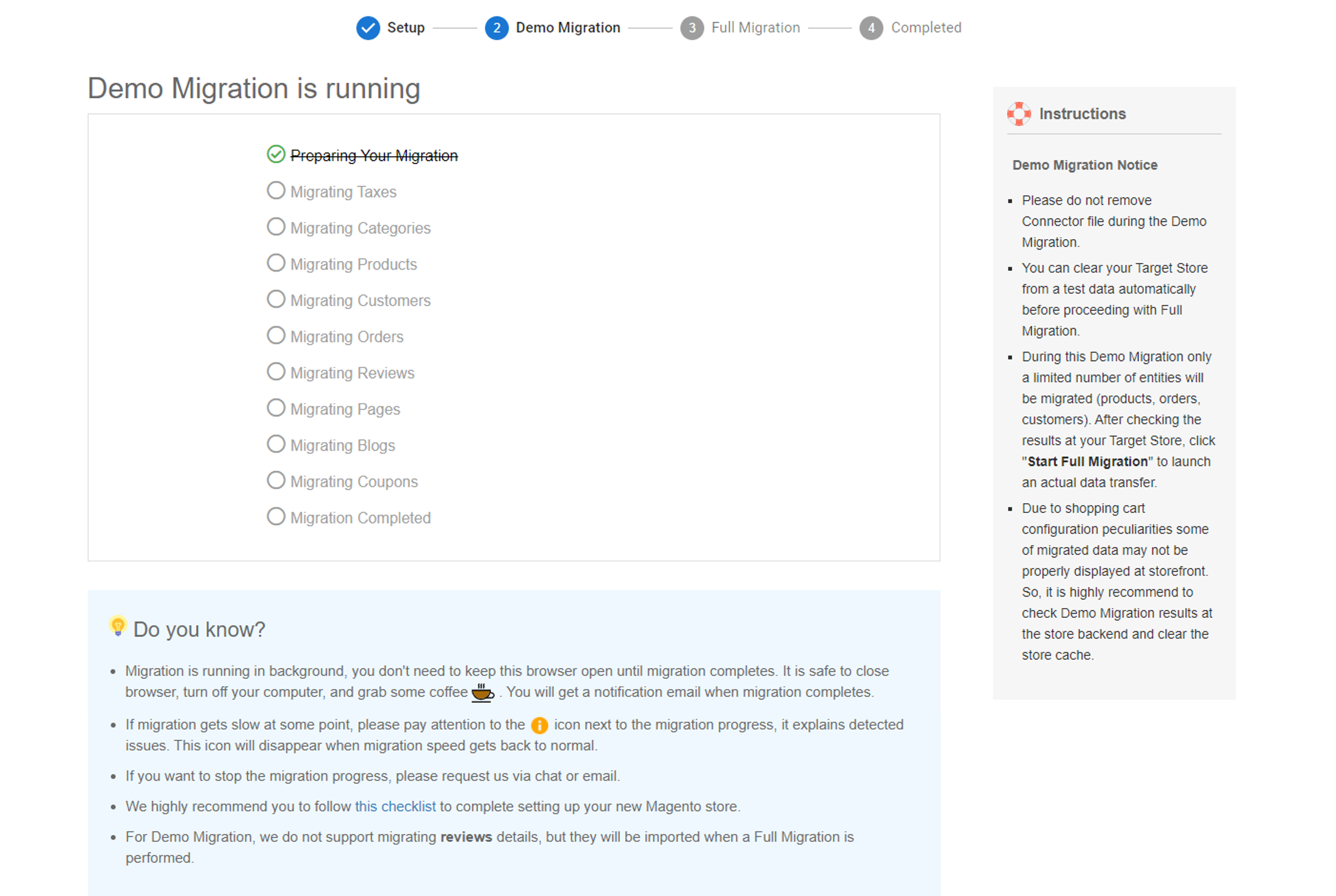
Free Demo migration
Once the migration is started, it will run seamlessly on the server. Therefore, there’s no need to keep your PC on while the data is being transferred. It is completely safe to turn it off! Take a break, have a cup of coffee and you’ll be notified via email when the process is completed.
Apart from migrating to Magento multi-store, you can upgrade your Magento store from CE to EE with LitExtension, too.
Conclusion
Now you know that it is absolutely possible. LitExtension – the leading provider of automated Shopping Cart Migration Service will be the right choice for you to migrate not only your Magento Multi-store to another version but also any platform to Magento. In particular, LitExtension will offer you the best prices and quality, see our automated pricing estimation here.
If you need more details about the Magento migration process, this video shows you how to migrate data to Magento accurately and safely.
Let’s try our free demo now to have your own experience!
Feel free to Contact Us via Live chat for further information. Join our Facebook Community to get more eCommerce tips and news.