If you are an OpenCart user and plan to go for WooCommerce to develop your business, you are in the right direction. Via this article, we will give you an A-Z instruction to migrate OpenCart to WooCommerce within simple steps with LitExtension.
Let’s follow these stages to perform the migration:
- Prepare for OpenCart to WooCommerce migration (back up OpenCart data & create a new WooCommerce store)
- Perform data migration with LitExtension (set up Source Cart & Target Cart, select data for migration and run full migration)
- Follow checklist after migration to WooCommerce
In order to help you view the whole process of moving from OpenCart to WooCommerce in the big picture, we have made a step-by-step procedure illustration below.
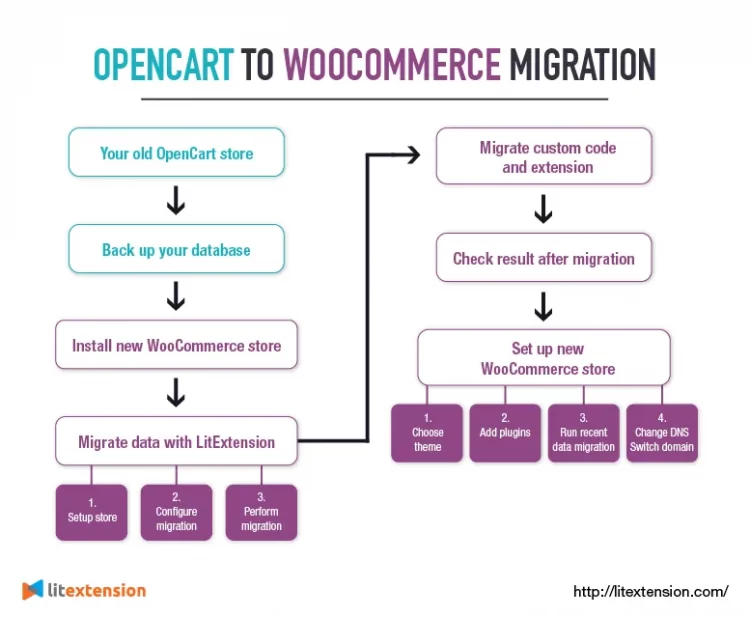
This will let you know which steps you’ll be walking through exactly to migrate from OpenCart to WooCommerce completely.
Now, let’s get into detail!
Seamlessly Migrate Your Store from OpenCart to WooCommerce
Our team of experts can safely transfer your business data, products, customers and orders to unlock more growth on WooCommerce’s robust platform. Let us provide a customized migration proposal.
How to Migrate from OpenCart to WooCommerce
Migrate OpenCart to WooCommerce – The Preparation
1. Backup OpenCart database
The store database contains important and valuable data, for example, your customer, product, and order information. Before WooCommerce migration, backing up the data in your OpenCart store to avoid unexpected loss of the database is necessary.
However, with LitExtension, you don’t really need to back up your old store database. We will NOT make changes and modify anything to your OpenCart store at any cost, and all your data will be directly transferred to the new WooCommerce store.
In case you still want to back up your OpenCart data, follow these steps to do it:
- Log in to your OpenCart store and go to the backend
- Go to System > Maintenance > Backup/ Restore
- Put a tick beside the file types you want to download or hit Select All to export all data in your OpenCart store.
- Click Export
The data you export are all the data tables in the MySQL database available for download.
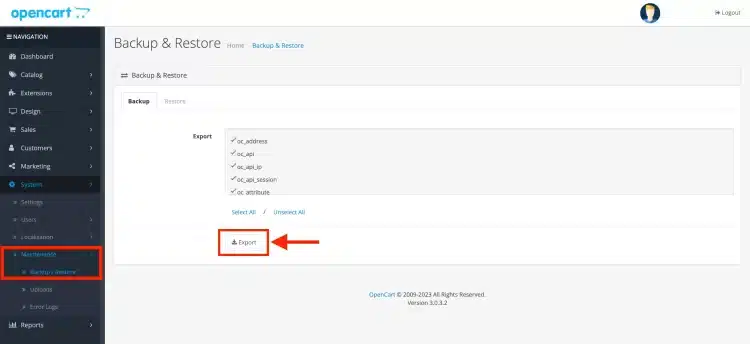
Note: In case you need to restore a backup file that you previously saved to your computer, all you need to do is select Restore, then select the SQL file from your computer. After that, the database will be restored.
Not only does LitExtension provide OpenCart to WooCommerce migration, we also offer services helping you to move from one platform to another, including:
2. Install a new WooCommerce store
To migrate OpenCart to WooCommerce, you need to have a WooCommerce store available for importing data. If not, you have to install WordPress and then add the WooCommerce plugin.
Prior to this, you have to buy a domain name and hosting to install a WordPress website. Many hosting companies offer one-click WordPress installation. Therefore, you should check whether they are available before going to install them manually.
For details, please refer to this WooCommerce WordPress installation guide, or watch the video below for visualization:
Basically, the WordPress installation includes the following steps:
- Download and unzip the WordPress package
- Create the Database and a User
- Upload the WordPress files on your web server
- Run the WordPress installation script
Next, you can add the WooCommerce plugin to your new WordPress site by following the below instructions:
On your WordPress dashboard, Click Plugins > Add new, then find WooCommerce and click Install Now.
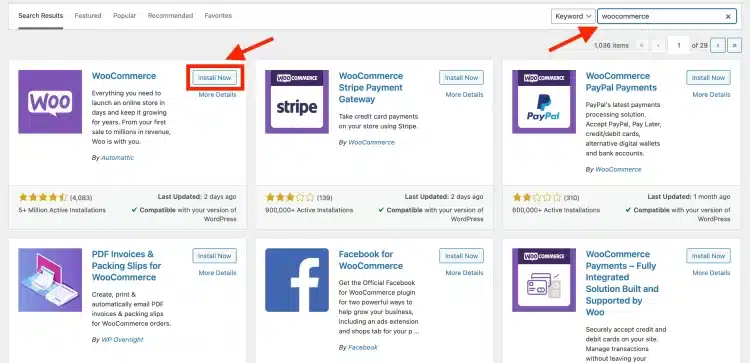
Go to the next step to run the setup wizard. Right here, you will go through several steps, from providing your store information to choosing payment and shipping options as well as adding functionality and extensions for your WooCommerce store.
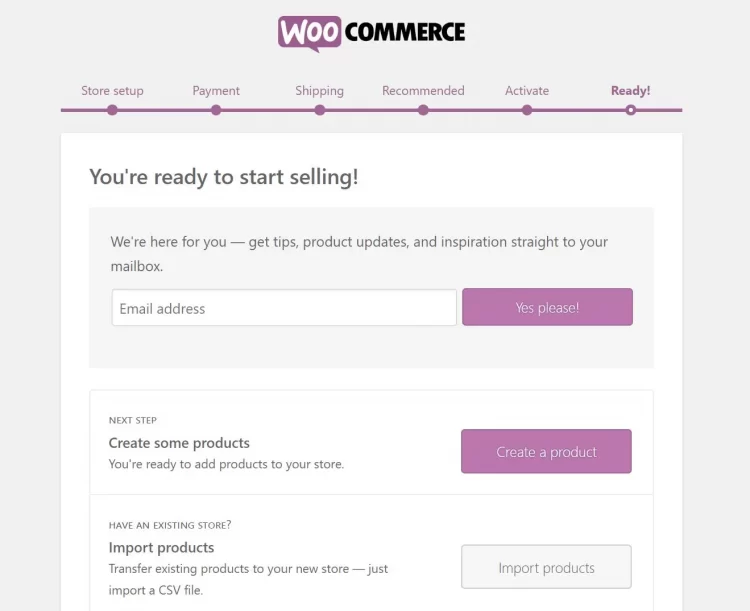
Once all things are done, the WooCommerce plugin will now be embedded into your WordPress menu bar!
And now, you can start OpenCart to WooCommerce migration with LitExtension.
How to Migrate from OpenCart to WooCommerce in 3 Steps
Basically, the migration process takes both manual and automated approaches. Among the 6 main steps, 3-step migration with LitExtension is the only step that can be done automatically.
Please watch the video below to know what you need to do when migrating from OpenCart to WooCommerce.
Right now, let’s begin the process with the fastest and most hassle-free way to switch from OpenCart to WooCommerce with LitExtension – #1 Shopping Cart Migration Expert.
To start your migration, you need to create a new account on the LitExtension website. You can use your email address to sign up, or you can log in directly by using your Facebook or Google account.
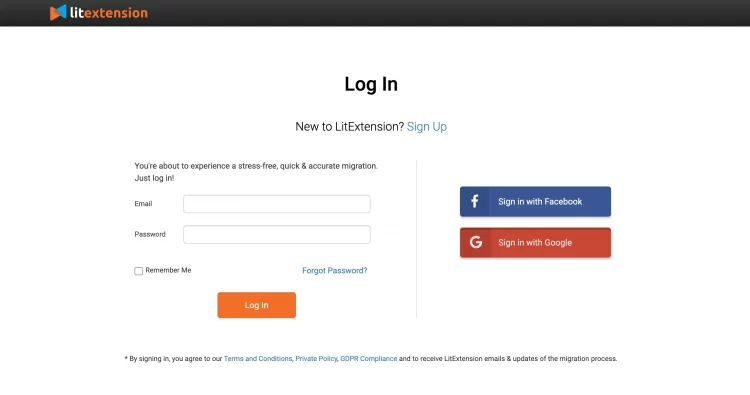
To put it simply, you need to provide both the source store and target store’s URLs, select the entities you want to migrate OpenCart to WooCommerce, and your store will be transferred to a new platform in just a snap.
Step 1: Set up Source Cart & Target Cart
In this step of cart setup, choose OpenCart as your Source Cart type and provide the store URL.
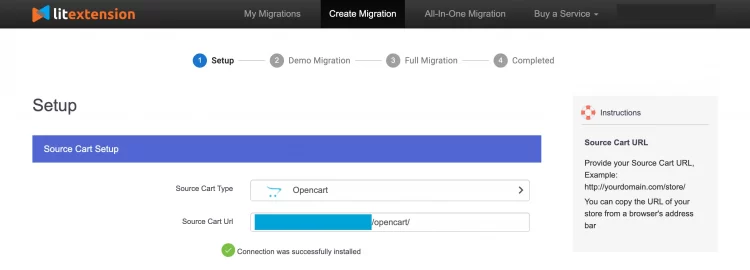
Then you need to download the connector file by clicking LitExtension Connector. After that, extract the zip file and upload it to your source store’s root folder (please refer to this LitExtension Connector setup guide). The LitExtension connector functioning as an access gateway will help to establish a connection between your shopping carts.
Moving onto the Target Cart setup.
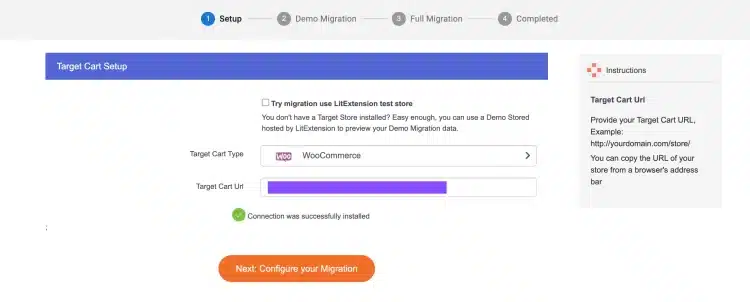
Follow the same steps to set up your WooCommerce store as the Target Cart. If you encounter any problems while installing the connector, don’t hesitate to contact our support team.
Once you receive the “Connection was successfully installed” message, it means the migration is ready to perform.
Then, click “Next: Configure your migration” to begin the migration process.
Step 2: Select entities to migrate OpenCart to WooCommerce
In this step, you can choose any data that you want to migrate from OpenCart to WooCommerce. Here at LitExtension, we support migrating all main types of data, including products (with categories), customers (with orders), pages, and coupons.

Then, scroll down a bit to select Additional Options to expand your migration possibilities.
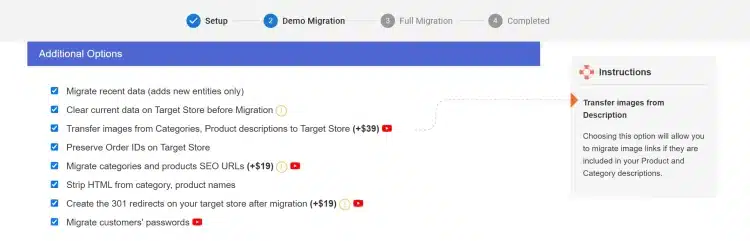
With SEO URLs Migration & 301 Redirect, you can migrate Products and Categories URLs to the new store or create 301 redirects to the new URL. Therefore, this will help maintain the SEO rankings you have built up for years.
Another amazing LitExtension service is Customers Password Migration which allows you to migrate your passwords from your old WooCommerce store to your new one.
Step 3: Perform OpenCart to WooCommerce migration
Right now, everything is ready for the full cart to cart migration. However, firstly, I suggest you perform the Demo Migration free option to know how your migration process operates and visualize your new store.
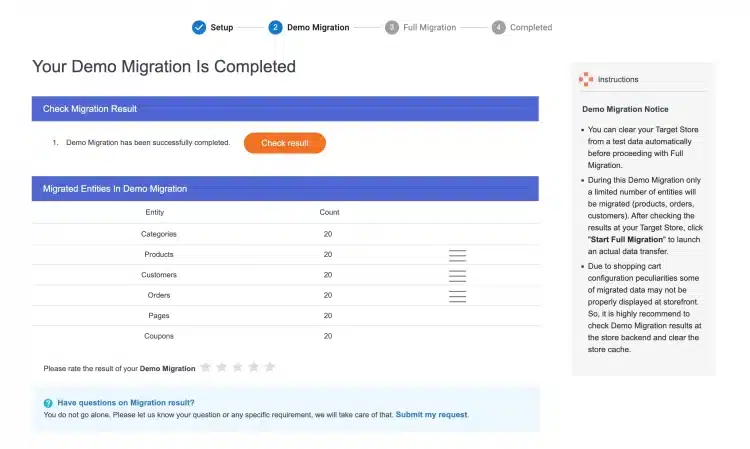
By doing free demos with different target carts, you can visualize your new store in various cart types. Thereby, you could choose the one you prefer most. In addition, you also know how your migration process operates before you decide to take the full OpenCart to WooCommerce migration.
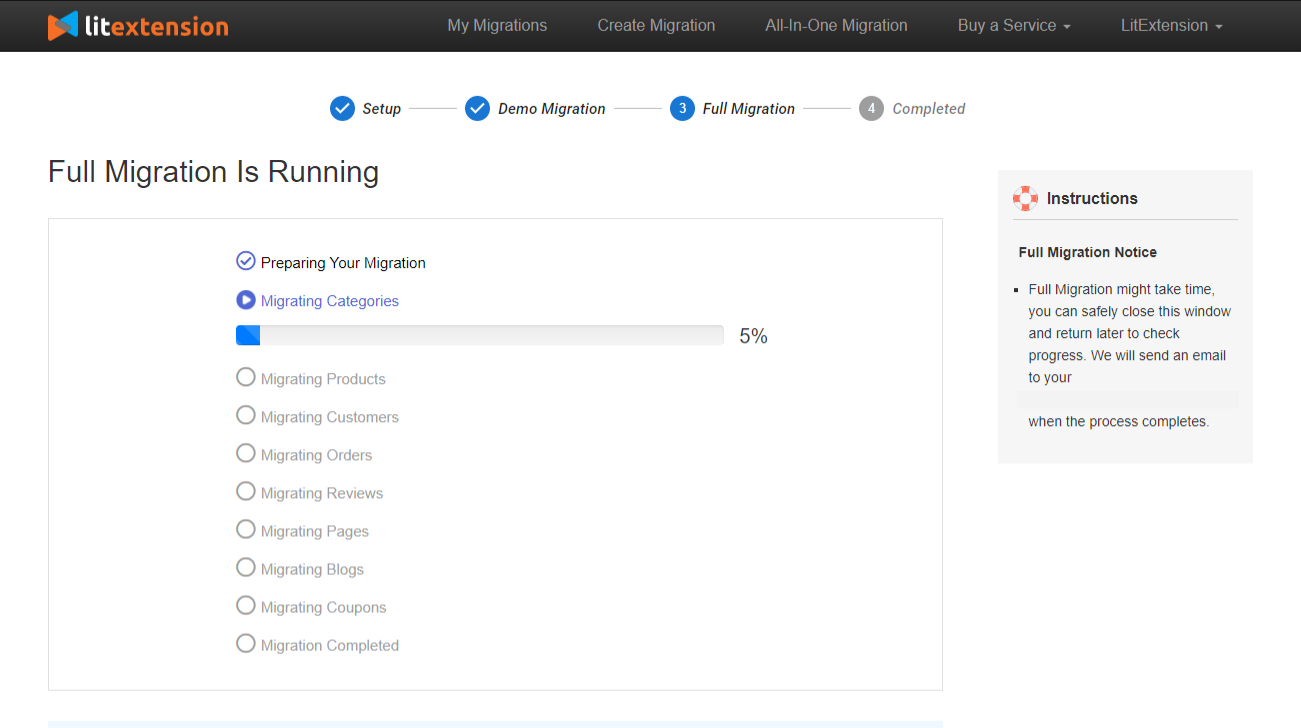
Once the migration is started, you can shut down your PC or disconnect the internet. Your data will be transferred seamlessly to your target store on the server, and you will be informed via email when the migration completes.
Migrate Custom Code & Extensions
You may have multiple extensions installed in your OpenCart store, which have tremendously supported you in managing your business the whole time. To migrate these extensions, we need to find other WooCommerce plugins with similar functions to migrate data to.
Besides, you may also have those functionalities with custom codes in your current OpenCart store and want to transfer those to your new WooCommerce site. LitExtension can also help with custom code migration. All you need to do is to hand it over to the LitExtension team. We will analyze your custom code and make it compatible with your new store if possible.
Save Time Migrating Your Store to WooCommerce
Trusted specialists streamline migrations that actualize ambitions.
Go-live Checklist for WooCommerce Stores
1. Check results after migration
Once the full migration process finishes, click on the Check Result button to check the migration result. Remember to check both the front end and back end of your WooCommerce store.
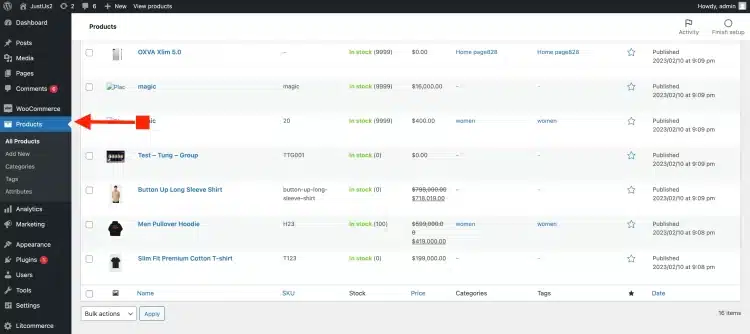
Checking migration results is a very important step to make sure your migration was processed successfully. In the case of unexpected errors, you could notice and sort them out in time so that your store performance will not be affected. If you cannot fix it, don’t hesitate to contact us to get your problems solved with our tech experts.
2. Utilize further migration services
During and after the migration, LitExtension still keeps your source store active normally to ensure the service doesn’t affect your sales or business performance. Therefore, your store will still receive new orders, customers, and new products throughout the data transfer or when you’re configuring your new store after the migration.
After finishing the setup, you have to migrate data that newly appeared in your old store to your new store as well.
And that is how LitExtension migration services come and help you to migrate OpenCart to WooCommerce!
- Recent data migration will let you import to WooCommerce all the newly appearing entities.
- Smart update will update changes that you have made to data in the old store and all the newly appearing entities.
- Should any issues arise on the source & target cart setup, you can choose the Re-migration service.
You can perform those after-migration services for free for 3 months after the initial migration (On the condition that the total additional entities are fewer than 10% of the number of entities in the initial migration).
Now, let me guide you through the Recent Data Migration in 3 simple steps:
- Go to your account on the LitExtension site.
- Select from your migration lists the transfer you need to migrate new entities additionally.
- Choose Recent Migration and follow the simple steps that you did when setting up the full process.
For more information about Recent Data Migration, check this article.
3. Choose a WooCommerce theme
The theme is the visual presentation of your website. When choosing WooCommerce themes, you need to find the ones that fit your branding as well as provide a great experience for customers. WordPress offers both free and premium themes. However, we recommend you go to Storefront and its child themes which are built specifically for WooCommerce.
Further resource: Best WooCommerce themes – 10+ options for your storefront!
4. Add necessary WooCommerce extensions
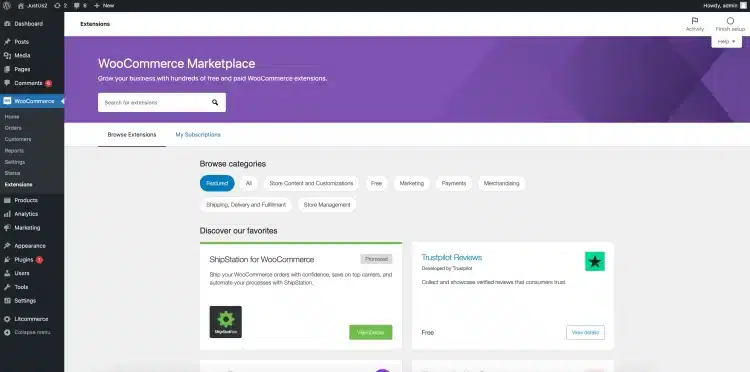
WooCommerce offers users a host of free and paid extensions with advanced benefits for your store in terms of product types, marketing, shipping, payment, enhancement, and store management. Therefore, it’s advisable to review what you need and go through what is out there to boost your store.
Don’t know what to install on your new store? Worry not! We’ve got you with the list of 10+ best WooCommerce plugins you should have for your store!
5. Change DNS and switch domain
DNS settings provide the link between your custom domain name and the IP address of the network where the server is hosting your site. Once your website has been migrated successfully, it’s important to point the existing domain to your new store’s IP address. There will be a moment for downtime when you change DNS and switch domains, but it only takes some minutes.
Follow the step-by-step instructions to switch domains to your new store. If you find it hard to accomplish or you do not want to fall into any unexpected bugs!
💡 Hey! Do you want to simplify the process of migrating your data? Consider our All-in-One Migration Package! You will have a dedicated Personal Assistant (PA) to help you through the entire process. Whether you need to migrate customer passwords, SEO URLs, or implement 301 redirects, all are free full support in our AIO package.
Switching from OpenCart to WooCommerce – FAQs
[sp_easyaccordion id=”58265″]
OpenCart to WooCommerce Migration – Recap
Let’s, once again, look back at what we’ve gone through today!
Via this article, you and I got the 6 steps to migrate from OpenCart to WooCommerce at ease:
- Backup OpenCart database – minimize all issues that may arise in the migration process.
- Set up a new WooCommerce eCommerce site – prepare a WooCommerce source store with hosting to receive data from OpenCart.
- Set up Source Cart (OpenCart) and Target Cart (WooCommerce) – install LitExtension Connector for both OpenCart and WooCommerce’s root folders.
- Choose entities to import to WooCommerce – choose “Select All” to migrate OpenCart to WooCommerce.
- Run demo/ Perform full migration from OpenCart to WooCommerce – see how LitExtension migration service works and transfer all your data.
- Check the final results & Set up the new WooCommerce store – set up everything and get ready to sell!
Final Words
Above is a thorough guide leading you from the beginning to the end of how to migrate OpenCart to WooCommerce. We understand that it is complicated and challenging to switch to a new store while keeping all your data. Thus, we have made a great attempt to provide you with the best migration method.
LitExtension has been highly experienced in shopping cart migration for over 12 years. Besides OpenCart and WooCommerce migration, we currently support data migration for 140+ most popular platforms with positive feedback from our customers, which turns into great encouragement for us to keep developing our migration services!
In addition to the fundamental migration services, we also offer a series of additional options that will definitely be helpful for you with your store migration:
If you have any concerns about your store migration, feel free to contact us. LitExtension team will always be ready to help you.
Don’t forget to visit LitExtension Blog section and join our eCommerce community to get more eCommerce knowledge.
Good luck on your new WooCommerce site! Happy selling!
