Are you looking for a way to migrate PrestaShop to WooCommerce? If the answer is yes, look no further because you are in the right place. In this article, I’m going to show you very detailed guidance to migrate PrestaShop to WooCommerce within simple steps. Let’s follow these steps to transfer from PrestaShop to WooCommerce:
- Prepare for PrestaShop to WooCommerce migration
- Follow 3-step migration with LitExtension to move to WooCommerce
- Follow post-migration checklist
Without further ado, let’s delve into the detailed steps!
How to Migrate PrestaShop to WooCommerce
PrestaShop to WooCommerce Migration – What to Prepare?
1. Backup PrestaShop database
The very first thing you should think of when moving PrestaShop to WooCommerce is to back up your database. It guarantees the protection of your business-critical data in any case.
However, when re-platforming your data with LitExtension, you don’t have to worry about any distortions of your data because we will not edit anything on your Source Store. Therefore, it is not compulsory for you to back up all of them before migrating with us.
If you still want to perform this step? Here is how:
Generally, there are 2 most important parts, which are the Database and Files when you want to backup your PrestaShop store. Suppose you’re using Cloudways hosting (like our PrestaShop store), let’s log in to your hosting account and follow the:
- Backup PrestaShop database
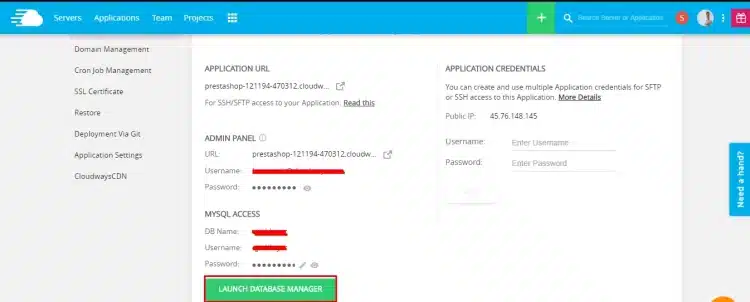
Once you get inside the database manager, select all the tables and select “Export“. The file will be prepared and exported into a “SQL” file format.
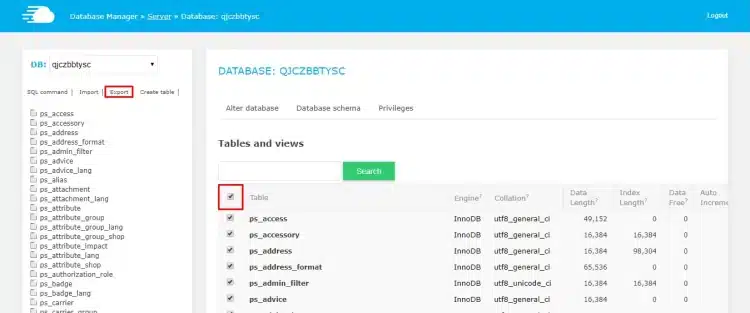
Now, save this “.sql” file to your local drive.
Congrats, you’ve successfully backed up your PrestaShop database.
- Backup PrestaShop files
Now, let’s back up all files and folders of your site. You can perform to process by connecting to the public_html folder of your website through FTP software.
In this case, I choose FileZilla. Now, move the folder containing your PrestaShop site’s files onto your PC.
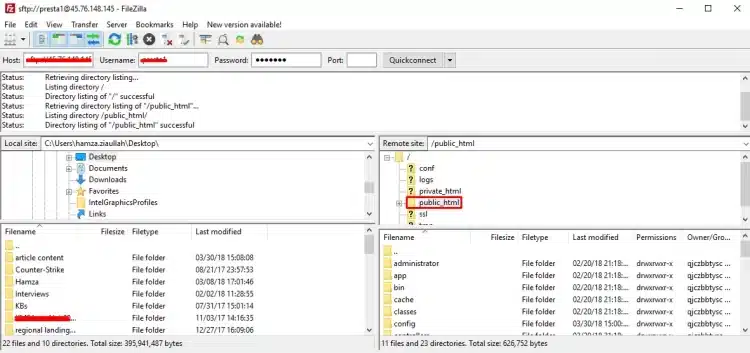
Once again, we must say that when you choose to migrate PrestaShop to WooCommerce with LitExtension, you don’t have to worry about any distortions of your data because we will not, in any way, edit anything on your PrestaShop Source Store. Therefore, it is not really compulsory for you to back up all of them before migration.
2. Install a new WooCommerce store
After you finish backing up your PrestaShop data, it’s time to create a new WooCommerce store. Of course, you need to have a WooCommerce store available for importing data (you can refer to our step-by-step WooCommerce setup guide)!
To kick things off, you need to have a WordPress website. A domain name and web hosting are compulsory to set up a WordPress website. Follow our quick tutorial video to easily set up a WooCommerce store from scratch.
Generally, the WordPress installation includes these steps:
- Download and unzip the WordPress package
- Create the Database and a User
- Upload the WordPress files on your web server
- Run the WordPress installation script.
Next, on the WordPress dashboard, click Plugins > Add new, then find WooCommerce and click Activate to add the WooCommerce plugin to your new WordPress site.
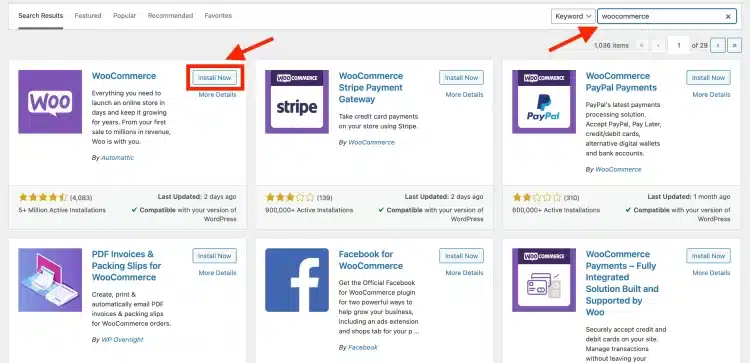
How to Migrate from PrestaShop to WooCommerce in 3 Steps
After you have prepared everything you need for a successful PrestaShop to WooCommerce migration, let’s embark on your store migration process.
You can migrate to WooCommerce in several ways, and each way has its pros and cons. For example, simply exporting and importing data will save you a lot of money but will cost you a huge amount of time. Moreover, this way requires advanced technical knowledge and entails many potential risks, such as losing data.
Using an automated solution is the fastest way currently, and it also ensures the highest level of accuracy. And that’s how LitExtension – #1 Shopping Cart Migration Expert comes to support the process. On Trustpilot, we are honored to have 99% of customer satisfaction.
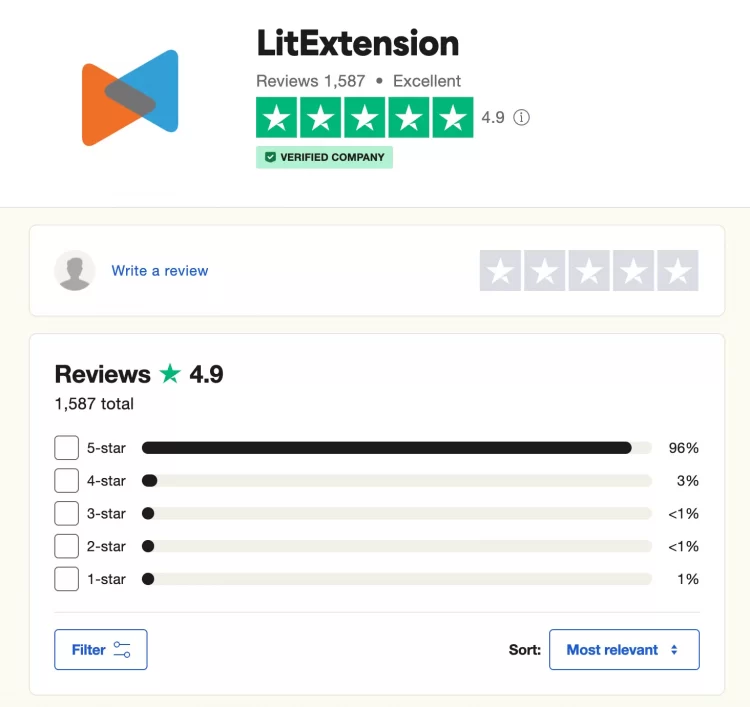
To run your migration with us, you only have to finish 3 simple steps without any technical expertise required. This applies to the majority of our supported migration pairs, such as BigCommerce to WooCommerce, OpenCart to WooCommerce, etc.
Now, let’s get down to the detailed process of migrating PrestaShop to WooCommerce!
To begin with, please register an account on the LitExtension site. You can also use your Facebook account or Google account to log in.
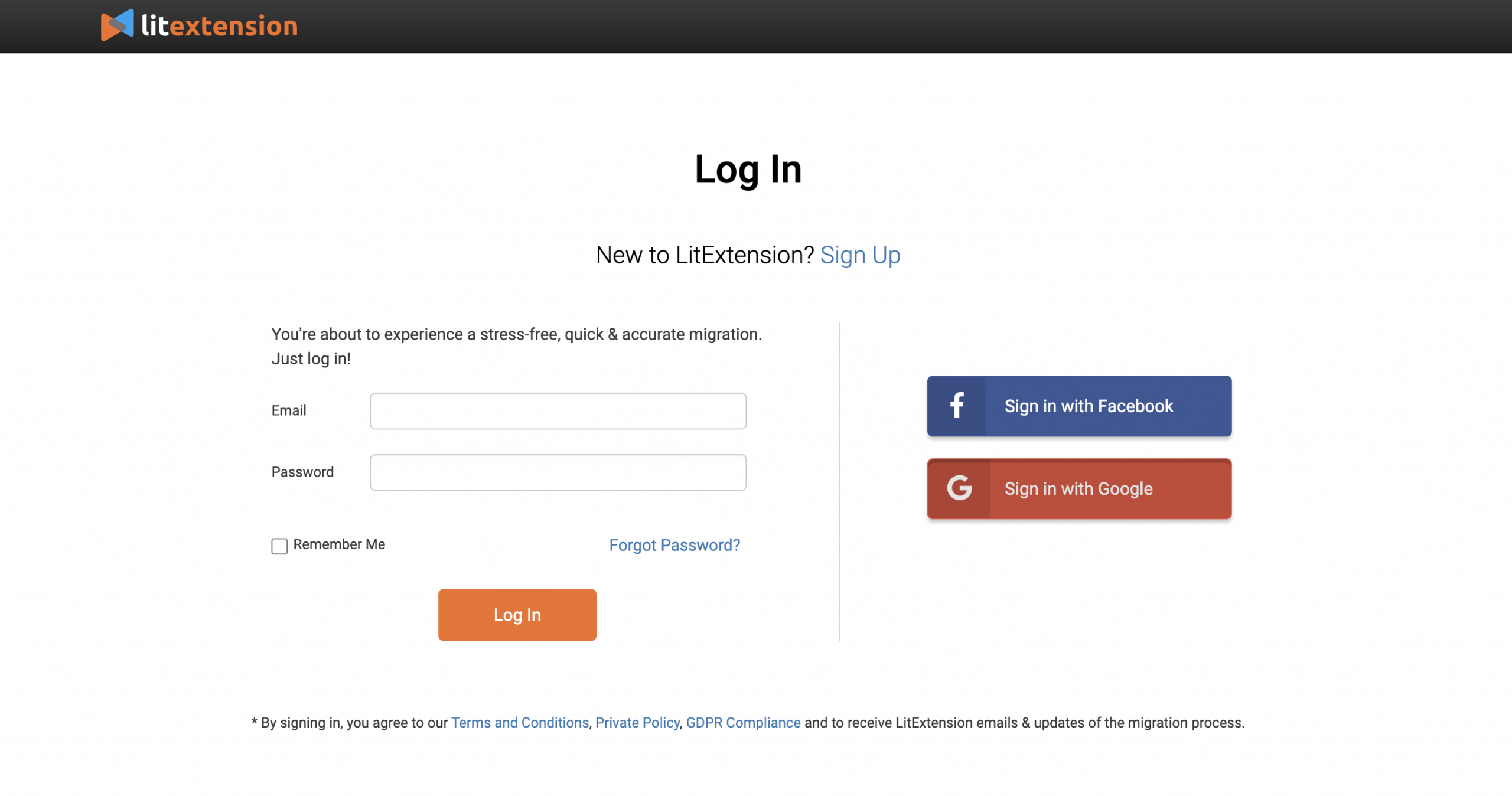
Step 1: Set up Source Cart & Target Cart
Next, on the migration page, click Create New Migration at the top right button on the screen. Select PrestaShop as Source Cart Type in the drop-down list, then provide us the store URL.
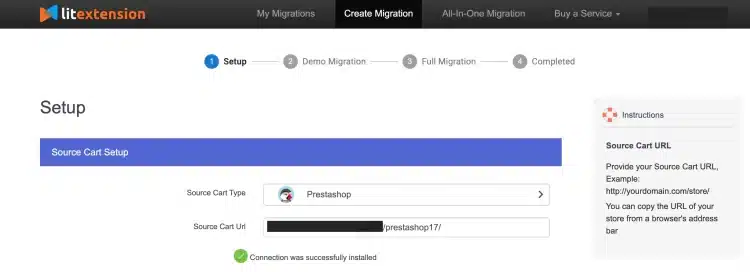
Then, you have to click LitExtension Connector to download the connector, extract the zip file and upload it into PrestaShop’s root folder (follow this guide to set up the connector). The LitExtension connector functions as an access gateway that helps to connect your shopping carts.
Moving on to the WooCommerce target cart setup.
To set up your WooCommerce as the Target Cart, you have to fill in the URL. There’re 2 ways to set up the target cart:
- Fill in the username and password of your WooCommere source store
- Or, set up the connector (like when you’re setting the PrestaShop source store)
Don’t mind contacting the LitExtension support team should any problems arise.
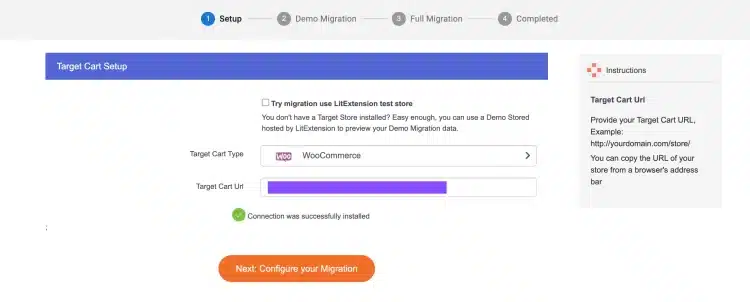
Once you see the “Connection was successfully installed” message, click the “Next: Configure your Migration” button to start the migration from PrestaShop to WooCommerce.
Step 2: Select entities to move from PrestaShop to WooCommerce
Now, you’re able to choose any data like products, customers, orders… or all of them to migrate.

What is more, you can consider various Additional Options to expand the migration possibilities.
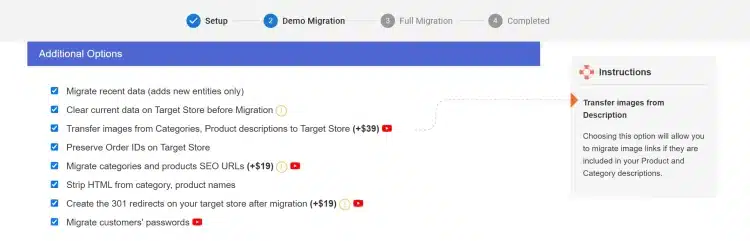
For example:
- SEO URLs Migration & 301 Redirect. This option allows you to maintain the SEO rankings you have built up for years by migrating Products and Categories URLs to the new store.
- Migrate Additional Images. This choice allows for the transfer of supplementary product images rather than solely the thumbnail image.
- Migrate Customer Passwords. LitExtension helps transfer customer passwords to the new eCommerce platform, enabling a smooth transition where customers can log in without resetting passwords or creating new accounts.
Also, don’t forget to use Language Mapping and Order Status Mapping to ensure all your data from PrestaShop will be migrated to your new WooCommerce store correspondingly.
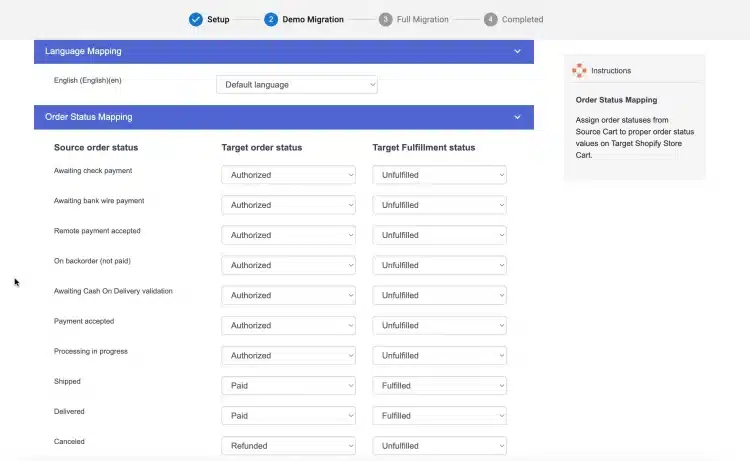
Step 3: Run demo migration/ full migration from PrestaShop to WooCommerce
Now you are ready to run the migration.
You can skip our free Demo Migration, but I highly recommend you run the Free Demo migration to see how your migration process works and visualize the result on your new WooCommerce store!
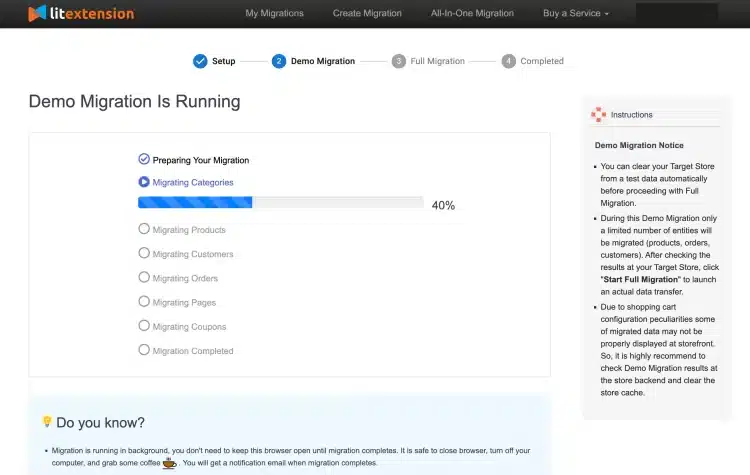
With LitExtension migration service, you will experience the same actions as the actual migration and see the migrated data in your WooCommerce source store. If you’re satisfied with the final results, it’s time to perform the full migration from PrestaShop to WooCommerce.
You can now once, review your data before migration. If correct, hit the “Start Full Migration” button to perform the full migration!
Once the migration is started, you can shut down your PC or disconnect the internet. LitExtension will help your data be transferred seamlessly to your target store on the server. Take a break, have a cup of coffee, and your email will receive a notification when the process is completed.
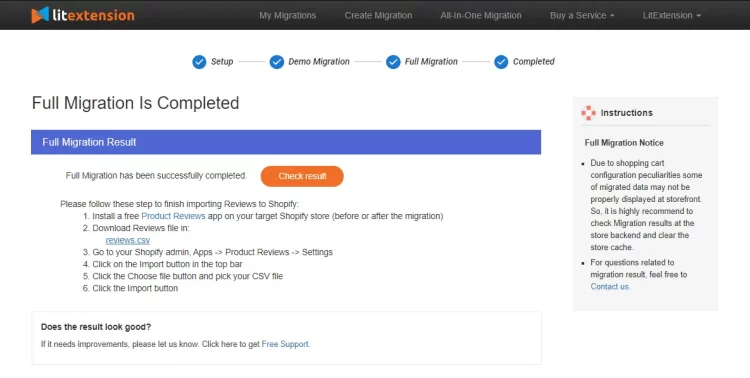
Moving to WooCommerce with Ease?
Besides PrestaShop, LitExtension also supports migrating from other platforms to WooCommerce. Our well-optimized service will help transferring all data accurately, painlessly with utmost security.
Transfer PrestaShop WooCommerce – Post-Migration Checklist
In the next section, I will list 5 most essential steps that you should do after the migration.
1. Check results after migration
Now, your store has been migrated to WooCommerce successfully. To check the migration result, you have to type your new store’s URL or follow the confirmation link in the email and access the shop site. After that, log into your WordPress admin dashboard and go to the WooCommerce tab to check your data in the support office.
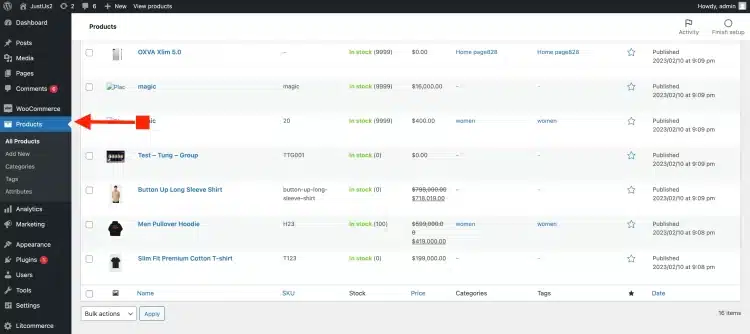
Next, you need to activate the thumbnail and products to display the images on the front of your online store. Simply following:
- Go to WooCommerce > Status > Tools
- When you see Product lookup tables > Click Regenerate
- Scroll down a bit until you see Regenerate shop thumbnail > Click Regenerate
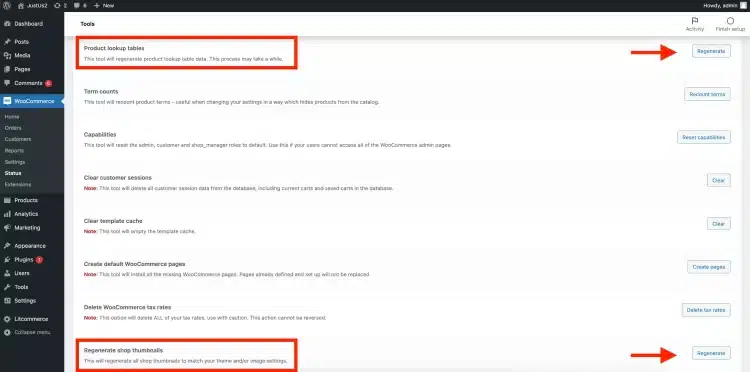
2. Update new data after migration (+ further services)
During and after the migration, LitExtension ensures that your old PrestaShop store continues to function normally when your PrestaShop to WooCommerce migration is running to make sure that the migration process does not affect your sales or business performance. You can still receive new orders and customers as usual while focusing on setting up your new WooCommerce store.
Let me tell you more about our further services!
- Recent data migration will let you import newly appearing entities in PrestaShop to your WooCommerce site.
- Smart update will update data changes in your old PrestaShop store and import new entities to your new store.
- With Re-migration, you can run the migration again in case there are any problems arise in the source cart or target cart setup.
You can access all 3 options for free if you have completed a full migration from PrestaShop to WooCommerce with LitExtension within 3 months but if you opt for All-In-One Package, you can access within 6 months. The number of additional entities is less than 10% of the total number of entities in the initial migration.
So how can you do the process? Let’s take our Recent Migration service, for example. There are 3 simple steps to do that:
- Go to your account on the LitExtension site.
- Select from your migration lists the transfer you need to migrate new entities additionally
- Choose Recent Migration and follow the simple steps that you did when setting up the full process
For more information about Recent Data Migration, check this article or watch our video tutorial to see how it works.
3. Install a new WooCommerce theme
The theme is the visual presentation of your website. When looking for the theme for your new WooCommerce store, don’t forget to choose the one which is most suitable for your branding and your targeted customers.
Unfortunately, when re-platforming from PrestaShop to WooCommerce, themes and templates can not be transferred due to the peculiarities of 2 platforms. Instead, you can find new or similar themes on WooCommerce. WooCommerce offers its users both free and premium themes. We recommend you go to Themeforest, which is the biggest directory of premium WordPress themes on the web. It provides us with 48,000+ themes and website templates.
Further reading: Best WooCommerce themes – 10+ best options for your online store.
4. Add new WooCommerce extensions
After the installation of the new theme, it’s time to boost your store’s performance by adding new extensions.
You may have multiple extensions installed in PrestaShop that have tremendously supported your online store? To maintain the functions that those extensions contributed to your new site, you need to find other WooCommerce plugins with the same purposes. After that, LitExtension will help you migrate all the data from the previous extensions to the new ones.
With the custom codes in your previous PrestaShop store, we need to analyze and make them compatible with your new store if possible.
Or you can always count on the WooCommerce extension marketplace! WooCommerce offers its users a host of free and paid extensions with superior benefits for your online store in terms of marketing, shipping, payment, enhancement, and store management. You can also customize manually in WordPress core to create more extensions.
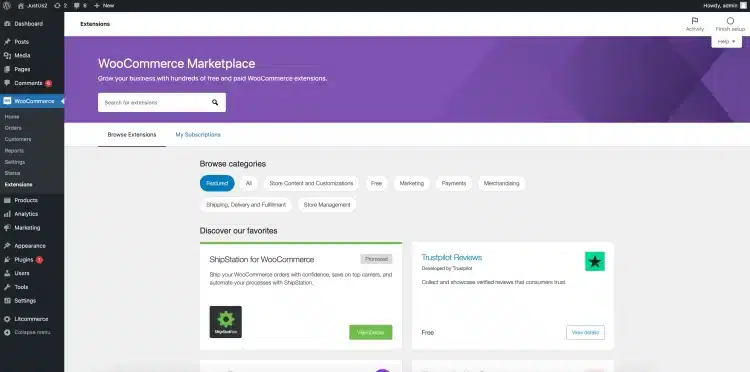
Further resource: Best WooCommerce plugins – 10+ best plugins for a ready WooCommerce store!
5. Change DNS and switch domain
Domain Name System (DNS) provides the link between your custom domain name and the IP address of your network. It’s necessary to point the existing domain to your new store’s IP address after your website has been migrated successfully.
Please follow this tutorial to switch domains to your new store. Make sure you don’t miss a thing in this last step. After that, you can confidently launch your new WooCommerce store.
Save Time Migrating PrestaShop to WooCommerce?
Our All-in-One Migration Package will come and help you all the way! During the whole process (post, during, and after migration), you will have a Personal Assistant with you and give out ultimate support. What is more, you will enjoy all our Additional Options for free!
PrestaShop to WooCommerce Migration – FAQs
[sp_easyaccordion id=”58139″]
Moving PrestaShop to WooCommerce – Recap
Let’s sit together and get what we’ve gone through today!
In this article, we get on to all migration stage migration from PrestaShop to WooCommerce:
- Backup PrestaShop database – minimize issues that may arise in the migration process.
- Set up a new WooCommerce store – prepare a new WooCommerce store to receive data from PrestaShop.
- Set up Source Cart (PrestaShop) and Target Cart (WooCommerce) – install Connector to the root folders.
- Select entities to import to WooCommerce – select some or select all data to migrate PrestaShop to WooCommerce.
- Run demo/ Run full migration from PrestaShop to WooCommerce – see how the demo migration works and run the full migration.
- Check the final results & Set up your new WooCommerce store – get your new store ready to go live.
Should you have any further concerns regarding the migration process, don’t hesitate to contact our support agents.
Final Words
Finally, I’ve just shown you very detailed instructions to migrate PrestaShop to WooCommerce with LitExtension.
Let’s join our eCommerce community to connect with other fellows in the field and visit LitExtension blog section for more interesting and insightful eCommerce knowledge!
Good luck with your new WooCommerce store!