Introduction
If you are looking for an effective way to migrate WooCommerce to Magento, this article is for you.
Basically, there are 4 steps to successfully transfer your data from WooCommerce to Magento (also known as WooCommerce to Adobe Commerce):
- Backup data on WooCommerce store and create a new Magento store
- Configure the WooCommerce to Magento migration
- Migrate extensions and custom codes
- Perform post-migration activities, and prepare your new store to go live
Let’s dive into details!
Need Help To Migrate Your Store?
If you are intending to migrate WooCommerce to Magento, LitExtension offers a great migration service that helps you transfer your data from the current eCommerce platform to a new one accurately with utmost security.
Why Should You Migrate WooCommerce to Magento?
LitExtension, the shopping cart migration expert, has conducted research on all of our migrations from WooCommerce over the past 1 year. From that, we figure out the top target platforms to which our customers decide to migrate WooCommerce to Magento.
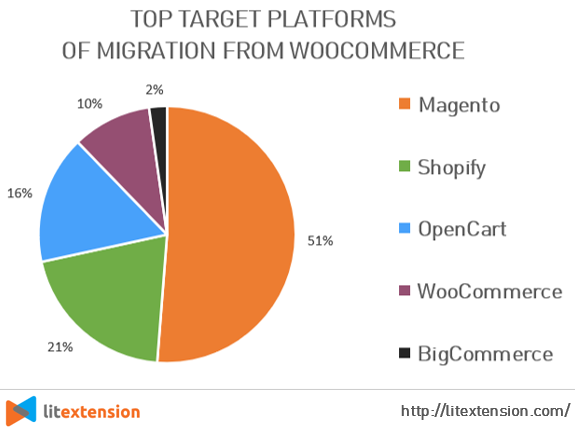
The above chart shows that it’s popular to migrate WooCommerce to Magento, which accounts for more than a half. This has proven that former WooCommerce users prefer moving to Magento the most among diverse alternatives.
WooCommerce supports small stores smoothly, whereas Magento is better at handling massive traffic. To clearly understand the differences between those two, you may check out our comprehensive comparison.
As analyzed in our comparison, transferring your store to Magento has several perks.
1. Performance and Scalability
Regarding store growth, one of the most concerning issues is poor performance. Slow loading times, lags, and errors when the amount of traffic exceeds the regular degree infinitely disappoint your customers. To scale up, the capability of coping with the high traffic of the eCommerce platform plays an essential role.
According to our analysis of WooCommerce and Magento, Magento has a better response time than WooCommerce. The average page load time of Magento is 665 milliseconds with high availability while that of WooCommerce is 776 milliseconds. Reaching WooCommerce cart page takes 2.3 times as long as reaching Magento’s, which is 1,32 and 0,57 seconds respectively.
Let’s take a look at the response time specifications of the WooCommerce and Magento platforms below.
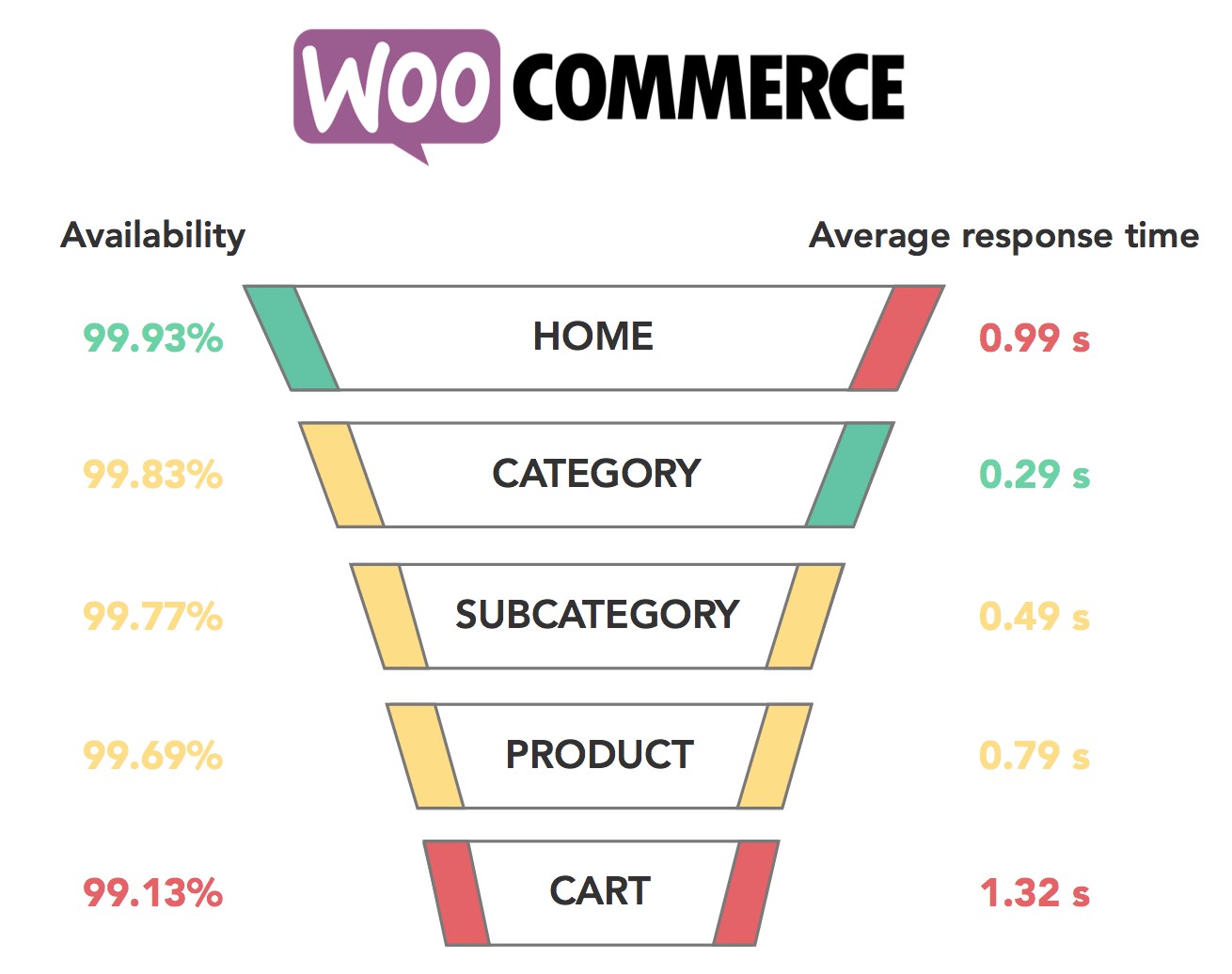
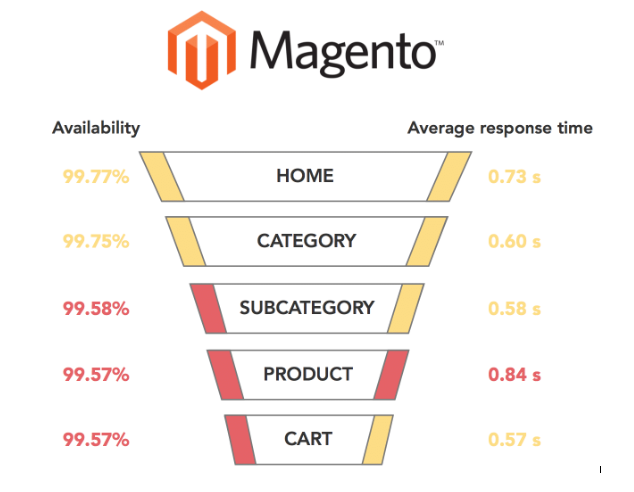
Moreover, Magento is a robust platform that is capable of smoothly dealing with up to 50,000 visits per hour. In fact, Magento can approximately support up to 500,000 products and thousands of transactions in an hour.
2. Security
WooCommerce users have to ensure their website’s security on their own. To build a secured store, they have to buy an SSL certificate, choose a reliable hosting provider, or update their store on a regular basis.
In the meantime, Magento offers online store owners a stronger safeguard with dedicated security patches released frequently. Also, Magento users could access many built-in security measures to protect Magento installations and management. These measures could reinforce password management, improve the prevention of severe risks, and adopt more flexible file system ownership & permissions.
Specifically, Magento 2.4.0 has over 100 new fixes to core code and 30 security enhancements. It also includes the resolution of 226 GitHub issues by Magento community members. These community contributions range from minor clean-up of core code to significant advancements in Inventory Management and GraphQL.
Therefore, Magento, with its qualified security extensions, is more secure than WooCommerce.
3. Support
WooCommerce and Magento both have a huge user community to support their store owners in case any problem or technical issues arise.
However, with large stores using Magento Enterprise Edition, they can receive the official 24/7 support of Magento, including email and live support. Magento stated that “Magento Technical Support is available 24×7 to help you quickly resolve technical issues and questions”.
Meanwhile, WooCommerce users can solely seek support from the user community or hire an expert to solve their technical issues. For that reason, asking for consultants from Magento is obviously easier than that from WooCommerce.
So, now you know it’s valuable to migrate WooCommerce to Magento. You can check out our WooCommerce to Magento migration tutorial video to have a better idea of our service.
Let’s get into the detailed steps!
#1. Backup WooCommerce Database
When migrating your data with LitExtension, you don’t have to worry about any distortions of your data because we will not, in any way, edit anything on your Source Store. Therefore, you don’t need to back up all of them before migration.
In case you still want to backup your data, here is how to do it:
- Go to your WooCommerce store back-end, navigate to “Tools” -> “Export”. From there you can export all of your site content such as your posts, pages, comments, custom fields, etc. to XML files. If you, on the other hand, don’t want to export all of your content, you can just choose the specific fields you want to export.

Export data from WooCommerce store - Click “Download Export File” to download the XML files and save them.
- With this default function, your data will be compressed to the XML files.
In case you want to go further, such as exporting products with images, some WooCommerce plugins (free and paid versions) will help you deal with that.
#2. Install a New Magento Store
After completing the data backup, the next thing is to install a new store in Magento and get ready for migration. Basically, these are 5 steps that need taking:
- Prerequisites To Install Magento 2
- Download Magento Software Market
- Set up FTP
- Transfer Magento Archive To Your Hosted System With FileZilla
- Running Setup Wizard
Follow our detailed instructions to quickly set up your new Magento store or watch our tutorial below.
#3. Migrate WooCommerce to Magento
Manual migration requires a lot of time, effort, and technical knowledge to solve emerging problems as the database structure of different platforms is distinct.
On the contrary, using an automated solution designed by LitExtension’s shopping cart migration experts will be more effective. Our automated migration app understands data structure of more than 100 eCommerce platform, which allows you to automatically, accurately and securely migrate WooCommerce to Magento within a few clicks.
LitExtension is the leading provider in the shopping cart migration field with 98% customer satisfaction on Trustpilot. Along with WooCommerce to Magento, we also support migrating PrestaShop to Magento, Shopify to Magento, etc.
Now, let’s get into the migration procedure with LitExtension.
To begin with, Register an account or Sign in on LitExtension Website. You can also use your existing Google or Facebook account for this access.
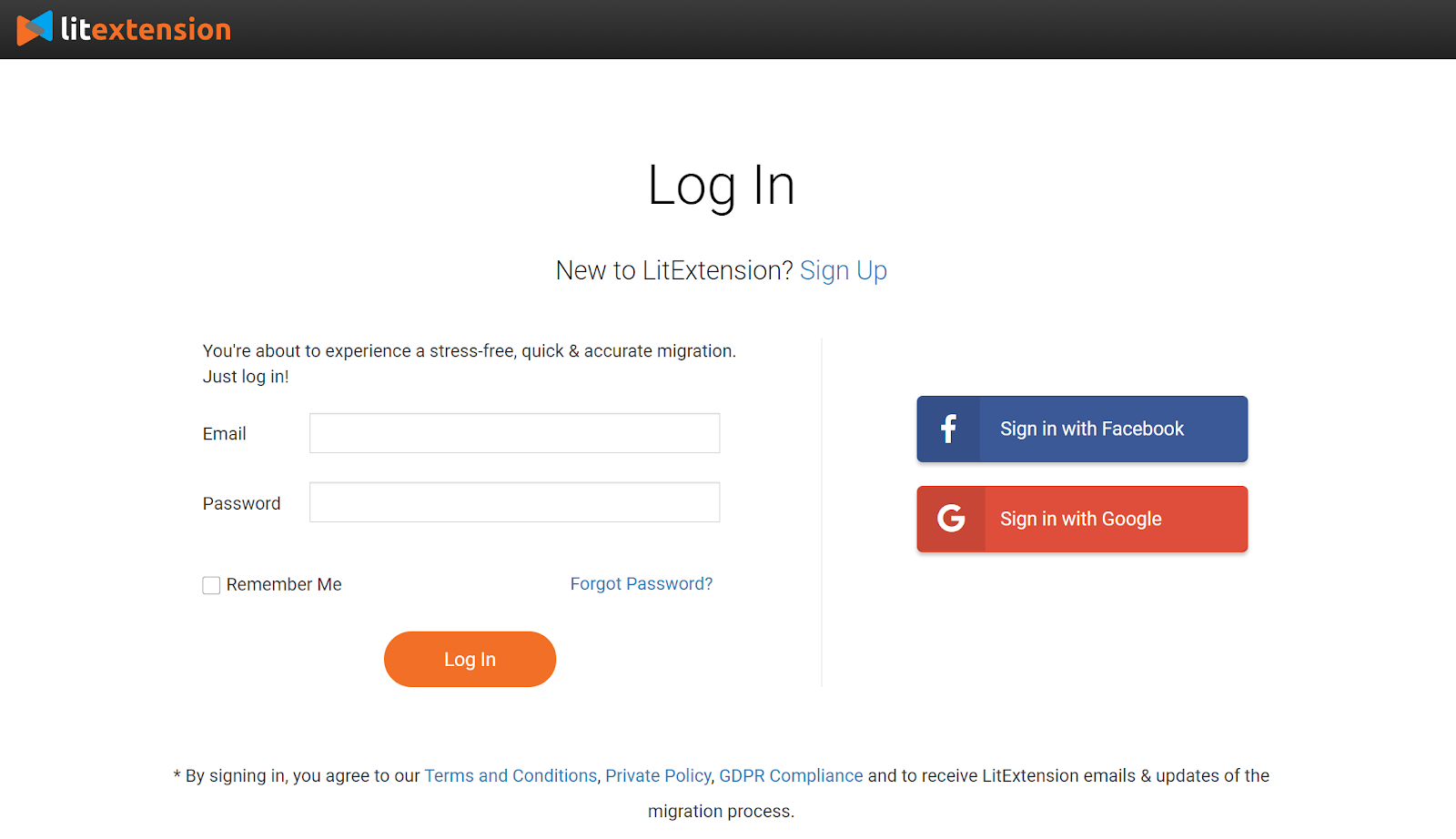
Step 1: Fill in the Source Cart and Target Cart
Once registering, click “Create New Migration” button at the top right of the screen to start setting up the migration.
Select WooCommerce as your Source Cart and provide the source store’s URL, Admin Username, and Admin Password in the corresponding field.
Then, click LitExtension Connector to download the connector, exact the zip file, and upload the connector to Source Store’s root folder. This connector acts as a bridge between LitExtension and your Source Store to enable the data transfer.
Connector Installation will be automatically checked and informed on the screen without manual checking.
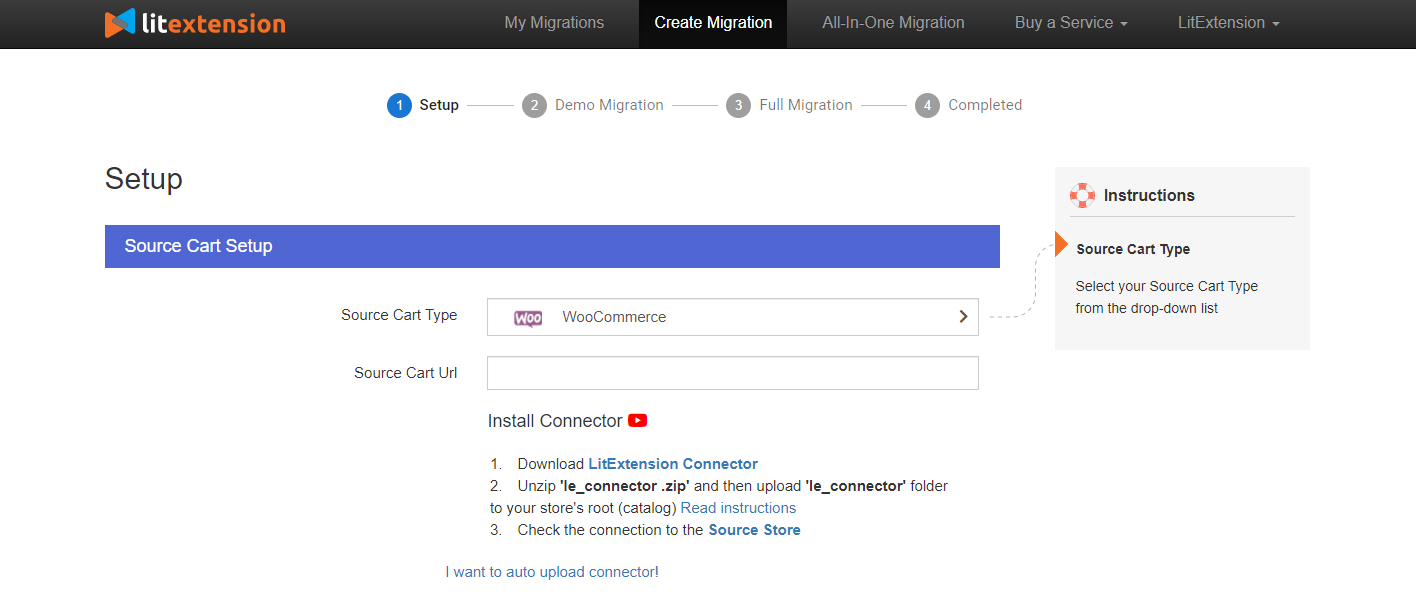
For Target Cart, select Magento and repeat the same procedure!
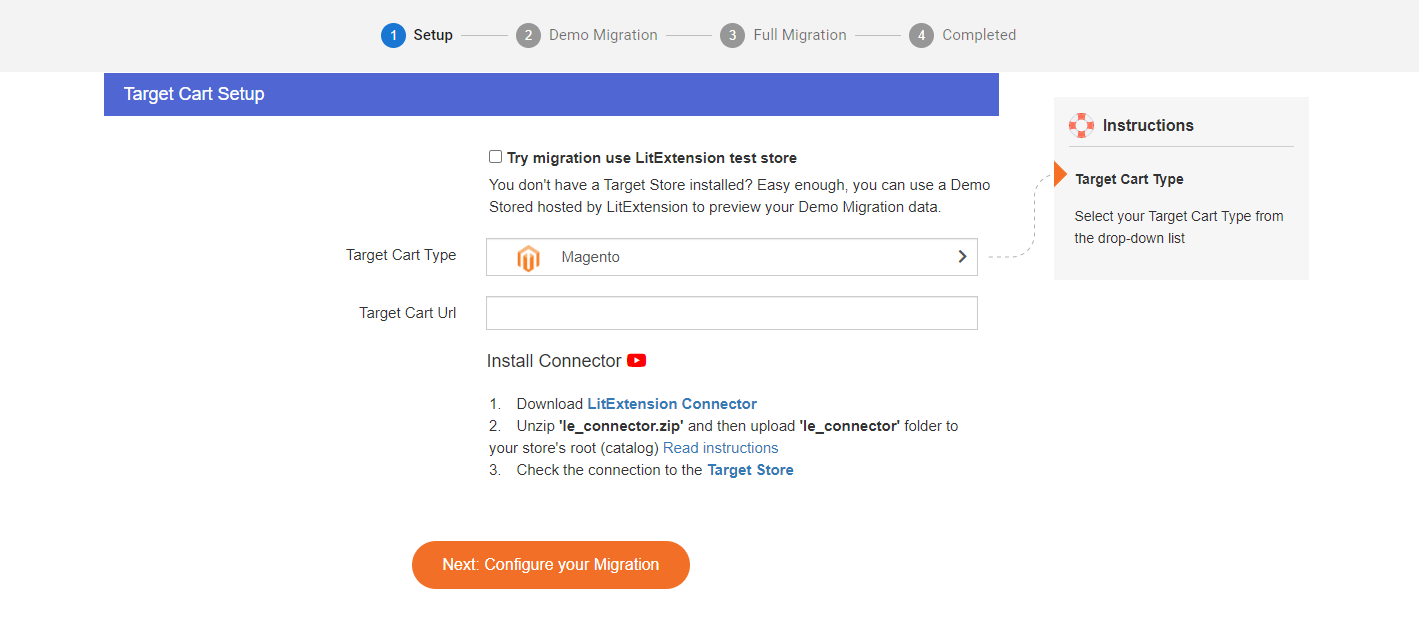
Step 2: Select Entities You Want To Migrate
At this step, you can either choose to migrate all the entities or just tick certain types of data you want. For example, Products and Customers only.
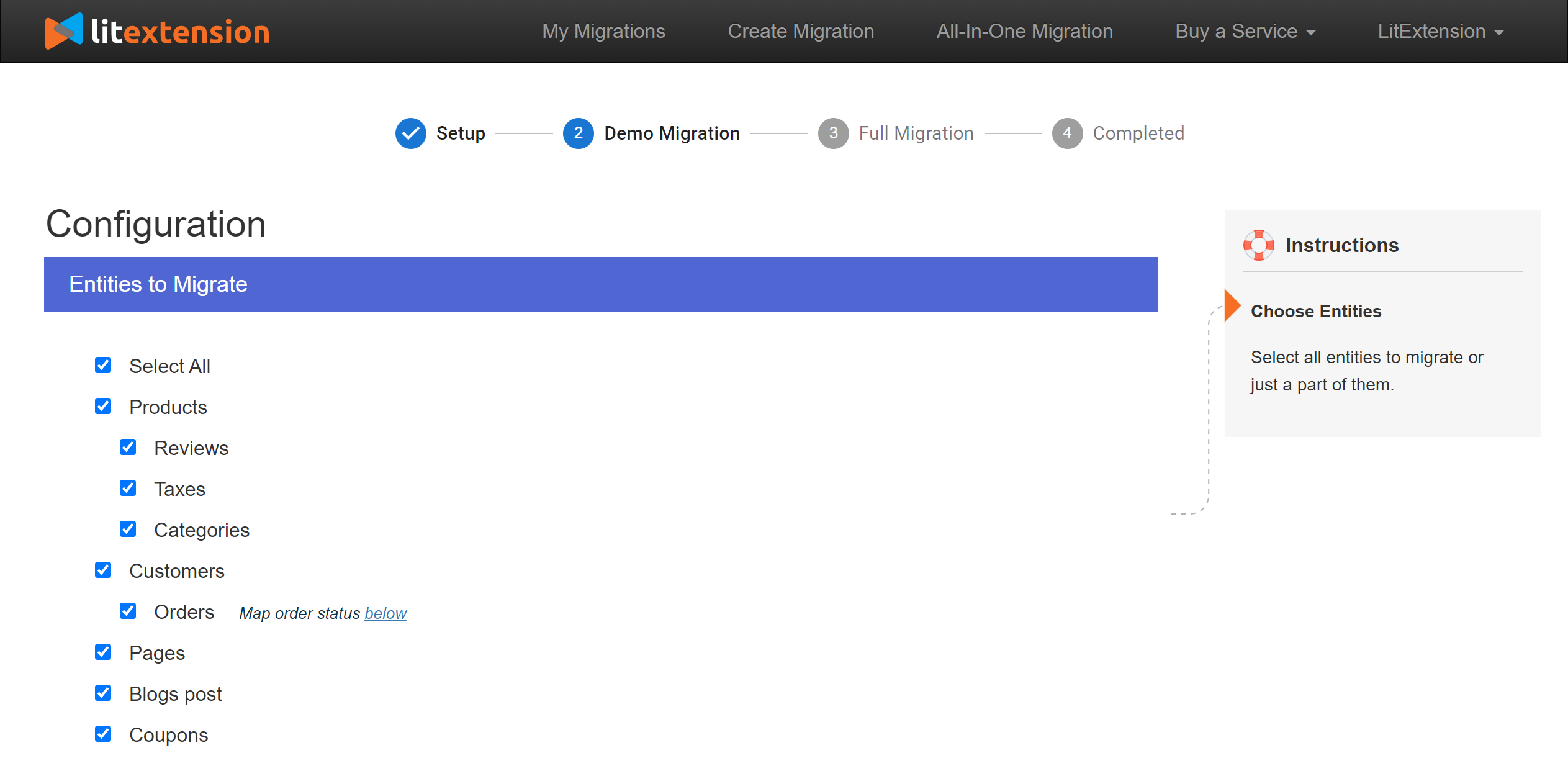
LitExtension also provides other Additional Options to extend your data import functionality such as Preserve Orders, Products, Customers IDs or Strip HTML Tags from Category and Product Names to migrate WooCommerce to Magento. These functions not only help you out of manually doing other necessary steps but also prevent serious problems regarding the re-platforming.
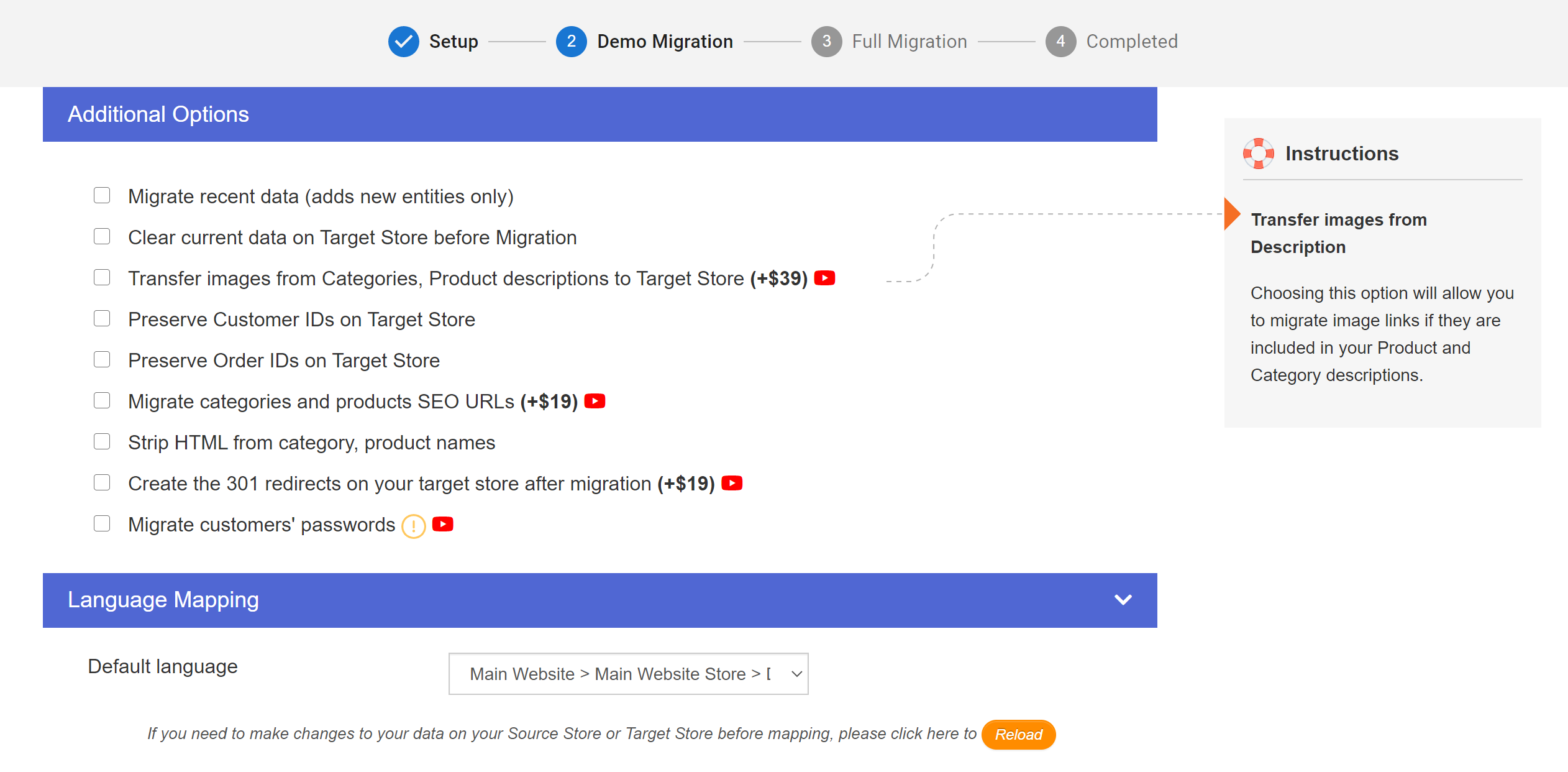
Plus, you can map your order status right on this step so that they will be displayed correspondingly on the Magento site. You can select Order status on Magento to fit your needs – either the same or in a different way as in WooCommerce’s store.
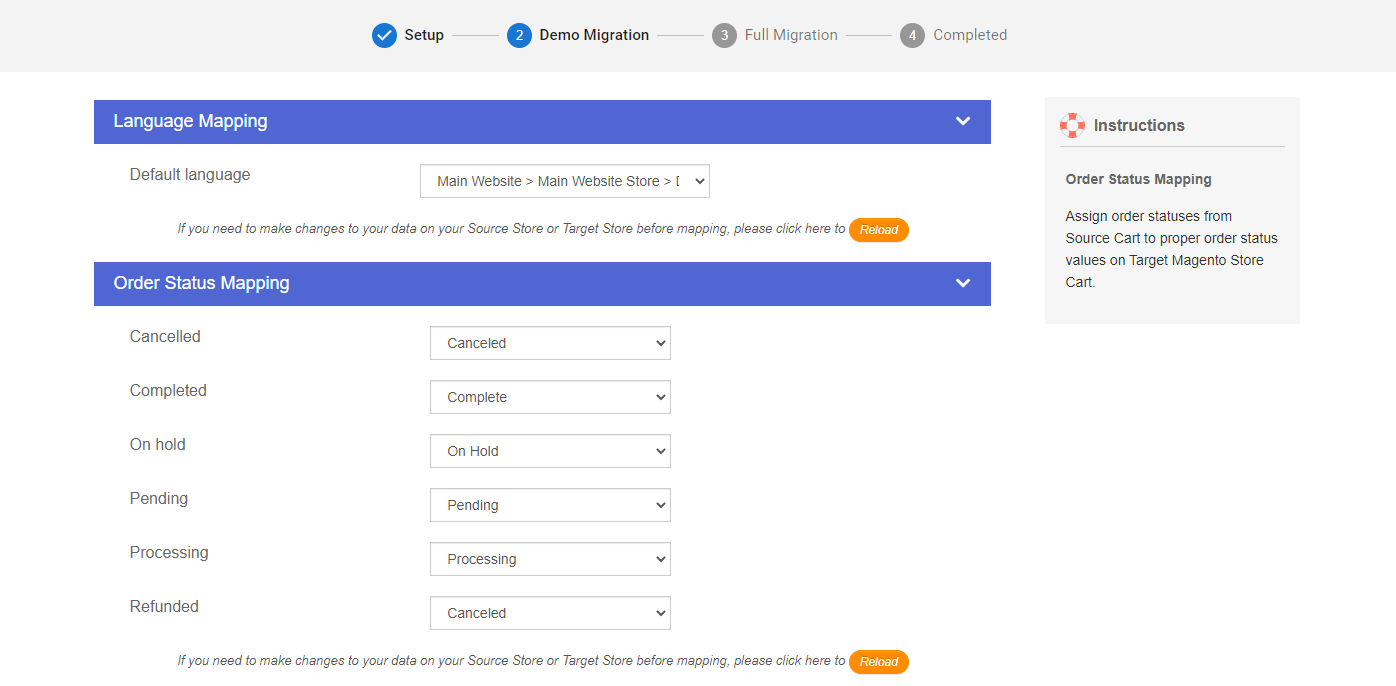
Step 3: Perform Migration
Finally, you can try a demo first or run full migration immediately.
- To Try Demo: Start your demo migration with a limit of entities. You will see the same actions as the actual migration.
- To Perform Full Migration: Click “Skip Demo Migration” button and perform full migration immediately. Now you can turn off your computer and go for a coffee. You’ll receive an email from LitExtension system after migration is complete.
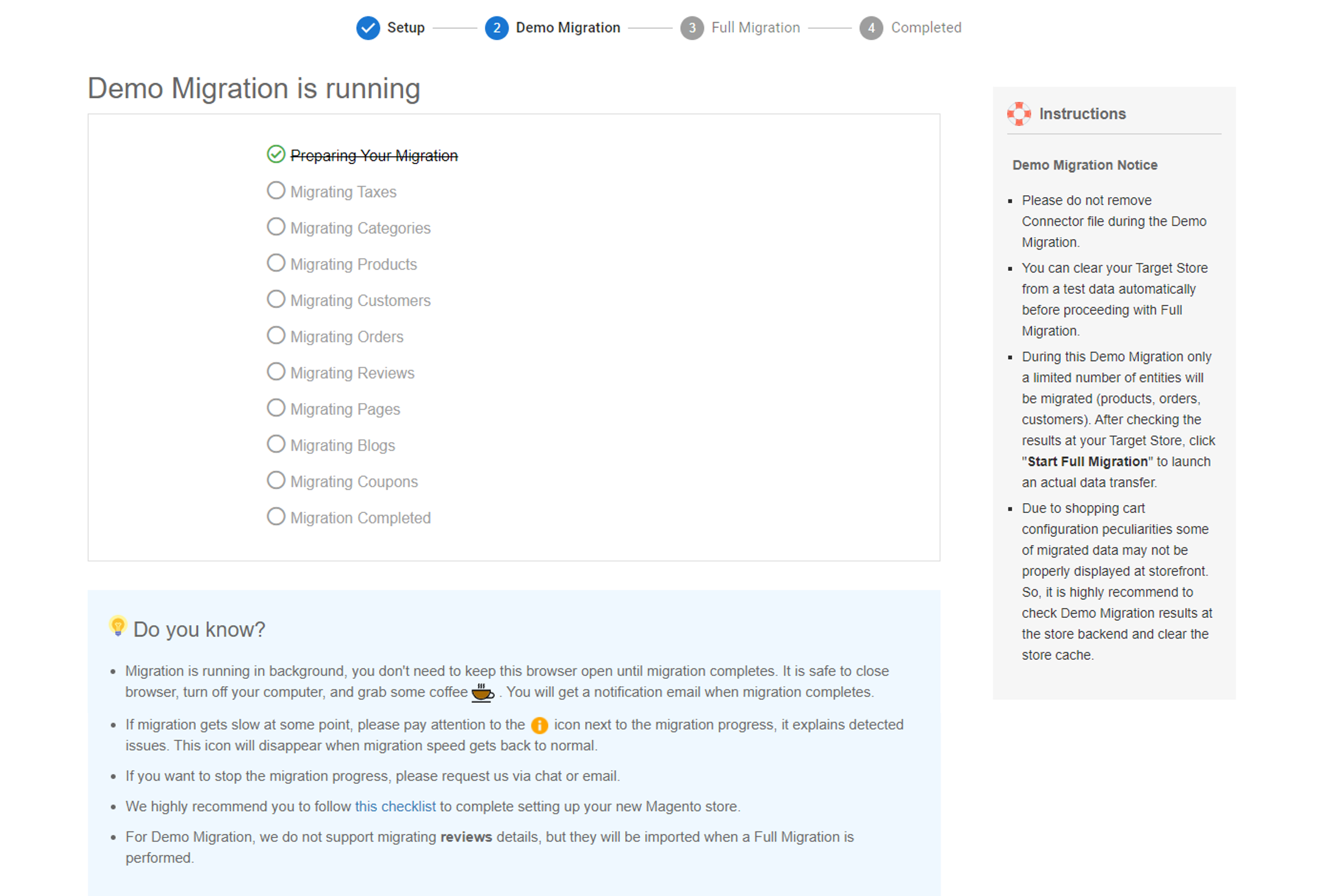
Migrate Extension and Custom Codes
Your WooCommerce store may install some extensions to boost your business performance and you don’t want to lose those additional functionalities. In order to preserve those extensions, you need to find similar applications on Magento, then we will help you with the data transfer job.
Additionally, if you also want to keep the functionalities created by custom code from WooCommerce, in some cases, LitExtension can help you with that. We will analyze and make these custom codes suitable for your new Magento store.
#4: Check Results After Migration and Post-migration Activities
Once the transfer is successful, you need to check if all of your data has been migrated accurately to your Magento store. Remember that you have to check your data in both back-end and front-end after this process.
Carefully follow our instructions on how to check results on your Magento store after migration to make sure it works properly.
After completing the migration with LitExtension, it’s time for setting up your Magento store before it goes live. The followings are the tasks we need to accomplish:
- Set up a new Magento theme
- Add necessary extensions
- Run recent data migration
- Change DNS and switch domains
- Testing
Make sure you don’t miss anything so that you can confidently launch your new store and impress your customers.
Need Help To Migrate Your Store?
LitExtension provides a well-optimized Cart to Cart migration service that will help you transfer all your data accurately, painlessly with utmost security.
Final Words
In conclusion, this article has guided you to migrate WooCommerce to Magento with LitExtension. By moving to a more robust platform with strong functionalities like Magento, your business will undoubtedly gain prosperity.
LitExtension is proud to have 9-year experience in transferring 200,000+ stores for 100,000+ customers around the world. We guarantee accuracy and top security with a dedicated support team available 24/7. You can adopt our tool to migrate your store from WooCommerce to Magento with no down-time and no tech-skill needed. Let’s join our community to get more eCommerce knowledge.
Good luck with your migration!