Introduction
Having control over several websites necessitates the ability to manage multiple WordPress sites from a single dashboard. Managing multiple WordPress sites can get pretty hectic and you’ll have little time left to focus on productive work if you stick with this mundane task. Fortunately, making the most of WordPress management solutions will save your precious time and reduce efforts to keep updating plugins or software on multiple sites. In this article, let’s go through several steps to manage multiple WordPress sites using MainWP – a solution that makes running several WordPress websites a breeze.
Let’s dig in!
How to set up MainWP
#1 MainWP Overview
MainWP is essentially a free and open-source WordPress management plugin committed to helping you manage your multiple WordPress sites from a single dashboard (it doesn’t matter if your websites are with different hosting providers).
MainWP is the best choice for agencies, freelancers, and developers who manage multiple WordPress sites from one dashboard.
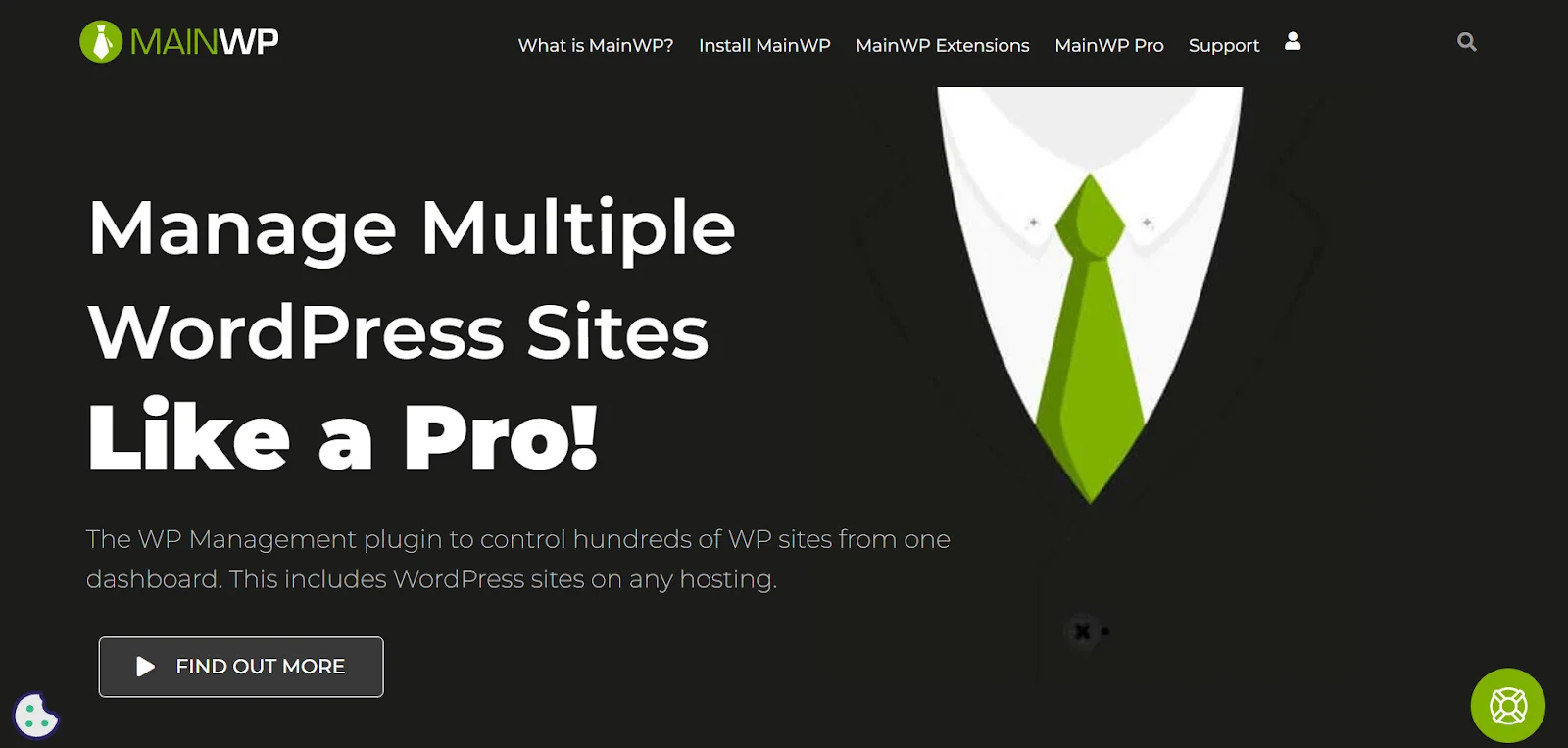
Here are some features of the MainWP plugin:
- manage blog posts & pages,
- control users,
- monitor the server uptime rates,
- schedule data backups,
- and many more.
The free version of MainWP throws in a lot of essential site features. But, the premium packages are a fit for professionals and agencies to unlock additional benefits regarding SEO, marketing, backups, etc.
Why MainWP for Site Management?
A wide range of tools allows multiple site management from a single dashboard. But, there’s a reason MainWP has had a fast growth and a 4.9 customer satisfaction rate.
Here is why MainWP could be your best bet for managing multiple WordPress sites:
-
Value for Money
The highlights of the MainWP site management tool include its price value. Compared to the other tools that charge additionally for future updates, MainWP throws them in for free.
Other than that, all the premium plans of MainWP offer unlimited websites, whereas many other tools we tested restrict how many websites you can manage to their different plans.
Aside from that, the paid plans of MainWP all come with the full suite of 29+ premium extensions. For instance, YoastSEO With MainWP, WooCommerce Status, Team Control, etc. So, once you purchase a paid package, you don’t have to worry about upgrading to the next one for more features.
-
Lifetime Plan
MainWP is one of the few tools that offer a lifetime plan with lifetime security & performance updates.
It offers a lifetime plan that costs $150 more than the yearly package. The best part is that you can get access to all the premium extensions, new extensions, and future updates with this package.
-
Advanced Site Management
MainWP is beyond the competitors and offers advanced site management features to help you make the most of your time using a single MainWP Dashboard.
For instance, here are the primary site management features of MainWP:
- Get 1-click access to the connected sites.
- Update sites from your MainWP Dashboard.
- Run security issue scans & organise sites into groups.
- Keep notes for each site for convenience.
-
Self-Hosted for Data Protection
Many site management tools require you to access your sites through their servers and network, resulting in compromise over security (as the tool can access your data). But MainWP works differently as a self-hosted platform.
You can install it on your WordPress site, so the data of all your sites are only accessible to you. The bottom line is, MainWP gets you peace of mind with more data security as a self-hosted plugin.
-
Money-Back Guarantee
MainWP offers a free version that you can install right away and test its features. You can opt-in for the premium version for advanced features after trying the free one. With a 30-day money-back guarantee at hand, you can fearlessly sign up for the monthly plan of MainWP.
#2 Installing and Configuring MainWP
First of all, head over to a WordPress editor of one of your websites to install MainWP. We recommend installing MainWP after a fresh WordPress install to avoid incompatibility issues.
You can also reinstall WordPress on one of your websites.
1. On the WordPress editor, navigate to the Plugins section on your dashboard and select Add New.
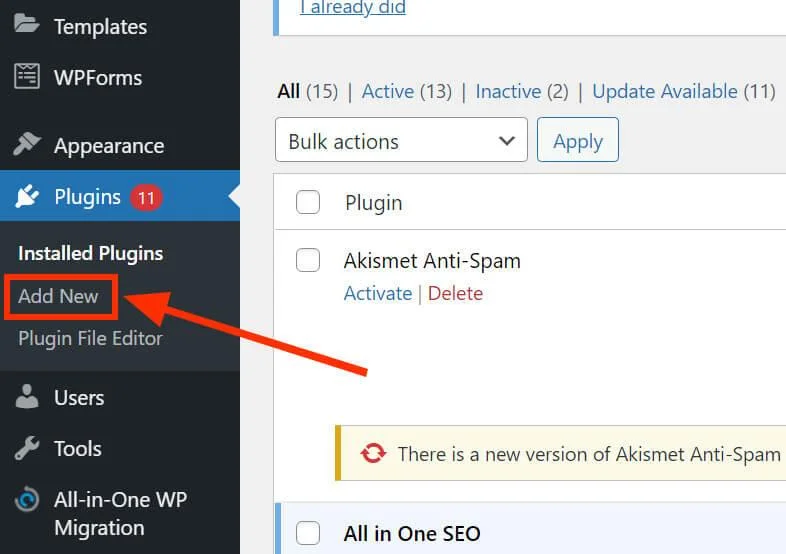
2. Enter MainWP in the search bar and click “Install Now” next to “MainWP Dashboard.” It’ll start downloading the MainWP.
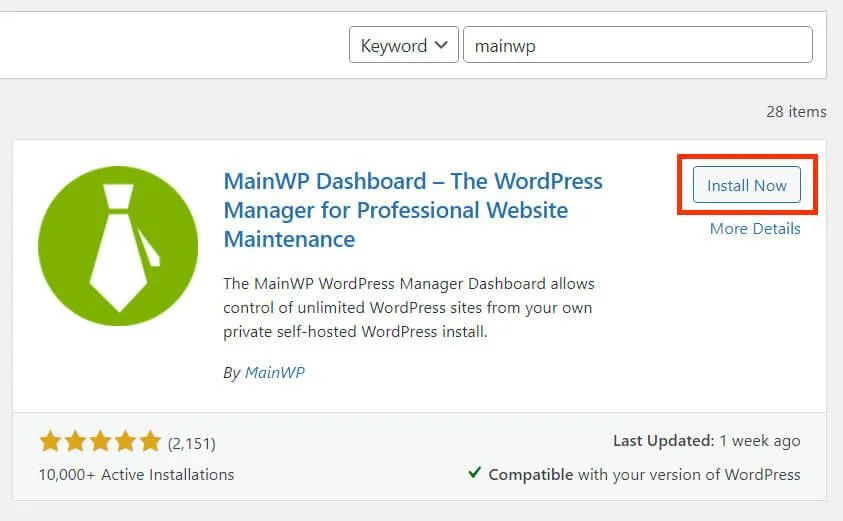 3. Once the downloading is complete, hit Activate.
3. Once the downloading is complete, hit Activate.
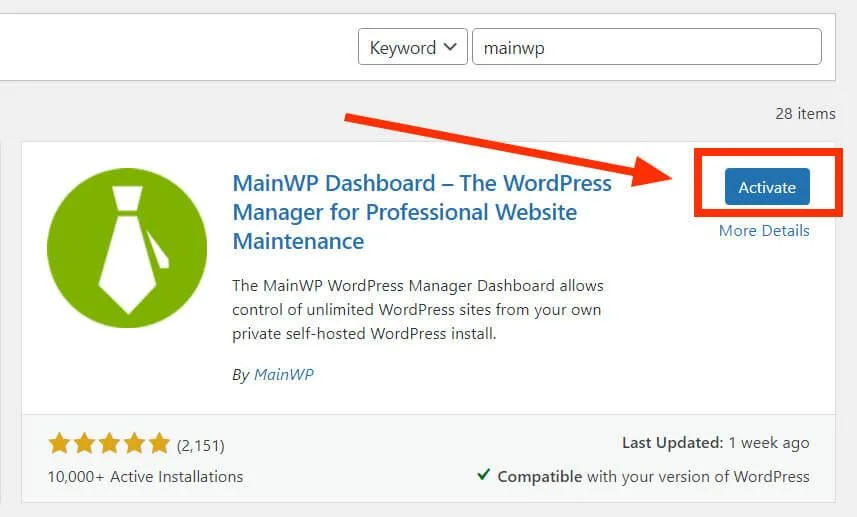 4. When the plugin activates, you’ll be taken to the MainWP Dashboard. Select “Let’s Go” for a quick wizard of MainWP.
4. When the plugin activates, you’ll be taken to the MainWP Dashboard. Select “Let’s Go” for a quick wizard of MainWP.
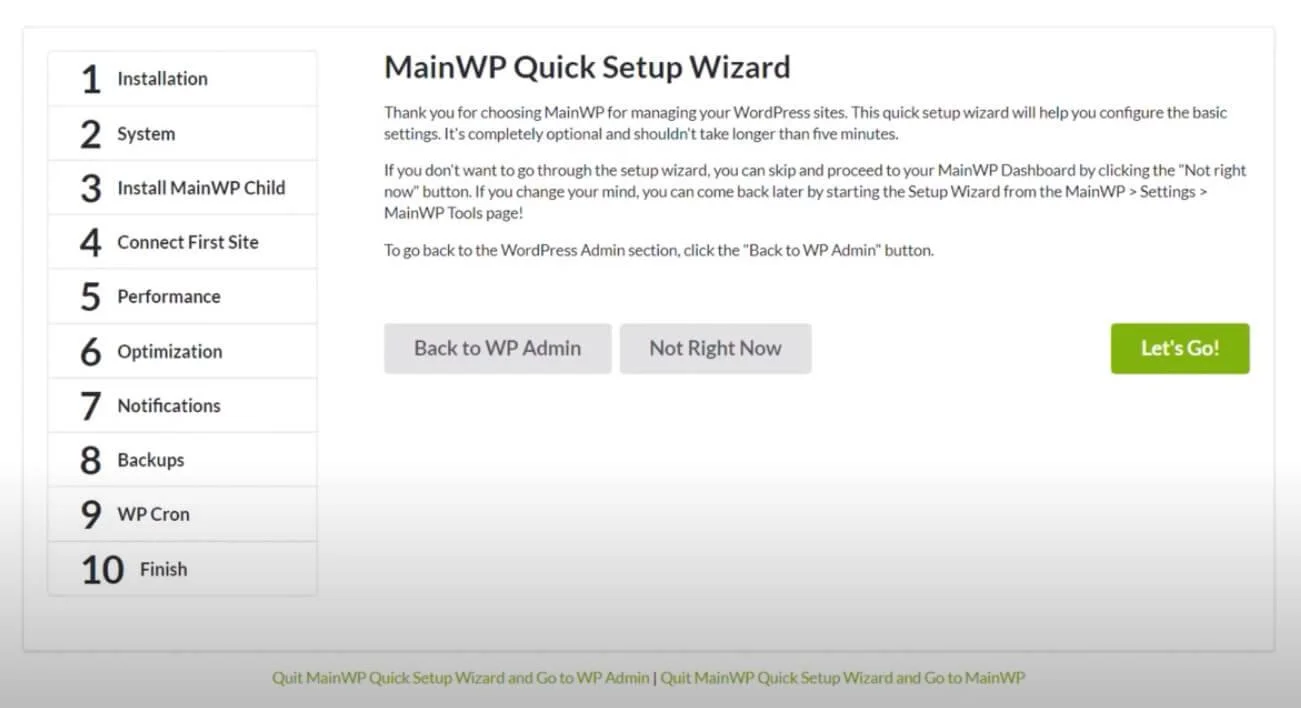
5. Then, select “Web Host” when you’re asked for the type of server.
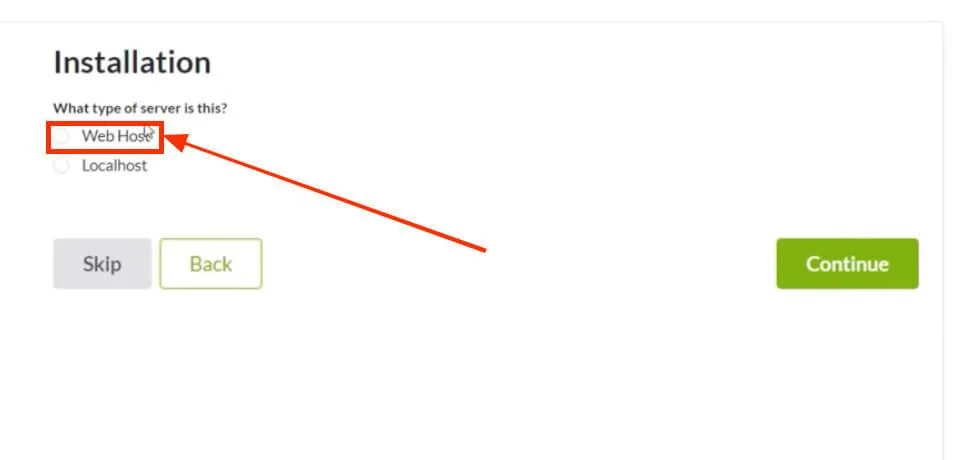
6. Once done, the tool will take you to the system requirements, select Continue.
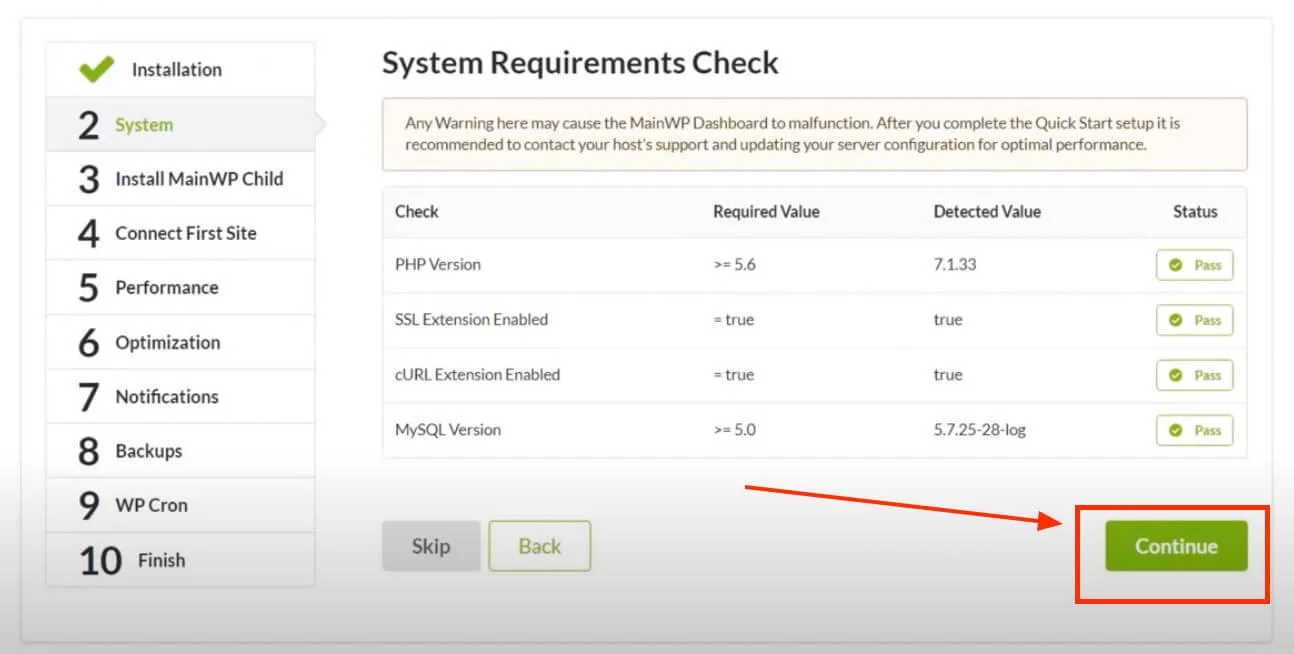
7. Then, MainWP breaks down the steps it takes to add your websites to your MainWP Dashboard. These include installing the MainWP Child Plugin as it is essential to connect your website/s to the MainWP Dashboard. So, whichever site you want to add to MainWP, ensure it has MainWP Child Plugin installed & activated.
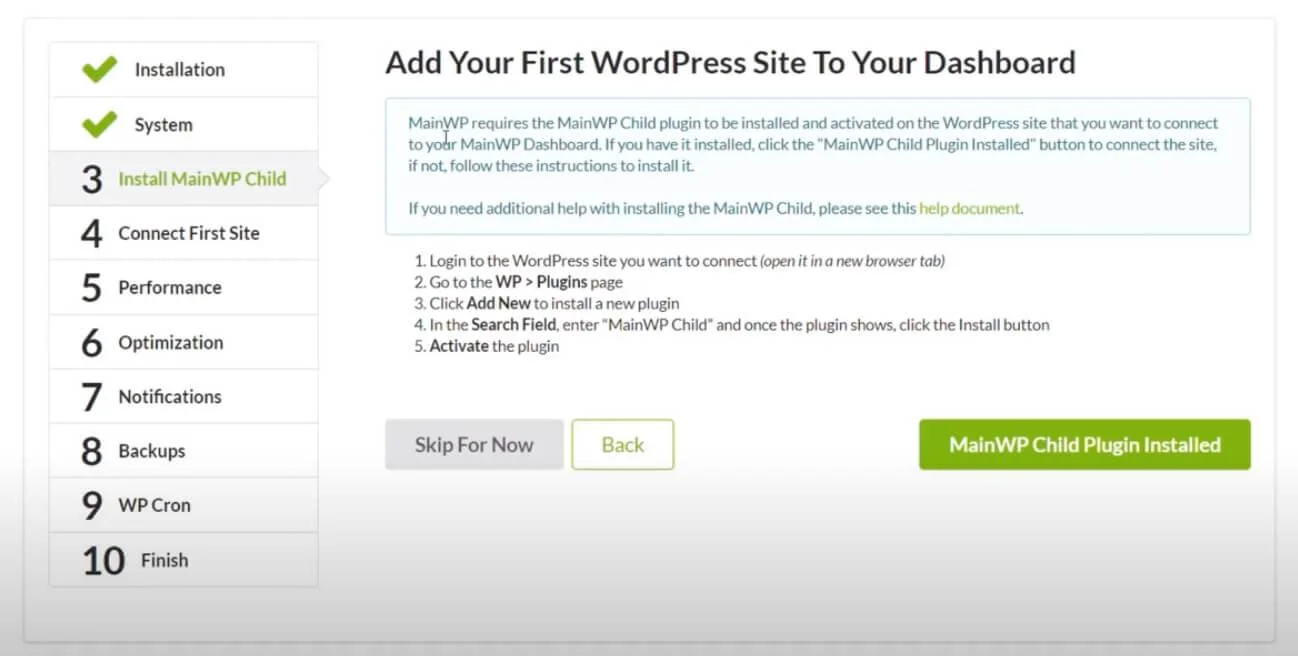
8. In the next step, you can add your first website to MainWP.
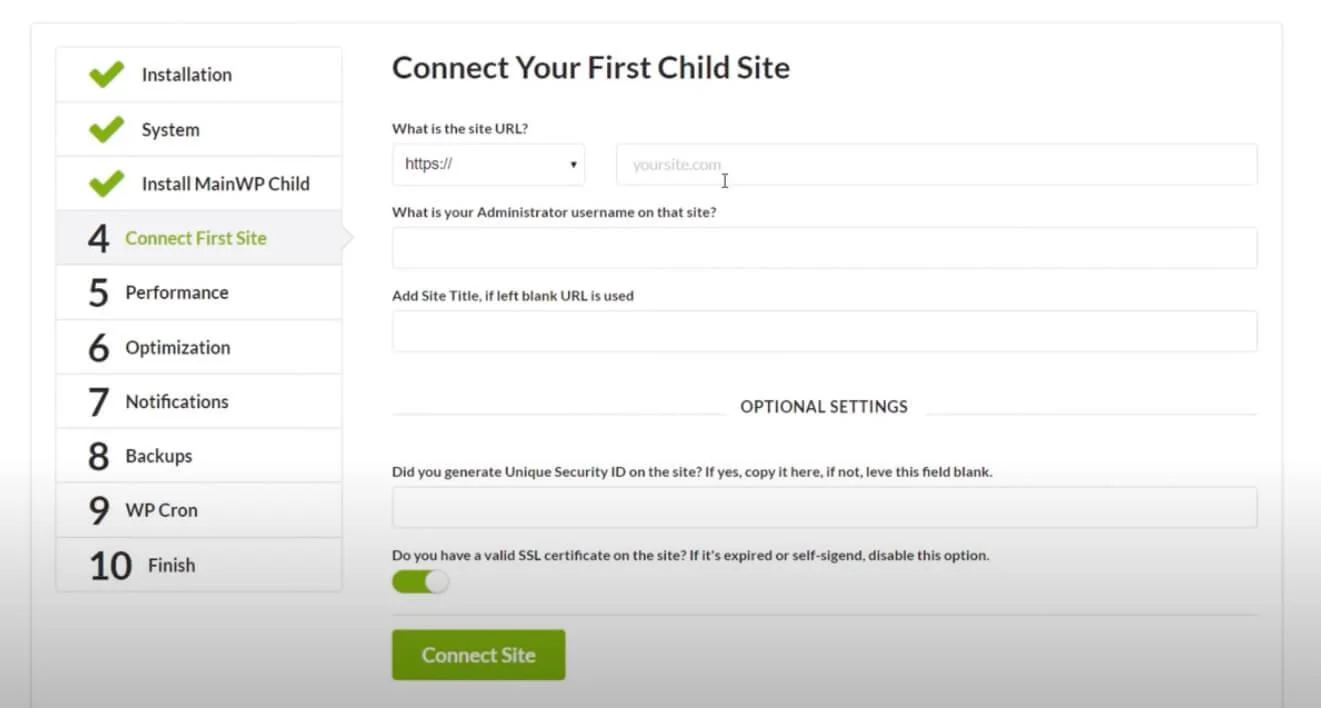
9. Once you’ve input the details of a WordPress website of yours, it’s time to continue.
10. In the Performance Phase, you’ll have to select the type of server your MainWP site is running on. Also, you can select whether you’ll be managing more than or less than 50 sites on the MainWP Dashboard.
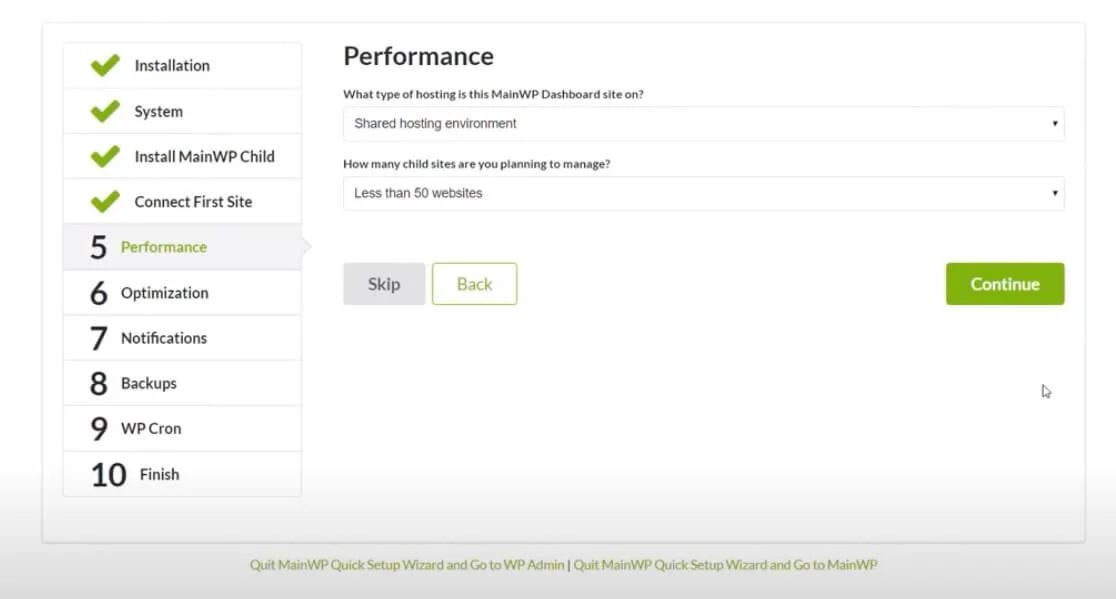
11. Next, toggle the option to On for automated update of MainWP Child plugin on your WordPress sites and continue.
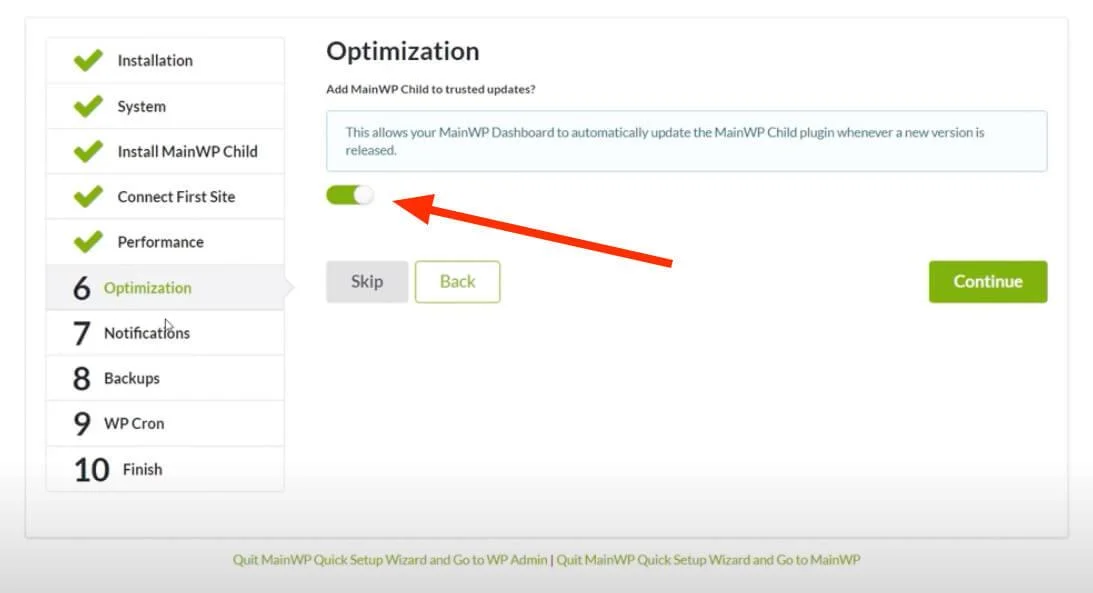
12. In the Notifications phase, you can set MainWP to send out important notifications to your email.
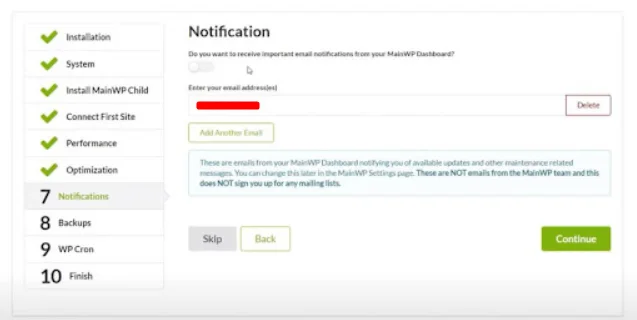
13. Select whether you’d like to use MainWP for scheduling the backups of your sites or not
14. In the next step, you can add Uptime Robot to run uptime checks on your websites and ensure they’re up 24/7.
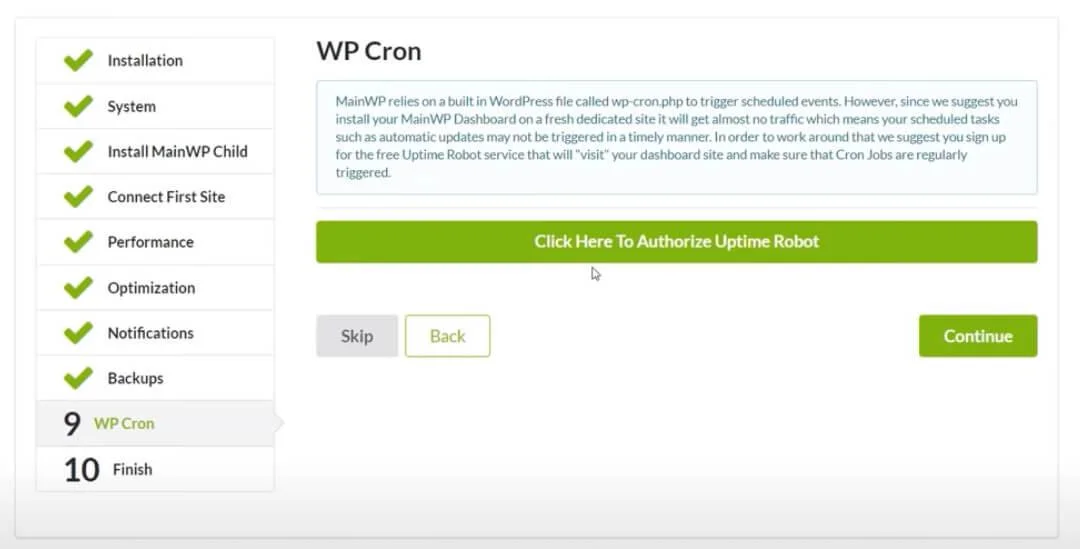
15. That’s it — you can now access your MainWP Dashboard — here is an overview of it:
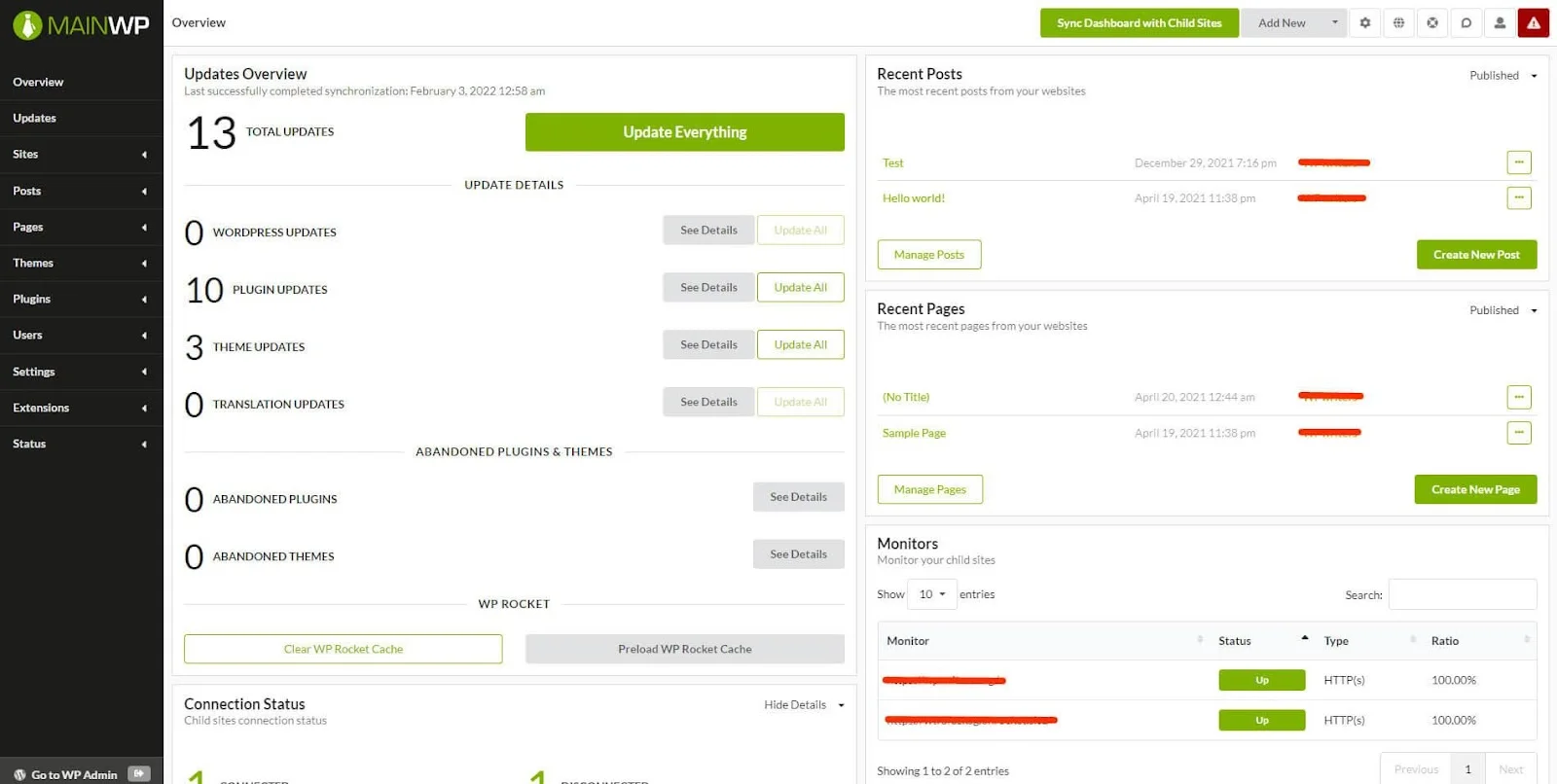
#3 MainWP Dashboard
The MainWP dashboard is intuitive, functional, and easy to use. It’s highly customizable and breaks down a ton of information regarding your websites, so you don’t have to waste time on opening the WordPress dashboard of each site.
The important pieces of information and options on MainWP Dashboard include:
- Overview of updates (how many WordPress, plugin, and theme updates are available) & the option to start these updates.
- Connection status (how many sites are connected & disconnected).
- Security issues & the option to open their details and fix them.
- Recent posts published on your websites & the option to add new posts.
- Recent pages published on your sites & the option to add new pages.
- Overview of the uptime of your websites.
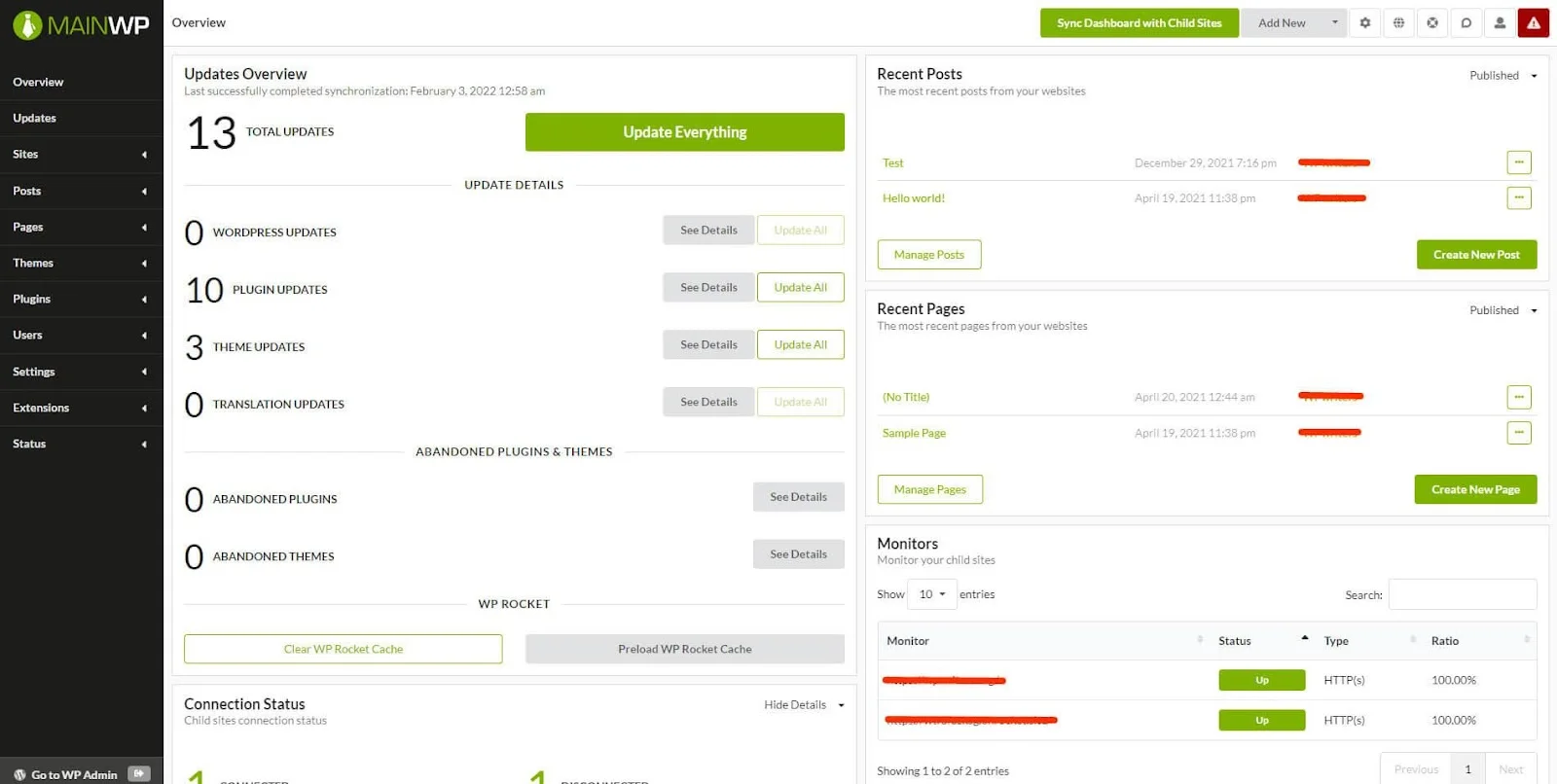
Other than that, you can also integrate other tools like:
- Google Analytics — to view your websites’ traffic patterns.
- Lighthouse — to look through the page loading speeds of your websites.
- Domain Monitor — to look through the domain info of each connected website.
- WooCommerce status — to view the items delivered, on hold, awaiting processing, and out of stock.
#4 How to Add New Sites to MainWP
So, you’ve accessed your MainWP Dashboard but are not sure how to add new websites to the dashboard. Follow the steps below to do that:
- Click “Add New” on the top menu bar.
- Input the URL of the website you want to add and click “Test Connection”.
Note: Make sure the MainWP Child plugin is installed on the website you’re trying to add.
- Then input the Administrator username and Site title to add the website.
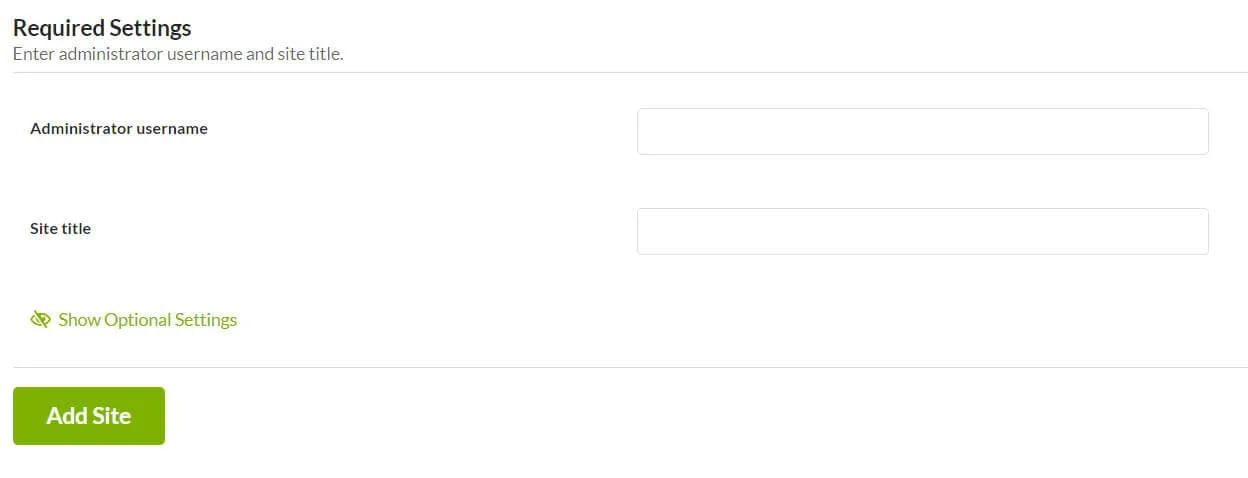
How to Manage Multiple WordPress Sites
What if I told you that you could effortlessly manage multiple WordPress websites from one dashboard without opening up dozens of tabs on your browser?
#1 Managing Multiple WordPress Websites
Managing multiple sites using MainWP is easy. First of all, make sure you’ve added the websites you want to manage with MainWP. Then, head over to the MainWP Dashboard and navigate to “Manage Sites” using the sidebar.
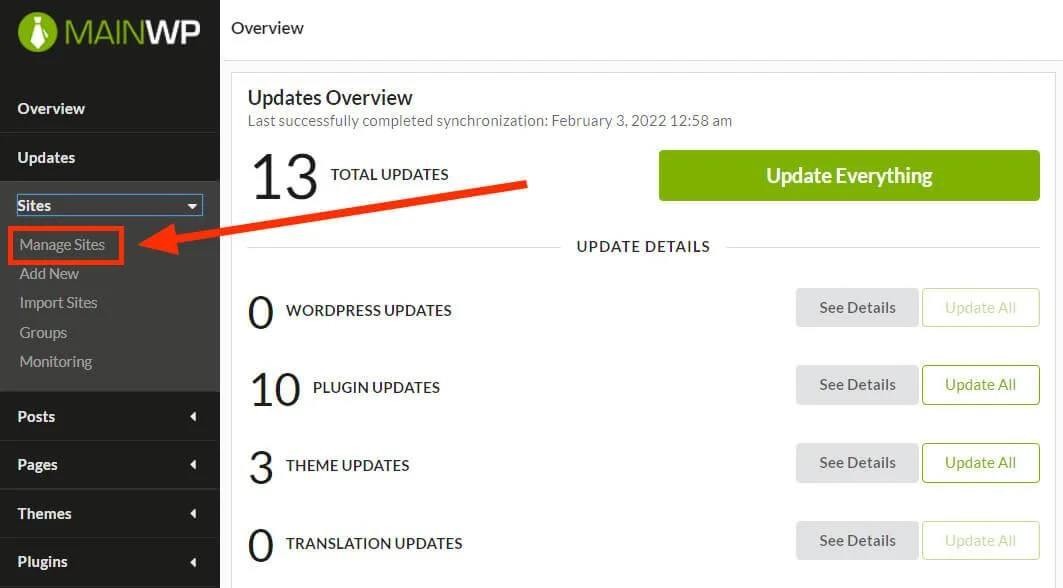
The next page will break down the connected websites. You’ll be able to view the following features of each website:
- Site Title.
- URL.
- Total updates available (WordPress core, plugin, and theme updates).
- PHP version of the website.
- Site health.
- Uptime status.
- Desktop & mobile scores.
- And, many more.
Other than that, you can add side notes for each website such as content ideas. The screenshot feature gives you an overview of any site’s current homepage:
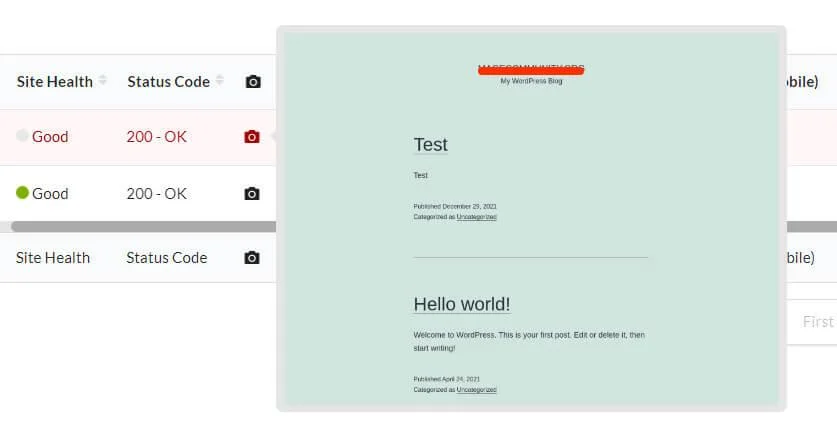
Using this dashboard, you can edit each website, update its WordPress version, plugins, themes, add new posts/pages, etc. You can also perform bulk actions to help you save time further.
#2 Managing Posts & Pages
MainWP also lets you view and manage the posts and pages on your different websites.
Speaking of the posts section, it breaks down the previously published posts across all your WordPress websites. You can monitor view titles, author names, categories, tags, publishing dates, and the sites they were published on.
MainWP also offers a search bar to help you quickly find and manage the post and an advanced search bar on the right for quicker results.
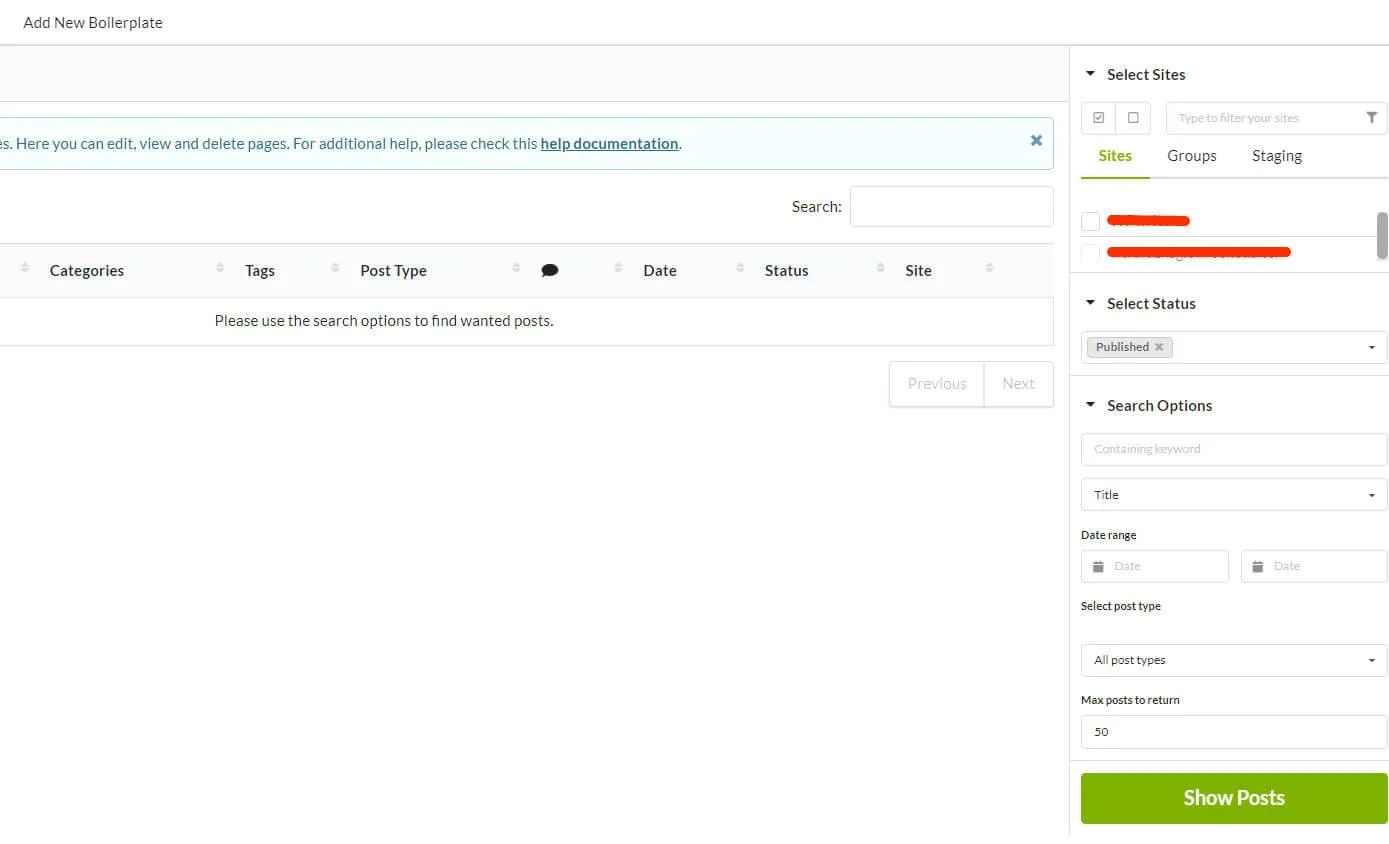
Regarding pages, MainWP offers quite the same options, if not more. You can use the search bar to find a page quickly too.
Key Takeaways
It’s time-consuming and tedious to manage multiple WordPress sites from several dashboards. Hence, using MainWP is an effective and optimal solution to save you time and effort.
It’s highly recommended to use MainWP for managing multiple WordPress sites from a single dashboard. As a self-hosted tool, MainWP is a secure option as you don’t have to share your websites’ information with a third-party tool by using their network and servers.
Getting started with MainWP is a piece of cake. You have to install its Dashboard plugin on a WordPress editor and its Child plugin on the websites that you want to connect to the main dashboard. Another great option is using an innovative tool such as Stack’s Spatial Browser where you can create spaces to manage your different sites side by side
We hope this detailed instruction on managing multiple WordPress sites from one dashboard has been useful to you. Good luck to your business!