When mentioning the eCommerce platform to build an online store, Shopify and WooCommerce are the two leading giants. At that time, Shopify’s market share accounts for 12.38% whilst WooCommerce’s one is over 29%, which proves their dominance. To clearly understand the differences between Shopify and WooCommerce, please check out the ultimate comparison right here.
Although creating an eCommerce store through Shopify is straightforward and quick, it is not an optimal idea for the long term strategy. This is because when Shopify’s business size increases, its maintenance and fee become tough and painful for the online merchants.
At this moment, if you are searching for how to import Shopify to WooCommerce, look no further because you are already in the right place. There are two simple approaches that can help you do this swiftly: using the S2W plugin or LitExtension service.
S2W – Import Shopify to WooCommerce plugin is designed by VillaTheme, which works based on WooCommerce plugin. Whereas LitExtension has gained its reputation as a data migration expert that performs your migration from Shopify to WooCommerce automatically.
In this article, we will be providing you with an in-depth comparison of S2W plugin vs LitExtension migration tool and the detailed instructions on how to use these methods.
S2W plugin vs LitExtension migration tool comparison
1. Pricing
S2W plugin provides two versions: free and pro for store owners. It is undeniable to claim that a basic free import also does a great job. However, if you want to perform a business migration comprehensively, a premium pay tier will fit your needs. You can easily find and install this extension on VillaTheme website or Envato market with $59.
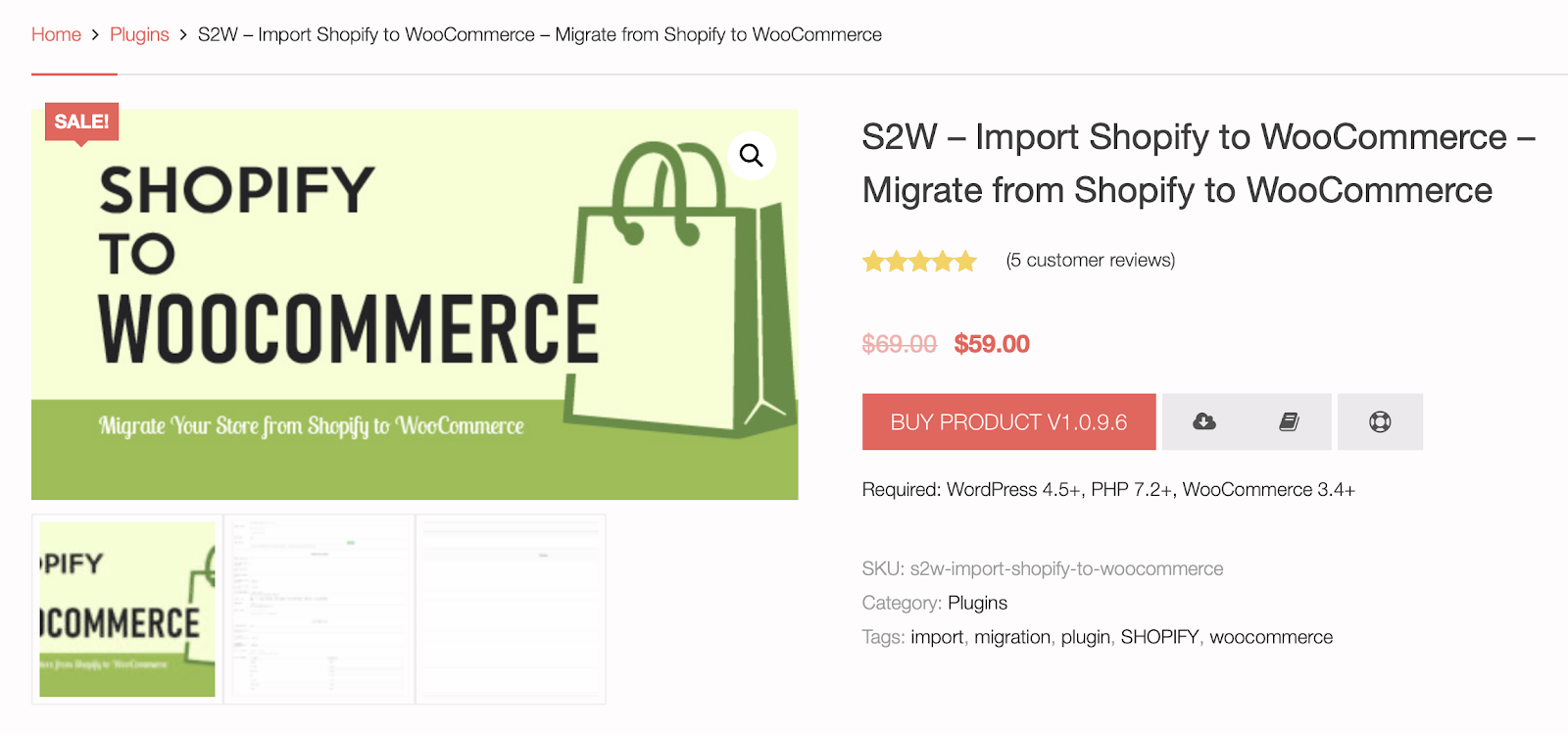
Regarding LitExtension’s tool, the price depends on your number of products, orders, and customers, which only starts from $49. In simpler terms, the more entities you want to transfer, the higher cost you have to pay. But, LitExtension allows you to run a Free Demo first to see how the migration process will be carried out by this us.
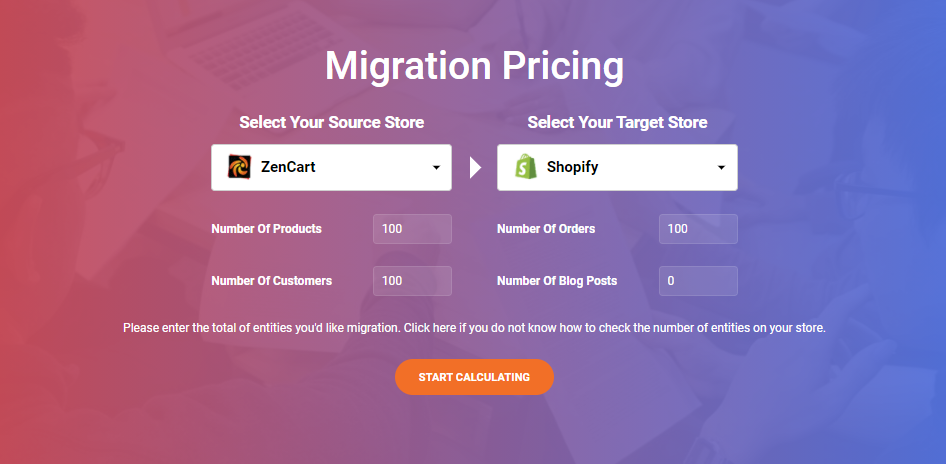
2. Type of data imported
Using S2W plugin, you can select to import 9 types of data from Shopify to WooCommerce including store settings, shipping zones, taxes, pages, blogs, coupons, customers, products, and orders. Especially, you don’t need to pay any extra fee, regardless of how many databases you migrate. In short, there is no limitation, just migrate as many as you want. Yet, the free version only allows you to import products, so you need to upgrade to run your transfer better.
With LitExtension, it does nearly the same job as S2W plugin. Although importing store settings and shipping zones are not supported, it grants you performing reviews migration and language mapping easily.
3. Additional Options
Besides offering unlimited import, S2W plugin provides you the ability to schedule a time for updating your imported products and orders.
Regarding this aspect, LitExtension’s tool absolutely outweighs this plugin. There are various options that you can choose such as clearing the remaining data present on your WooCommerce store before migration to prevent duplication. Also, Create the 301 redirects after switching your platform is an optimal selection. It helps you avoid a 404 error when customers access the old URLs, which maintains customer experience and also SEO ranking.
4. Downtime
When importing to your WooCommerce store by S2W plugin, you can increase the “Request timeout(s)” option. This helps to extend the time of cessation when you get an error notification during this process. It seems useful but your store is unavailable for users to access at that time.
In contrast, LitExtension ensures 100% uptime and you don’t need to worry about your sales lost by using its service. In other words, your Shopify’s business still operates normally to receive new customers and orders while the migration occurs.
5. Update process after migration
When it comes to updating your databases after migration, these methods allow you to do it easily. Regarding S2W plugin, it will import your new products and orders only by using the Update feature. However, due to the separate processes, you have to perform them twice. A plus point is that you can set your desired time for these updates, just go to Dashboard > Shopify to Woo > Cron Update Products/Orders.
In comparison with this plugin, all your new entities including products, orders, customers, and even pages will be updated just by one click when choosing LitExtension. This tool provides Recent Data Migration and Smart Update options, which are FREE and unlimited use within 3 months after full migration.
6. Support
Apparently, both two solutions provide support for store owners. With the S2W plugin, you can freely request support at their Support Forum, but they only respond in the working hour from 9 am to 5 pm (GMT+7).
Customer support is also a highlight point of LitExtension. We provide a dedicated 24/7 support team even on holidays, which is right at your fingertips via ticket, phone, live chat, and email. Additionally, you can find your questions and answers at LitExtension FAQ or simply check out our video tutorial for more information.
So now you know which one should be a perfect choice. Let’s delve into the detailed steps!
How to Import Shopify to WooCommerce?
Before starting this process, please remember to set up a new WooCommerce store first. Follow this video to build this store step-by-step.
Using S2w plugin – Import Shopify to WooCommerce
Step 1: Install the S2W plugin – Import Shopify to WooCommerce
First, log in to your WordPress admin panel.
In the left column navigation, move to the ”Plugins” and click ”Add New”
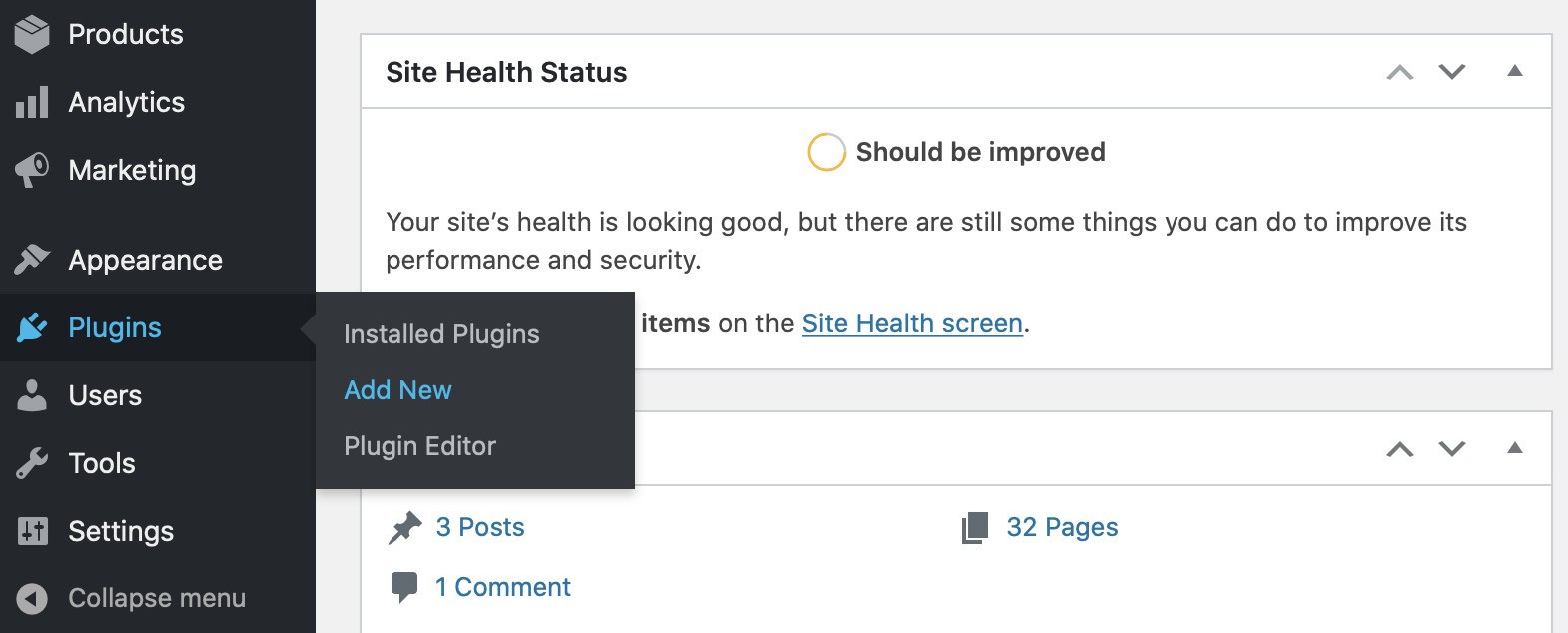
After searching for S2W plugin, click the ”Install Now” and the ”Active” button.
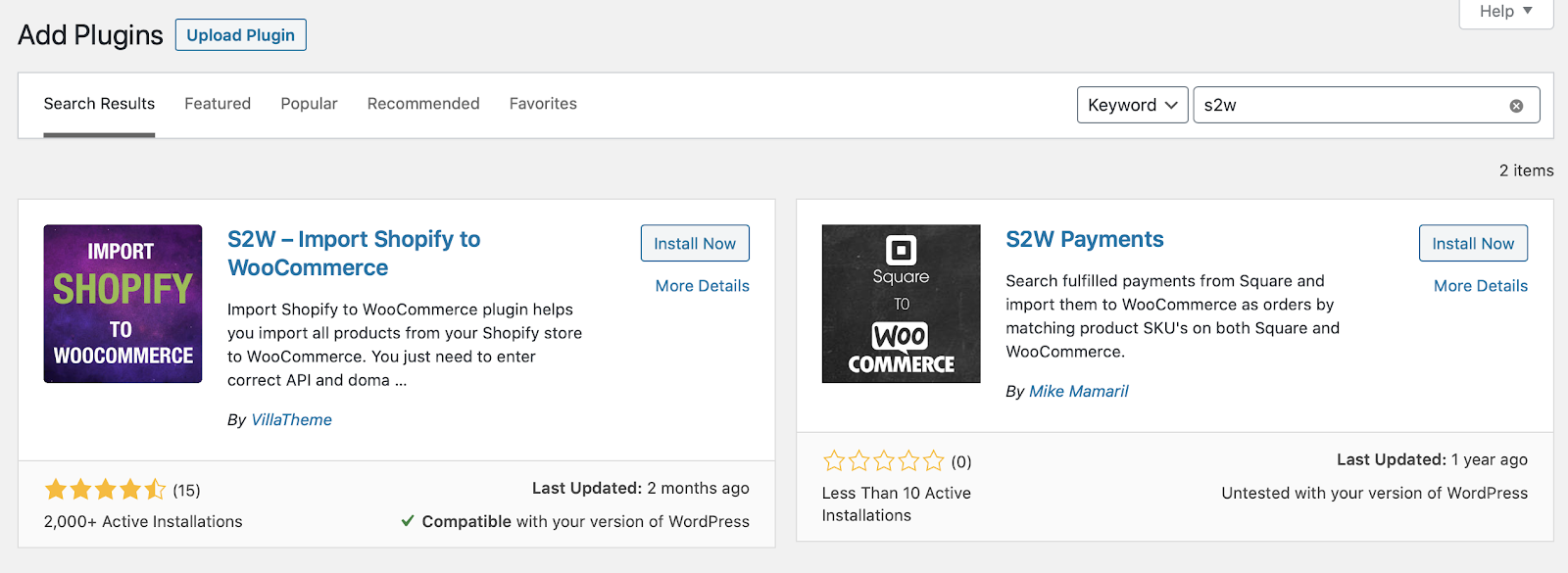
Step 2: Configuring the S2W plugin – Import Shopify to WooCommerce
Once finishing the previous stage, open this plugin (Shopify to Woo in top of the navigation)
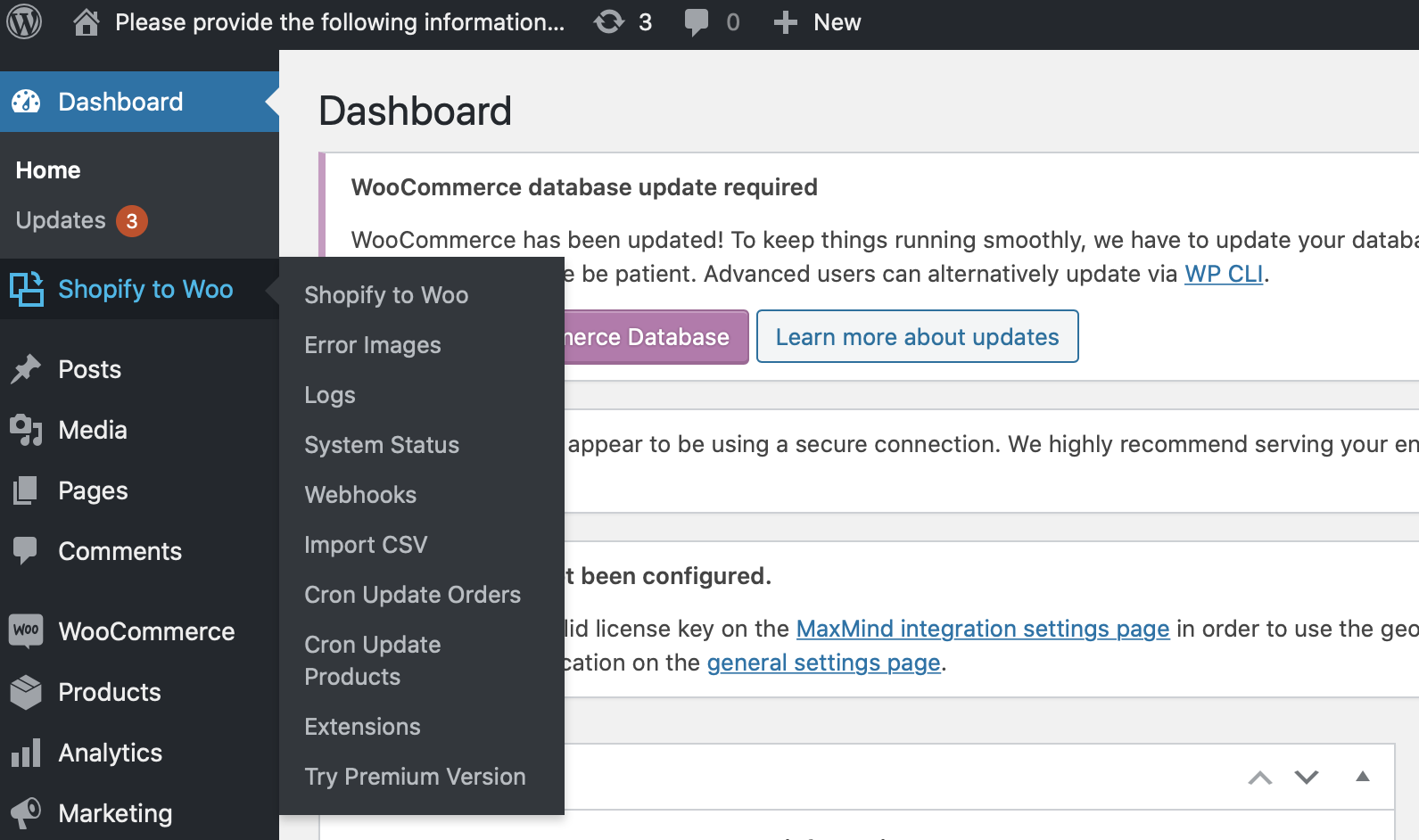
Next, fill in your Shopify store address, API Key as well as API Password from Shopify in the corresponding field.
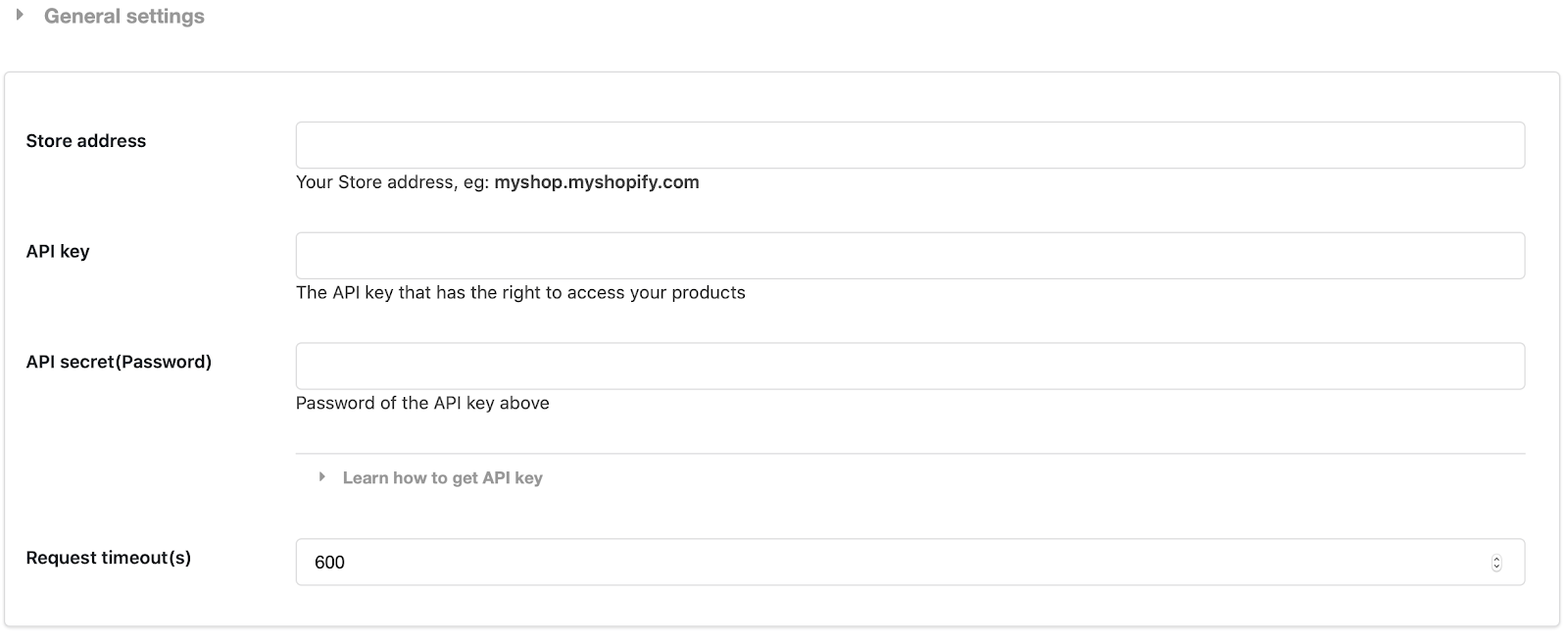
In case you don’t know how to get an API password from your Shopify store, you can follow the instructions of this video.
Scroll down at the end of this page and tick the ”Save” button.
Step 3: Importing your Shopify data to WooCommerce
Moving on, a list will appear for you to choose which data you want to transfer from Shopify to WooCommerce. It depends on your needs so please select them accordingly, and then click the ”Import” button.

Now, waiting for the whole import process finishes. Note that your products’ name, price, and description,… will be imported first compared with the images. Thus, don’t be surprised when some product does not have pictures.
Step 4: Update Imported Products and Orders
When you import your products for the second time, your imported data will be skipped and only the new ones are transferred. As we mention above, updating products and orders are two different progressions. You can refer to these step-by-step instructions right here to perform this further action.
Now, let’s jump in the next approach.
Using LitExtension – Shopping cart migration expert
Step 1: Create a LitExtension account
To begin with, Register an account or Sign In on LitExtension Website. You can also use your existing Google or Facebook account for this access.
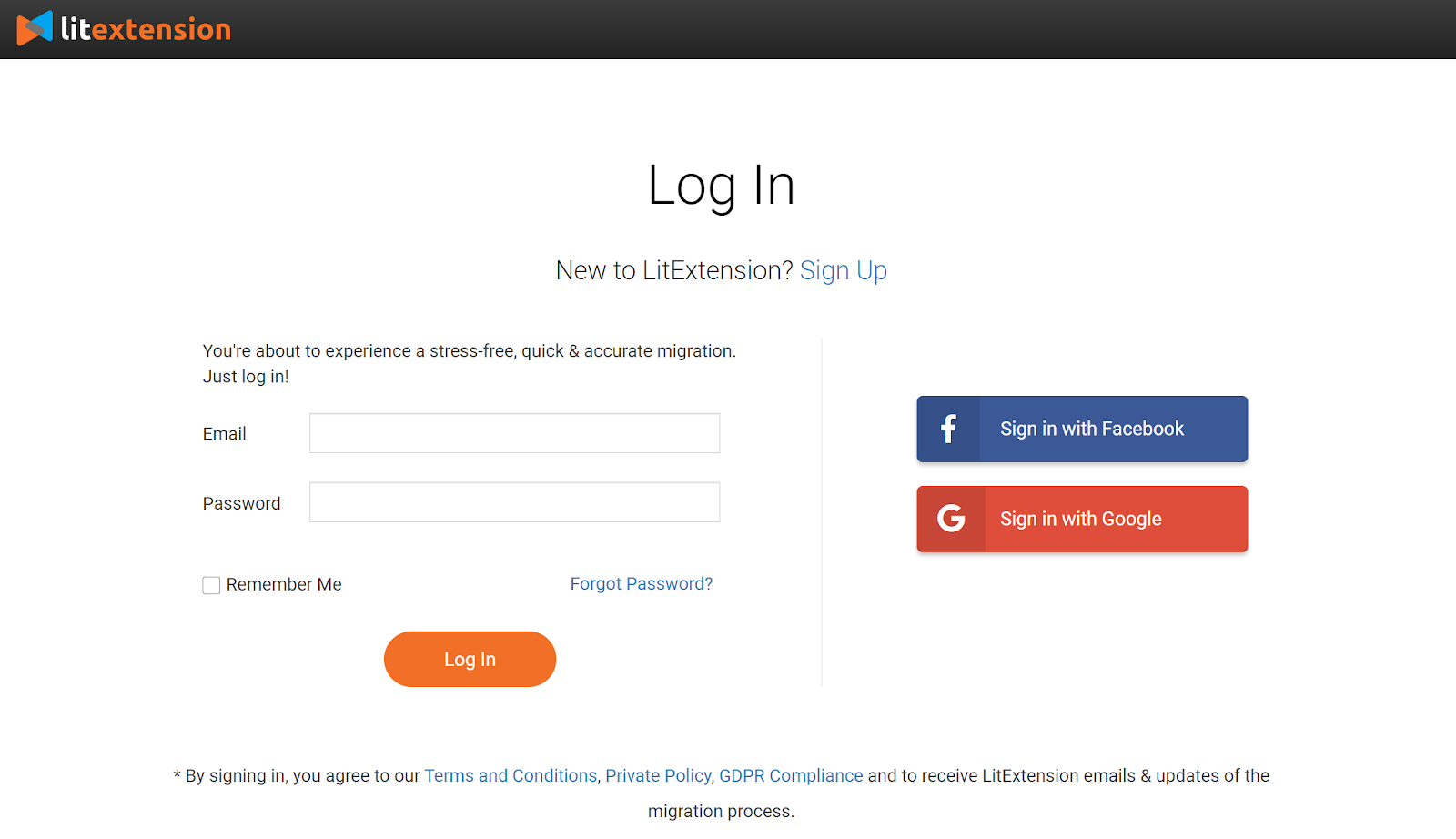
Step 2: Fill in the information and choose entities you want to import from Shopify to WooCommerce
Once registering, click “Create New Migration” button at the top right on the screen.
At this stage, select Shopify as your source cart and WooCommerce as your target cart from the menu. You need to enter all your information to the blank spaces before clicking “Next” to move to the next phase.
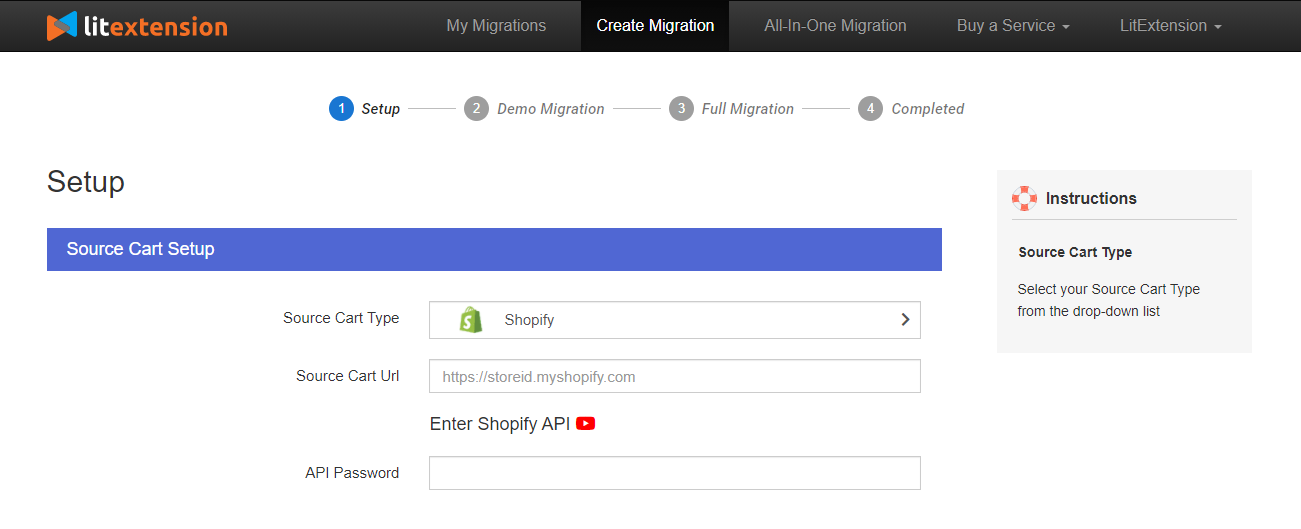
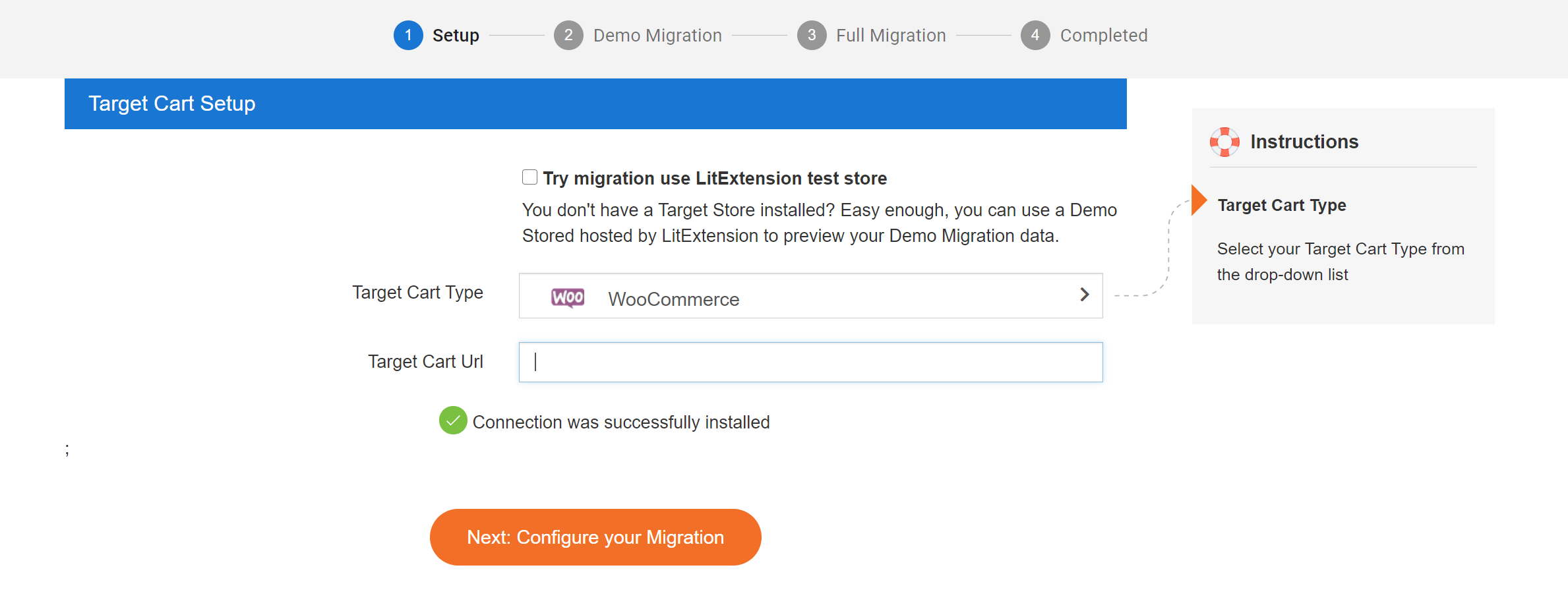
Now, you can either tick all types of data or only tick the necessary categories you want (products, customers, orders, etc.) during the migration from Shopify to WooCommerce. Plus, LitExtension provides various Additional Options to extend your data import functionality such as Migrate Customer Password, Preserve Orders, Customers, Products IDs, which is more powerful than S2W plugin.
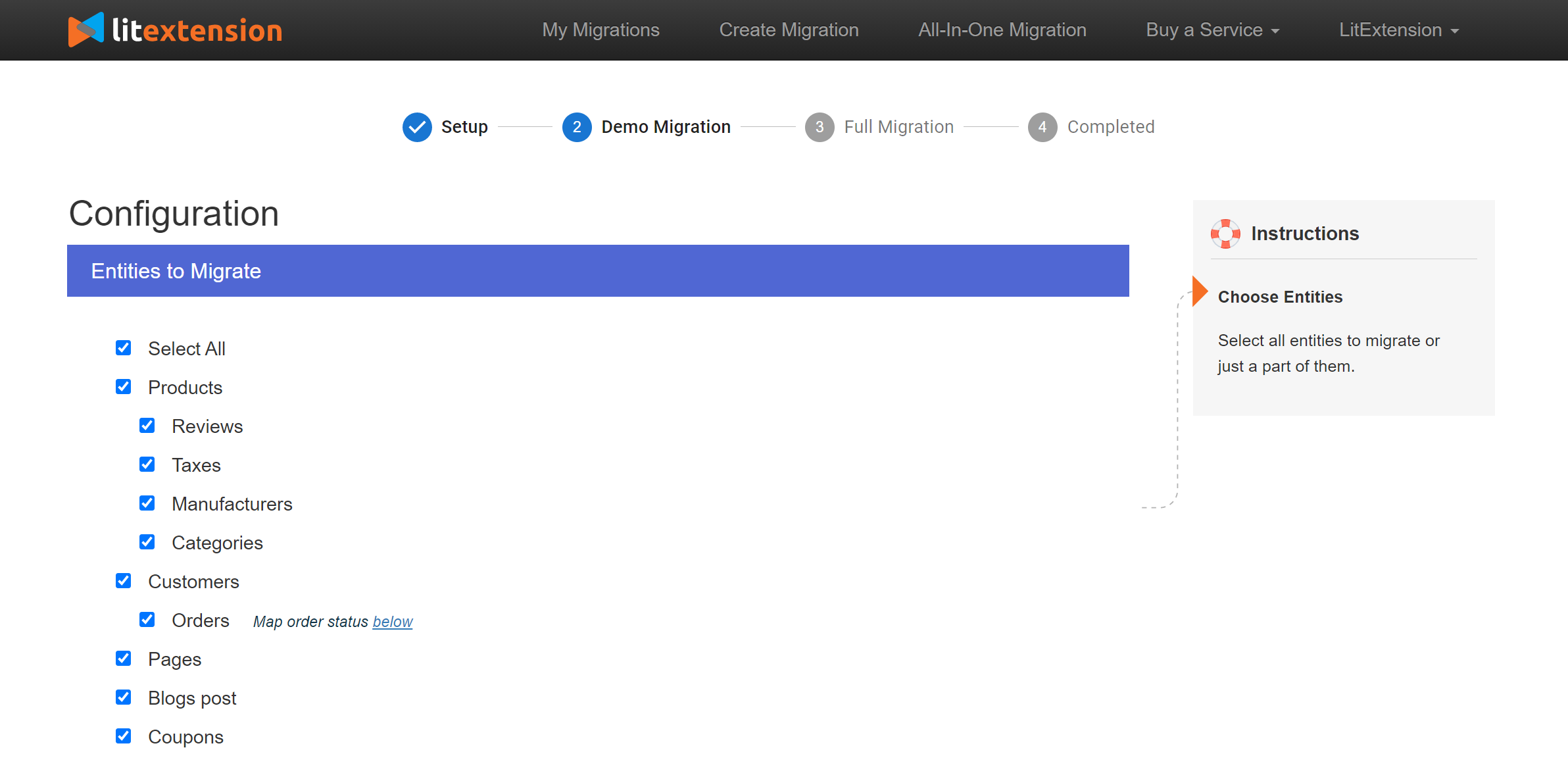
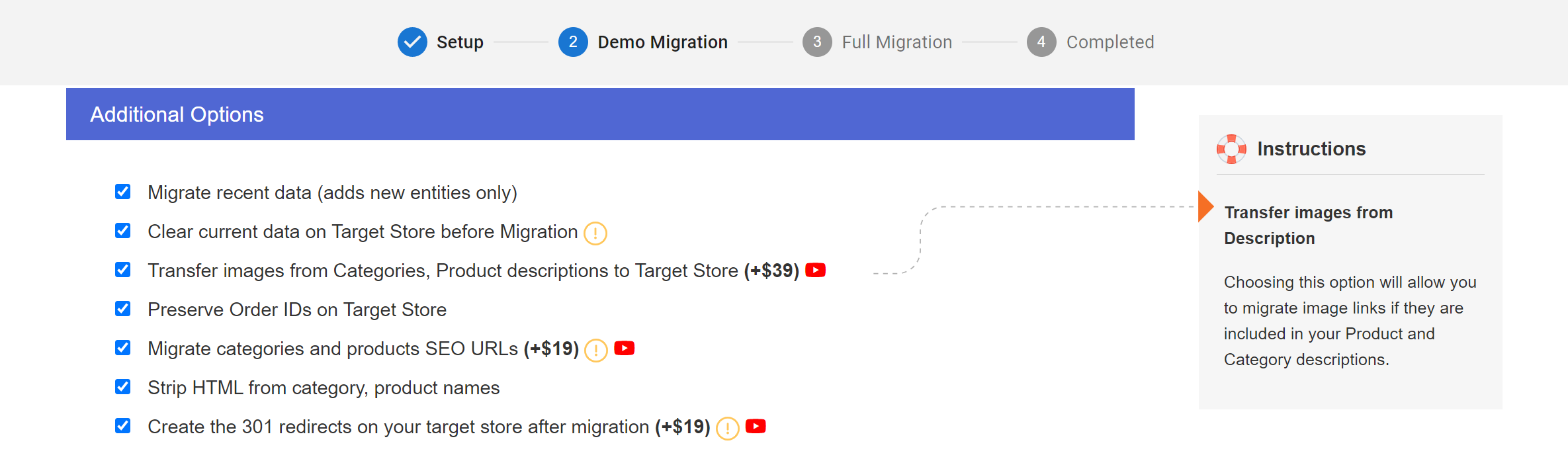
Step 3: Run a demo and then perform your full migration
Finally, you can try a demo first or run a full Shopify to WooCommerce migration instantly. However, we highly recommend you should perform the FREE DEMO migration first to see how it would be.
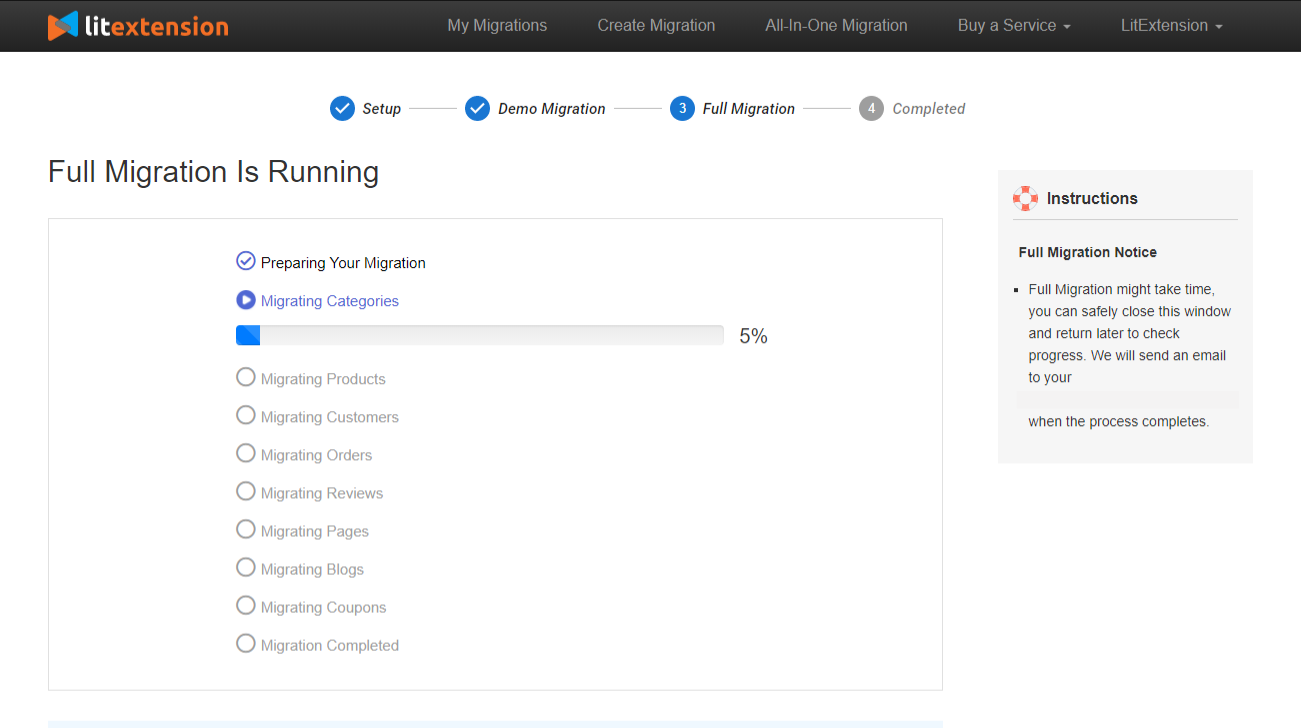
This process is cloud-based, so it is completely safe to turn your browser or PC off! Just take a break and you will be notified via email when the process finishes.
Please refer to this article for detailed information that guides you on how to import Shopify to WooCommerce by using LitExtension.
Step 4: Update further databases after your migration
There may be some new data added to your Shopify’s store while the migration is running. Therefore, Recent Data Migration Service will help you transfer the newly arising entities to your WooCommerce store.
Or simply, you can choose the Smart Update feature to update only the data which has been modified in your source store after the migration. With only one click for the whole process, and you’re done!
Conclusion
In summary, import from Shopify to WooCommerce has witnessed an upward trend to meet the merchants’ demands. Currently, S2W plugin and LitExtension tool are two optimal options for you in the market.
This article provides the ultimate comparison between two methods and the detailed guide using these. It seems that LitExtension – a shopping cart migration expert performs better in almost every aspect.
Plus, if you don’t have enough time to run your migration by yourself, LitExtension offers All-in-One Service where our experts will take care of the whole job from top to bottom for you. Thus, your re-platforming process will be a breeze.
I hope you find this blog helpful to you in some way. Good luck with your migration! Let’s join our community to get more eCommerce knowledge.
Bonus reading: