What is Polylang?
Polylang is an extension to make bilingual or multilingual WordPress websites.
You write posts, pages and create categories and post tags as usual, define the language for each of them, optionally translate them and Polylang does everything else. The plugin does not integrate automatic or professional translation.
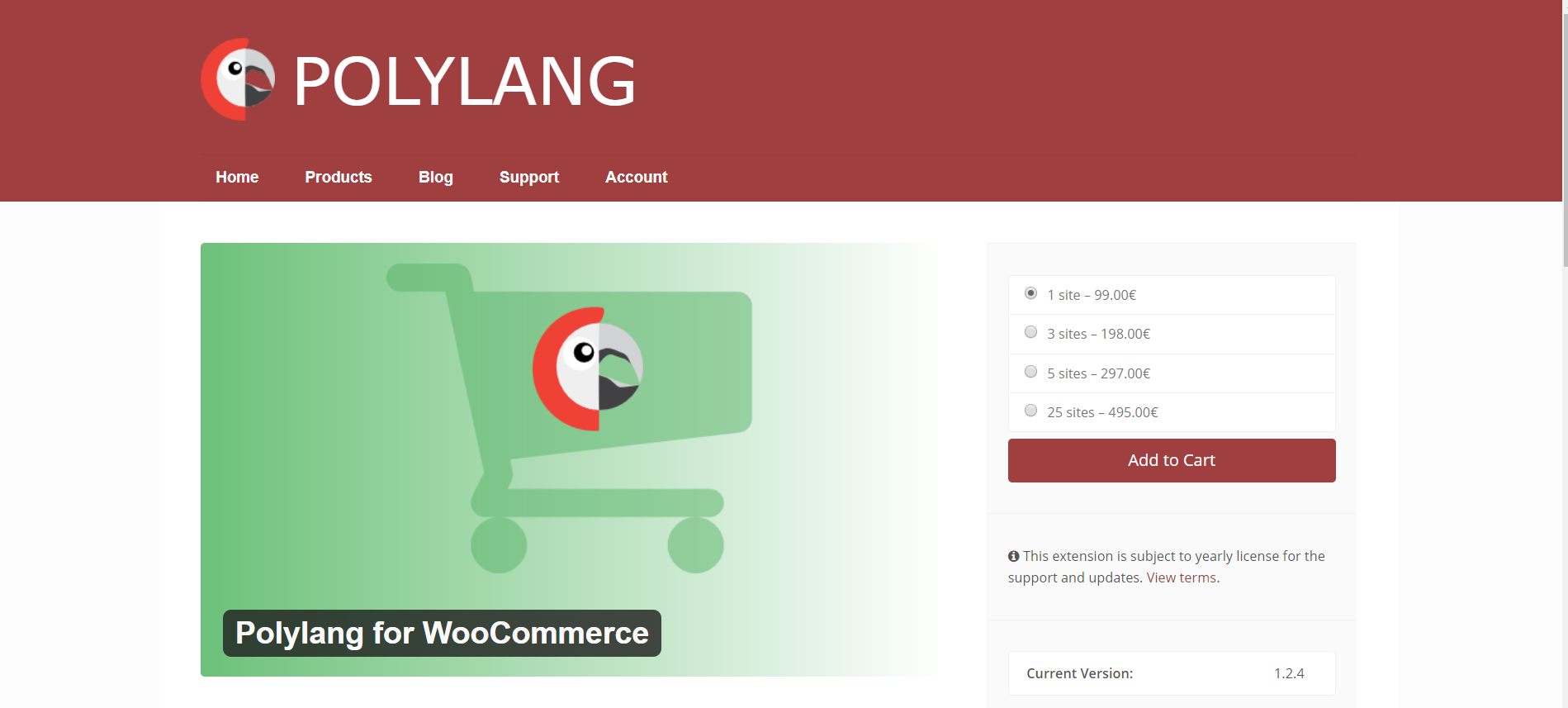
Polylang does not work on WordPress.com unless the site has a Business Plan with plugins activated.
Main features
- You can have as many languages as you want
- When available, WordPress languages files are automatically downloaded and updated.
- You can translate posts, pages, media, categories, post tags, menus, widgets…Custom post types, custom taxonomies, sticky posts and post formats, RSS feeds and all default WordPress widgets are supported.
- Categories, post tags are automatically copied when adding a new post or page translation. There is also a possibility to synchronize them between post translations.
- Support for multi sites, pretty permalinks and static front page.
- A language switcher is provided as a widget or in the navigation menus.
- An API is offered to theme and plugins programmers.
How does LitExtension perform migration to Polylang?
Step 1: Set up Polylang plugin in WooCommerce store
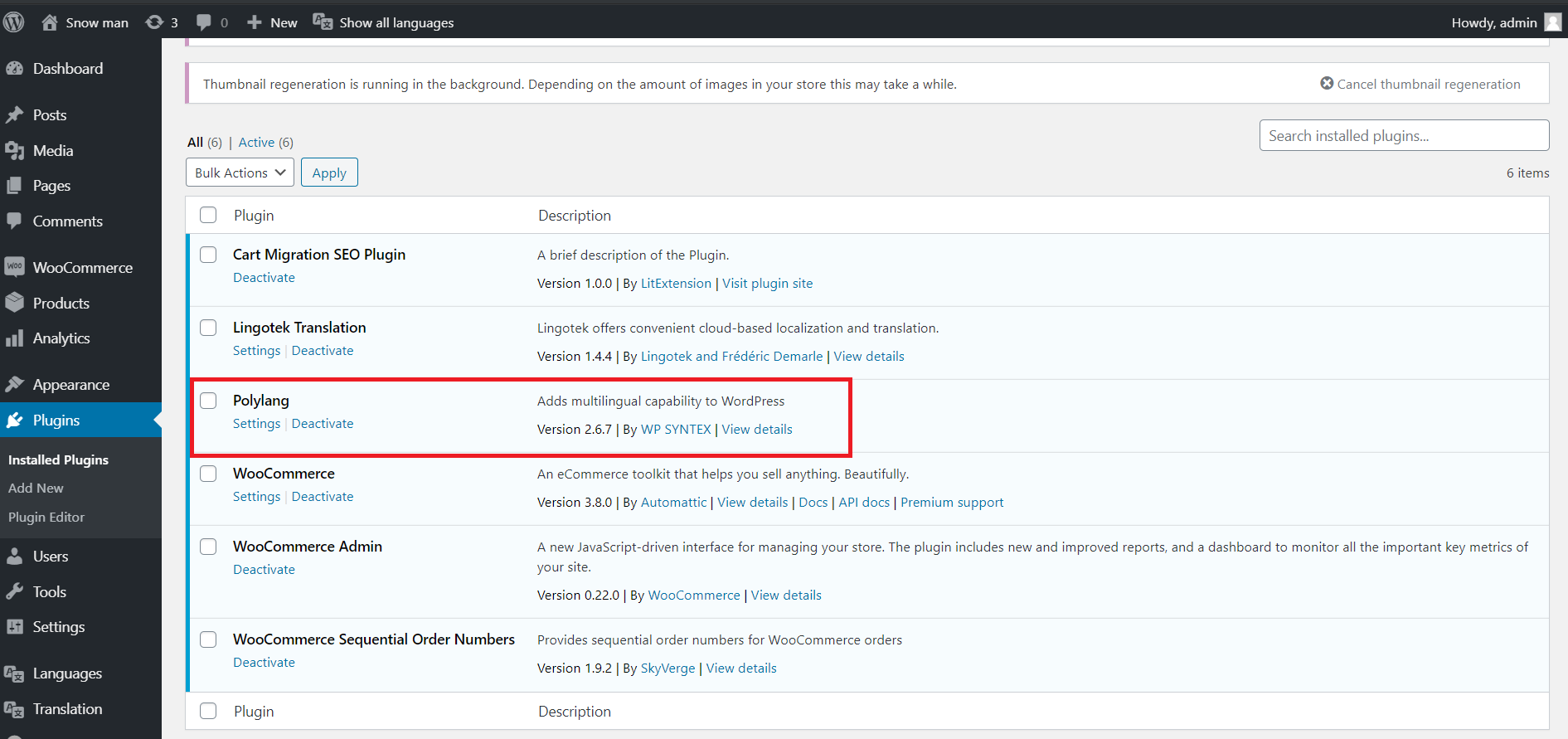
Imagine you have your Magento source store whose language is bilingual, which are English and France. Now, you want to migrate it to WooCommerce. The dilemma you are about to face is when migration is completed, how could your target store display corresponding languages, which are English and France, while these two languages are not the default language of your target store – WooCommerce?
You need to set up a plugin that creates additional languages in your target store and that’s when Polylang starts playing its irreplaceable role.
All you need to do first is setting up Polylang in WooCommerce – your target store, and activate it.
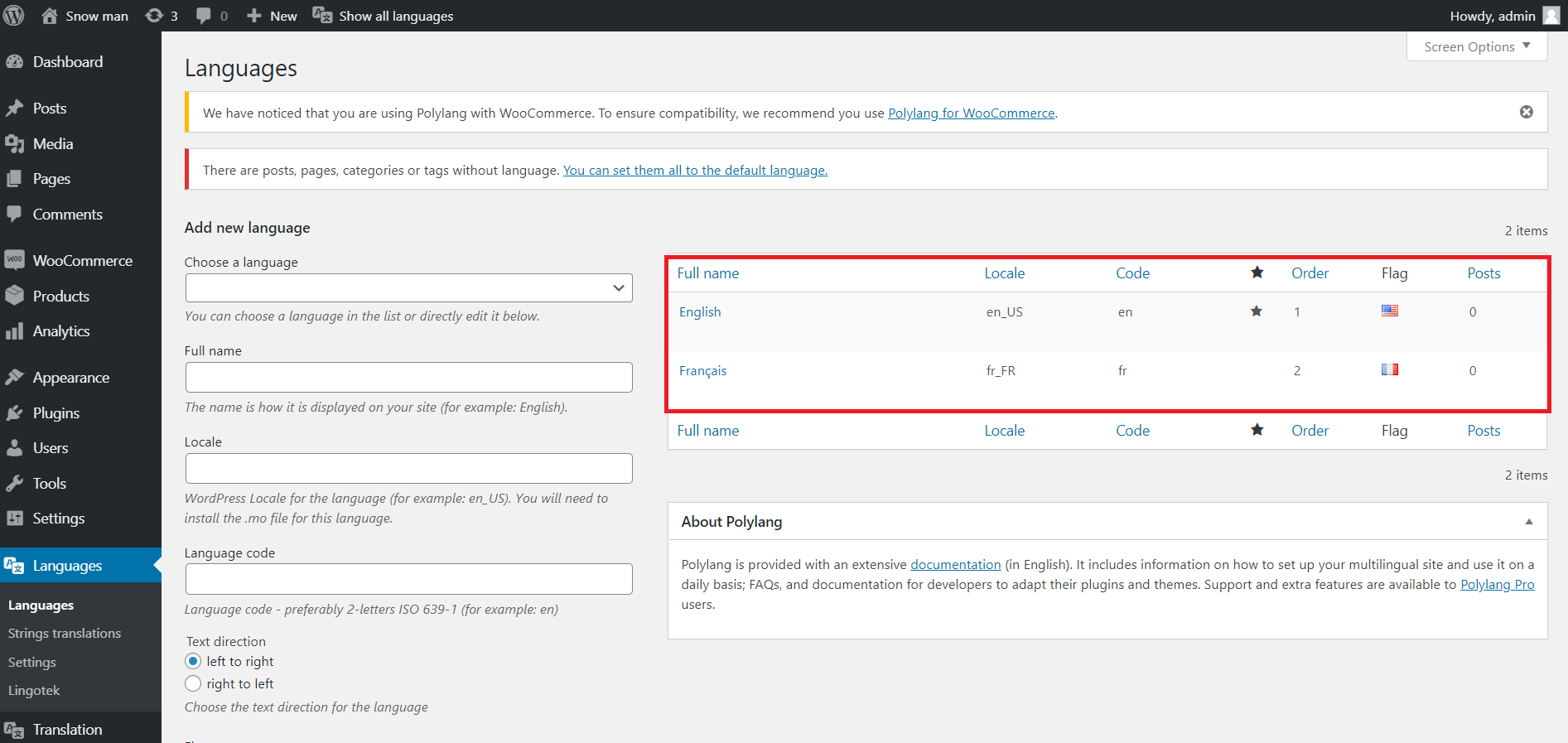
Hit “Languages” then choose “France” among various language options that Polylang is able to offer.
Now your target store is ready to display its interface in France after migration.
Step 2: Create A New Migration
2.1. Enter Magento Store Information
On the Migration Page, click Create New Migration at the top right button on the screen. Select Source Cart Type as Magento and provide its URL into the blank bar.
Then, click LitExtension Connector to download the connector, extract the zip file and upload connector to Magento’s root folder.
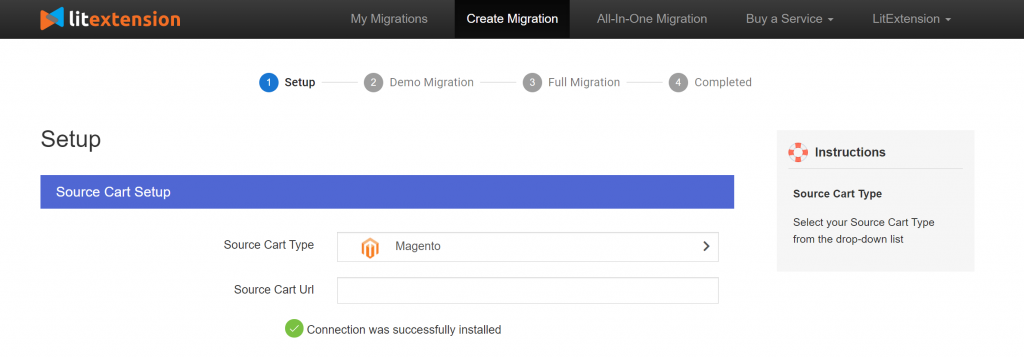
Right here, the Connector Installation will be automatically checked and informed on the screen without manual checking.
2.2. Enter WooCommerce Store Information
Select Target Cart Type as WooCommerce and provide its URL into the blank bar.
Then, click LitExtension Connector to download the connector, extract the zip file and upload the connector to WooCommerce’s root folder.
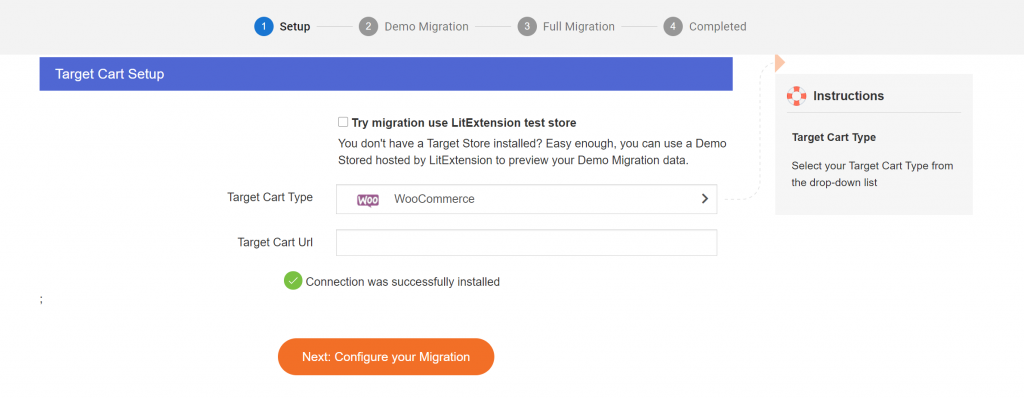
Right here, the Connector Installation will be automatically checked and informed on the screen without manual checking.
Step 3: Select Entities You Want To Migrate
Choose entities you want to migrate. You can select either all of them together or certain data. For example, only Products, Customers or Orders.
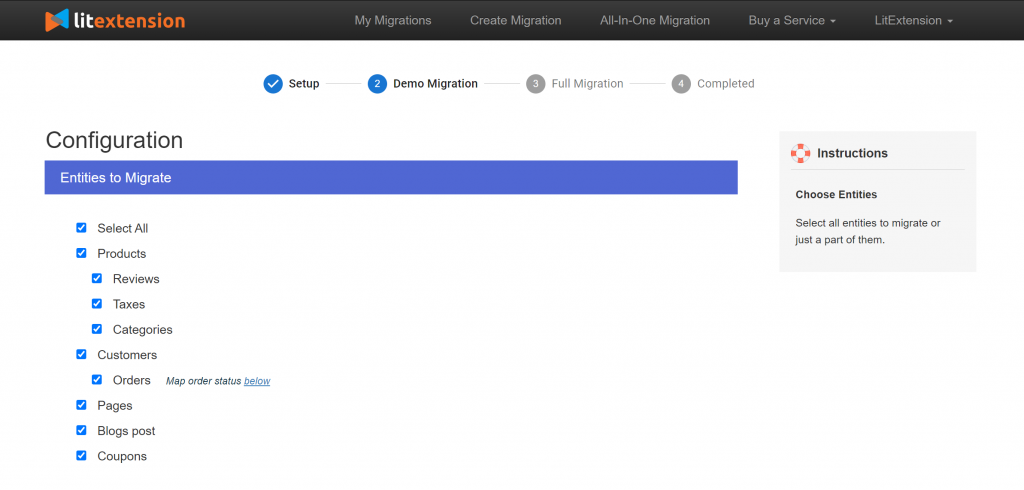
LitExtension also provides Additional Options here to extend your migration possibilities.
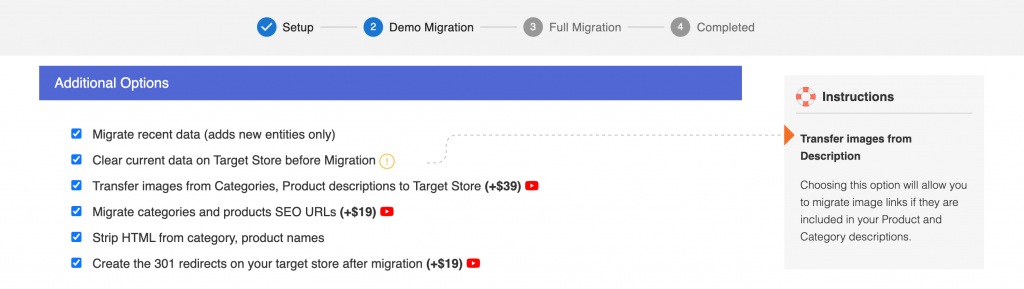
You can see that languages (French and English) will be matched together to be displayed correspondingly in the new store, activated and run by Polylang plugin.
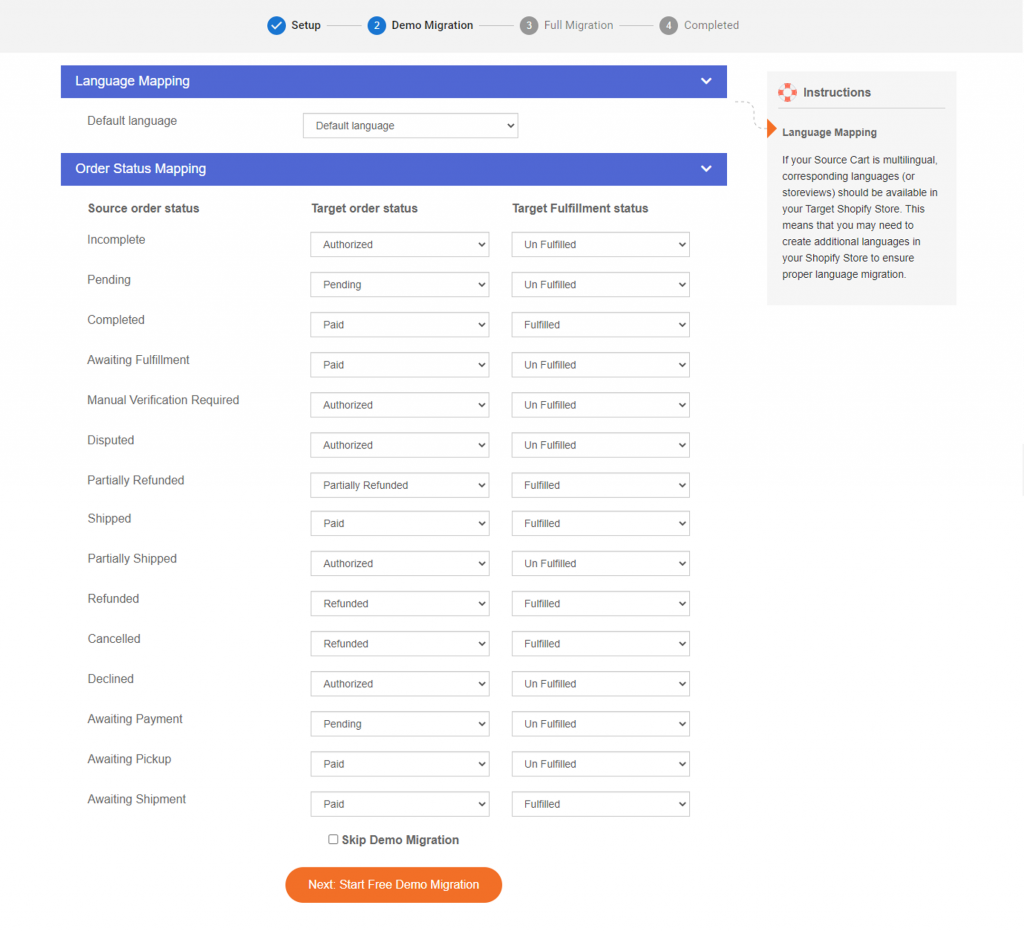
Step 4: Perform Migration from Magento to WooCommerce
- To Try Demo: Start your demo migration with a limited number of entities. You will see the same actions as the actual migration.
- To Perform Full Migration: Please click on “Skip Demo Migration” button to perform full migration immediately. After starting, it will run seamlessly on the server. Therefore, you don’t need to keep your PC on during the process. It is completely safe to turn it off! Take a break, have a cup of coffee and you’ll receive a notification via email.
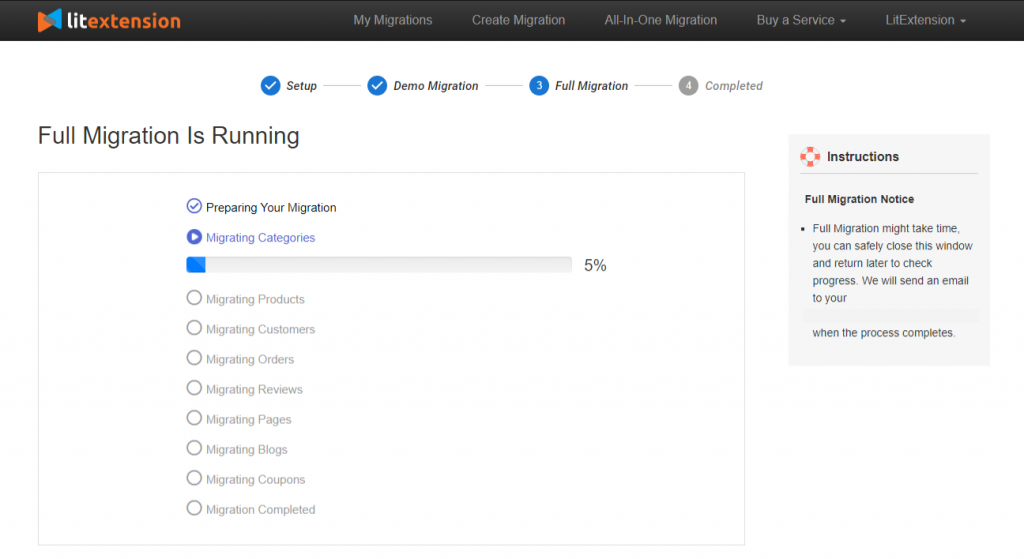
Conclusion
Now your new store has been successfully migrated from the source store with the corresponding languages powered by Polylang plugin. Besides migrating to Polylang, LitExtension also supports migrate to WPML. In general, it all comes down to the matter of setting up plugin consenting you to create multi languages on your new WordPress site.
Contact our support agents via live chat now for more information about migration to Polylang! Let’s join our community to get more eCommerce knowledge.