To keep your PrestaShop running effectively, you must regularly check for updates and installations. How to successfully perform PrestaShop upgrade to the latest version? Check out our detailed guide for all the best methods.
In today’s article, we will show you a detailed guide for all the best methods on how to update PrestaShop:
- New features in PrestaShop 8 – PrestaShop’s latest version
- Steps to upgrade PrestaShop manually
- Guidelines on how LitExtension supports your PrestaShop update
Not going to let you wait any longer; here we go!
How to Upgrade PrestaShop Manually?
Before installing the PrestaShop upgrade, we must ensure that your store complies with the system requirements listed below:
[wptb id=63946]
If you’ve already fulfilled the requirements list, it’s time to perform the PrestaShop update manually. Here in this article, we’ll guide you though the upgrade from PrestaShop 1.7 to 8.
There are three different methods for you to choose from; follow whatever suits your store!
1. Using upgrade assistant
Using the web-based 1-click upgrade PrestaShop GitHub module, you may update your shop to the most recent release. It may be accessed from the control panel of your online store. It’s compatible with almost all releases of PrestaShop and handles the update process mechanically.
To perform the process, download the latest version folder from this link. Then, go to the module page and click on “Upload a module” (PrestaShop >= 1.7.x). A window will pop up on your screen, allowing you to upload your PrestaShop update module zip.
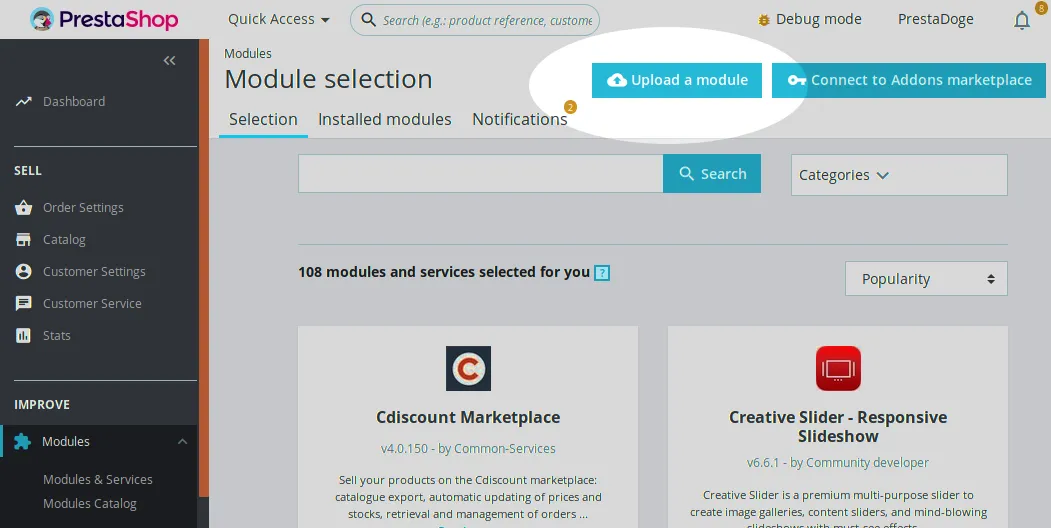
For further customization, there’s a pre-upgrade checklist that you can look at when moving PrestaShop 1.7 update to a higher version.
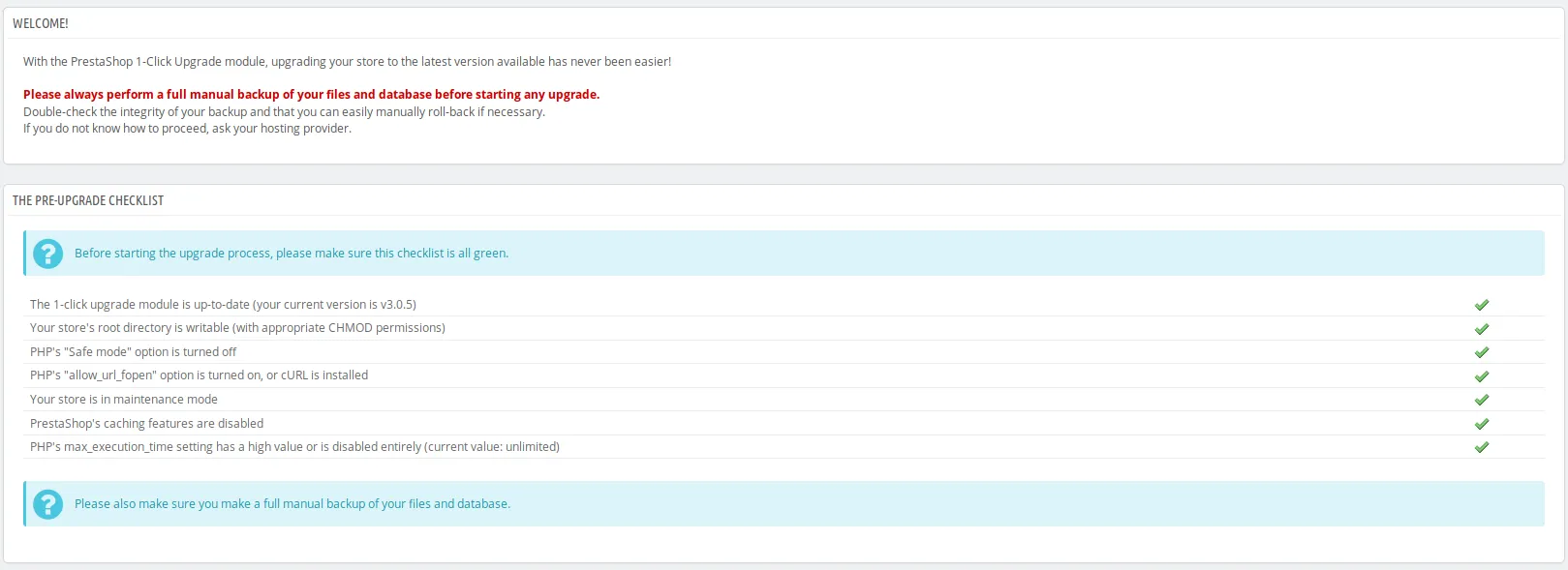
In the first setting, you may decide what kind of PrestaShop update to install. Stick to the minor/significant options branches since they use certain extra data offered by PrestaShop.
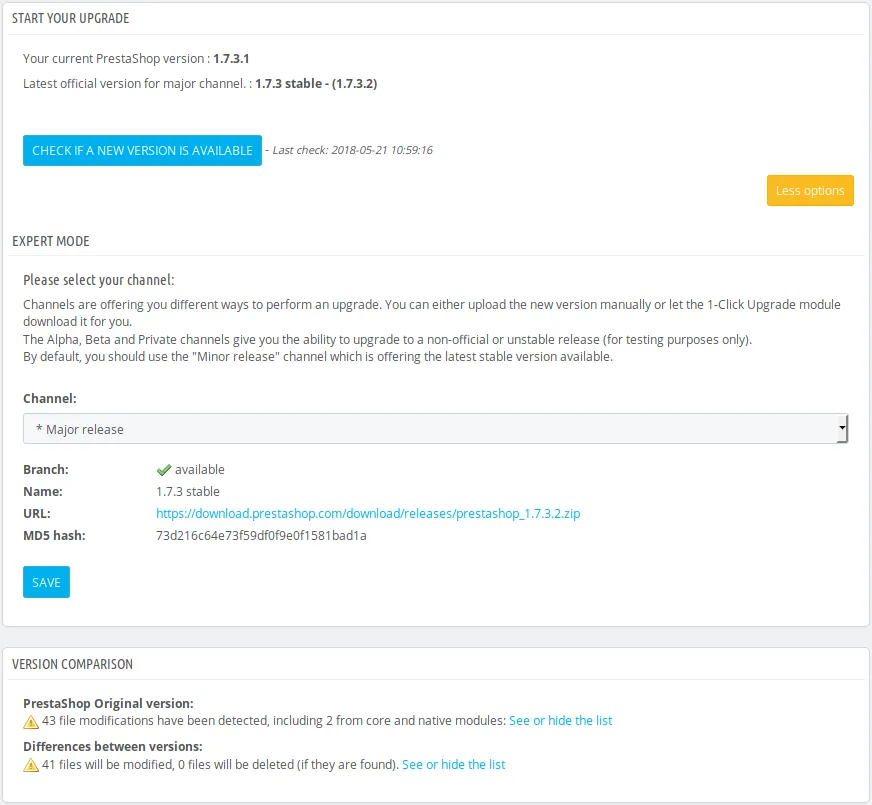
Our advice is to allow the module to create its own backup. This ensures that your store instantly initiates a rollback if the update encounters any problems.
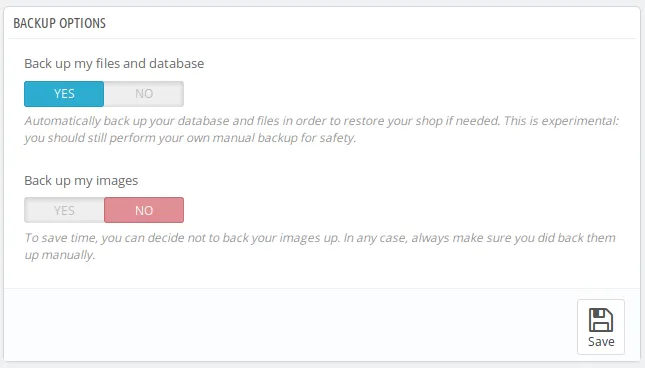
By tailoring the upgrading procedure, you may preserve customizations to the system’s default appearance, correspondence, etc. If the self-checks and the selected configuration are both valid, you can now hit the “Upgrade Now” button to perform PrestaShop upgrade.
Save Time Upgrading PrestaShop with LitExtension
PrestaShop’s continuous improvements support scalability and flexibility as your business grows in the latest version. Trust us in your PrestaShop upgrade now!
2. Via CLI module
Another way to upgrade PrestaShop 1.7 to 8 is via the CLI (Command Line Interface) module. With the help of CLI, you can circumvent the restrictions imposed by Apache or Nginx (memory_limit, max_execution_time,…).
Follow our steps below to perform the PrestaShop upgrade CLI module successfully:
- Take down the out-of-date autoupgrade module:
php bin/console prestashop:module uninstall autoupgrade - Delete the old directory:
rm -rf modules/autoupgrade - Install the latest version of autoupgrade to your directory:
curl -L https://github.com/PrestaShop/autoupgrade/releases/latest/download/autoupgrade.zip -o modules/autoupgrade.zip && unzip modules/autoupgrade.zip - Set up the new autoupgrade module:
php bin/console prestashop:module install autoupgrade - Download PrestaShop version 8 to your device:
curl -L https://github.com/PrestaShop/PrestaShop/releases/download/8.0.2/prestashop_8.0.2.zip -o admin-dev/autoupgrade/download/prestashop.zip - Create an AutoUpgrade module configuration file for the local archive:
echo "{\"channel\":\"archive\",\"archive_prestashop\":\"prestashop.zip\",\"archive_num\":\"8.0.2\", \"archive_xml\":\"prestashop.xml\", \"PS_AUTOUP_CHANGE_DEFAULT_THEME\":0, \"skip_backup\": 1}" > modules/autoupgrade/config.json - Configure the autoupgrade module:
php modules/autoupgrade/cli-updateconfig.php --from=modules/autoupgrade/config.json --dir=admin-dev - Activate the upgrade PrestaShop 1.7 to 8:
php modules/autoupgrade/cli-upgrade.php --dir=admin-dev - Automate the upgrade process (optional):
php modules/autoupgrade/tests/testCliProcess.php modules/autoupgrade/cli-upgrade.php --dir=admin-dev
3. Manual method
⚠️ There is currently no way to do a PrestaShop manual update without the autoupgrade module. For this reason, the CLI method comes highly suggested as the upgrade assistance.
But if you still want this method, here’s a quick recap of all the necessary steps:
- Download the latest version of PrestaShop here.
- Extract the zip folder downloaded.
- Remove the sample files, such as img/, to avoid overwriting problems.
- Rename the “admin” folder to your store’s name.
- Activate the maintenance mode to prevent losing your original data. To do so, navigate to Shop parameters > General > Maintenance tab.
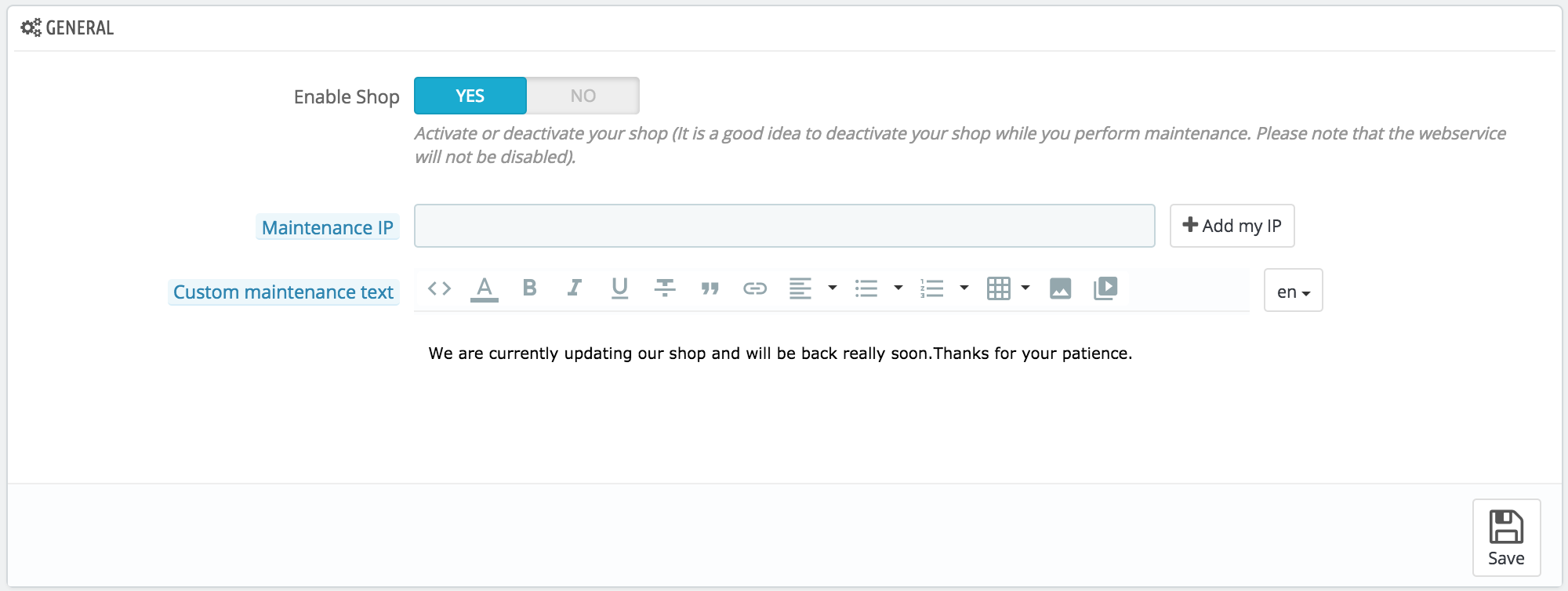
- Copy the new content to the existing PrestaShop store.
- Disable the caching system in Advanced Parameters > Performance.
- Remove the
var/cache/prod and var/cache/dev folders. - Run the file upgrade/upgrade.php folders to upgrade PrestaShop 1.7 to 8 database.
- Double-check the SQL queries to ensure they have all been marked as “OK”.
- Review error codes according to PrestaShop’s documentation.
- Keep track of the notifications about module updates by navigating to Improve > Modules page > Updates tab.
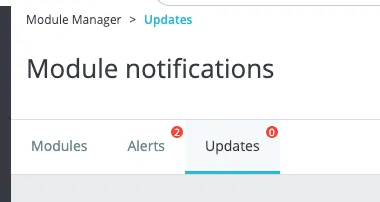
Performing the PrestaShop upgrade on your own can implicit potential hazards. You can leave the backup and upgrade in the hands of our experienced LitExtension team if you don’t feel comfortable doing it yourself.
How to Perform PrestaShop Upgrade Automatically with LitExtension?
PrestaShop version 8 comes with a wide range of new advanced features, including security pages, SEO functions, checkout process, etc. This way, your journey of bringing the best customer experience and generating profits will be much easier.
At the same time, the manual method appears to be quite complicated and risky for those of you who are beginners. That’s why you will need the help of an expert.
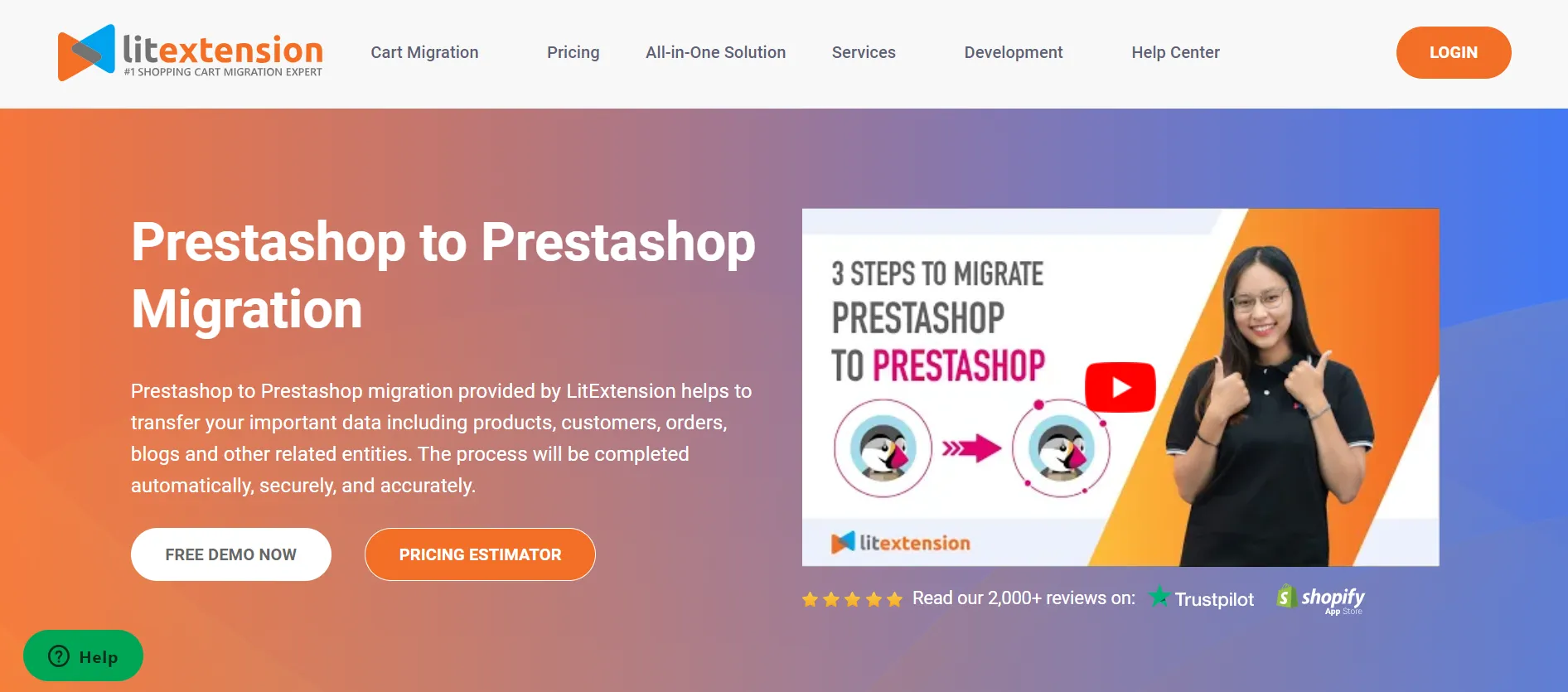
With 10+ years working in the eCommerce industry, LitExtension has gained decent technical knowledge of PrestaShop. We dedicate ourselves to helping you perform PrestaShop upgrades smoothly, accurately, and securely. You can either migrate using a database or CSV file, whatever fulfills your requirements!
Step 1: Backup the database
It’s important to consider potential risks before making any changes to your store. To avoid data loss during the upgrade, it is recommended to have your PrestaShop backup. This entails backing up both your files and database.
File Backup
The files on the web server are the first to back up after deploying PrestaShop. In the PrestaShop folder, you may find everything necessary to operate your store, including the source code, modules, themes, images, and other media files.
Even if it’s easy to duplicate your data in another folder on the server, keeping a copy of your files on your device is still a good idea. You may download the files after connecting to the server through FTP, SSH, or RDP (depending on your server and hosting provider).
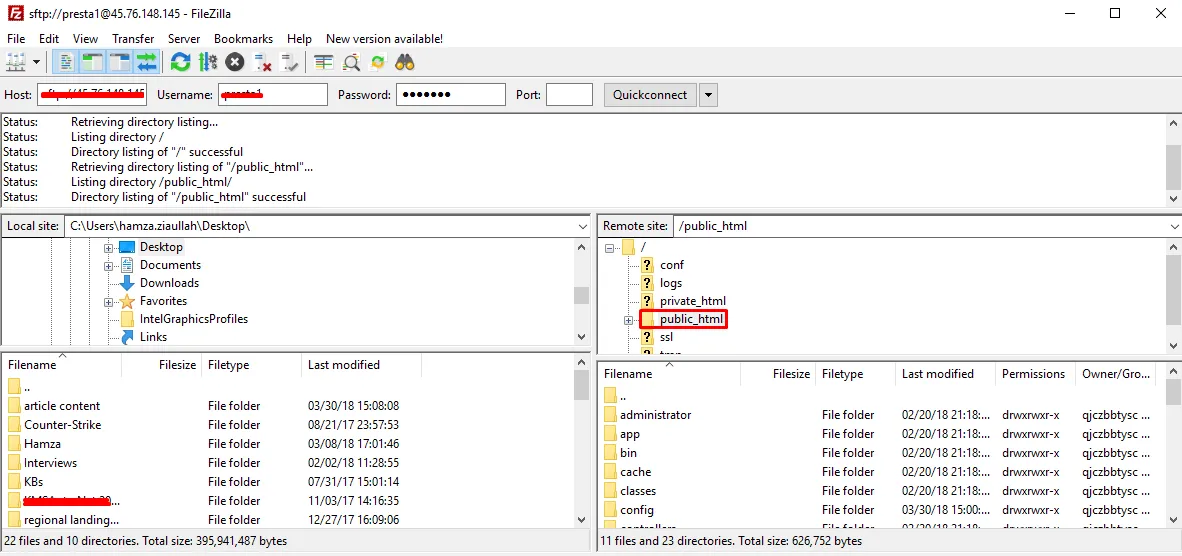
Remember that the time it takes to perform the process may vary depending on the file quantity and internet connection speed. If you have command-line access to your server, you may save time by zipping up all the folders before the PrestaShop update.
Database Backup
Backup your PrestaShop’s database as well. The dump is complete when you have a SQL file with both the table structure and data. In today’s article, we will introduce you to the two most commonly used methods:
- Using mySQLdump
To save your database’s structure and contents in a file named dump.sql, use the following command in a Windows or Linux terminal. Whereas the name of your PrestaShop store will replace the “yourdbname” part.
mysqldump yourdbname > dump.sql
Authentication to your server is highly recommended. Parameters may also include the following information. If you don’t remember your credentials, find them in the app/config/parameters.php folder.
mysqldump -h <IP_or_hostname> -u <user> --single-transaction --create-options -ecqQ -p db1 > dump.sql
- Via PHPMyAdmin
Alternatively, you may use the database management tool PhpMyAdmin, which many hosting companies offer. To export your PrestaShop data, launch PHPMyAdmin, go to the database where PrestaShop resides, and choose the “Export” option.
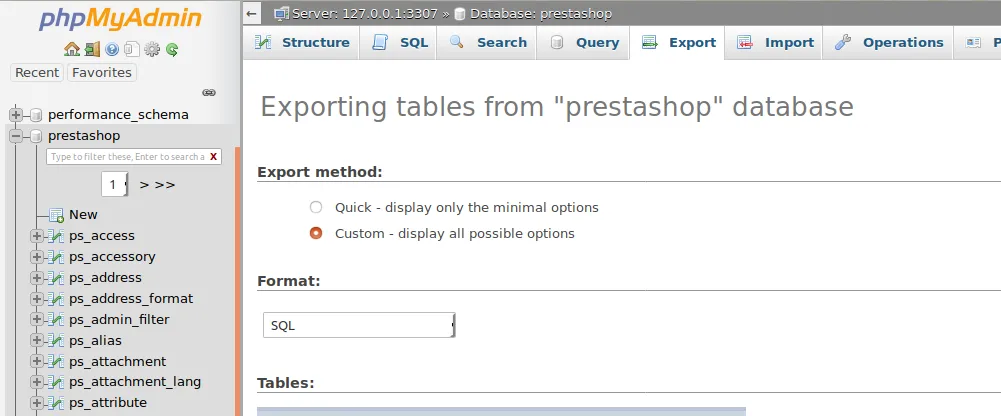
To get the most out of your dump, we suggest going with the “custom” option. Ensure you have chosen to back up all of your tables, views, etc. The following settings must also be enabled to produce identical file content to that of the mysqldump technique:
- LOCK TABLES statement must be used.
- Insert a statement using DROP TABLE, VIEW, PROCEDURE, FUNCTION, EVENT, or TRIGGER.
Then, after the dump has been produced, click “Go” and save the file to your computer.
Step 2: Set up Source and Target Cart
To perform PrestaShop upgrade, go to LitExtension website and register yourself a new account or sign in to the website (if you already have one). For your convenience, we also provide two extra login options via Facebook and Google:
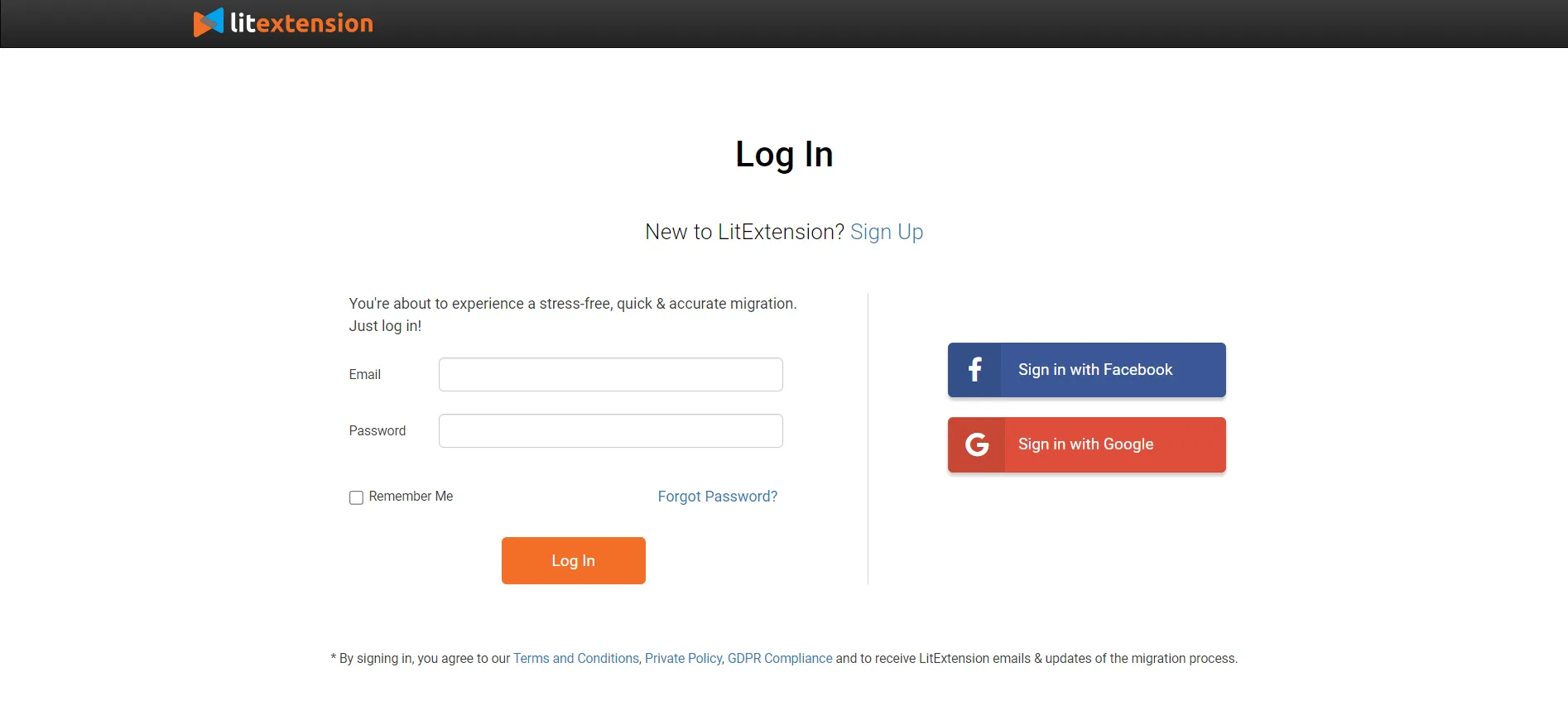
After that, open the “Create new migration” tab, where you will be able to set up Source and Target Cart for the PrestaShop upgrade.
For both setup sections, select PrestaShop from the dropdown menu. Then, download the LitExtension connector file to your folder. By doing this, you may link your PrestaShop database to the LitExtension plugin.
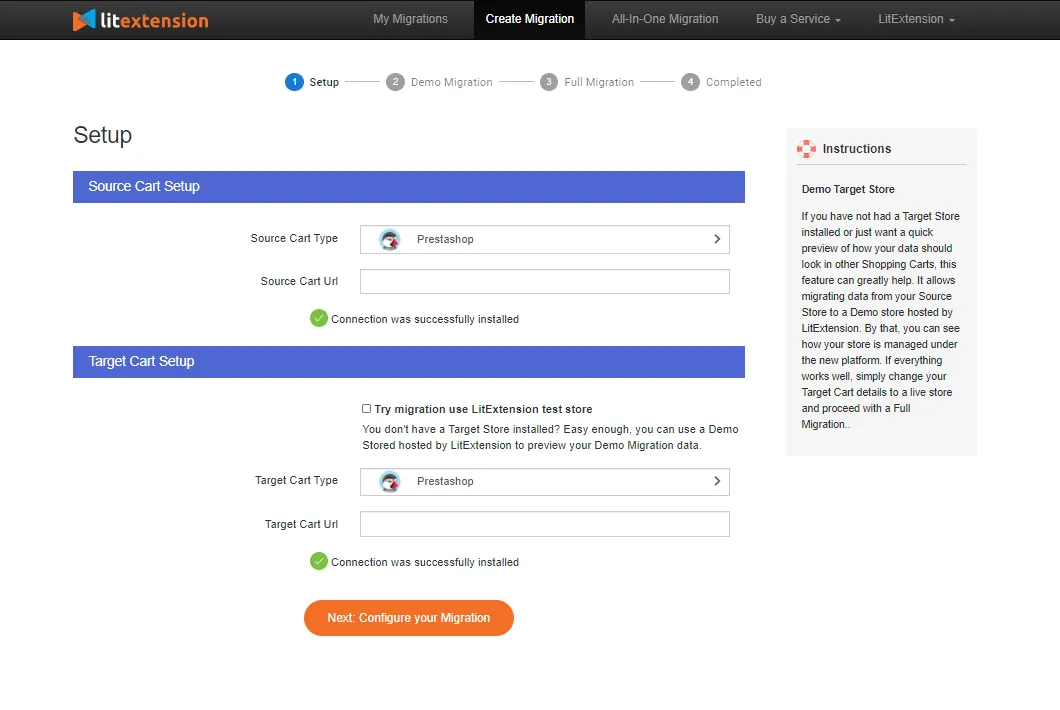
When the message “Connection was successfully installed” appears on the screen for both sections, click on “Next: Configure your Migration” to move on to the next step.
Step 3: Select migration entities
To proceed with the PrestaShop upgrade to higher version, select the entities you would like to maintain. Our service offers PrestaShop upgrades for products, customers, orders, etc, or simply all of them. If that’s what you’re going for, click “Select All”.
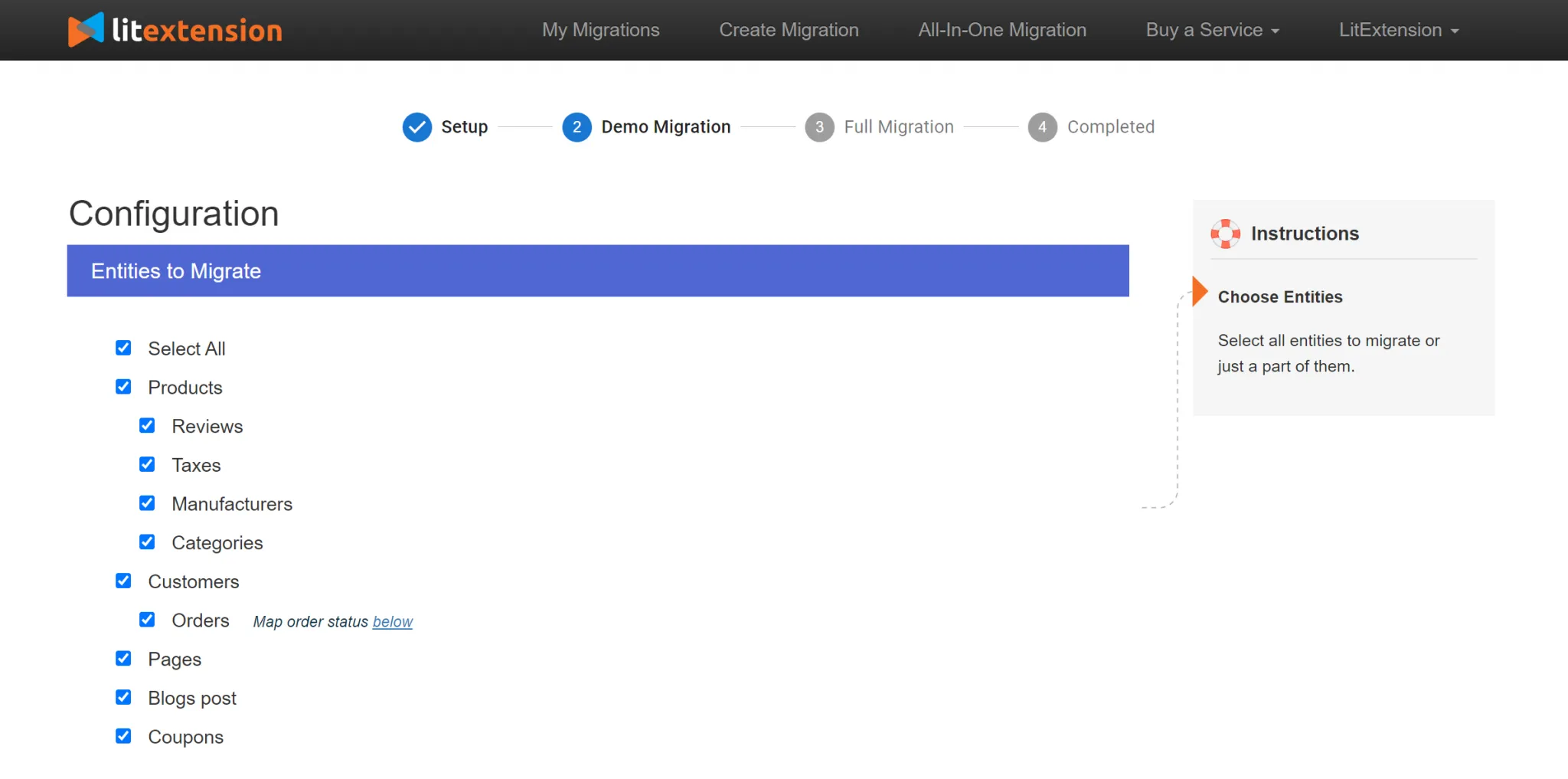
In addition to the standard selection, LitExtension also provides Additional Options to let you expand your upgrade scope. One of our client’s favorites is Customers Password Migration, which enables your customers to sign in to the new version without having to create new credentials.
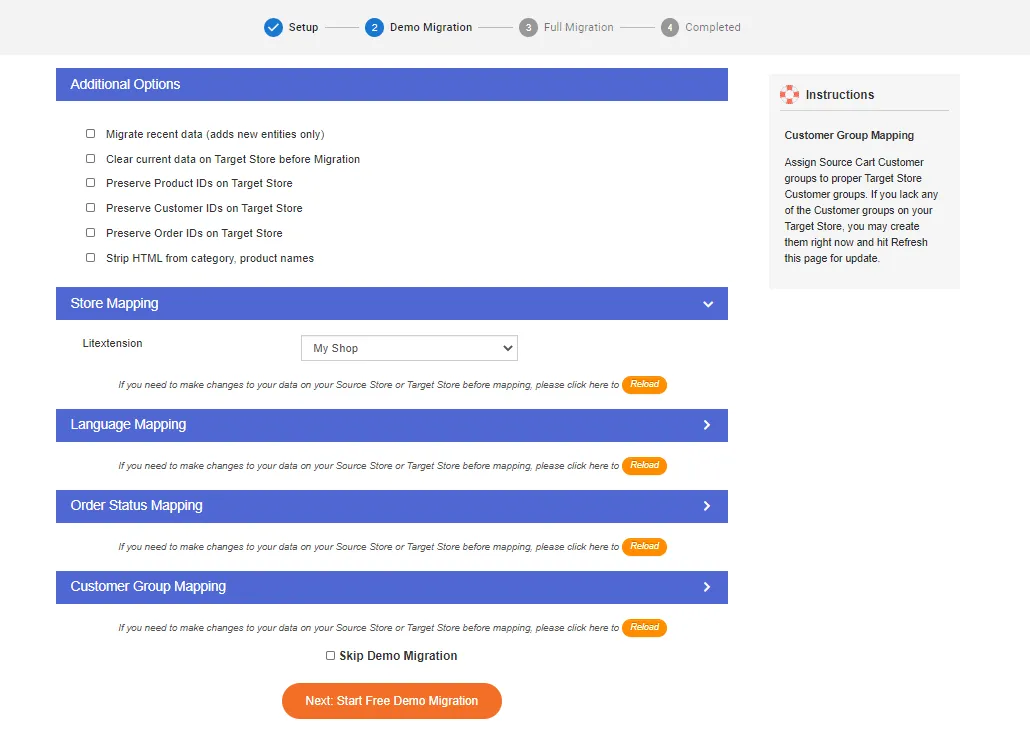
Don’t forget to map the language, order status, and customer group between PrestaShop versions 1.7 and 8 before running the upgrade!
Step 4: Perform the PrestaShop upgrade
In case you want to test the water beforehand, try our free demo migration. We support up to 200 entities (for each data type, including Products, Orders, and Customers) when upgrading PrestaShop 1.7 to 8 or any version for your reference.
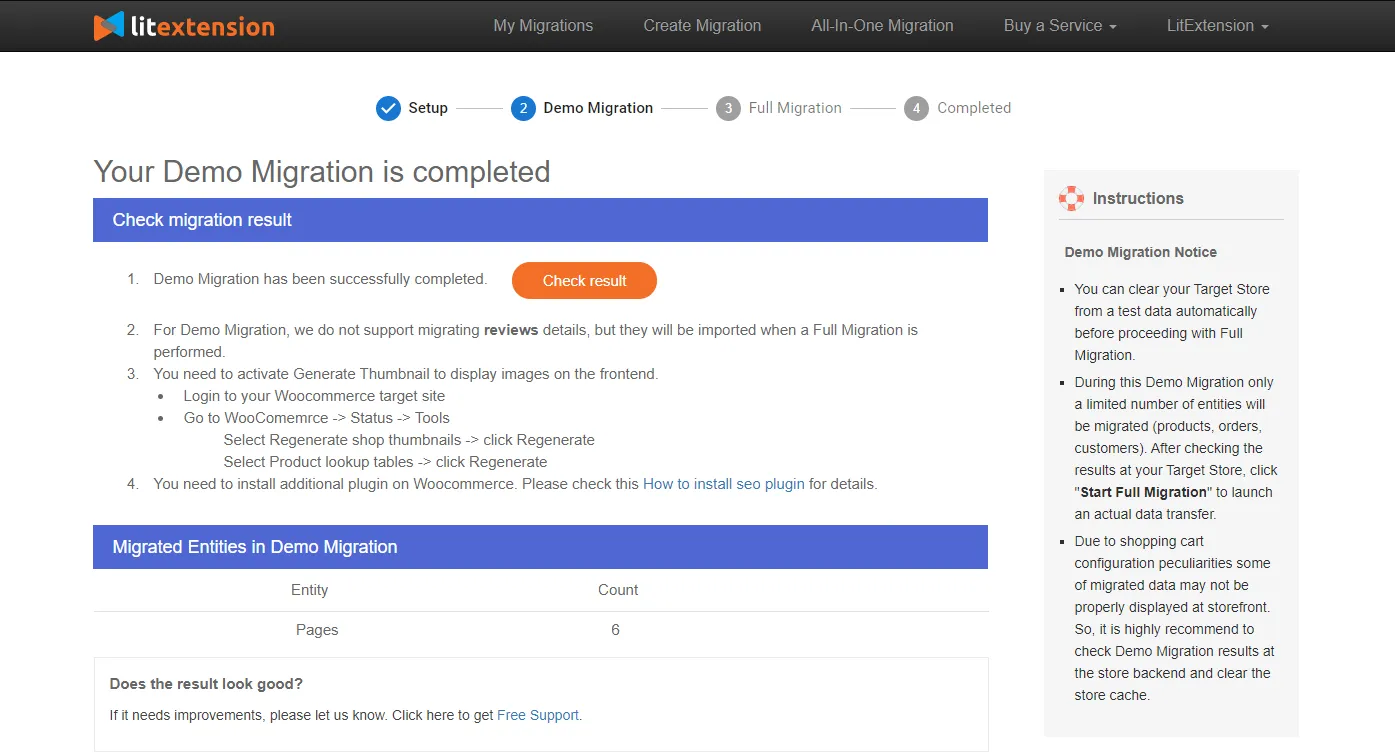
Otherwise, you can skip the demo migration and jump upgrade to version 8 immediately by hovering over the “Start the full migration” button. Due to the nature of the cloud-based processing, you may now safely exit your browser or turn off your computer.
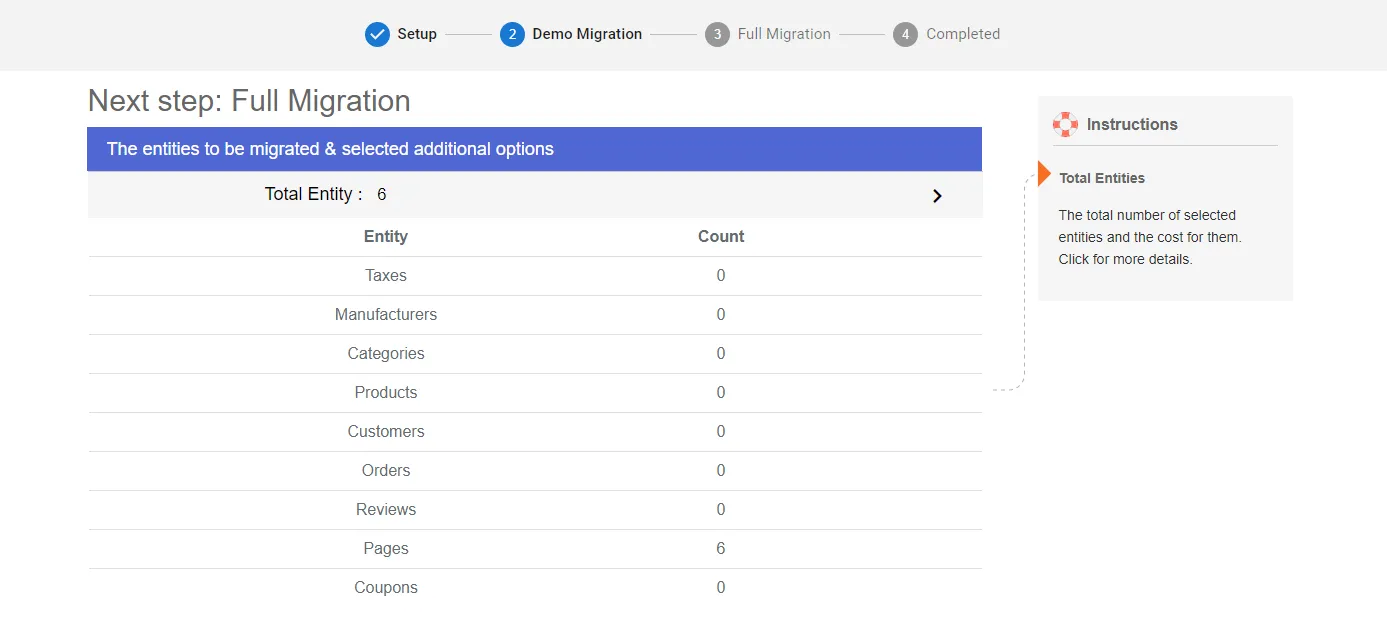
Finally, we will email you to let you know that we have successfully performed the PrestaShop upgrade. Now, you may open your dashboard and double-check all the data.
Advance Your Business on PrestaShop Latest Version
Trusted our specialists streamline store upgrades that actualize ambitions
Since your website continues to function during the PrestaShop upgrade process, it is no surprise that you will see new orders and customer information. Henceforth, utilize our post-migration services:
- Recent data migration helps you move any freshly created entities.
- Smart update will update all changes you’ve made to data, along with all the newly appearing entities.
This explanation video below may help you better understand our service:
What’s New in The Latest Version of PrestaShop?
The introduction of PrestaShop 8, the first major update since PrestaShop 1.7.0 in 2016, marks a significant turning point for the platform.
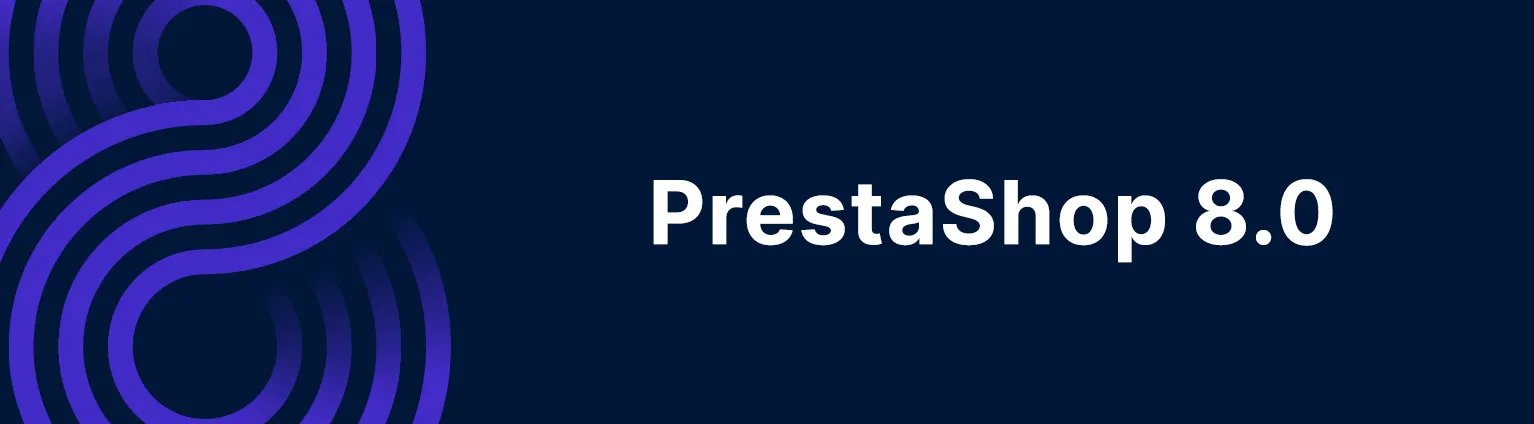
Several internal components have been updated, tweaked, or eliminated as part of a large-scale cleaning of the codebase. Additionally, PrestaShop 8 is the first company-neutral edition of the project, which means no proprietary add-ons will be used during the update process.
1. Enhanced security page
There are three major improvements to PrestaShop’s security settings in the latest version:
- Password policy
Online merchants are able to set up a password policy. Visitors will now get a color-coded indication during password setup to see whether or not their password meets the store’s minimum requirements. Thus, ensuring a more secure system for customers.
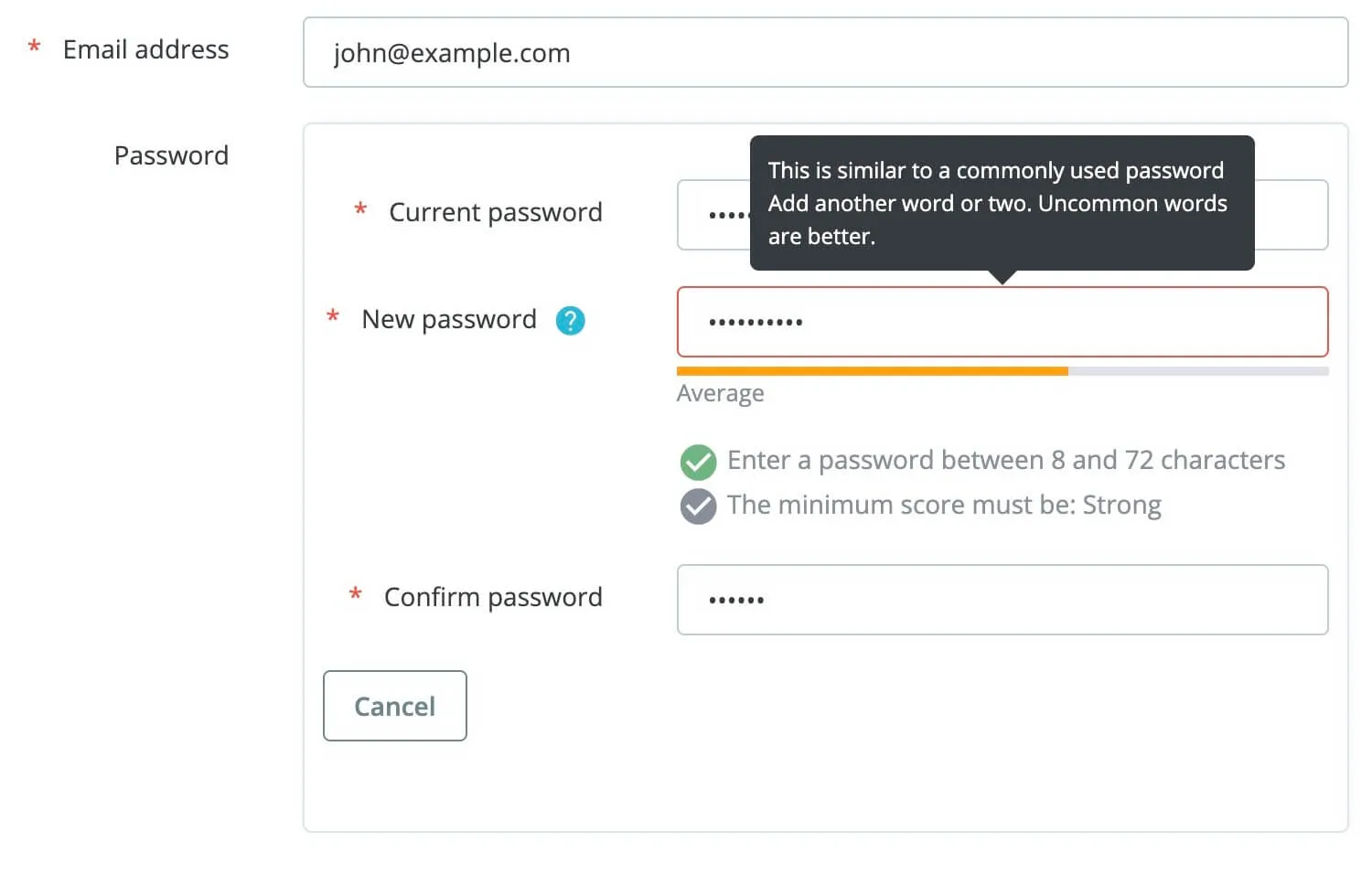
- Customer session control
In addition, you can gain control of anyone accessing your customer and employee session. Store managers may now see a customer’s session log and terminate their session remotely. The history of abandoned sessions may be rapidly cleared to make room for new ones.
- SQL injection
One of the most prevalent ways hackers undermine the security of online businesses is via SQL injection attacks, which have been hardened in PrestaShop 8. While analyzing PrestaShop 1.7 vs PrestaShop 8, we found that this is not included in the 1.7 version.
2. More image formats
PrestaShop version 8 also supports the new WebP format for your images. This allows store owners to maintain the same picture quality compared to JPEG or PNG while guaranteeing quicker loading speed for the website.
In addition to traditional bitmap graphics, you may utilize SVG files for your store’s logo. To configure the format settings, navigate to Design > Image Settings > Image generation options.
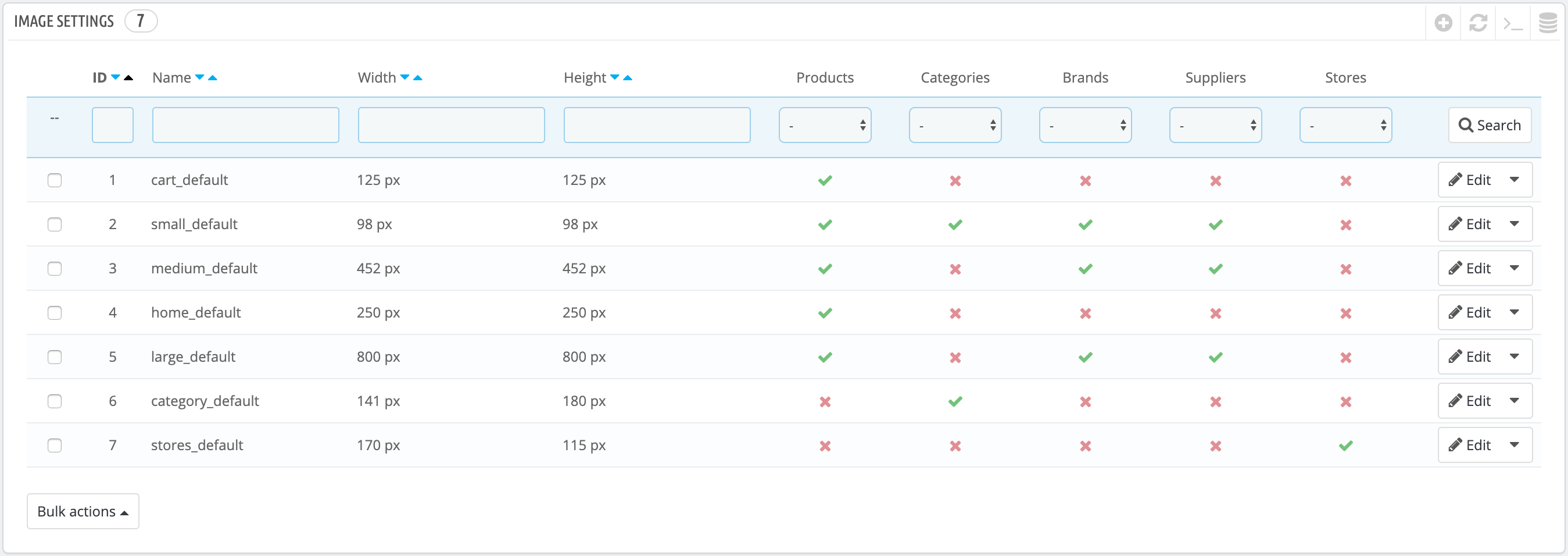
3. Optimized SEO features
As we all know, SEO features help the website rank higher in SERPs, leading to increased customers. Understanding the needs, PrestaShop decided to add more optimized SEO features to the new PrestaShop 8.0 version. These include:
- Category description: you can add a short description at the bottom of the page to elevate the category ranking.
- Page number included in meta title tags: On pages like new products, best sales, prices drop, etc., you can have the page number so that search engines can gain a better understanding of them.
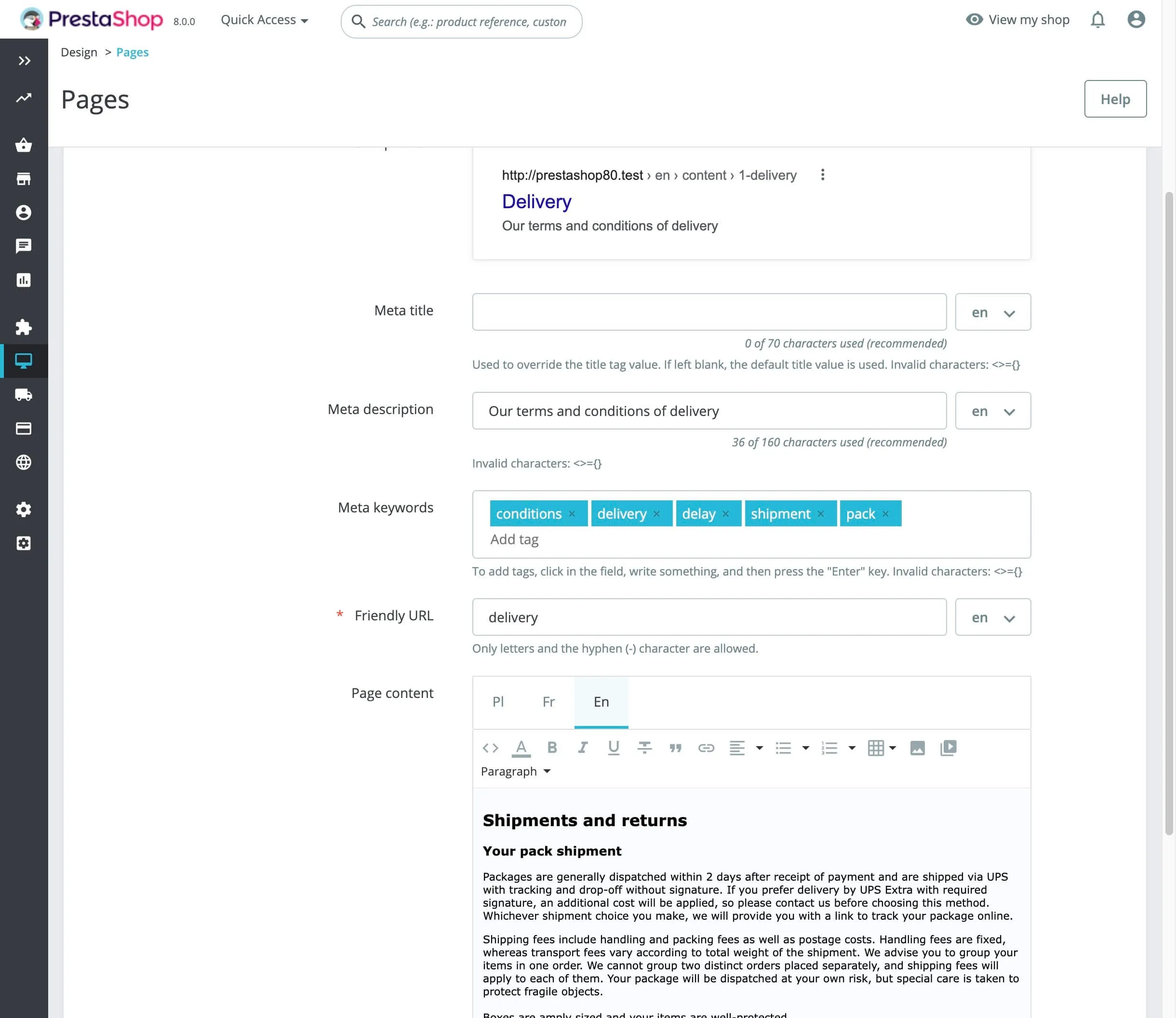
- Suggested content length: Online retailers may now benefit from real-time character counts in certain text fields inside SEO, traffic, and CMS areas.
- Crawlers prevention: If you want to keep your discontinued items out of search engine results, use the “410 – Gone” response code instead of the more common “404 – Not Found“.
4. DKIM email signature
Using DKIM signatures, you may lessen the possibility of your store’s emails being flagged as spam. Advanced Settings > Email is where you’ll find this option for tweaking.
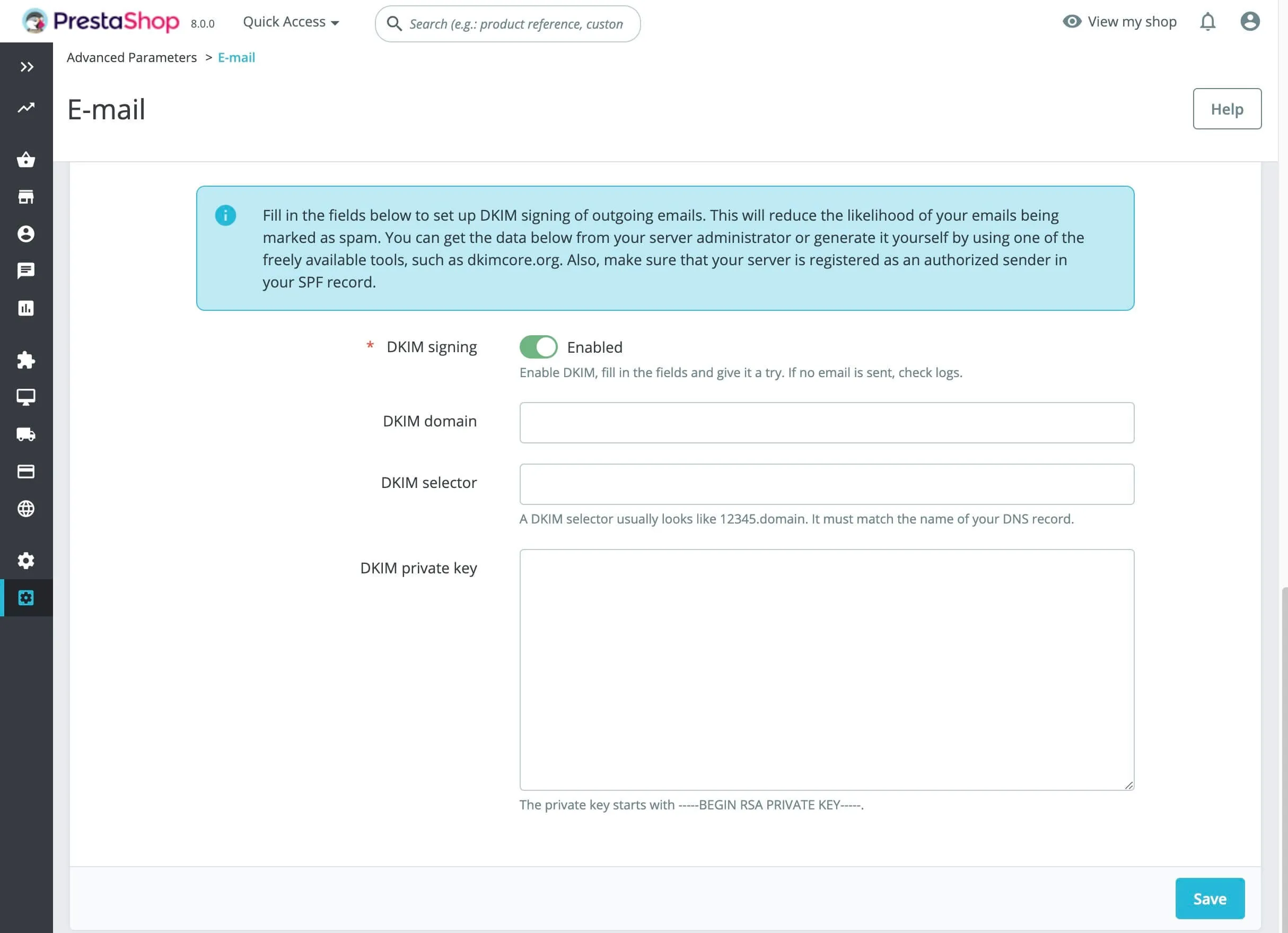
5. Simplified checkout process
The updated checkout procedure in Version 8 makes it simpler for your clients to buy from your store. You can now provide your consumers more flexibility by accepting new payment methods like Apple Pay and Google Pay.
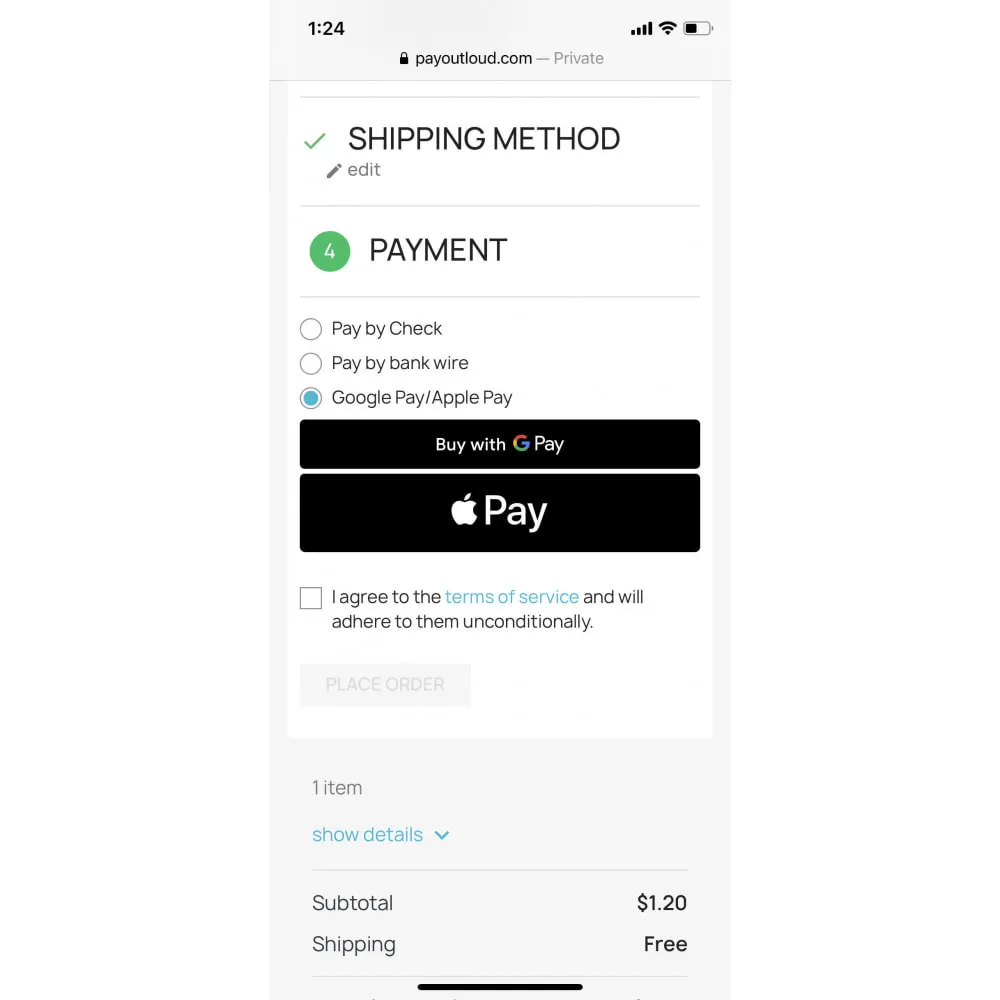
6. Compatible multistore dashboard
With the new multistore functionality, merchants may choose which data to update depending on whether they are in the shop or group context.
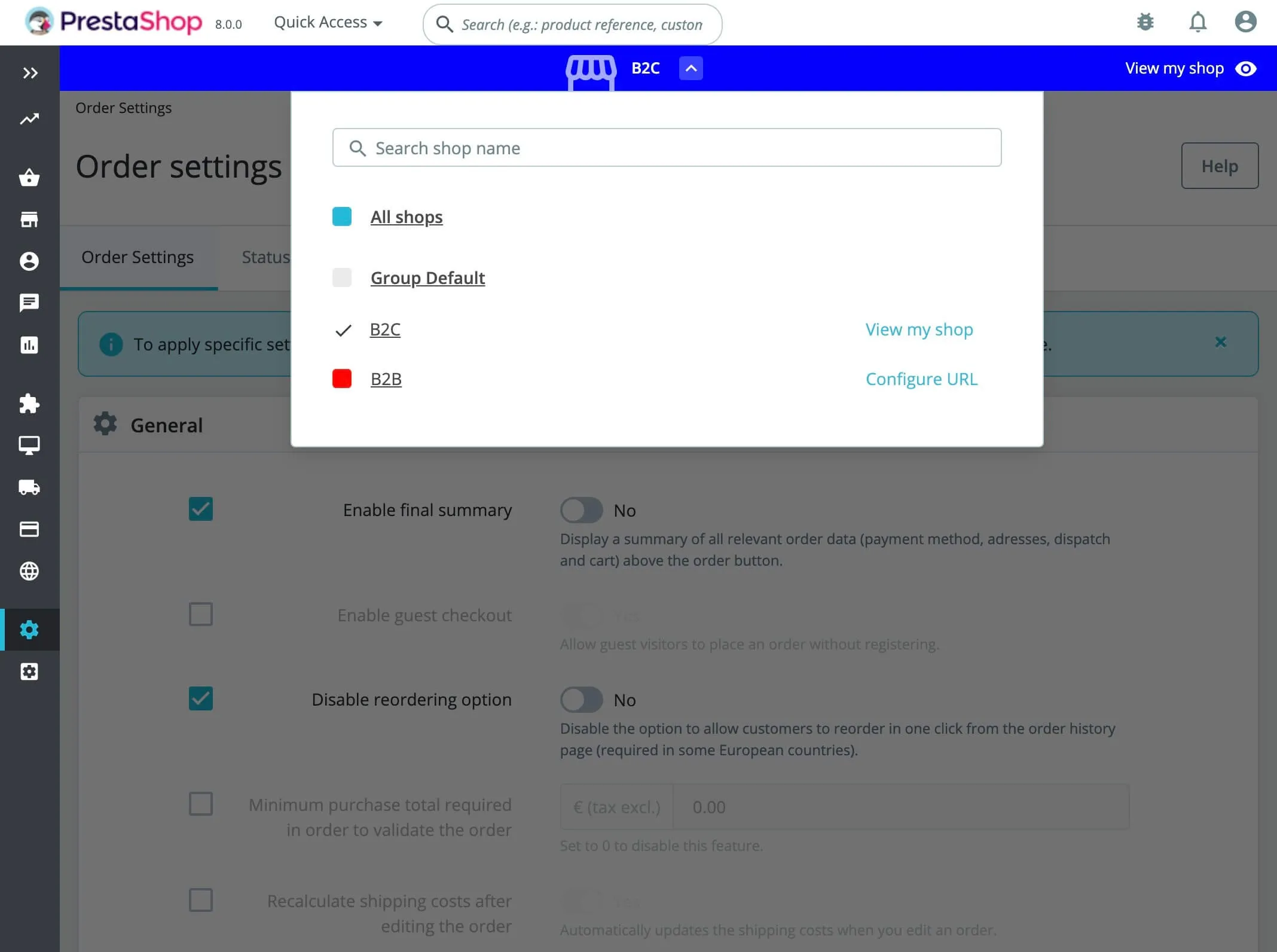
7. Robust installer
The update installation can be quite complicated for some users, especially beginners. For this reason, PrestaShop has improved its built-in installer system for the best experience:
- Reduce confusion by customizing the installation of your store’s PrestaShop modules and themes.
- Adjust the distribution to your needs. This enables developers to construct unique versions of PrestaShop that include (or exclude) the modules and themes you specify.
- When an error occurs during setup, the exact stack trace will be shown if debug mode is enabled. This will significantly aid developers in identifying the problem’s origin.
- The addition of the callback post-install() to modules allows developers to modify the source code after the installation of the store has been completed.
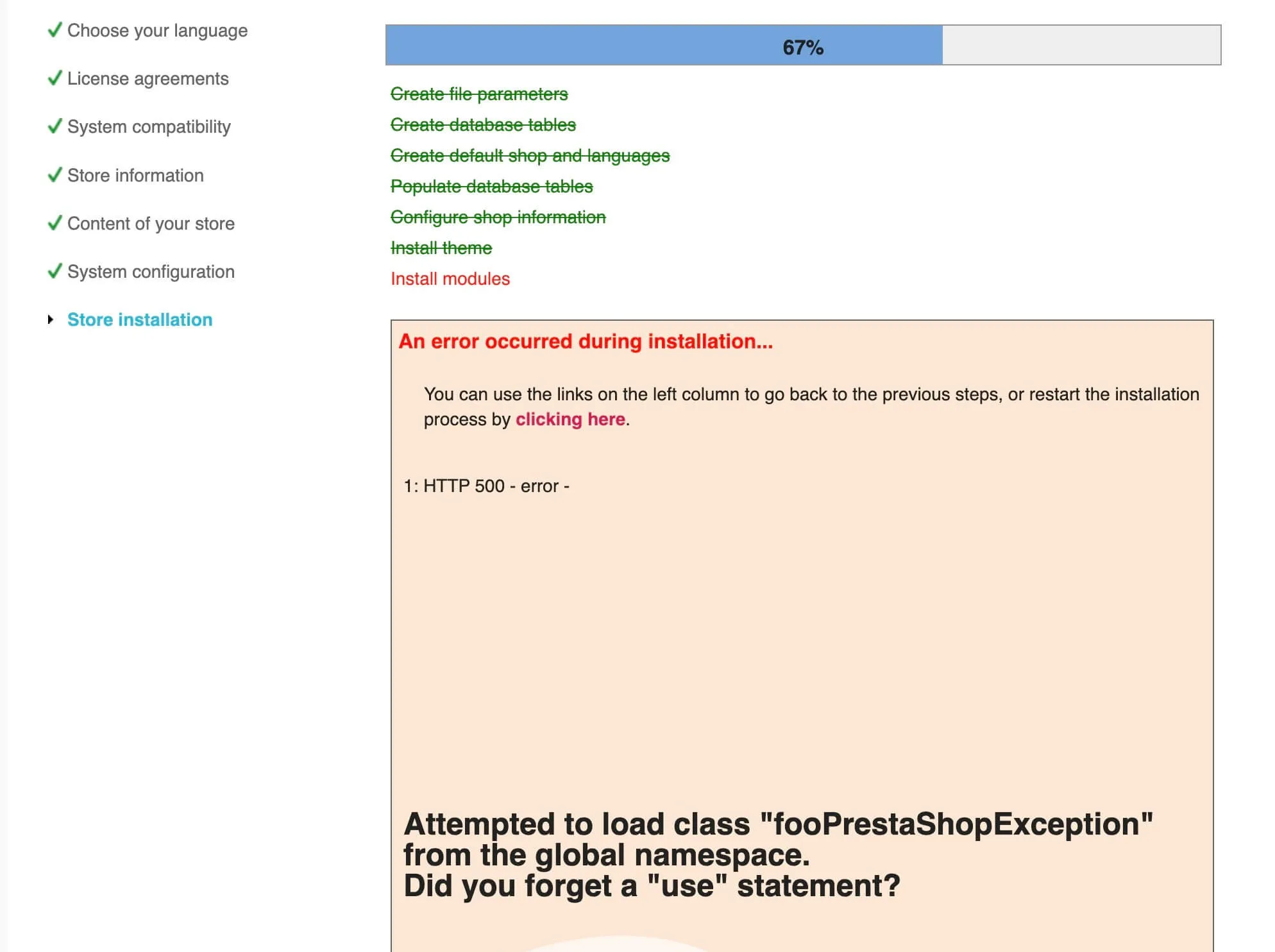
8. Faster loading speed
When compared to its predecessor – PrestaShop 1.7, PrestaShop 8 has undergone major architectural and performance enhancements. Using Symfony 4.4, the new version has inherited the speed and security enhancements of the framework’s latest version. Moreover, PrestaShop 8 is noticeably quicker thanks to its new caching engine.
Explore your potential growth on PrestaShop with our blog posts below:
- PrestaShop Tutorial Guide: From start to finish
- PrestaShop Review: You definitely can’t miss!
- Best PrestaShop Themes: Ones you should never miss
PrestaShop Upgrade: Recap
Before moving on, let’s quickly wrap up all the steps to upgrade PrestaShop store. Take a look at the infographic below to ensure that you did not miss a single step:
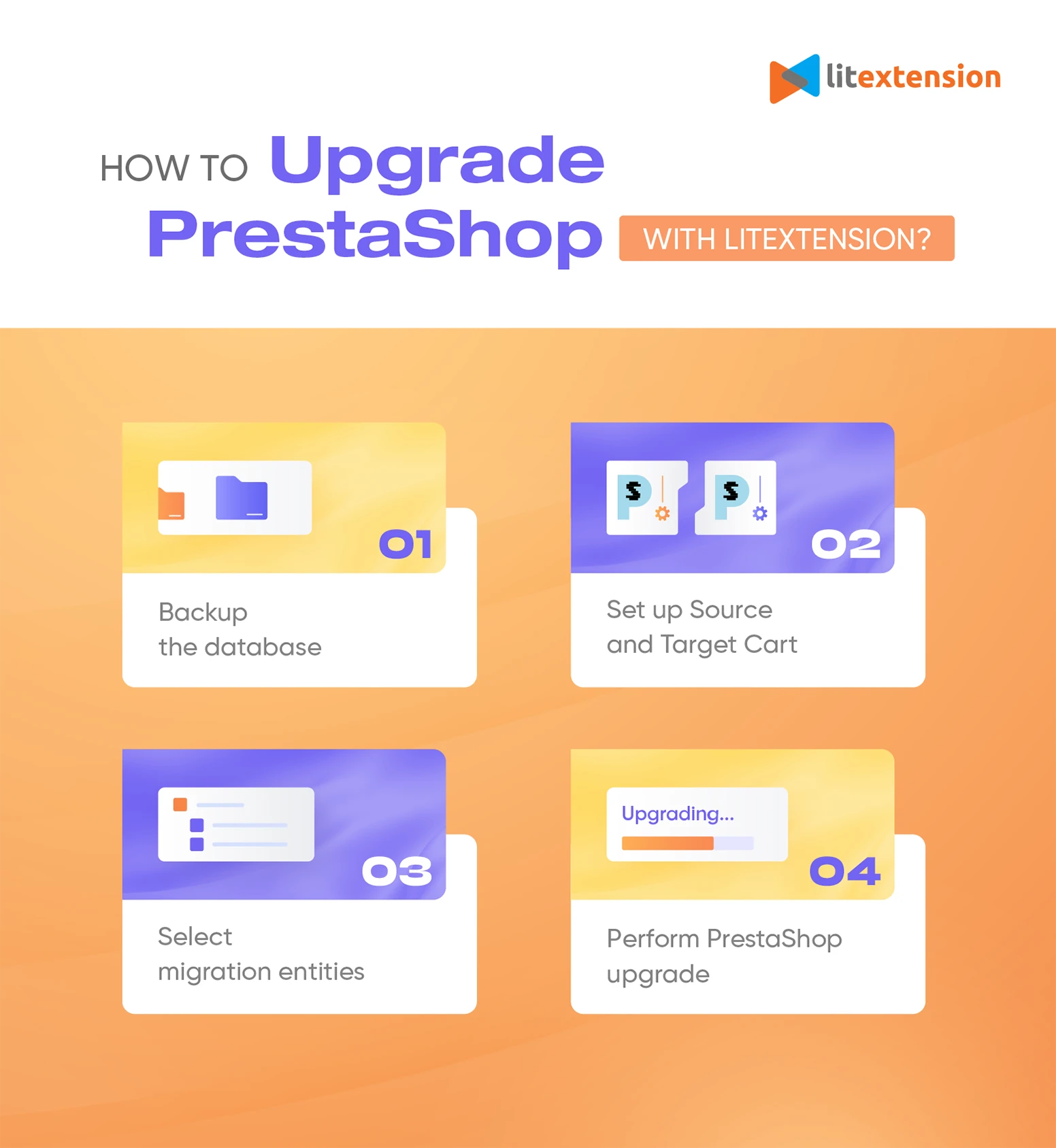
PrestaShop Upgrade: FAQs
[sp_easyaccordion id=”63949″]
Conclusion
Based on your budget and specific requirements, you can perform PrestaShop upgrade in several ways. Above all, if you are not confident with technical skills, using an automated service like LitExtension – #1 Shopping Cart Migration Expert will be much more recommended.
LitExtension has successfully migrated 200,000+ stores for 150,000+ customers throughout the globe over a decade. Hence, you may rest in knowing that LitExtension’s automated, precise, and secure store migration greatly aids in streamlining your operations.
Gain more information about our service as well as eCommerce tips in the LitExtension blog, or join the Facebook Community Group now!
If you wish to perform PrestaShop migration with LitExtension, here are the services that we support:
