By default, Shopify SSL is automatically enabled for all your URLs. However, if you connect a third-party custom domain to your Shopify store, there might be some errors, making your Shopify SSL unavailable.
But don’t worry, as long as you follow our detailed instructions, you should be doing fine! Here’s what we will walk you through in today’s blog post:
- Shopify SSL overview
- How to enable Shopify SSL certificate for your store
- Three easy steps on how to fix Shopify SSL pending error
- Tips to tighten up your store security
- Three best Shopify security apps you must know about
Let’s dive in!
An Introduction to Shopify SSL
What is Shopify SSL certificate?
An SSL (Secure Sockets Layer) certificate for your Shopify store is like a digital shield that ensures the security and privacy of your customers’ data. It’s a small but essential data file that encrypts the information exchanged between your website and your customers’ browsers.
This encryption ensures that sensitive data, such as login credentials and payment details, remains private and protected from potential hackers.
Why an SSL certificate is crucial for your Shopify store?
You might wonder, “Why is this SSL thing so important?” Well, let me break it down for you. When visitors come to your online store, they want to trust that their information is safe. An SSL certificate gives them that trust by turning your website’s address from “http://” to “https://”.
The “s” stands for secure – it’s like your store’s way of saying, “Hey, your data is in good hands here!” Without an SSL certificate, browsers might warn users that your site is not secure, which could scare them away.
Plus, here’s a bonus: Google loves secure websites and rewards them with higher search rankings. So, not only does it protect your customers, but it also helps your store get noticed online.
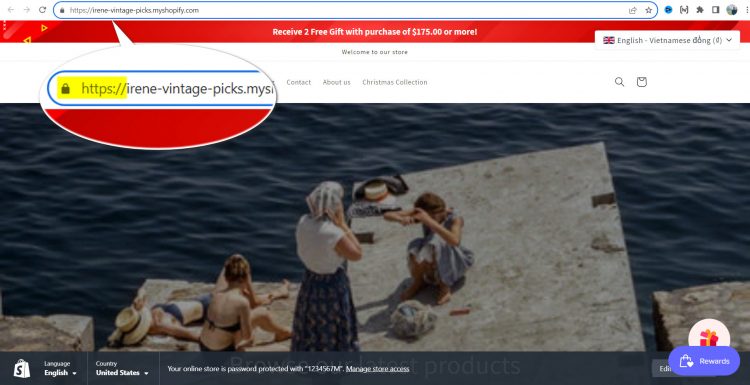
💡Did you know a Shopify SSL certificate is just one of numerous things that come as a package when you choose to host your website with Shopify? Shopify is also known for its ease of use, powerful eCommerce features, etc.– which you can read more about in the blogs below:
- Shopify Review: Is Shopify The Crown Jewel of The eCommerce World?
- Step-by-step Guide to Start a Shopify Store for Beginners
- How to Sell on Shopify: Actionable Guides to Get Sales
How to Enable Shopify SSL?
Once your domain is linked, Shopify will automatically create and enable SSL certificates for every URL of your website, enabling you to launch your new online store securely. These certificates ensure your store’s safety if your hosting and CDNs also use SSL (in case you host assets like videos, images, web fonts, or other assets somewhere other than Shopify).
So, from our experience, we highly advise you to host all your website’s assets with Shopify. If you insist on hosting your assets elsewhere, ensure that you do this checklist:
- Host your website’s assets on a server that publishes over HTTPS.
- Host your videos on a service that publishes over HTTPS.
- Verify that the web fonts you use are published over HTTPS from their sources.
Successful SSL certification will be visible with the browser padlock. And if your Shopify store lacks the SSL certificate, it might be because of “SSL Unavailable”, also known as “SSL Pending” errors– which we will show you how to fix right next!
3 Easy Steps to Solve Shopify SSL Unavailable Issue
When you link your external domain to Shopify by updating the A and CNAME records to point to Shopify’s servers, it could take about 48 hours for the TLS certificate to become active.
During this period, you might see an “SSL Unavailable” message in your Shopify admin and a security alert in your customers’ browsers when they visit your online store. If the security alert persists after 48 hours, reach out to Shopify Support for help.
Or, you can follow our simple step-by-step instructions to resolve this issue on your own:
Step 1. Check your Shopify domain record
Shopify automatically adds and configures your custom domain within the Shopify admin panel when you create it through Shopify. However, if you didn’t use Shopify for domain setup, you’ll need to register your domain manually.
To confirm the setup:
- Check if your A record points to Shopify’s IP address: 23.227.38.65.
- If you use CNAME entries, ensure they lead to: shops.myshopify.com.
- Avoid setting up multiple A records for one domain, as this triggers a Shopify SSL Unavailable warning on Shopify.
Step 2. Delete AAAA Records
IPv6 (AAAA) records are a type of A record but don’t impact Shopify’s web hosting and might disrupt HTTPS encryption. Therefore, for secure HTTPS URL prefixes, stick to IPv4 A records.
Step 3. Delete or adjust CAA Records
CAA records can complicate Shopify’s HTTPS encryption process unnecessarily. It’s recommended to avoid them. If you must use CAA records, include certificate authorities like digicert.com, globalsign.com, and letsencrypt.org. These third-party services ensure the validity and non-revocation of HTTPS certificates.
3 Proven-Effective Tips To Tighten Your Store’s Security?
Though Shopify offers you an SSL certificate in the package, your store is still vulnerable to potential threats. So, based on our experience, we have wrapped up below a few battle-tested tips to enhance your Shopify store security further.
#1. Enable two-step verification
Jump into your Shopify store > Click on your store name at the top right corner > Choose Manage account > Navigate to Security tab, scroll down to the Two-step authentication section, and click Turn on two-step.
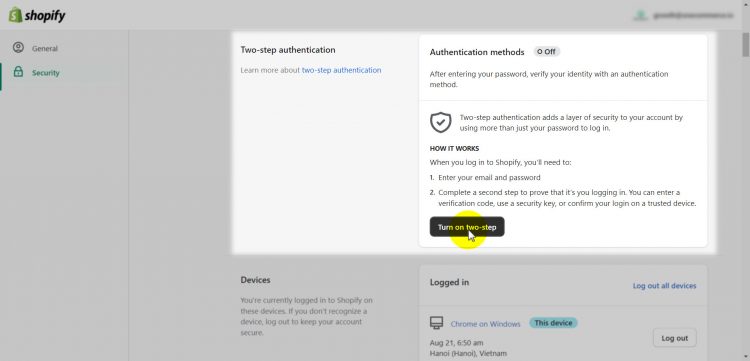
#2. Regularly update your apps and themes
Keep your Shopify store and all your integrated apps and themes up to date. Updates often include security patches that fix known vulnerabilities. Set up automatic updates whenever possible to stay protected without much effort.
#3. Regularly back up your store data
Imagine your store’s data is like important documents in a safe. Regularly back up your store’s data so that if something goes wrong, like a security breach or accidental deletion, you can restore your store to a previous state. It’s like having a spare key in case the main one gets lost.
💡For more battle-tested methods to enhance your Shopify store security, refer to our in-depth article on A Step by Step Guide to Secure Your Ecommerce Business.
Top 3 Shopify Security Tools You Don’t Want To Miss Out On
If you want to take the task of securing your website off your plate, here are the three best Shopify security apps that won’t let you down.
#1. Rewind Backups
Pricing: $9/month – $79/month | 7-day free trial
Rating: 4.8 (974)
Rewind Backups is an exceptional Shopify security app designed to safeguard your vital store data effortlessly. The app ensures that your store’s important data pieces like products, customers, orders, etc. are well-protected through automated backups.
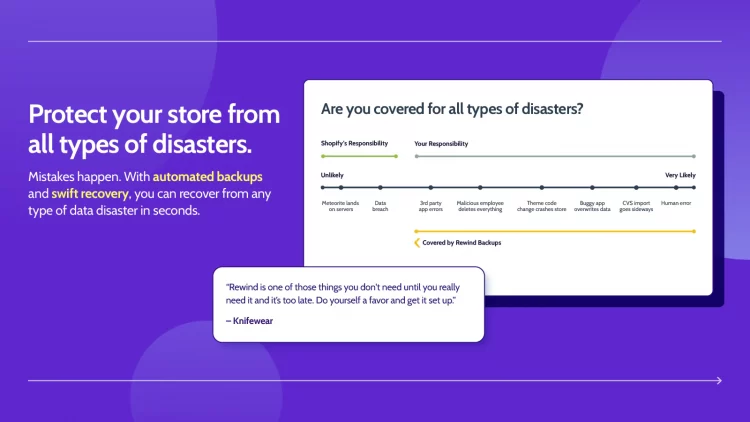
Highlight features of Rewind Backups
- Versatile backup options: The app provides automatic real-time, daily, and on-demand backups, giving you flexibility in protecting your data.
- Effortless restoration: You can restore multiple items simultaneously, whether it’s an entire collection or a brand, or undo changes at the item level. Also, you can recover your entire store’s data if you want.
- Comprehensive protection suite: By integrating Rewind Protection Suite, you gain access to 24/7 downtime monitoring, user journey testing, a fully synchronized staging environment, and bulk product change alerts.
- User-friendly setup: Setting up Rewind Backups is quick and straightforward, ensuring that you can start safeguarding your store without hassle.
- Dedicated customer support: The app comes with dedicated and reliable customer support, providing assistance when you need it most, and ensuring that your store’s security is in capable hands.
#2. Cozy AntiTheft
Pricing: Free
Rating: 4.9 (866)
Cozy AntiTheft is a Shopify security app designed to safeguard your online store’s content, including images and text, from unauthorized use and theft. With just a few simple clicks, you can fortify your store’s content against plagiarism and maintain your site’s search engine ranking with originality.
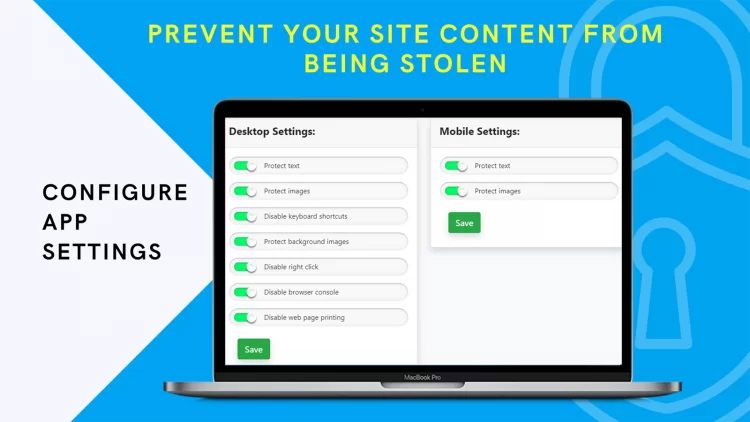
Highlight features of Cozy AntiTheft
- Prevent visitors from easily right-clicking and copying your valuable content or images.
- Foil attempts to use keyboard shortcuts to bypass content protection.
- Put a stop to dragging and dropping content from your store to another location.
- Eliminate the option to print pages directly from the browser, adding an extra layer of security.
- Lock down access to console and developer tools within the browser window, making it significantly harder for anyone to tamper with your content.
#3. Omega GDPR/CCPA Cookie Banner
Pricing: Free plan available | One paid plan at $4.99/month | 3-day free trial
Rating: 4.9 (211)
Omega Cookie Banner ensures your Shopify store’s compliance with data privacy laws. It offers a fully customizable consent cookie banner that’s easy to use and tailored to your brand’s identity. With features designed to follow local data regulations, it helps you build trust with your customers and manage their data preferences efficiently. Additionally, integration with platforms such as Usercentrics which is Google CMP partner, can help you align with Google’s Consent Mode, providing enhanced capabilities for managing user consent and ensuring compliance across your digital ecosystem.
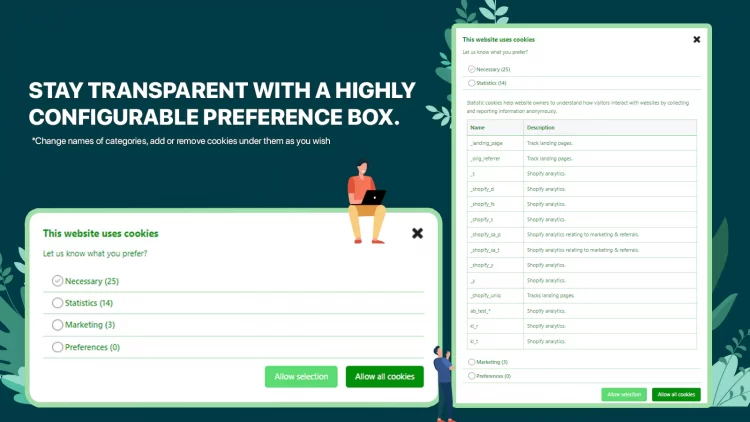
Highlight features of Omega GDPR/CCPA Cookie Banner
- Customizable cookie banner: Tailor your cookie consent bar to match your brand’s aesthetics, ensuring it’s on-brand and trustworthy.
- Global compliance: Easily switch between country-specific options to adhere to local data privacy laws, whether it’s GDPR in Europe or CCPA/CPRA in California.
- Cookie scanning: Omega automatically scans cookies on visitors’ browsers, simplifying the process of adding them to their preferences.
- User data control: Allow customers to request to view, edit, or delete their information, demonstrating your commitment to transparency and data control.
- Integration capabilities: Seamlessly integrate with popular platforms like TikTok, Facebook Pixel, and Google Analytics to continue tracking user data while remaining compliant.
💡Besides security features, the Shopify App Store is crowded with other 8,000+ powerful sales, marketing, and analytics solutions. If you’re interested, check out our well-curated articles on Shopify apps:
- 15+ Best Shopify Apps for Any Type of Website
- 25+ Free Shopify Apps To Boost Your Sales
- Best Shopify Apps for Dropshipping 2023
Shopify SSL – FAQs
[sp_easyaccordion id=”64848″]
Final Thoughts!
In the bustling realm of online commerce, ensuring the security of your Shopify store is not just a plus, it is a must. Luckily, Shopify SSL is automatically issued for your store without you having to enable it manually. However, errors might occur, especially when you connect a third-party domain to your Shopify store. And if that happens, we hope this article can help you resolve it ASAP.
Lastly, don’t forget to check out other LitExtension blogs and join our eCommerce community to stay up-to-date with latest news.