Shopify to Shopify – why would we migrate between stores from the same platform? Well, in case you don’t know, it can happen at any moment in your eCommerce journey.
If you are considering migration, LitExtension – #1 Shopping Cart Migration Expert will walk you through:
- When do you need to migrate from Shopify to Shopify?
- How to move from Shopify to Shopify with LitExtension?
- What are some most-asked questions related to migration?
After answering all the questions, you will surely complete the migration with ease!
Shopify Migration Made Easy With LitExtension
Our team of experts can safely transfer your business data, products, customers, and orders to unlock more growth in this promising eCommerce platform. Let us provide a customized migration for you!
When Might You Need a Shopify to Shopify Migration?
While running your business, there will be times when you need a Shopify to Shopify migration. Yet, not all store owners can realize the necessity of it. For this reason, we have listed out several outstanding scenarios that you might want to consider moving to a new Shopify store:
1. Your store is running on Shopify’s older version
Shopify releases new features, designs and capabilities on a regular basis. If your current store is several versions behind, you may be missing out on important upgrades that could help your business grow. Hence, migrating from Shopify to Shopify allows you to access all the latest bells and whistles.
2. You are rebranding your business
This involves changing everything, from your theme, tone, font, and images to even your domain name. Thus, migrating to a new Shopify store would be much more resources and time-saving than re-customizing the entire store.
3. The website has been crashed
Websites can crash for several reasons, like:
- High traffic volumes overwhelming server capabilities.
- Outdated themes or plugins causing errors.
- Storage/bandwidth limits reached on your current store.
If your Shopify website is going down intermittently or slowing to a crawl, it’s negatively impacting the customer experience and your sales.
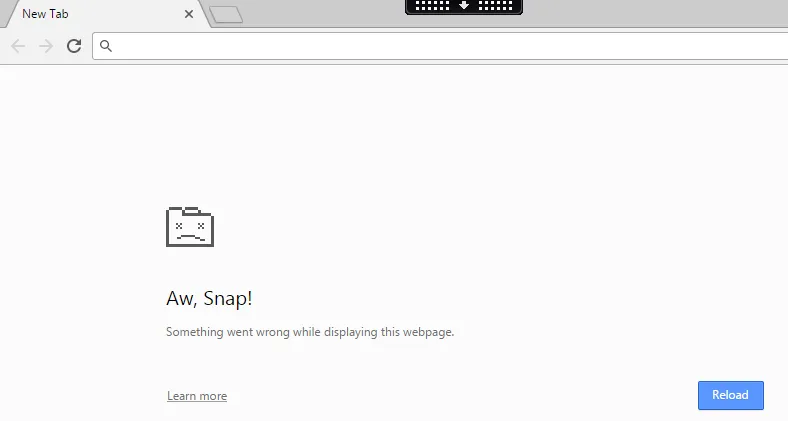
To solve the crash issues, migrating to Shopify on a higher-capacity plan is what we recommend. The expanded resources prevent overloading, so your site runs smoothly even during busy periods.
4. There is an excessive amount of redundant data
Over time, redundant or duplicative data like products, collections, blog posts, and customer accounts can build up. This wastes storage space and makes data difficult to manage.
So, how can a Shopify migration help? It lets you combine, remove duplicates, and unnecessary files to free up storage and declutter your store. You’ll gain a more streamlined system that’s easier to navigate and maintain.
5. You want to manage multiple stores in a single account.
If you have separate Shopify stores for different brands, locations, or languages, merging them into a single merchant account makes administration more efficient. By doing this, you can view reports, process orders, and access customer info from all stores in one place. When you transfer Shopify store to another account, it also lowers costs by combining payment plans and services.
With a Shopify to Shopify migration, you bring multiple stores together while retaining their separate domains and structures. This is preferable to managing many stores independently.
Shopify to Shopify Migration: Before We Start
Even if you have made up your mind with the Shopify to Shopify migration, we can yet jump to the main steps right away. Before we start the migration, there are several things you need to do:
1. Export your database
Same for any other migration pairs, the database backing-up phase helps you to avoid the worst-case scenario – losing all of your data. If you are working with LitExtension, you can rest assured that we will not, in any case and for any reason, alter your database. Nevertheless, our expert team still advises customers to store their data in a safe folder.
Another important note is that Shopify only allows exporting products, customers, orders, gift cards, discount codes, and financial data via CSV. For other types, such as pages, blog posts, you will have to copy and paste into the file manually.
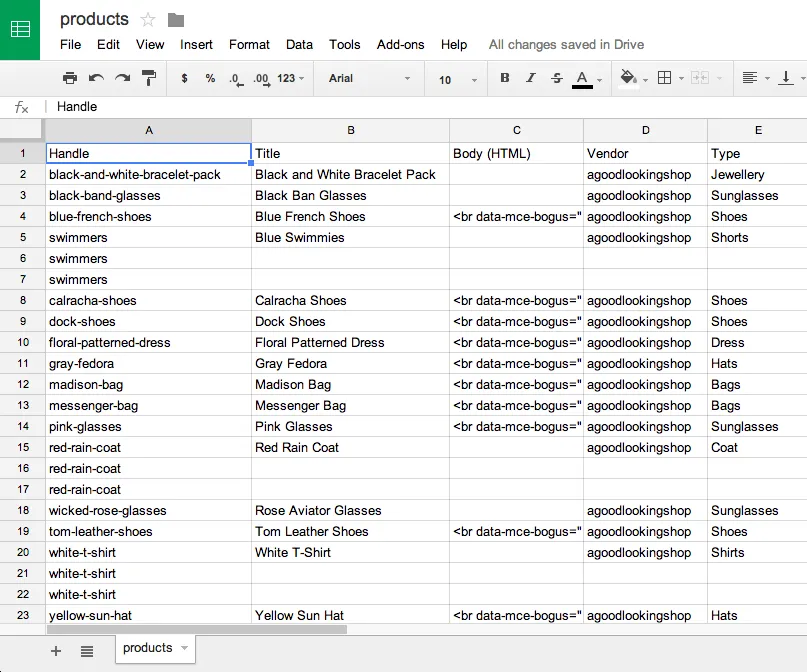
If a small mistake is made during migration, you’d need to sort through all CSV files to fix it for specific data. So please double-check your backup contains all the needed information from your Shopify store.
Follow our guidelines on How To Do Shopify Data Export Without Any Glitches to complete the step.
2. Create a new Shopify store
If your main purpose for the Shopify to Shopify migration is merging the available stores into a single account, you can skip this step and start the process with LitExtension following the steps here.
For those of you who haven’t created a new Shopify store as the destination after migrating, this is for you:
- Sign up for a new account from the Shopify homepage.
- Fill out store details by answering Shopify’s questions (optional).
- Explore the Shopify dashboard to thrive your sales.
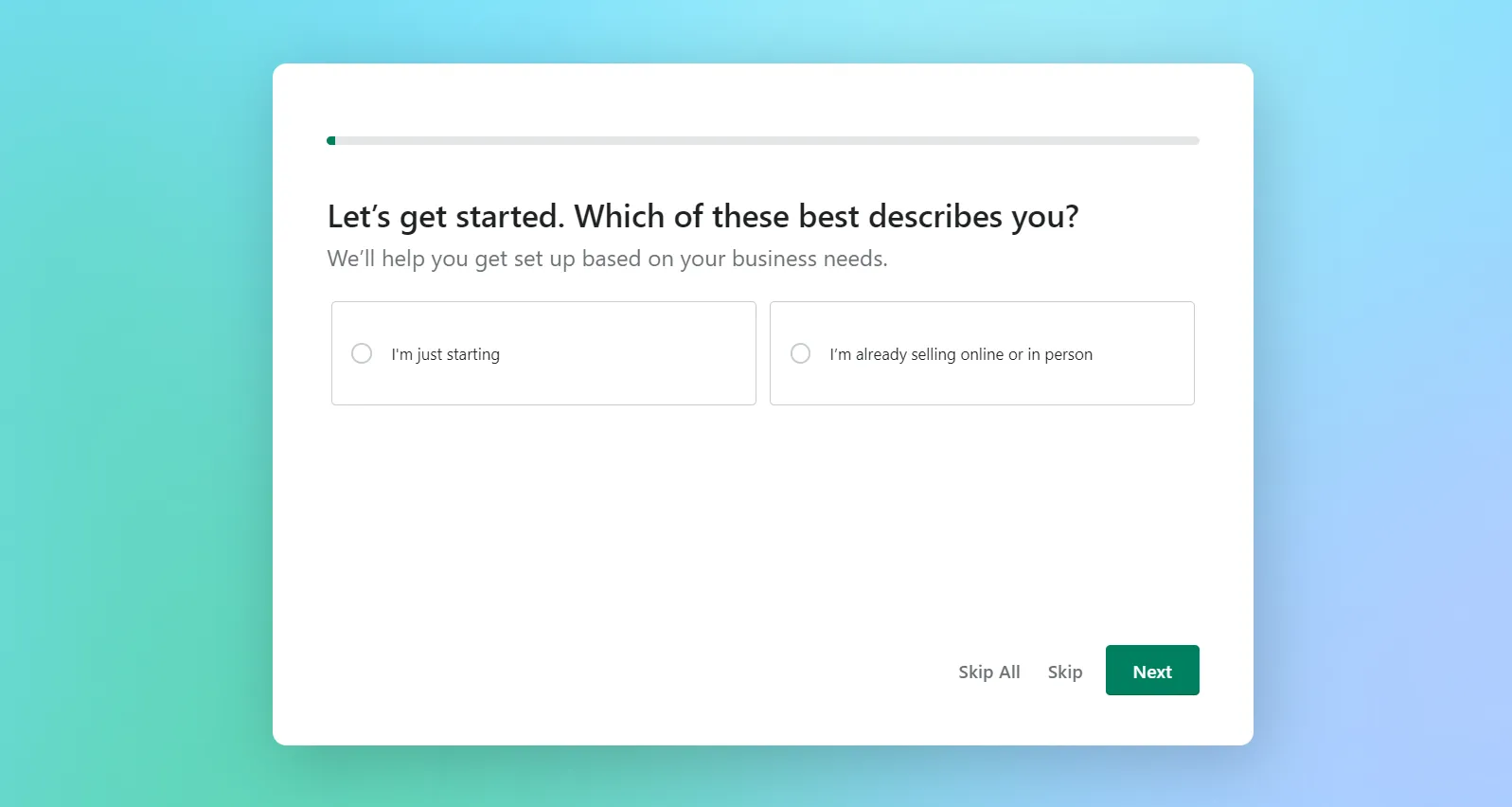
You might already be familiar with everything needed to kickstart your Shopify store, thus this phase will only take you no more than 5 minutes to complete. Now, it’s time to move on!
How to Run Shopify to Shopify Migration with LitExtension?
eCommerce migration has never been an easy process for any online merchant. Understanding the problems that you might encounter, LitExtension – #1 Shopping Cart Migration Expert, is determined to help you transfer between platforms seamlessly.

After 12+ years working in the industry, we have successfully migrated 280,000+ stores among 140+ platforms. Fortunately, the customers also expressed their positive thoughts about our service on Trustpilot, with a score of 4.9/5.
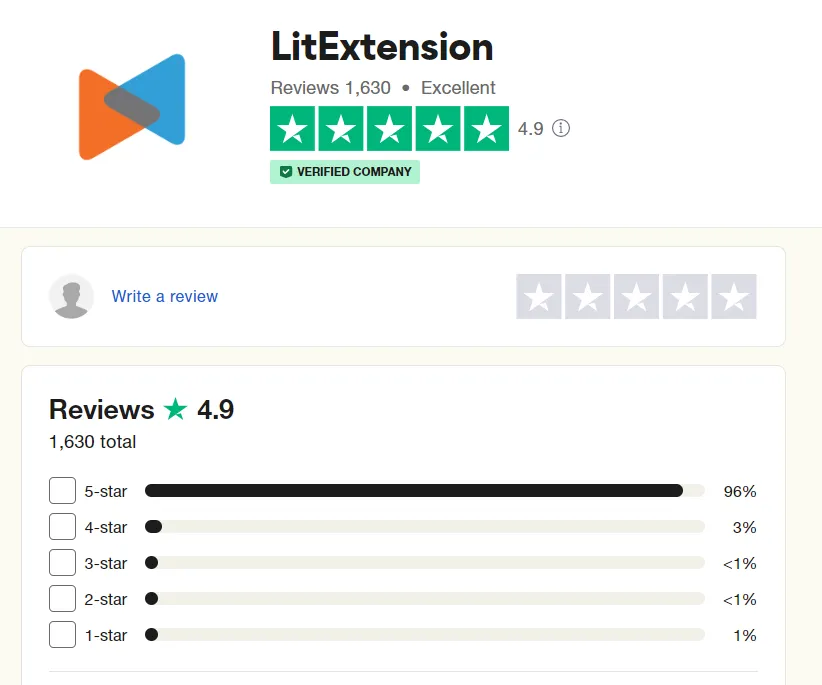
For your convenience, there are 2 pricing packages available that you can choose from:
- Basic Migration Package: starts from $79.
- All-in-One Migration Package: starts from $139.
Each package carries its own difference, which we will answer as the article goes on. Keep reading!
Utilize Basic Migration package
Our Basic Migration Package allows you to perform a DIY method in only 3 simple steps. If your database is not that complicated, then you can opt for this option when migrating from Shopify to Shopify.
Step 1. Set up Source & Target carts
Firstly, a legit LitExtension account is needed to perform the migration. All we need is your input on the email address, full name, and password for the signup process. Alternatively, you can save time by signing in with your Facebook or Google.
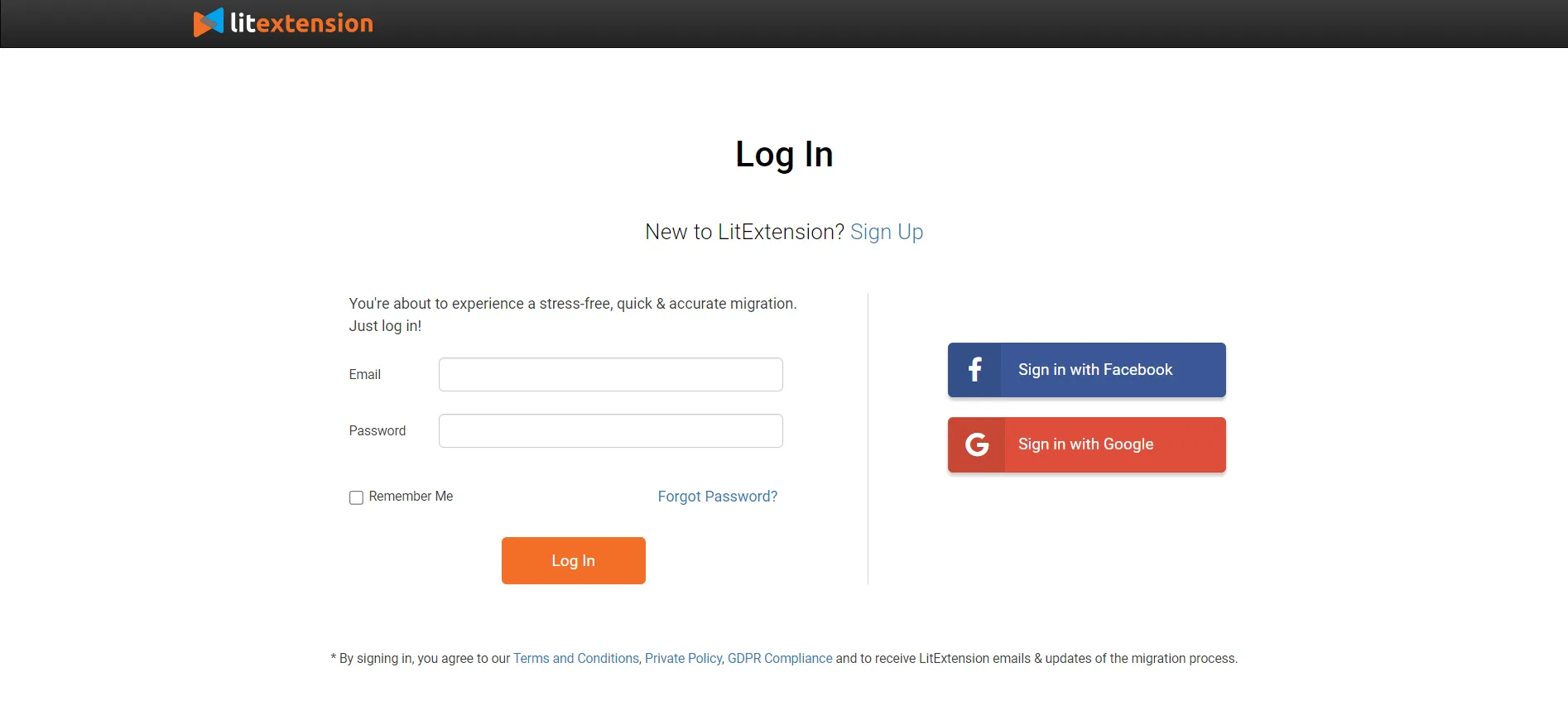
Next, the migration only works when there’s a virtual link between your old and new Shopify stores. To do so, open the “Create Migration” tab and choose “Shopify” from the platform drop-down for both sections – Source and Target carts.
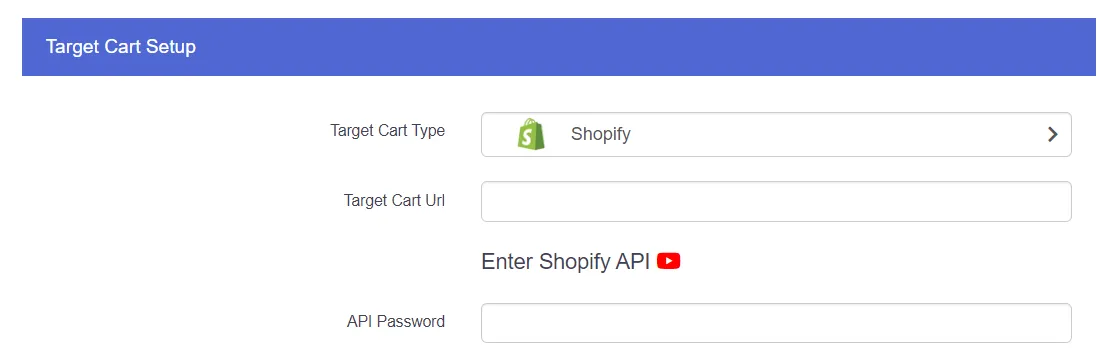
Since Shopify is a hosted solution, the LitExtension experts will only require the URL and API key. Learn how to get your Shopify API key here.
Step 2. Select migration entities
Next, pick which store elements you want to transfer over – like products, categories, customers, orders, and more. If all the checkboxes fulfill your needs, tick on the first one as “Select all”.
To further customize and enhance your migration, don’t skip through our Additional Options. The price will vary from $19 to $39, which has been clearly stated next to the options.
Based on our experience, most customers prefer these two when migrating from and to Shopify:
- Clear Data On Target Store Before Migration
By selecting this feature, you can remove any existing corresponding data on the Target Store before officially migrating between stores. This helps prevent duplicate or conflicting data, which might affect your database management.
Note: The LitExtension team does not keep a backup version of your Target Store’s database. Thus, the data can not be recovered once has been deleted.
- Migrate Images from Products, Categories, and Blog Post Descriptions
This option facilitates migrating images embedded within product, category, and blog post descriptions. Since these images are kept in separate paths or URLs instead of folders, the LitExtension experts will need more time to complete the migration.
Step 3. Activate Full Migration
Now, when things have fallen into place, your Shopify to Shopify migration can be activated! We strongly suggest taking advantage of the demo migration to understand how our migration service operates before transferring your actual data. It allows you to have a trial migration for up to 200 entities.
By skipping the demo, the full data migration to Shopify will commence.
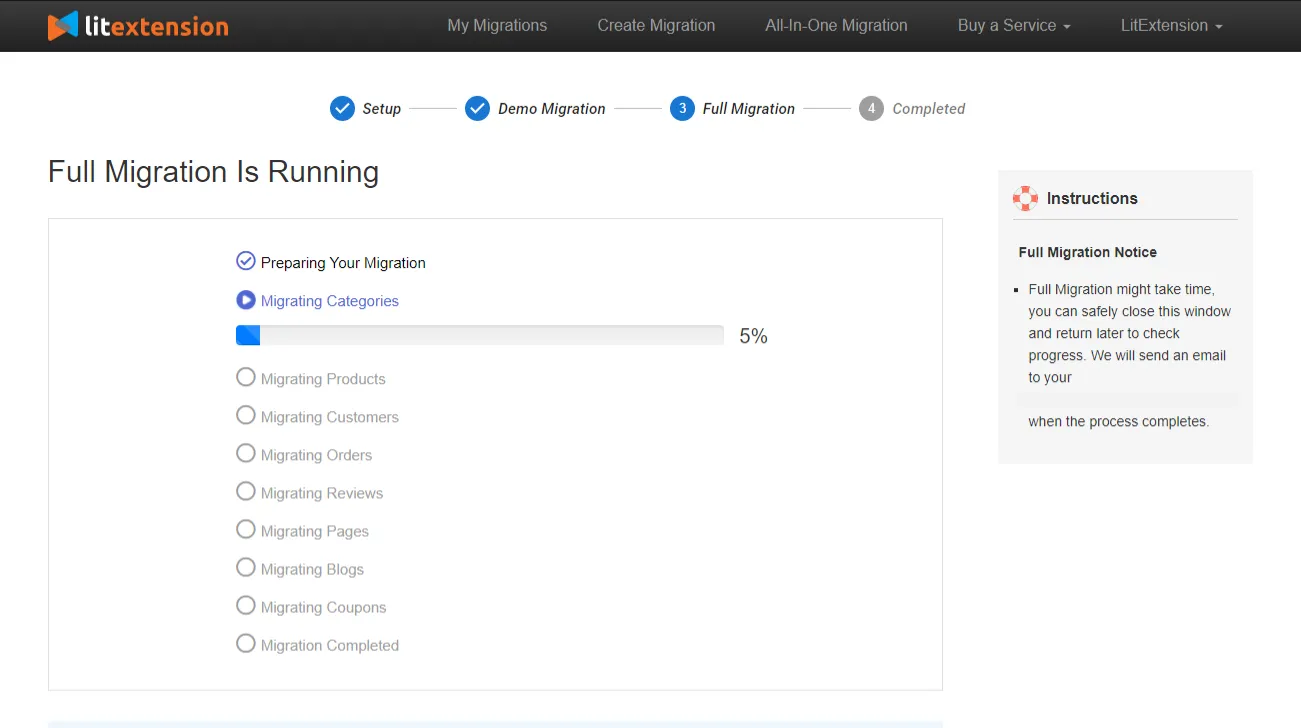
Since our service operates through a cloud system, you can turn off the device throughout the process. Once the transfer, we will notify you via email. And congratulations on your new home!
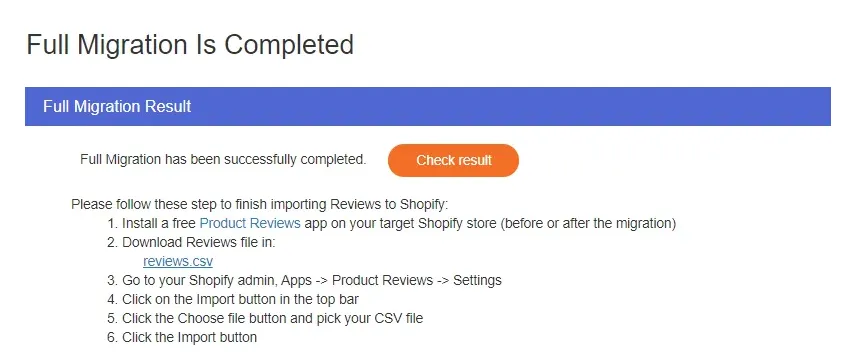
Save Time Import Store Data to Shopify
Trusted specialists streamline migrations that actualize ambitions.
Schedule for All-in-One Migration service
If the Basic Migration package is more of a DIY method, you won’t have to touch a finger when signing up for our All-in-One Migration service. This option is especially suitable for stores with a more complicated database, and you don’t know where to start.
From start to finish, your entire Shopify to Shopify migration project will be delivered by our dedicated Personal Assistant (PA). They are responsible for performing the task accurately and securely.
In addition, you will obtain the following substantial benefits:
- Committed response time within 12 hours, instead of 24 hours.
- Free Additional Options.
- Unlimited entities for demo migration.
- 6-month support for the post-migration services.
So, how exactly do we run the All-in-One migration? This infographic will give you the answer:
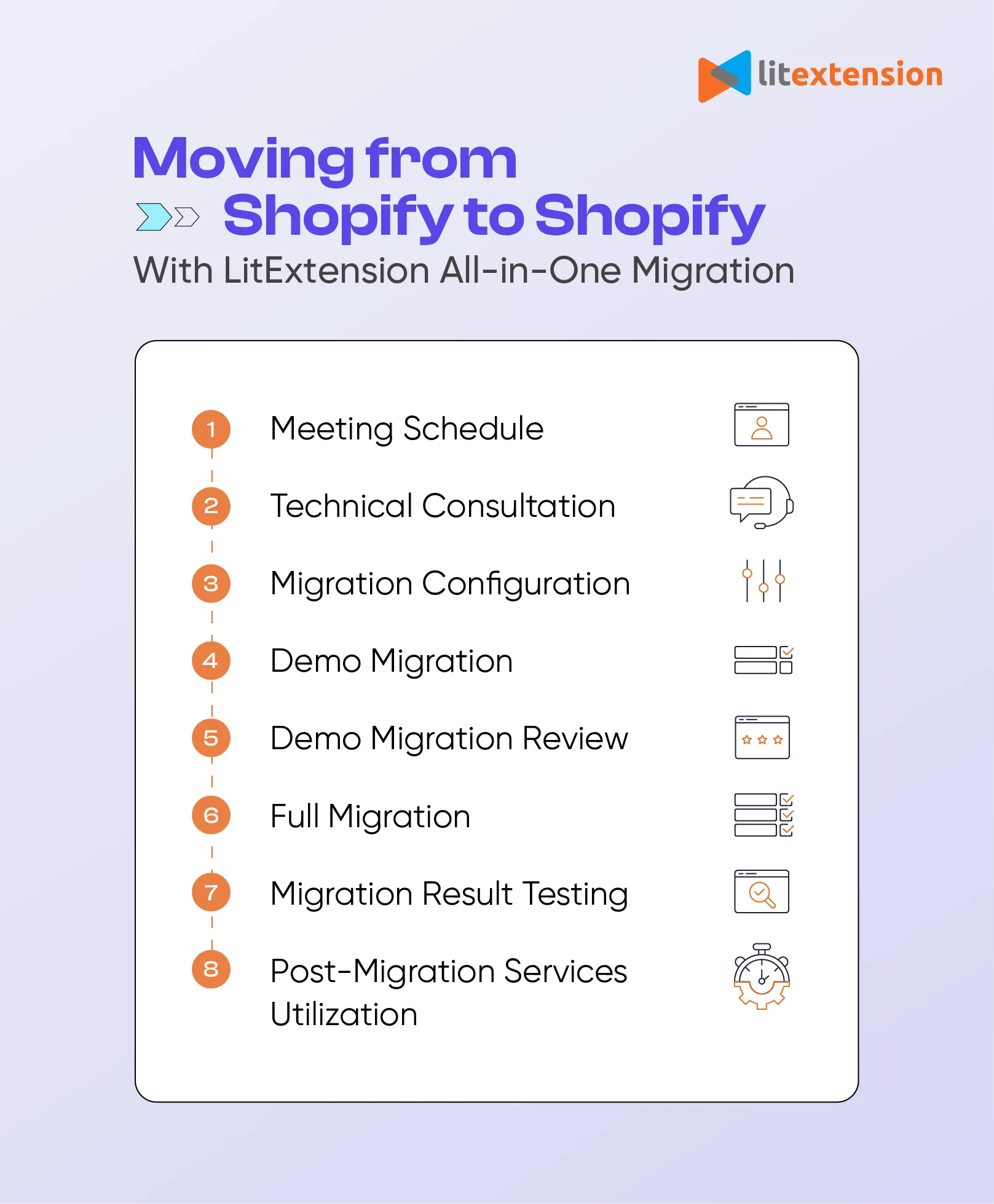
Post-Migration Tasks for Your Transfer from Shopify to Shopify
Yet, the migration process hasn’t stopped there. Follow our steps to complete several more tasks when moving your store from Shopify to Shopify.
1. Activate recent migration
During the migration process with LitExtension, your original Shopify store will continue operating normally. This allows you to receive orders and customers even as you set up Shopify store.
To update the database, we offer 3 post-migration services as follows:
- Recent Data Migration: helps synchronize any newly added or modified data from your old Shopify store.
- Smart Update: enables updating edited information while migrating.
- Re-Migration: offers to repeat the entire transfer again.
Within the first 3 months of your full migration, you can use these services completely free of charge, provided the additional entities do not exceed 10% of the original migration amount.
The video below will clearly explain how our Recent Data Migration service works:
2. Customize a new theme
Just like what you have done for your previous store, pick out the best theme from Shopify’s extensive store. Then, make use of the Shopify website builder to design the storefront. If you are re-branding, this is your chance to bring a whole new experience to the customers by decorating the storefront.
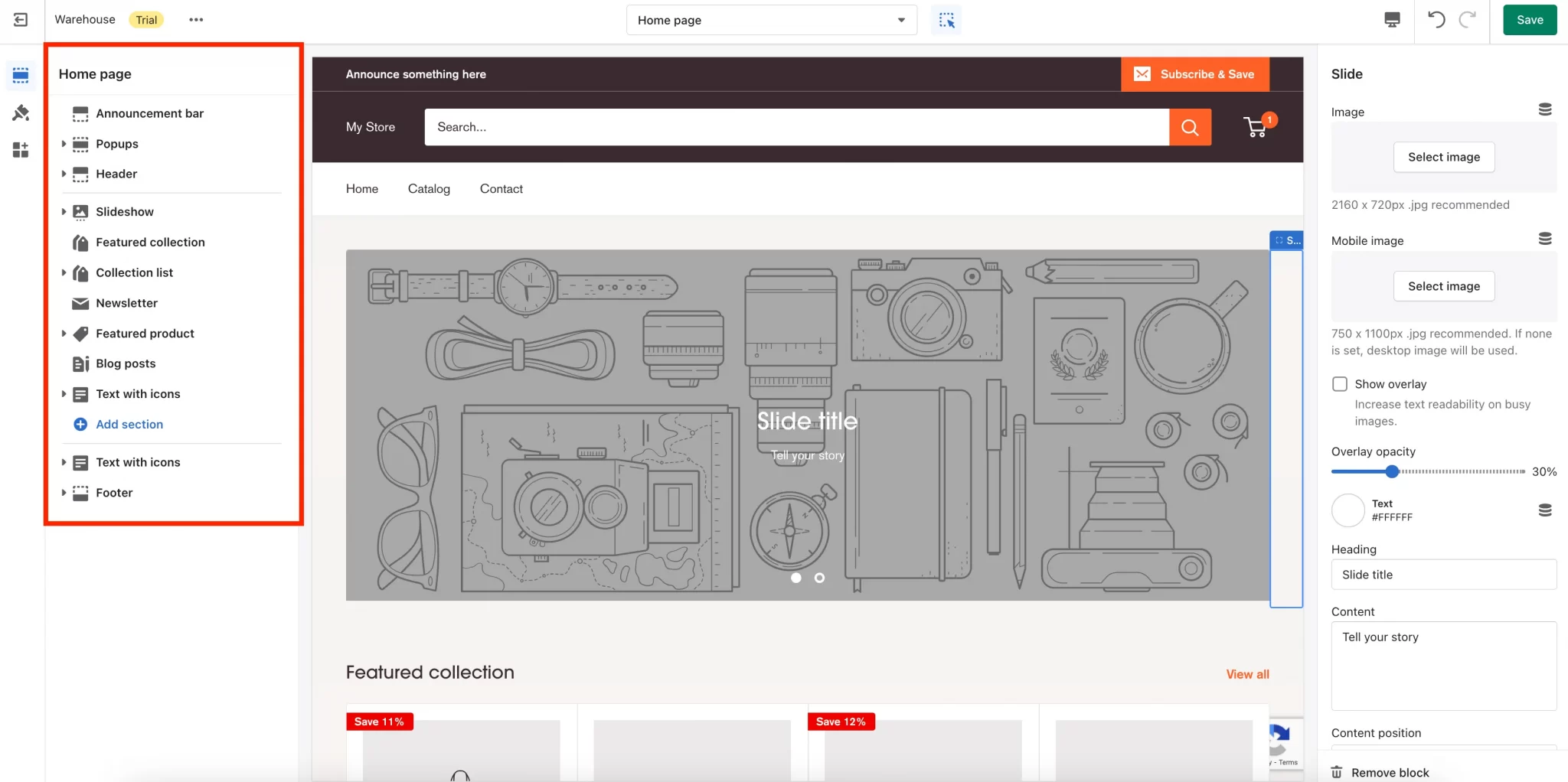
Otherwise, you will have to repeat the same steps as your old store to keep the design consistent. To save you time and resources, check out our Shopify Store Development, where we will be responsible for re-designing your entire store as you wish.
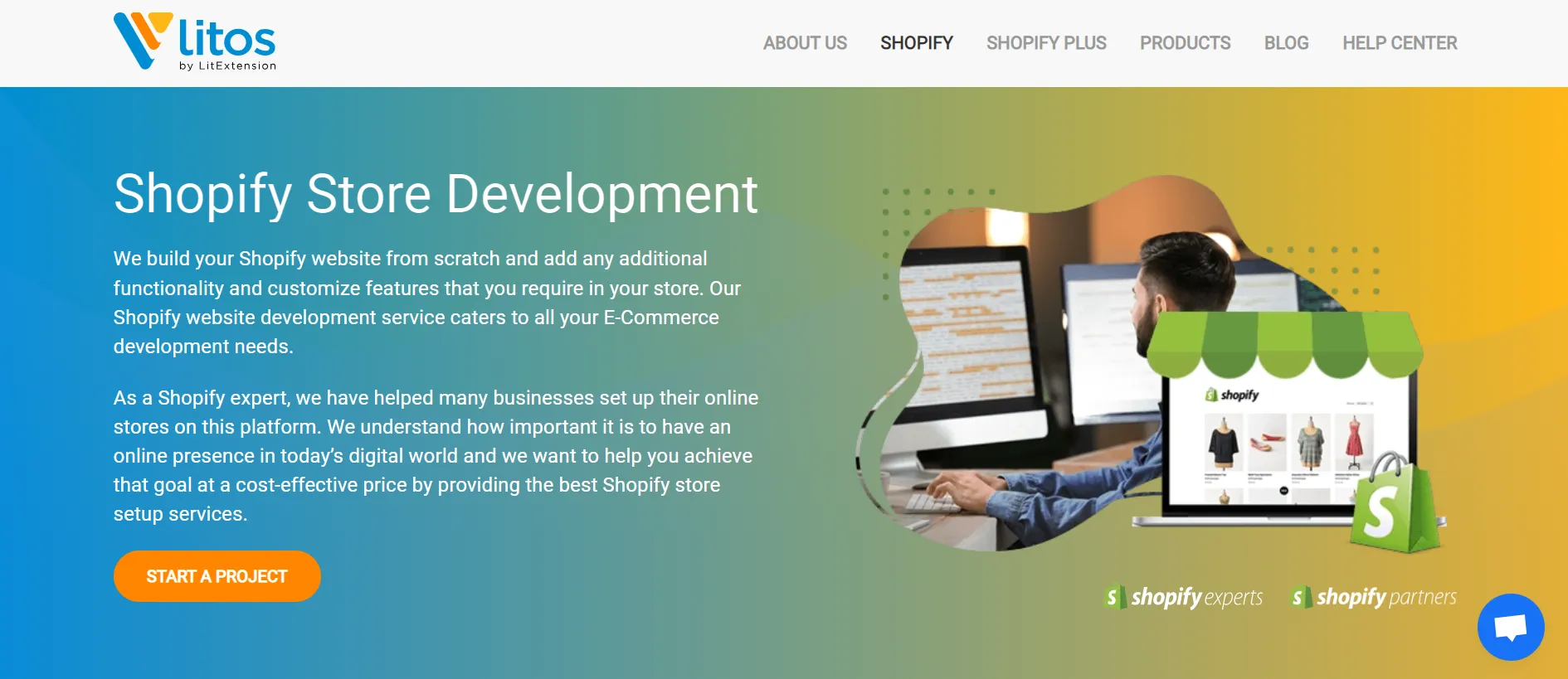
3. Install apps for added functions
To continue, thoroughly explore Shopify’s App Store featuring thousands of complementary applications. From inventory management, marketing automation, and analytics to POS integrations, don’t skip a thing. A careful selection and configuration is never too much.
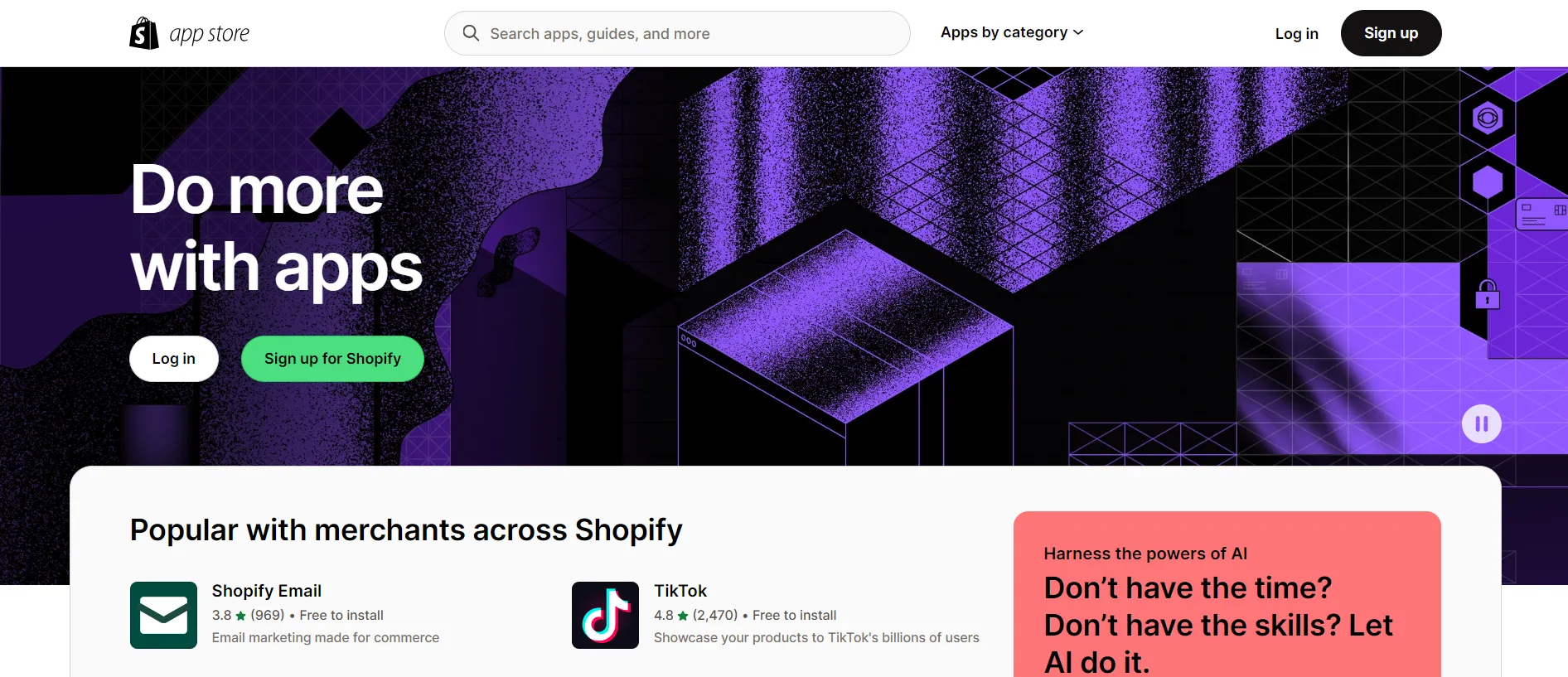
4. Transfer the domain
At this step, you will transfer the Shopify domain from your old store to the new one. In fact, you can perform the task with Shopify’s built-in settings.
When you initiate a domain transfer, the email forwarding addresses, DNS records, and subdomains associated with the domain are also moved. However, the ability to transfer a Shopify-managed domain is restricted to the store owner and a staff member with granted permission.
Here is how you’re gonna do it:
- Navigate to Settings > Domains in your Shopify admin.
- Within the Domains section, select the domain name you intend to transfer.
- Click on Domain settings > Transfer to another Shopify store.
- Ensure that your store owner’s email address is accurate, then hit “Send transfer link”.
- Click on the provided transfer link in the email and log in to the targeted Shopify store for the domain transfer.
5. Set up shipping and payments
Moving forward, we need to ensure an exceptional checkout experience by configuring shipping and payment settings. The great thing about Shopify is that it integrates with over 100 payment gateways, allowing merchants to satisfy even the picky customers.
In case you want to spend less on additional interchange fees, the in-house Shopify Payments is a viable option. Its tiered transaction rates, based on sales volume, can go as low as 2.15% + $0.30 for high volumes.
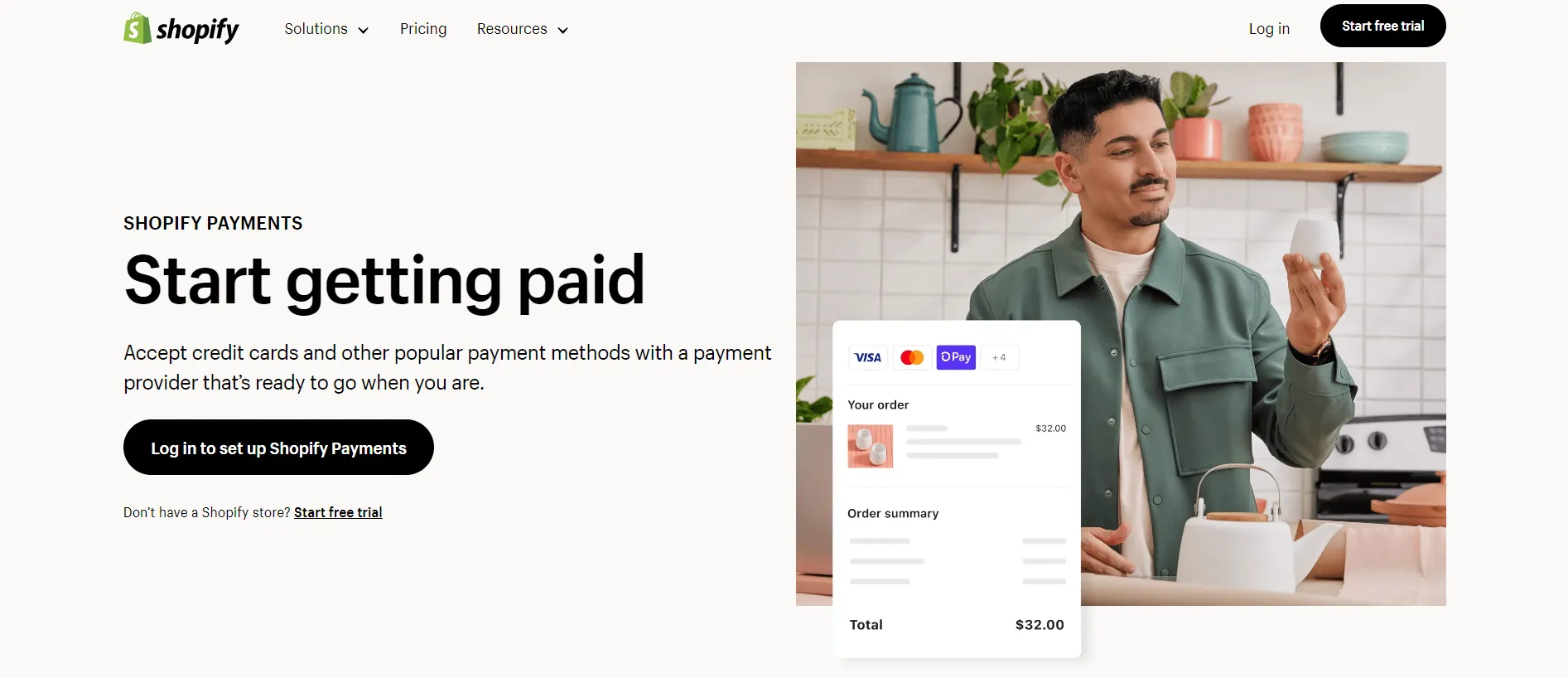
6. Place test orders
After the successful transfer of all your data from Shopify to Shopify, it is crucial to place a test order to verify that everything functions as anticipated.
Moving from Shopify to Shopify: FAQs
[sp_easyaccordion id=”70174″]
Conclusion
To sum up, the Shopify to Shopify migration still requires careful planning and execution, despite carrying on the same platform. By following the steps outlined in this guide, you can seamlessly migrate to Shopify, ensuring a smooth transition of your data, settings, and domain.
Please remember to conduct thorough testing, particularly with a test order, to guarantee everything functions as expected. If you still have unanswered questions, feel free to contact the LitExtension team for more help!
Refer to our LitExtension blog or Community group for more insightful eCommerce information.
