Even though Squarespace is one of the leading eCommerce platforms, it’s inevitable that it may not satisfy your needs enough. At the same time, WooCommerce seems to be a better deal with more robust features. Thus, switching from Squarespace to WooCommerce can be a viable option for you.
Fortunately, we have just the proper and time-saving guidelines on how to migrate Squarespace to WooCommerce that you’ve been looking for.
Below are all the key points we will go through today:
- Steps to move from Squarespace to WooCommerce.
- WooCommerce vs Squarespace overview.
- List of possible migration entities.
- Most-asked questions about Squarespace to WooCommerce migration.
No more beating around the bush; let’s get things started!
What to Prepare When Migrating from Squarespace to WooCommerce?
1. Backup Squarespace data
Since we are making considerable changes to the website, creating a backup folder for all your old and current data is crucial. The great thing about Squarespace is that you can quickly export content to WordPress using their built-in feature.
Before we begin, keep in mind that your Squarespace website should go live while exporting the content. This way, you can minimize possible problems downloading photos and texts from your Squarespace website.
If your website has expired, you may restore and export the data by renewing your membership. After that, follow the steps below to gather your Squarespace website content:
- Navigate to Squarespace admin panel after logging in.
- Click on the “Import/Export > Export” Site.
- Choose the “WordPress” icon.
- A “Select Primary Blog” notice will appear if your site has more than one blog page. However, you are only able to export one at a time.
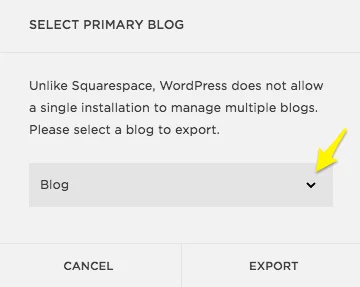
- Hit “Export” after choosing one, then wait a few minutes for the export.
- After the export is finished, click on the “Download” button. Continue selecting “Download” to save the .xml file to your computer.
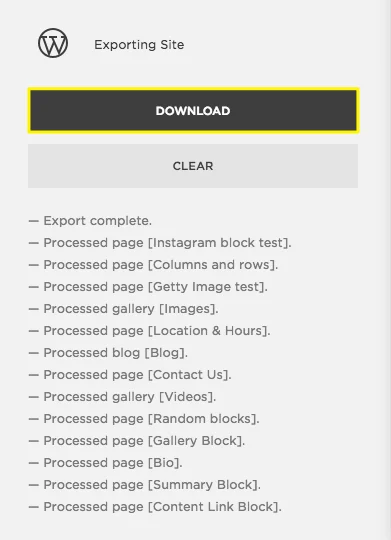
There you go! The Squarespace backup file has now been downloaded to your device. You can freely move on to the next step.
2. Build a WooCommerce store
It’s time to create your own WooCommerce store. If you already have one, skip this step and head to the migration process.
First, decide on a WooCommerce hosting plan. There are a lot of hosting providers that now support WooCommerce setup. If you’re not too computer knowledgeable, it’s best to choose a dependable hosting provider to handle the installation procedure.
After that, install the WordPress platform following this detailed instruction and go for any theme that matches your brand aesthetic.
- Moving on, set up WooCommerce plugin on your WordPress admin. From the Plugins > Add New menu, search for “WooCommerce” and install it:
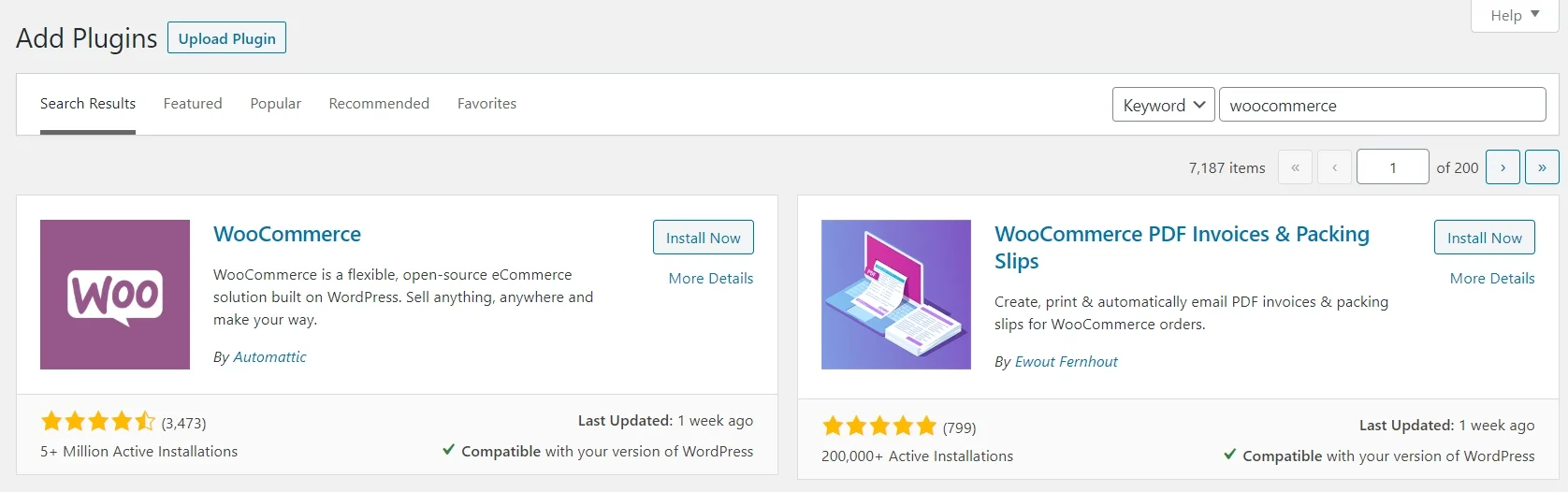
- Continue customizing your website following WooCommerce Setup Wizard’s guidelines:
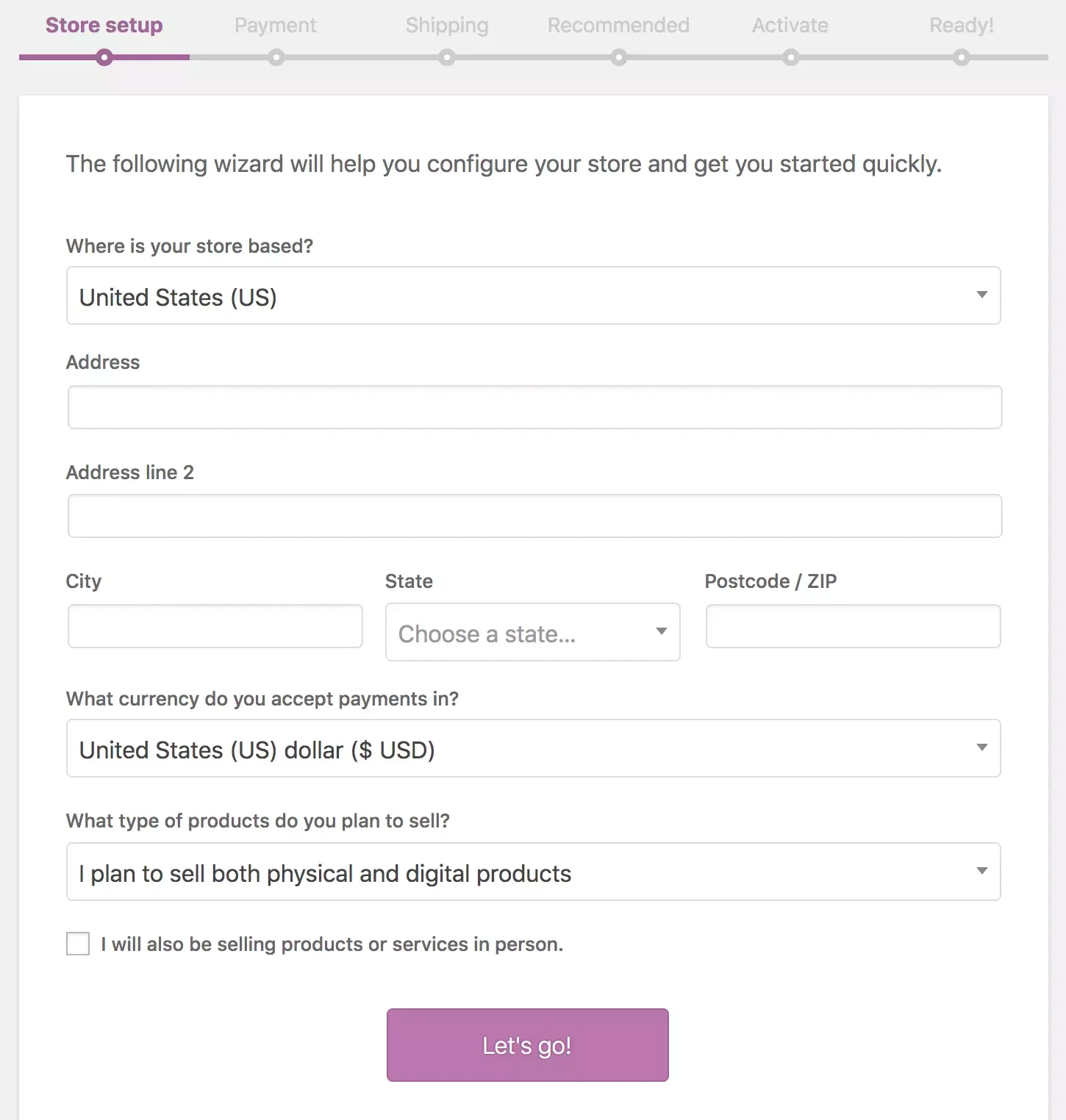
To help you visualize the whole process, take a look at our tutorial video below for future reference:
How to Migrate from Squarespace to WooCommerce with LitExtension?
Squarespace and WooCommerce differ because each store has a customized database structure for security purposes. Hence, migrating between two platforms requires decent technical skills to minimize possible errors.
For this reason, LitExtension offers All-in-One Migration Package to help you move from Squarespace to WooCommerce smoothly, accurately, and securely. With 10+ years working in the eCommerce industry, we have gained insight into Squarespace and WooCommerce to save you time and effort while moving across platforms. Some of the WooCommerce migration pairs that we support are Haravan to WooCommerce, PrestaShop to WooCommerce, etc.
All you have to do is to provide us with your store’s information and specific migration requirements via a meeting with our experts. Then, your Personal Assistant (PA) will handle every detail to guarantee the best outcome.
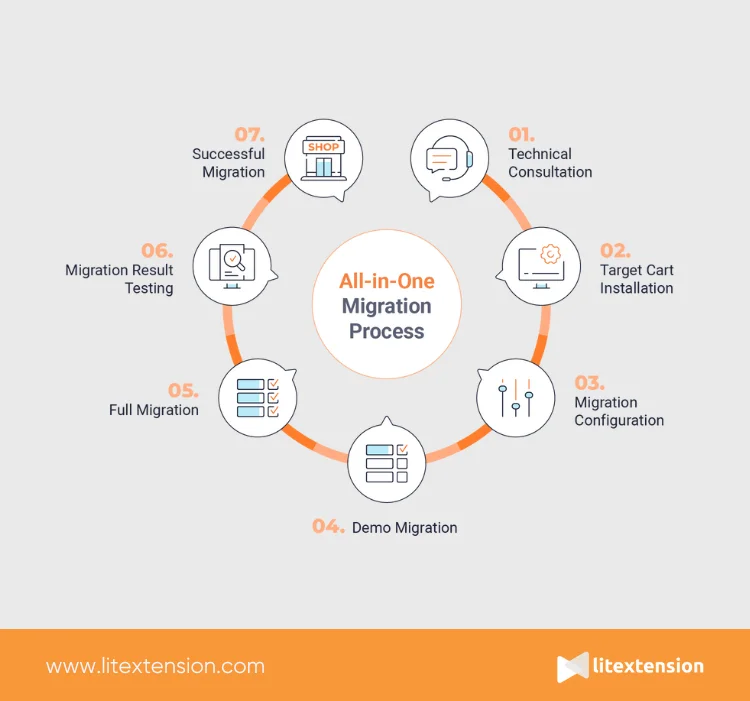
We’ve listed out the steps to help you visualize the whole process when working with LitExtension:
- Step 1: Technical Consultation
- Step 2: Target Cart Installation
- Step 3: Migration Configuration
- Step 4: Demo Migration
- Step 5: Full Migration
- Step 6: Migration Result Testing
- Step 7: Successful Migration
Ready, set, go!
1. Technical consultation
To gain a deep understanding of your store as well as the requirements, we will arrange a technical consultation between you and our experts. This way, we can ensure that our migration service meets your needs and is on the right track. Book a meeting with us for more information!
With the Squarespace to WooCommerce migration, we strongly recommend the WooCommerce Development Service. When going for this service, you will receive full support to build your WooCommerce store with development services, web design, custom theme development, native and third-party integrations, etc. There’s no need to get your hands involved, we have it all covered!
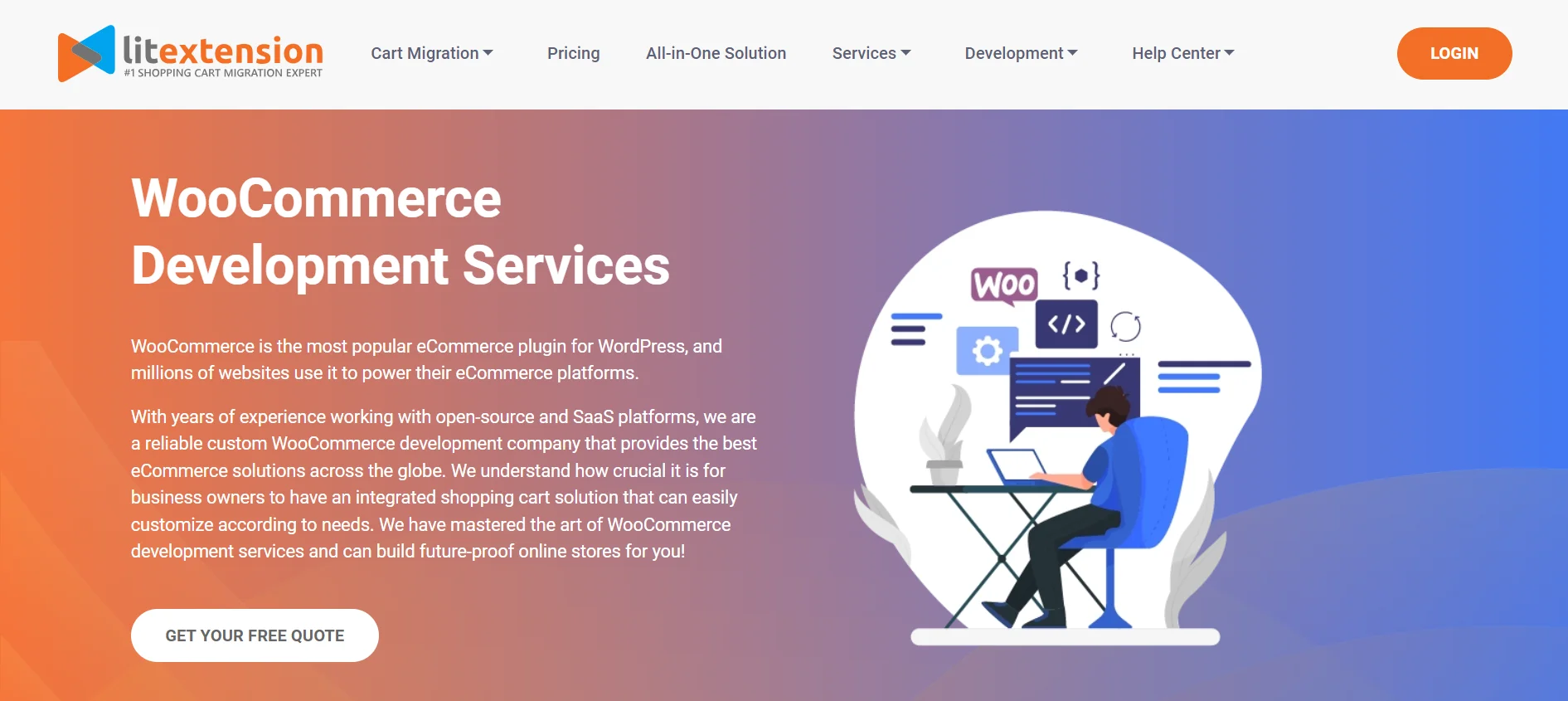
Once you and our experts are on the same page about the migration, you make a payment and move on to the next step. LitExtension is applying a one-time payment starting from $139 for the All-in-One migration service based on the number of migrated entities.
Check out our detailed payment guide for more information.
2. Target cart install
Our experts have now received your requirements on Squarespace migration to WooCommerce; they create the necessary migrations and continue setting up your target cart.
We will also install the necessary plugins to create a proper environment for your migration to WooCommerce. The extra fee will depend on which plugin you are going for.
Our experts will also create multiple migrations simultaneously to ensure a smooth and time-saving transfer from Squarespace to WooCommerce.
3. Migration configuration
At this step, besides the migration entities needed to switch from Squarespace to WooCommerce, you can extend the possibilities with the Additional Options.
In the Basic Migration package, these additional options will charge $19-$39, depending on your selection:
- Migrate Images from Products, Categories, and Blog Post Descriptions ($19)
- Create the 301 Redirects on your target store after migration ($39)
However, they are FREE when migrating Squarespace to WooCommerce with our All-in-One service.
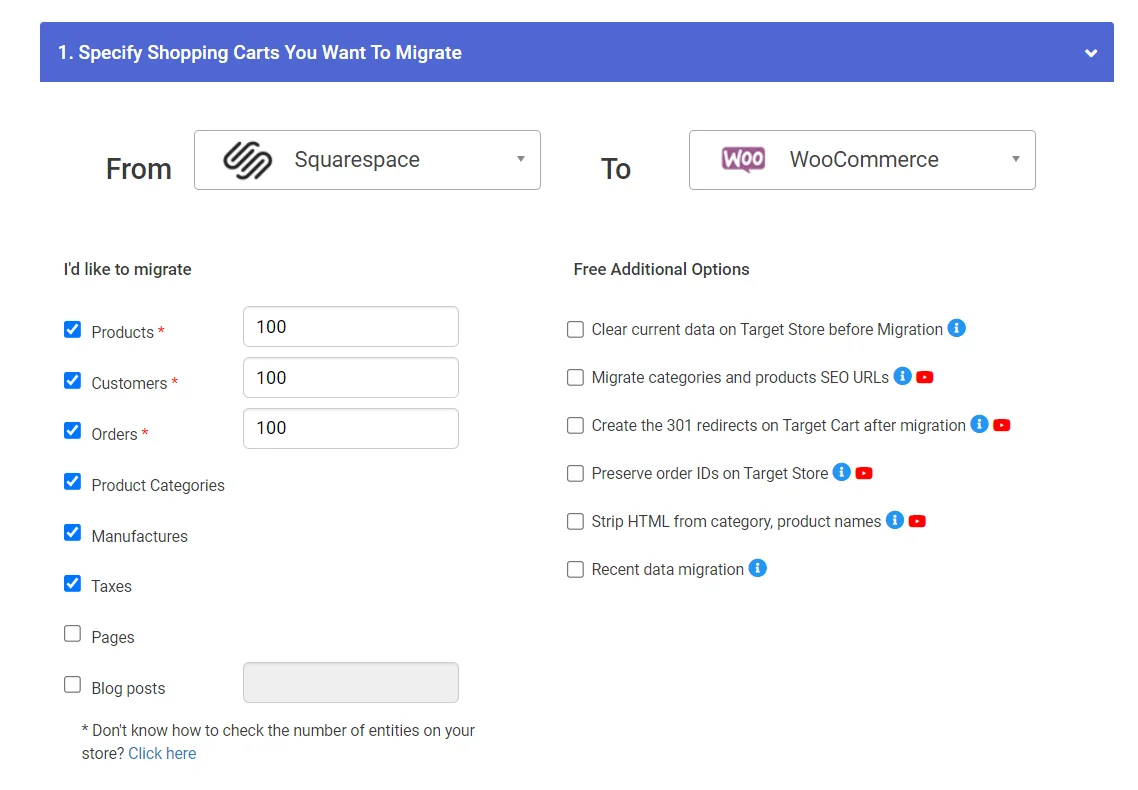
Some of the most outstanding alternatives for your consideration are:
- Preserve Product, Order, Customer IDs on Target Store
If you choose this, the Target Store will mirror the Source Store regarding product, customer, and order IDs. For migrated entities to maintain their associations, this setting is mandatory. Additionally, it facilitates the management of Products, Customers, and Orders.
- Migrate Customer Passwords
LitExtension facilitates the transfer of user passwords from an eCommerce platform to the new one. After a successful re-platforming, clients can continue using their existing passwords to access the site.
Store customization is also a part of the configuring steps. However, this is conditional on the features of both your source and target platforms. Non-standard data or data created by third-party modules and extensions are NOT included in this migration.
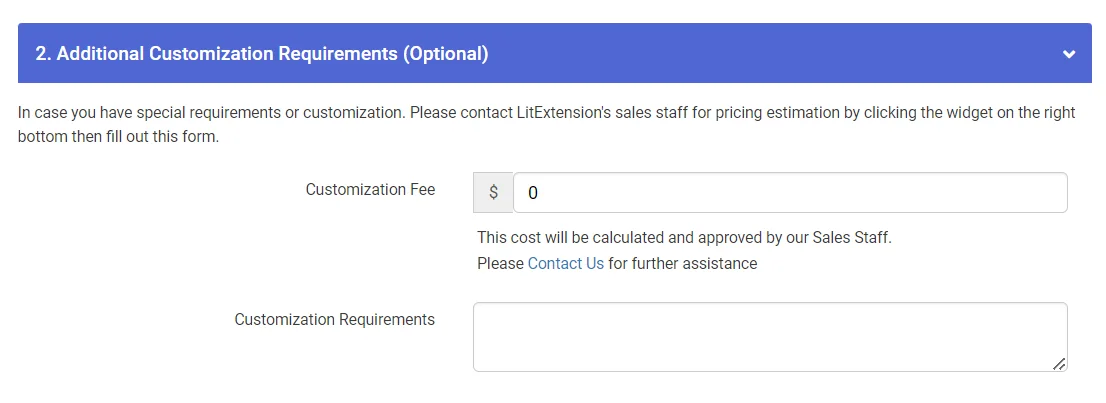
4. Demo migration
To help you evaluate the efficacy, LitExtension professionals will set up a demo migration with a limited number of entities (up to 100) in advance. By doing this, you can easily visualize how the actual migration works.
5. Full migration
Here goes the most exciting part! The migration from Squarespace to WooCommerce will be executed by LitExtension experts. LitExtension Smart Controller will identify any problems, and our team will promptly address them.
6. Migration result testing
Experts from LitExtension will verify your new store’s data to ensure a smooth transition from Squarespace to WooCommerce. This way, we can immediately fix possible errors or make relevant changes to adapt to your requirements.
7. Successful migration
Your Personal Assistant will now deliver the final result with your new store if everything has fallen into place. Welcome to your new home!
Here’s how one of our clients has successfully transferred to WooCommerce using the All-in-One migration service. Feel free to watch the video below for reference:
What to Do After Squarespace to WooCommerce Migration?
We’re almost there; just a couple more things to do so your new store can finally generate profits.
1. Run post-migration services
During the migration, your existing store will continue functioning properly. This means that new or updated data may be available after the migration.
Don’t worry, LitExtension’s post-migration services are here to help:
- Recent Data Migration will transfer any recently created entities, such as orders and customers, from your old store to your new store without downtime.
- Re-Migration lets you redo the data transfer between your Source and Target shopping carts.
- Smart Update lets you update previously migrated data while also migrating any new records appearing in your Source Store.
There will be no limitation to the number of times using these services. Within the first 3 months after the full migration, our experts will perform these services at no cost. Just relax and wait for the results.
If there are significant technical difficulties with transferred data, LitExtension will give a FULL REFUND within 30 days. For further information, please visit here.
2. Set up a WooCommerce storefront
The store design is one of the most critical factors affecting your customers’ decision-making. For this reason, it is worth noting that you must spend a significant amount of time building and polishing your website’s storefront. The primary goal of the layout was to reflect the brand characteristics and attract repeat consumers.
WooCommerce, thankfully, is compatible with all WordPress templates. WordPress offers more than 10,000+ themes, some of which are free, while others may be purchased from third-party vendors like ThemeForest.
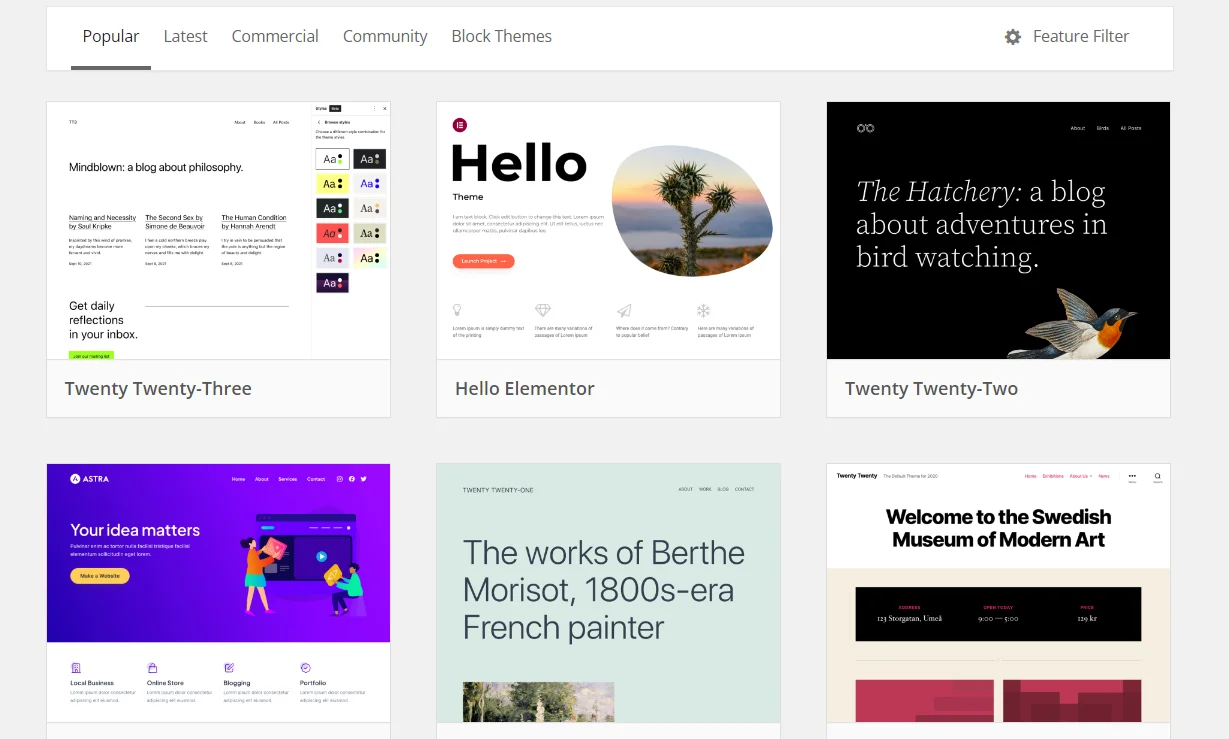
If you want more advanced customization, we have certified WooCommerce experts who can create a website tailored to your business’s requirements. The design will be user-friendly and visually appealing to attract more clients.
Check out our list of the best WooCommerce themes when designing your website for more inspiration!
3. Install essential add-ons
You may improve your store’s functionality and keep up with the competition by using add-ons and third-party integrations. You can either find and install one from the WooCommerce Extensions store or ask for help from our experts. They will provide the assistance you need to provide your business with the many eCommerce and marketing features that satisfy customers.
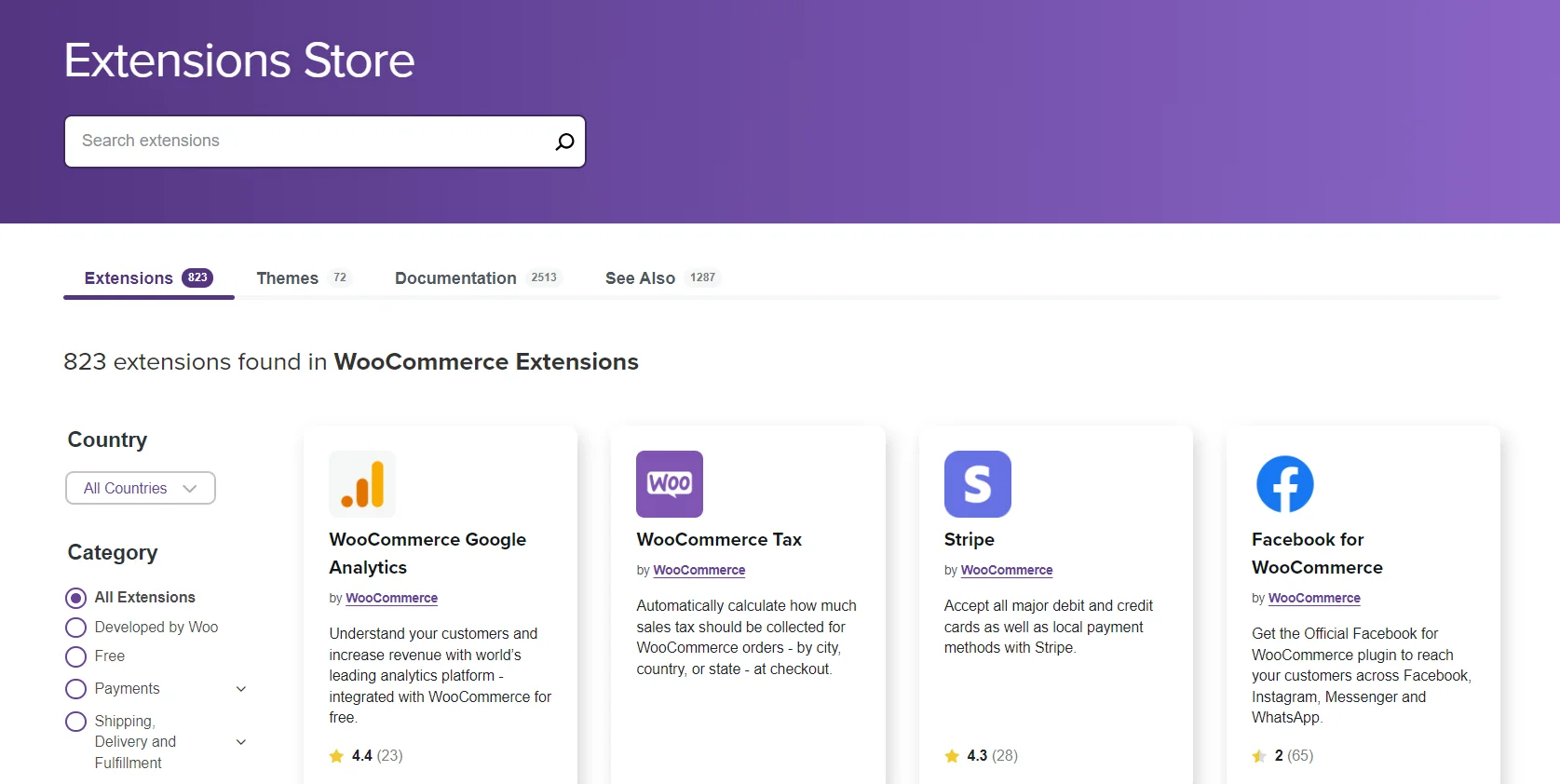
If you want to run an online store with additional features, we can assist you with the extensions, whether complicated payment gateway integrations or CRM connectors.
Don’t know which app to install? We have just a full collection of the best WooCommerce plugins.
4. Change DNS and switch domain
Your existing Squarespace domain may stop working after you’ve successfully migrated to WooCommerce. Not to mention, additional access points to your website may already be unusable. Thus, you may need to switch to a new domain or modify your DNS settings.
DNS translates domain names into numerical IP addresses that computers may use. Your domain name and hosting server’s IP address are connected via the DNS settings. For more detailed information, our tutorial might be helpful.
Want to migrate to WooCommerce?
If you are intending to migrate from Squarespace to WooCommerce, LitExtension offers a great migration service that helps you transfer your data from the current eCommerce platform to a new one accurately and seamlessly with utmost security.
Why Should You Go for WooCommerce over Squarespace?
Both Squarespace and WooCommerce are well-known eCommerce solutions with distinctive strengths. Still, WooCommerce leads the competition thanks to its versatility and handy features. To prove that point, we will closely examine all aspects of the Squarespace vs WooCommerce comparison.
1. What is Squarespace?
Squarespace is an online platform that provides various professionally-designed storefront themes. Its attractive qualities make it extremely popular among artists and consumers alike. The platform allows anybody to create a beautiful website without knowing how to code by dragging and dropping pre-made blocks.
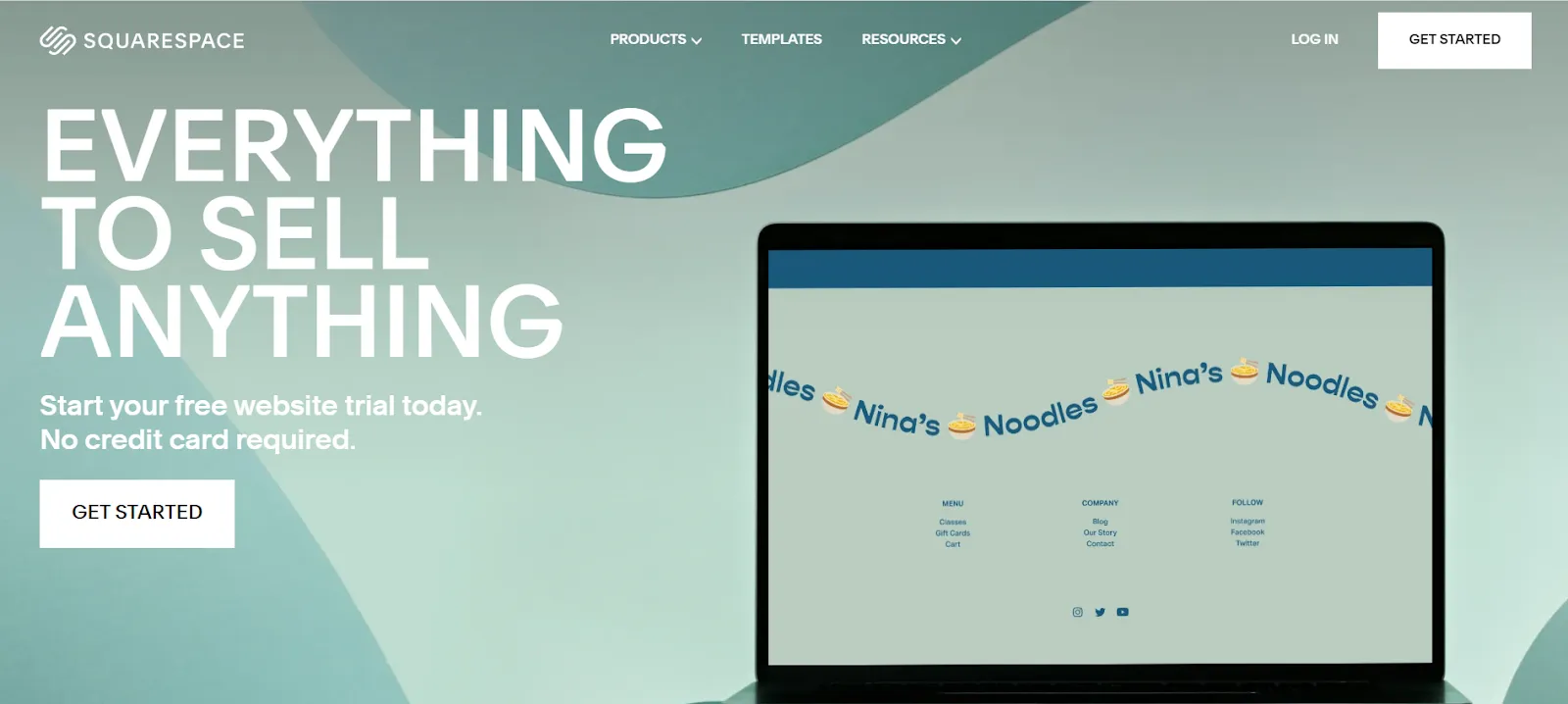
Squarespace’s popularity has grown rapidly since its 2003 debut thanks to its intuitive interface and attractive aesthetic. Because of this, it is now one of the most widely used ecommerce systems, powering over 3.7 million stores up to the present.
Continue reading about Squarespace with these articles:
- Squarespace review: Is it worth your money?
- Best Squarespace templates: 9+ ones you need to know
- Squarespace pricing: Is Squarespace expensive?
2. What is WooCommerce?
WooCommerce is a free eCommerce solution powered by WordPress. This platform is well-liked because of its adaptability, usability, designs, and search engine optimization (SEO) friendliness.

Another great thing about WooCommerce is that it is open-source, allowing you to control your website’s appearance and functions. This combination has brought back over 6 million online merchants choosing this platform to kickstart their businesses.
Need more insight on WooCommerce? Check out our blog posts below:
- WooCommerce review: Full features review & how to setup WooCommerce?
- How to set up WooCommerce: A step-by-step guide
- WooCommerce pricing: Is WooCommerce completely free?
3. WooCommerce vs Squarespace comparison
As you can see, either WooCommerce or Squarespace is a great platform to start your eCommerce business. Thus, to help you quickly and easily compare the two options, check out the table below:
[wptb id=60965]
If WooCommerce ticks all of your checkboxes on a suitable eCommerce platform, it is evident that migrating Squarespace to WooCommerce should be taken into consideration.
What Entities Can Be Migrated from Squarespace to WooCommerce?
Due to the platform’s structure, there is a limitation to the migrated entities, which you should be aware of before moving from Squarespace to WooCommerce:
[wptb id=60946]
Moving from Squarespace to WooCommerce – Recap
That’s everything you need to know about Squarespace WooCommerce migration. Before leaving, here’s a quick takeaway of all the steps needed:
- Technical Consultation – Clarify your specific requirements with our technical experts’ team.
- Target Cart Installation – Set up your WooCommerce store and install extra plugins if needed.
- Migration Configuration – Configure the migration entities with additional options and store customization.
- Demo Migration – Run the demo migration with limited entities beforehand.
- Full Migration – Activate the full data migration from Squarespace to WooCommerce.
- Migration Result Testing – Double-check the results and make changes where necessary.
- Successful Migration – Enjoy your eCommerce journey with a brand-new website!
Migrate Squarespace to WooCommerce – FAQs
[sp_easyaccordion id=”60944″]
Conclusion
In summary, the steps to migrate from Squarespace to WooCommerce are quite complicated if you intend to do it on your own. Thus, LitExtension – #1 Shopping Cart Migration Expert has come up with the All-in-One migration service. Everything from the beginning will be handled seamlessly with our Personal Assistant’s help to ensure the best final results.
More awesome tips and tricks for your new store await you in our LitExtension blog and Facebook community group.