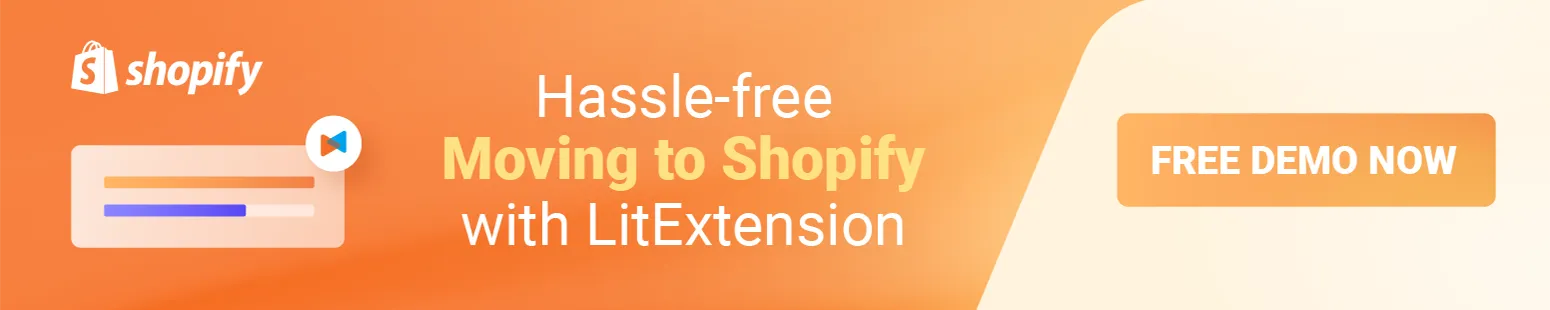To ensure that your payment processing runs smoothly in your Shopify store, it’s important to test Shopify payments before you start accepting real transactions.
Testing can help you identify and fix any potential payment processing problems, ensure that you can accept payments in different currencies, and make sure your payment methods work properly. In this blog post, LitExtension – #1 Shopping Cart Migration Expert, will explain why you should test Shopify payments and guide you through 2 ways how to do a test payment on Shopify store.
In this article, we will cover 2 main points:
Now, let’s get started!
Make Your Migration Project A Breeze with LitExtension
Don’t have time to manually migrate to Shopify? Let LitExtension lift the burden off your shoulder with our top-of-the-class migration service. Enjoy a streamlined and secure data transfer process with no technical skill required!
Popular Methods to Test Shopify Payments
There are several ways to test payments in Shopify, but in this tutorial, we will mention 2 most popular approaches, which are using Bogus Gateway and using Shopify Payments.
Method #1: Test Shopify payments with Shopify Bogus Gateway
The first option to test payment is using Shopify Bogus gateway – the test payment gateway provided by Shopify.
Merchants can use Shopify Bogus Gateway to test their payment processing functionality, including order creation, transaction processing, and payment authorization, without actually processing real transactions or charging real money.
If you want to test Shopify payments with Bogus gateway, just follow the 3-step process below:
#Step 1: Enable Bogus Gateway
From your Shopify admin, go to Settings > Payments > Payment Providers, then click “Choose a provider” button.
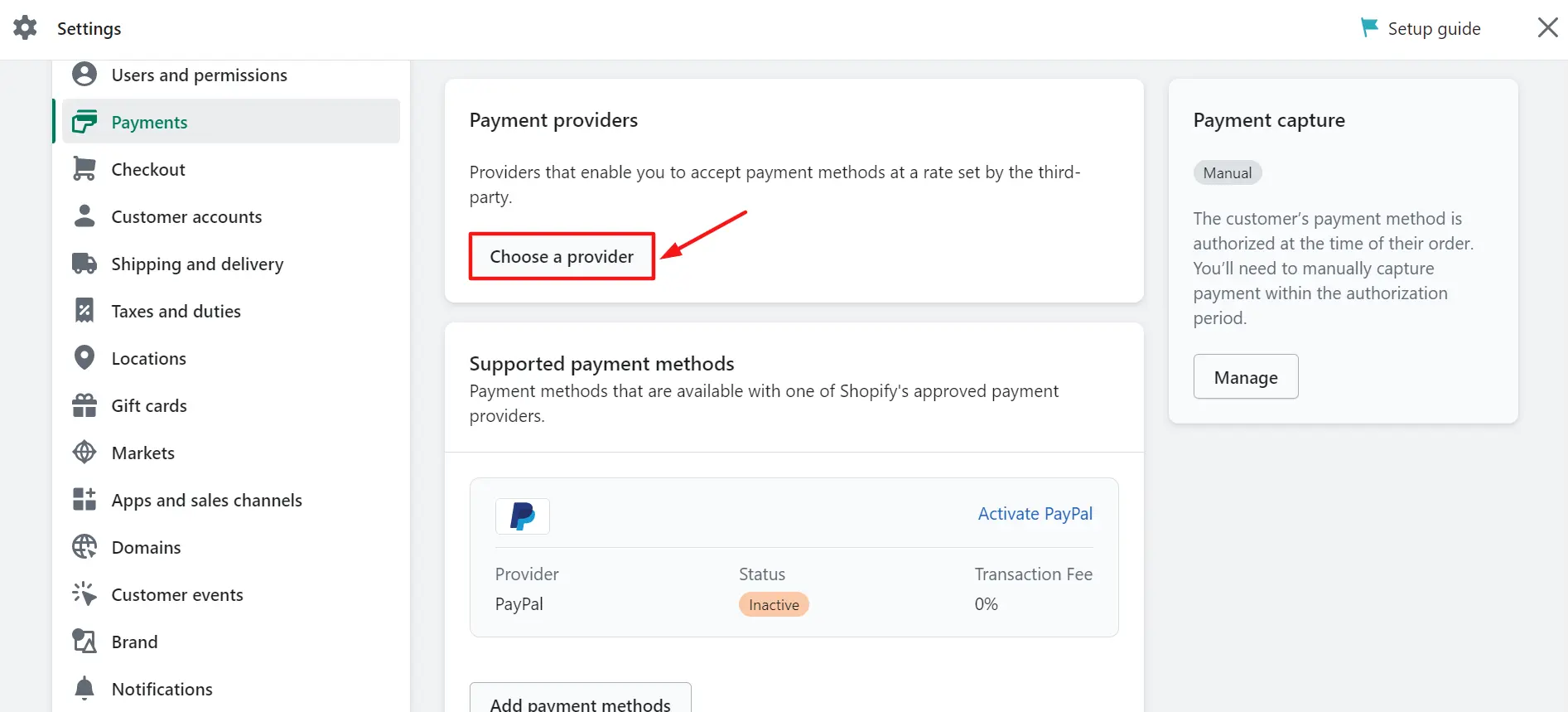
From the dropdown options, select “(for testing) Bogus Gateway”.
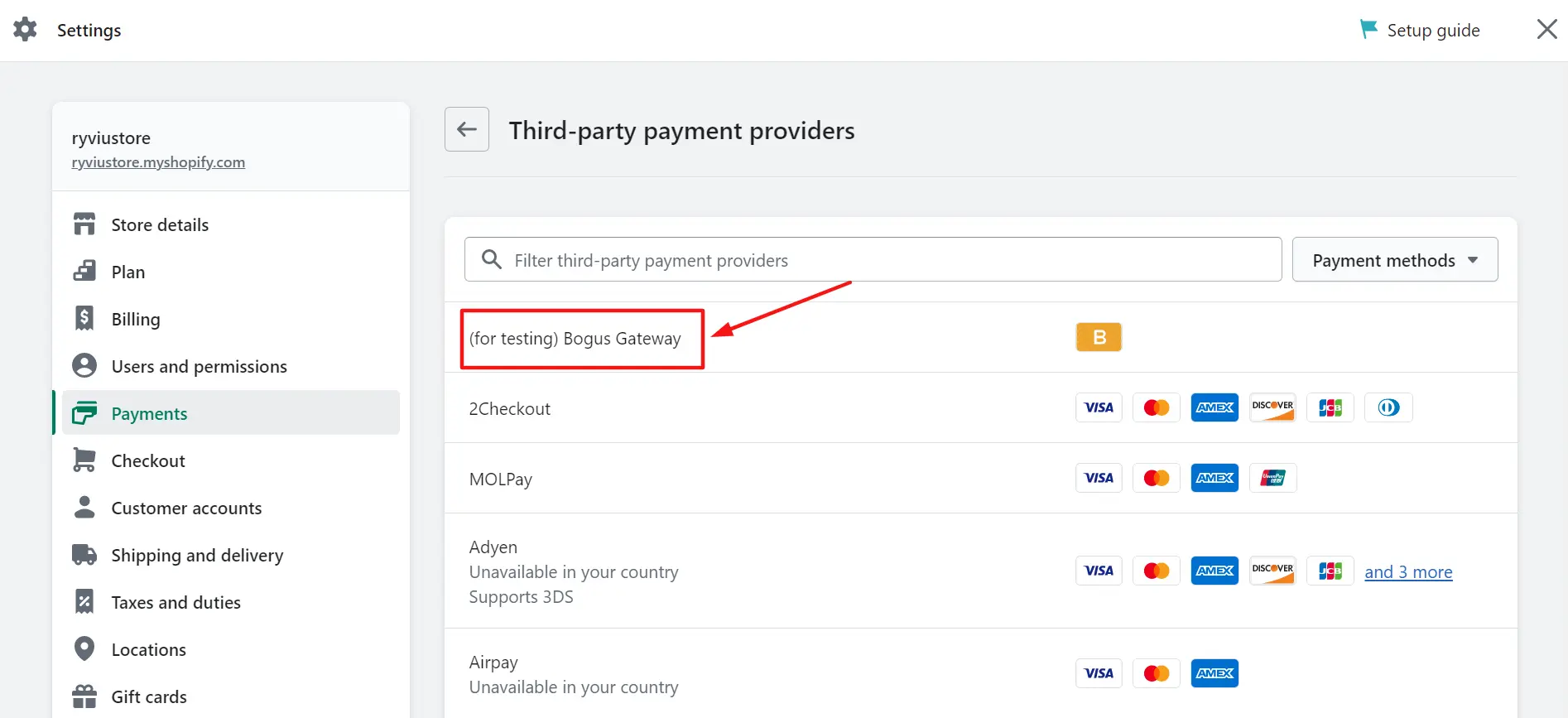
Press on the “Activate (for testing) Bogus Gateway” button to enable test mode Shopify payments.
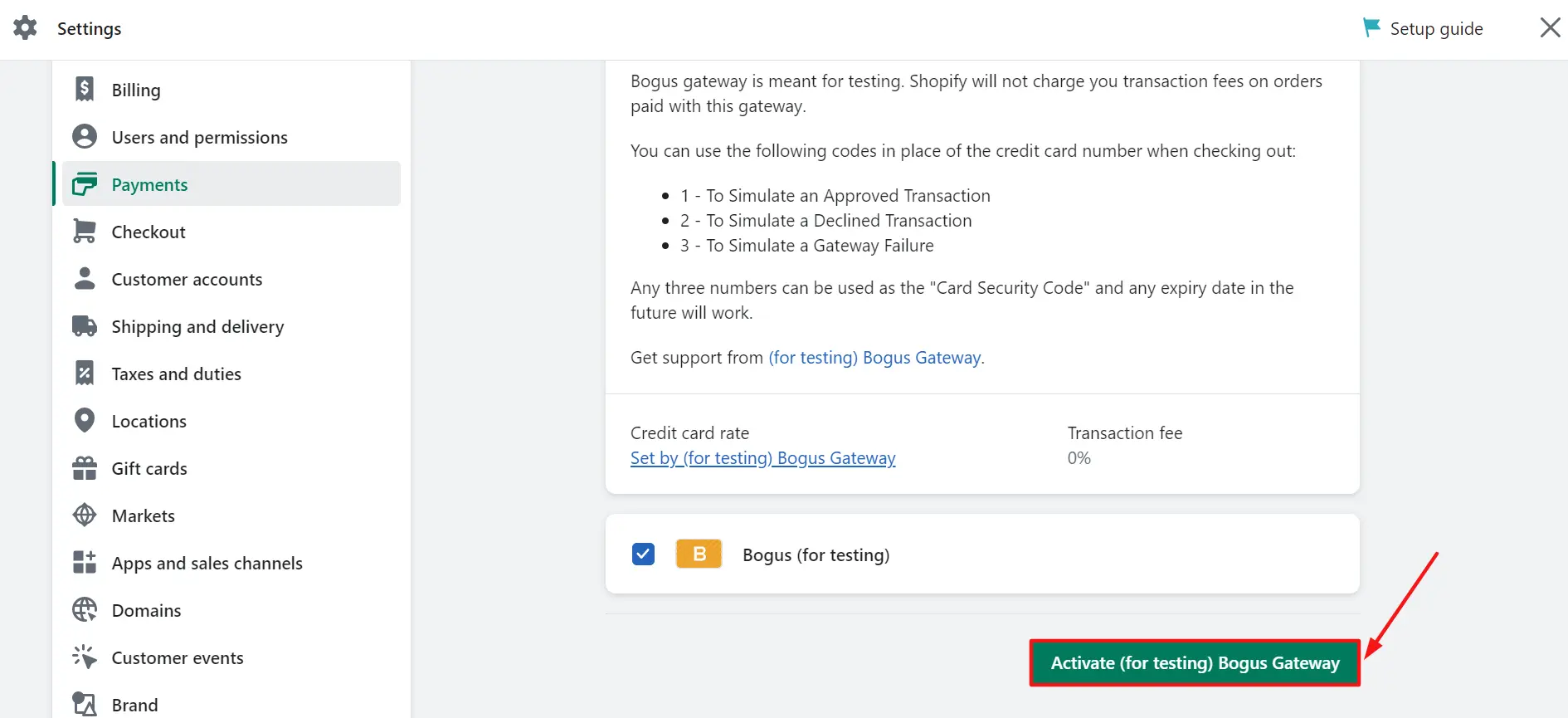
#Step 2: Create a test order
In this step, you need to go to your storefront and add products to the shopping cart to create a Shopify test order, then proceed to the checkout page. Make sure the total price of the Shopify test purchase must be greater than the value of 1 USD in any currency.
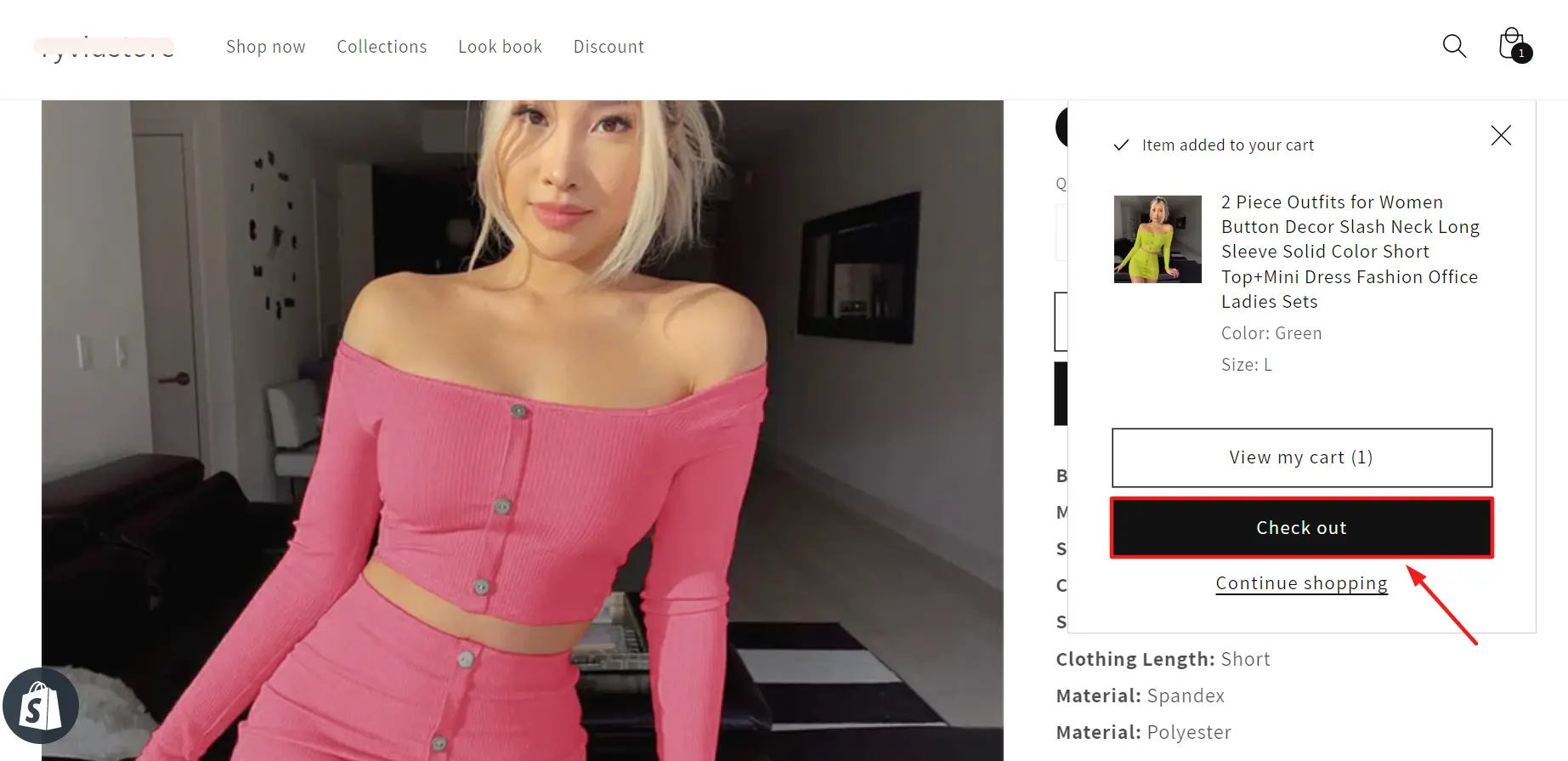
#Step 3: Checkout and test payment
Once you create test orders Shopify, arrive at the checkout page, and then click on “Continue to payment” process.
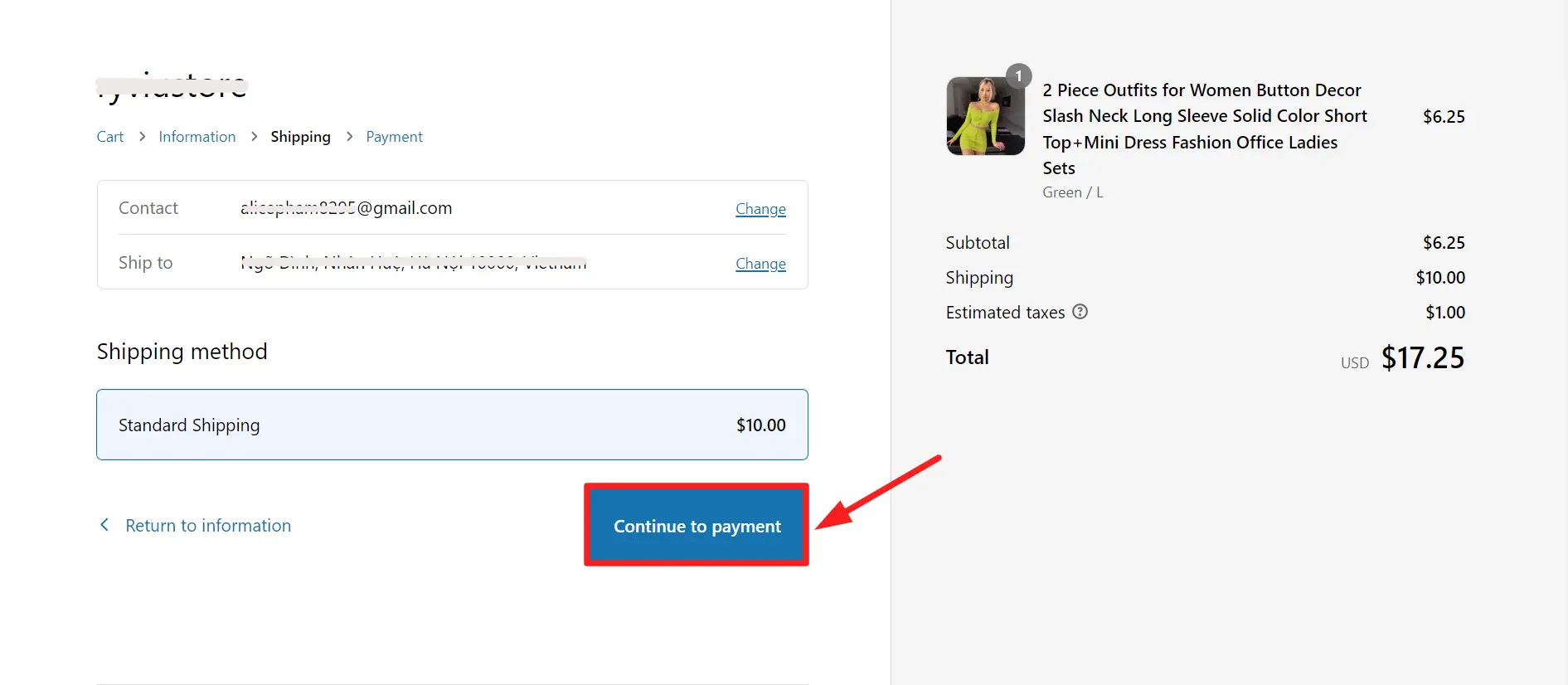
On the payment checkout page, scroll down to the Credit card section.
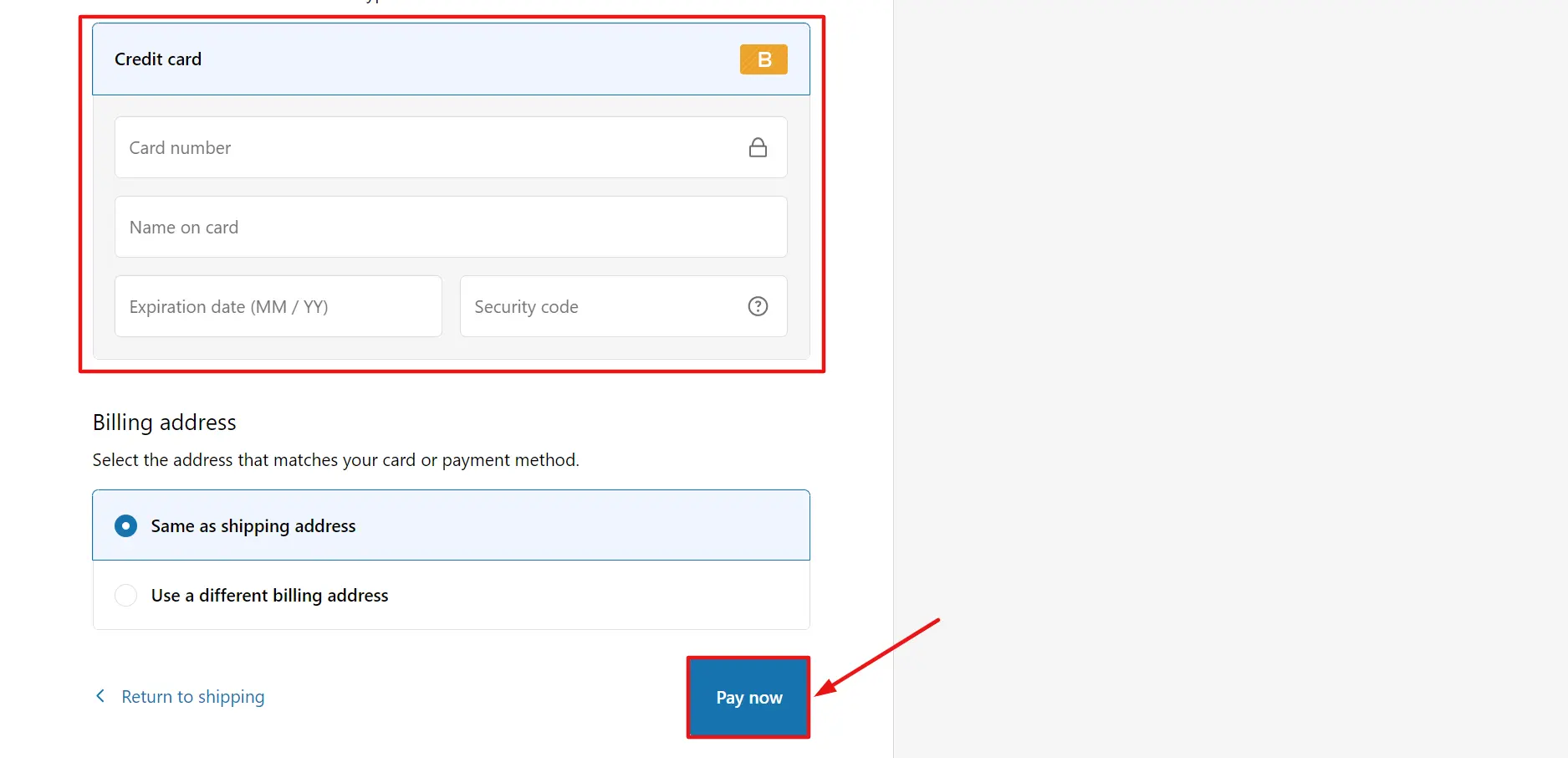
In the “Credit card” field, fill in the following information to check if the payment is successful or failed.
[wptb id=55661]
- Here is an example when you enter “1” in the credit card number field:
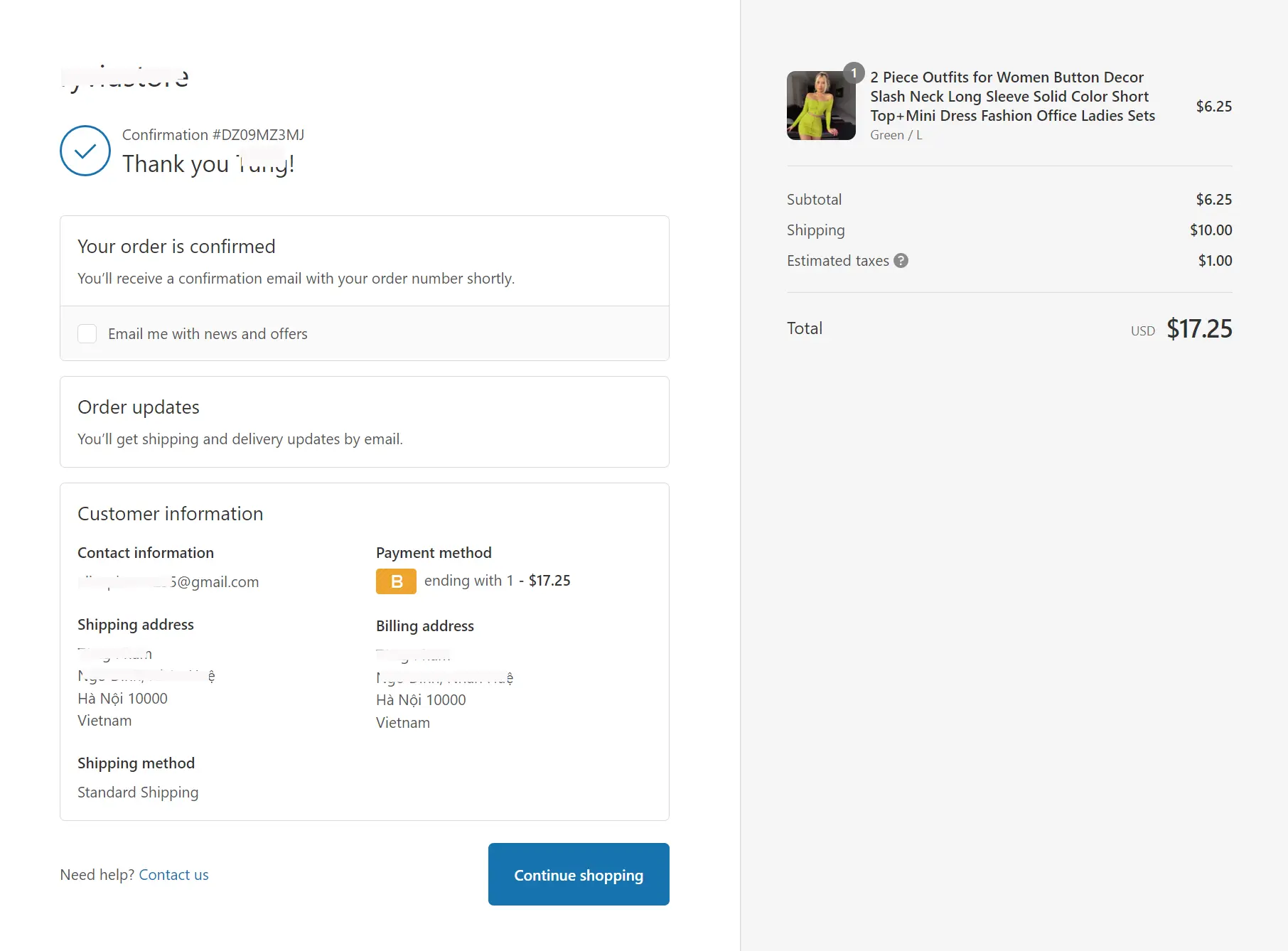
If the payment is successful, you will see a “Tick icon” showing that you have placed the order successfully and your payment method is accepted.
- And here is a result you will get when you enter “2” in the credit card number field.
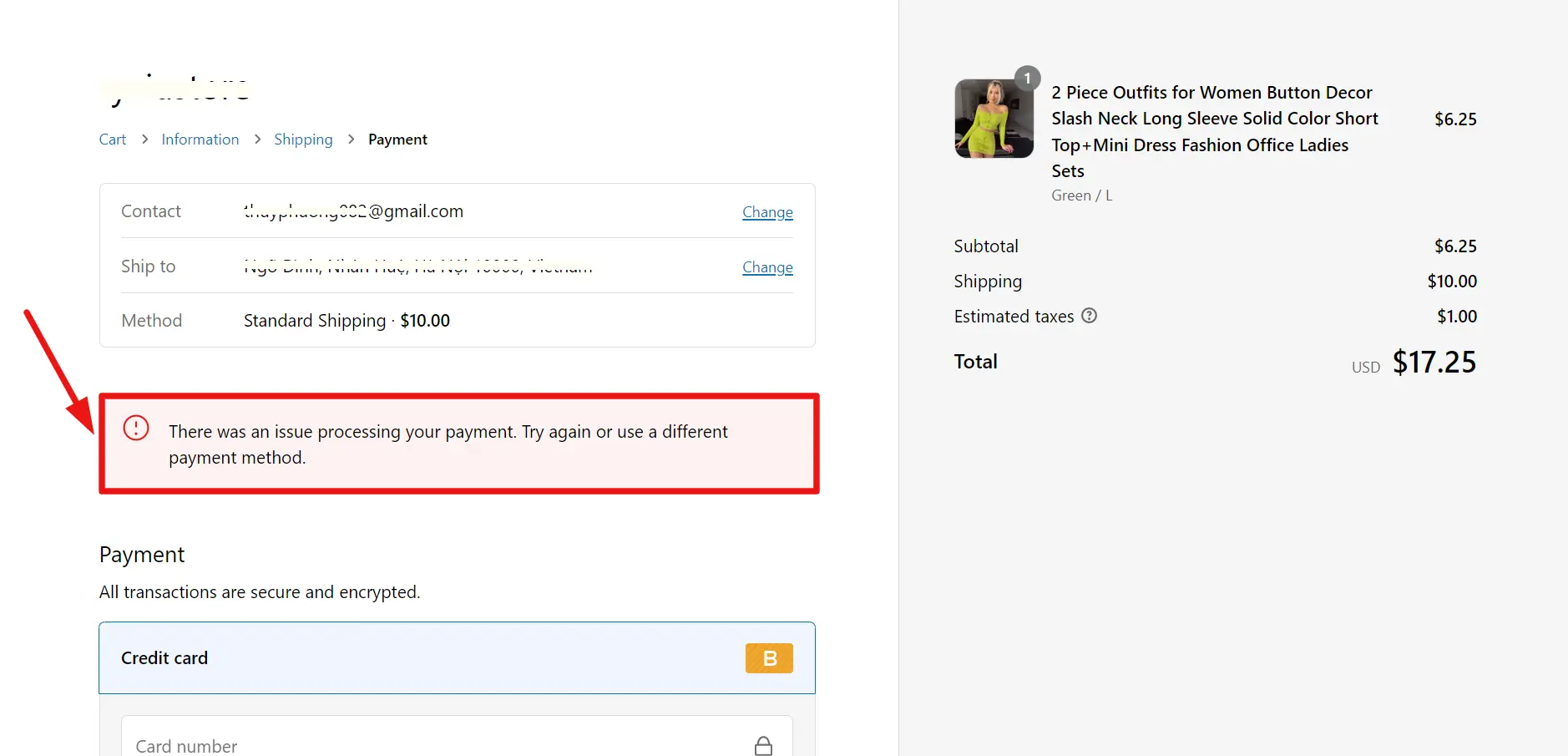
As you can see, there is an error message “There was an issue processing your payment. Try again or use a different payment method.” If your customers see a message like this, it means that they can’t finish the checkout process, and you lose sales as a result.
To deactivate Bogus Gateway, simply click on “Deactivate (for testing)” Bogus Gateway and confirm.
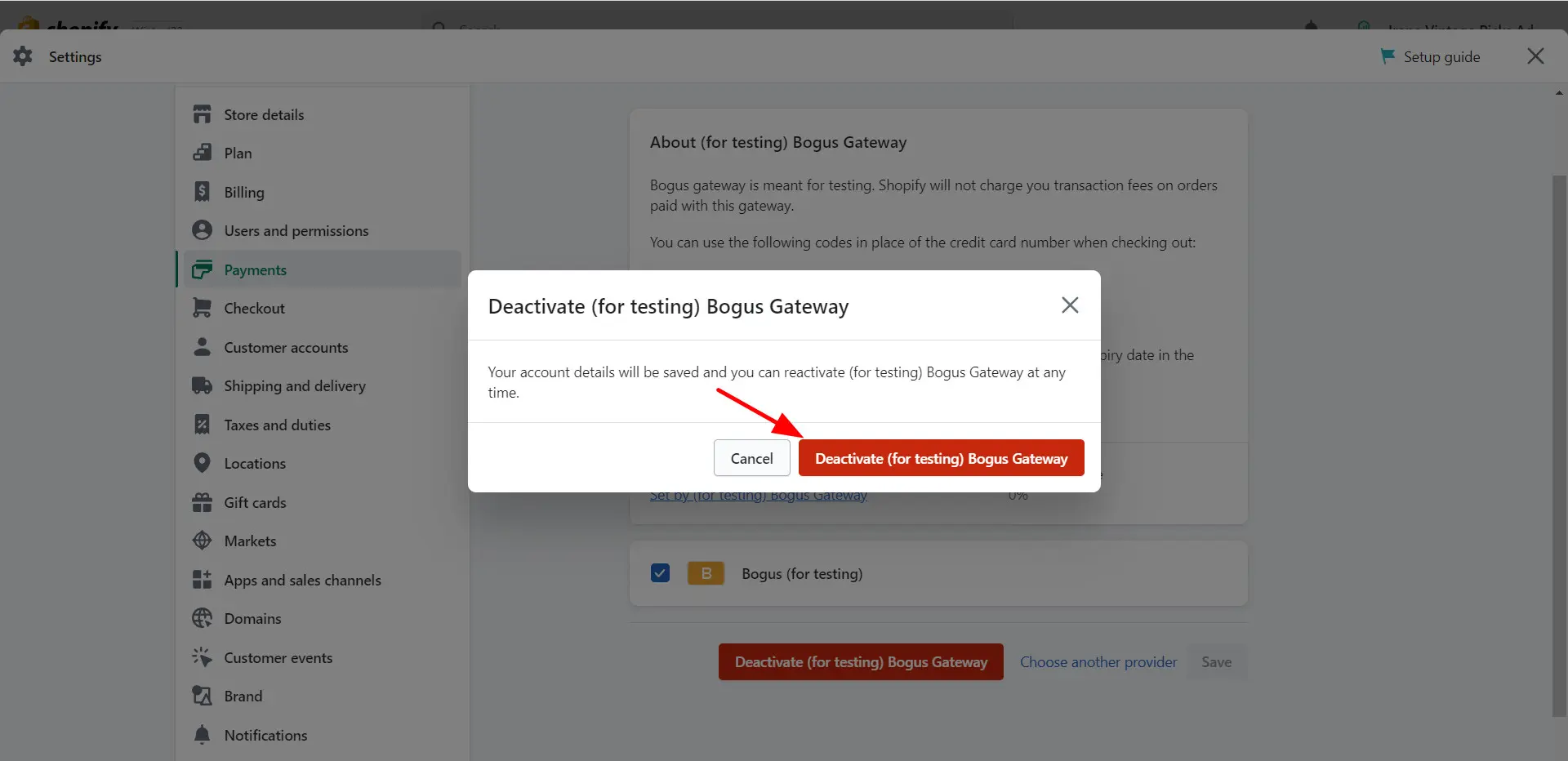
📢 Attention! Your one-time opportunity to fully experience Shopify with only $1 for the first 3 months!
Is the 3-day free trial too short to decide if Shopify is the perfect destination for your business? Opt right in for the exclusive Shopify offer and enjoy this platform for $1 for the first three months.
During this extended trial session, feel free to:
- Fully create a storefront with Shopify Dawn theme
- Set up a functional eCommerce website with payments gateways, checkout process, and delivery options
- Check if your store performs smoothly with test orders.
and many more things to do!
Get the full Shopify checklist: Trial store customization & completion here.
Method #2: Test payment on Shopify with Shopify Payments
The second way is to test Shopify payments with Shopify Payments. This is a payment gateway that allows merchants to accept payments online directly through their Shopify store.
However, before using Shopify Payments, you should check out the following notes:
- Shopify Payments is only accessible to stores in specific nations and regions.
- To use Shopify Payments, you must first protect your account by enabling two-factor verification. If you decide to disable two-step authentication in the future, you may expose your account and banking information to criminals.
- Shopify Payments test mode is not allowed for users in France.
Now, let’s follow the steps below to start creating a Shopify test payment with Shopify Payments.
#Step 1: Activate Test Mode
From your Shopify dashboard, navigate to Settings at the bottom left of the screen.
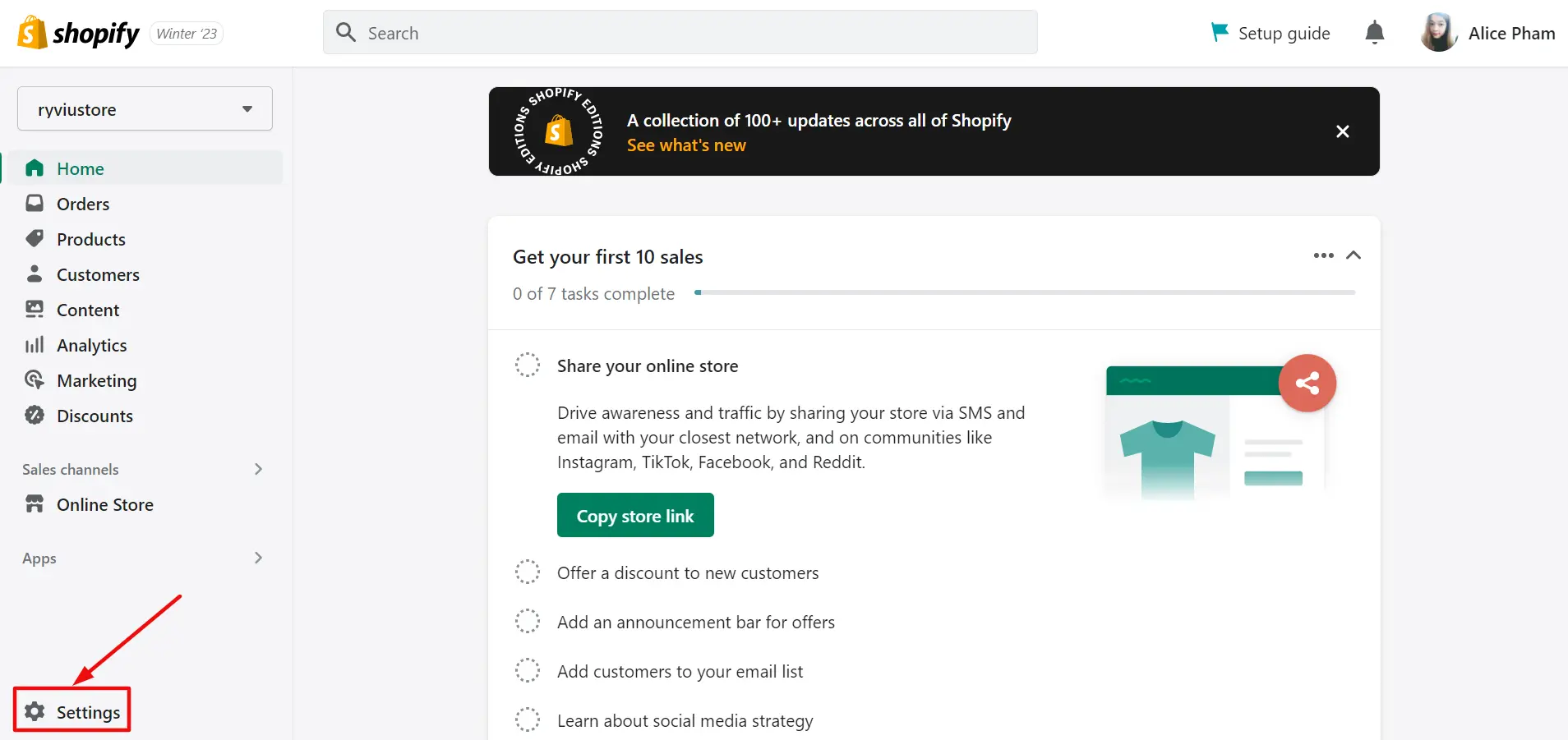
Then click “Payments” in the left sidebar to proceed.
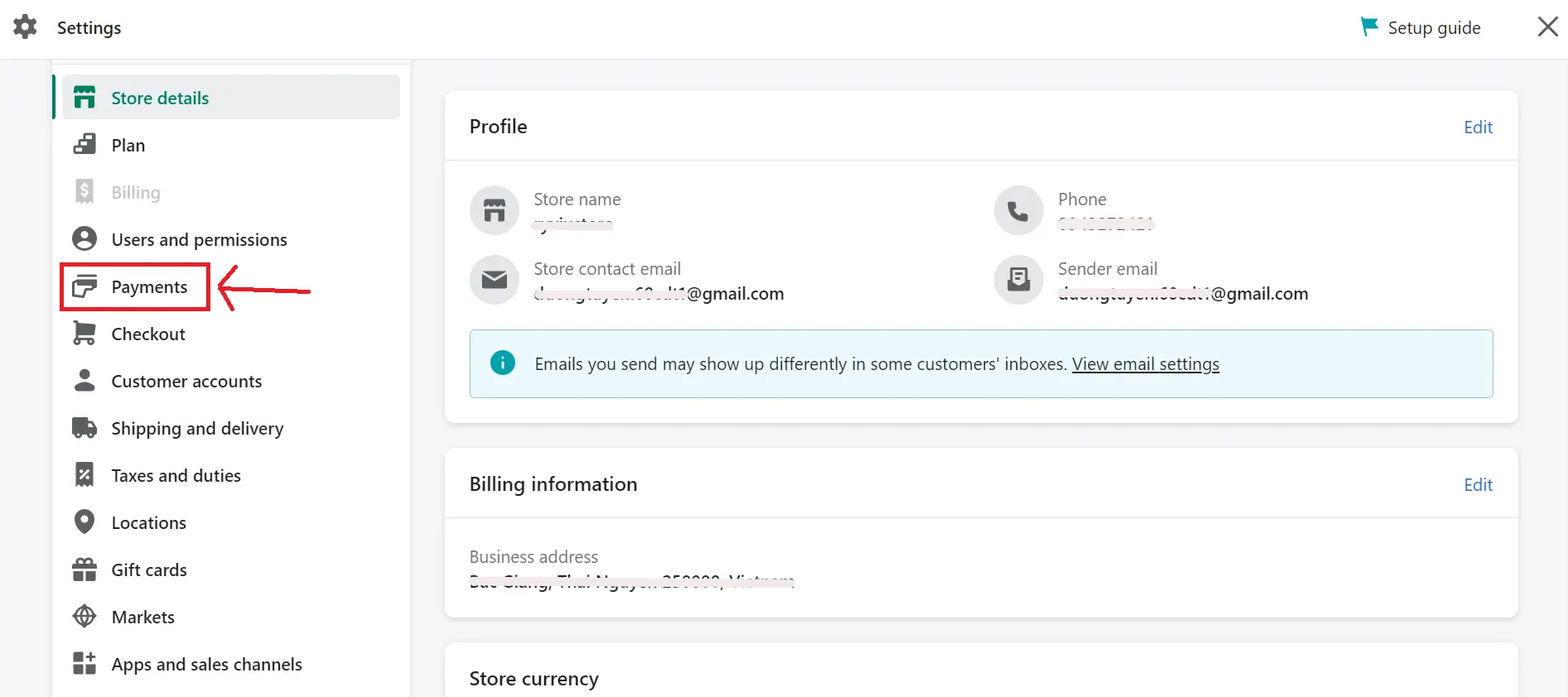
In the Shopify Payments section, hit the “Manage” button.
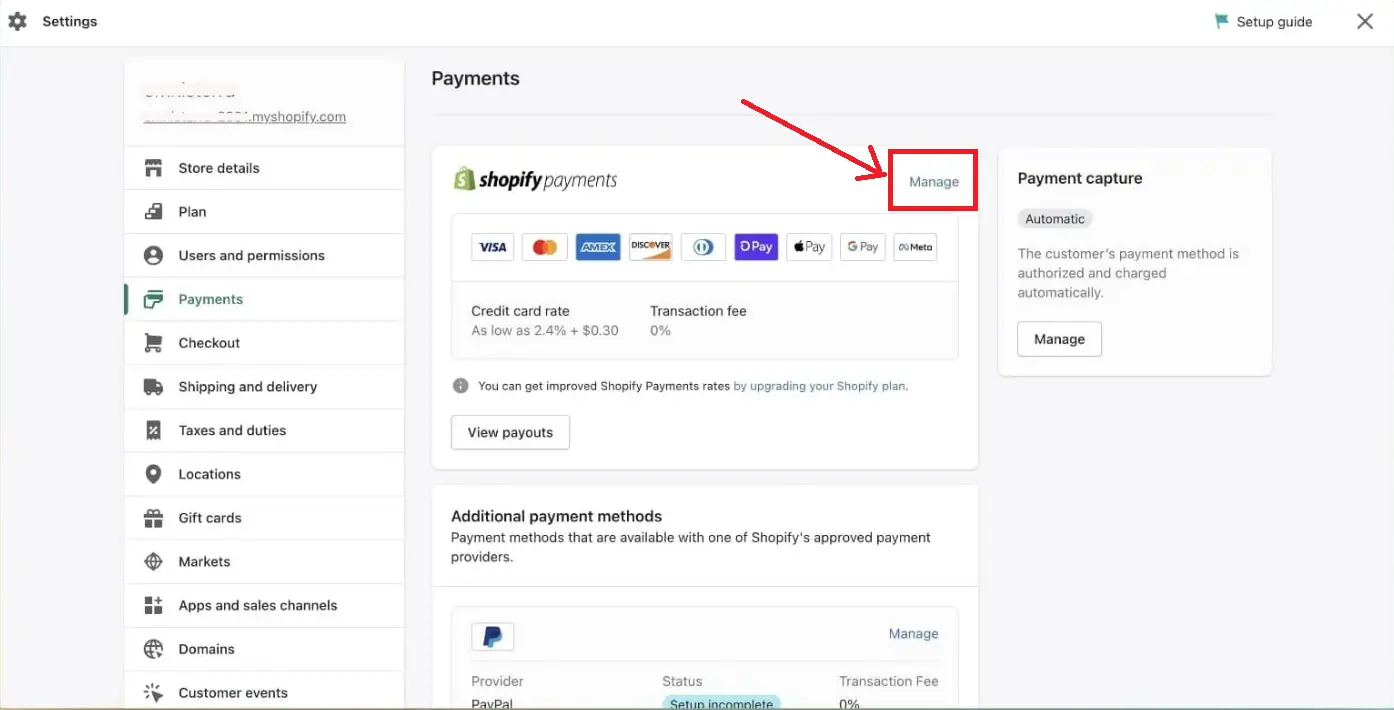
Under the Test mode section, select “Enable test mode” to enable test mode Shopify payments.
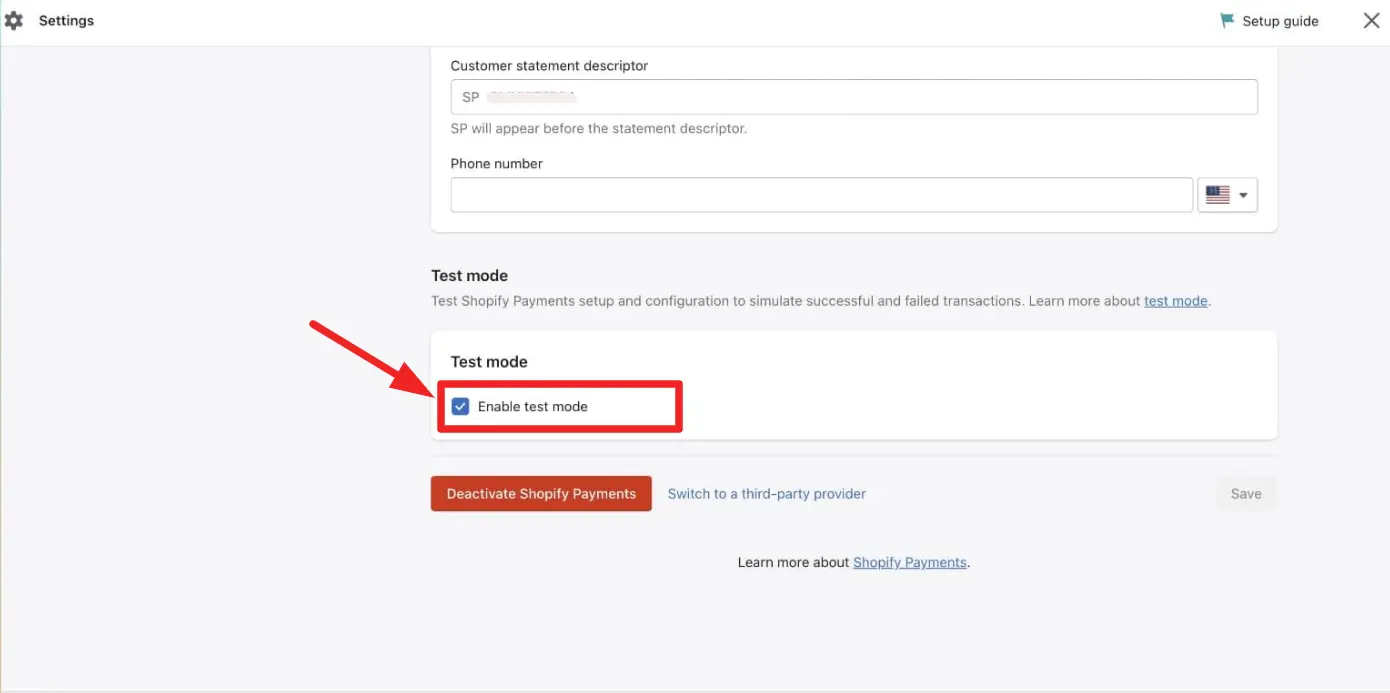
Don’t forget to click “Save” to update your change.
#Step 2: Create a Shopify Test Order
In this step, you need to make a test order. This step is the same as step 2 of Method 1.
#Step 3: Simulate transactions
In this step, you can check out and continue with the payment process.
In the “Credit card” field, fill in the following information to test Shopify payments using Shopify test credit card numbers. Here, we can test both successful transactions and failed ones.
You can watch the video below for further detailed steps:
Simulate successful transactions
To simulate a successful transaction, you need to use the information below when asked for credit card information at checkout:
- Name on card: Type in at least two words.
- Expiry date: Type in any date in the future.
- Security code: Type in any three digits.
- Card number: Enter any of the numbers mentioned below:
[wptb id=55666]
Simulate failed transactions
If you want to examine other types of credit card error messages that a customer might encounter during checkout, you can use these test credit card numbers to simulate various failed transactions:
- Use this number, 4000000000000002, to simulate a card declined message.
- Fill in this number 4242424242424241 to create an incorrect number message.
- Type in this number 4000000000000259 to generate a disputed transaction.
- Enter an invalid expiry month, for example, 15, to produce an invalid expiry month message.
- Use an expiry year (a year in the past, for example, 1990) to create an invalid expiry year message.
- Fill in a two-digit security code number to get an invalid security code message.
💡 Shopify is one of the best eCommerce platforms with powerful built-in sales features. Discover all the pros & cons of Shopify with our honest Shopify Review.
Make Your Migration Project A Breeze with LitExtension
Don’t have time to manually migrate to Shopify? Let LitExtension lift the burden off your shoulder with our top-of-the-class migration service. Enjoy a streamlined and secure data transfer process with no technical skill required!
Why Do You Need to Test Shopify Payments?
Below are some major reasons why you should make Shopify test payments.
#1. Ensure a seamless checkout experience
Testing Shopify payments helps ensure that your customers have a smooth and seamless checkout experience. This is crucial for building trust and encouraging repeat business. Testing the payment process allows you to identify and fix any issues before they impact your customers. Usability testing services can provide valuable insights into the user experience of your payment system, helping to identify potential issues and improve overall functionality.
#2. Identify and fix payment processing issues
Testing also allows you to identify and fix any issues with payment processing before you start accepting real transactions. This can help you increase shopping experiences in your store.
#3. Test for different payment methods
Shopify payments support a wide range of payment gateways like credit cards, debit cards, and digital wallets. Test payment Shopify can help you ensure that all of these payment methods are working properly so that customers can choose the one that works best for them.
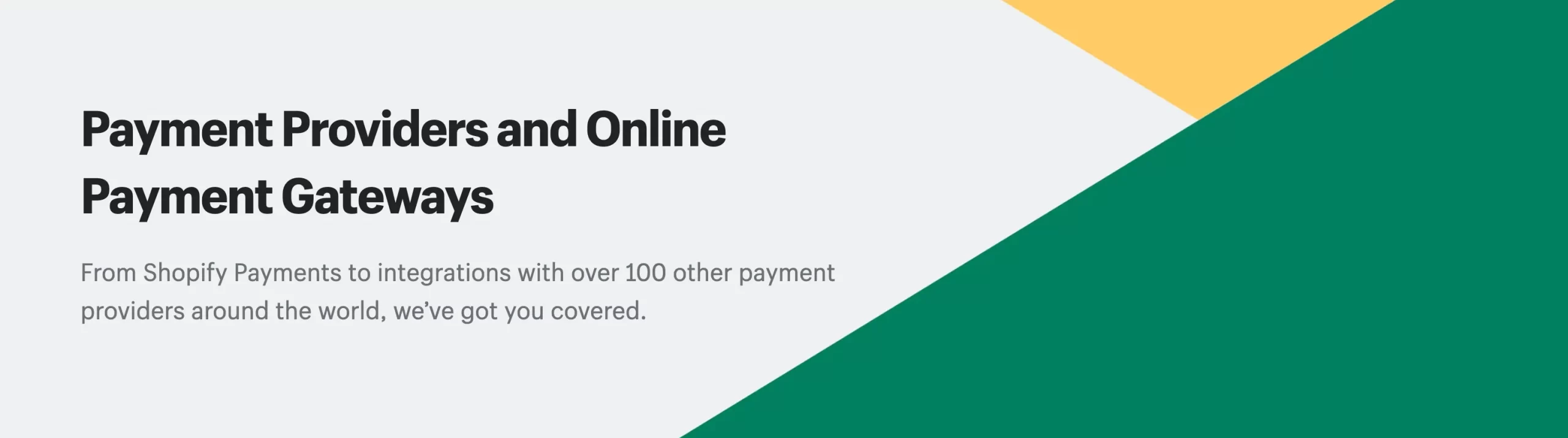
#4. Test for different currencies
If you plan on selling to customers in different countries, it’s important to test Shopify payments for different currencies. This can help you ensure that you are properly configured to accept payments in different currencies and that your customers are charged the correct amount. Testing can also help you avoid currency conversion errors.
#5. Ensure compliance with regulations
Shopify’s payment is subject to payment card industry regulations. Test Shopify payments can help you ensure that you comply with these regulations and that your payment processing is secure. For example, you can test for fraud prevention measures and ensure that sensitive data is encrypted.
#6. Avoid lost sales
Finally, making test Shopify payments can help you avoid lost sales. Customers may abandon their carts and shop elsewhere if your payment processing is not working correctly. By making a test payment Shopify, you can identify and fix issues before they impact your sales.
Want to Migrate Your eCommerce Platform?
If you are intending to migrate from one eCommerce platform to another, LitExtension offers a great migration service that helps you transfer all your data accurately and seamlessly with utmost security.
Test Shopify Payments: FAQs
[sp_easyaccordion id=”55669″]
Final Words
Testing Shopify payments is essential for merchants to ensure their payment processing functionality works correctly before launching their store. By using either Shopify Payments or the most popular testing payments of Shopify – Bogus Gateway, merchants can easily test Shopify payments processing and refund functionality. It also ensures that their checkout process is functioning correctly.
Hopefully, this article helped you confidently launch your Shopify store with a seamless payment processing system. If you’re selling somewhere else and want to migrate to Shopify, don’t hesitate to contact LitExtension support team!
Let’s follow LitExtension blog and join our Facebook Community to get more eCommerce tips and the latest news.