When your business booms magnificently, you start to realize that your WooCommerce store has many limitations and it’s time to change your eCommerce platform. It would be better to switch your business to an open-source platform with a variety of themes and plugins for the full customizations. However, they fail to support your specific requirements; when they do not do their job correctly, neither WordPress nor the plugin developers would take the blame, and then you lose your sales. So you start to look for a way to migrate your store to another platform.
Magento is your ideal platform: it is more robust with powerful Enterprise edition on top of being an open-source, packed with many more e-commerce features unavailable in WooCommerce, better management tools, and the dedicated and high-quality support agencies. Check out our comprehensive comparison between Magento and WooCommerce for better understanding of the two.
Any way to migrate from WooCommerce to Magento?
Definitely yes. While Magento is stronger and higher scalability, they share similar characteristics in the product, order, category, and review, allowing you to switch cart easily. You have three choices on how to migrate your store to Magento:
Do it manually
Simply, if you only have a handful of products: go to your Magento store and type them. However, if your store contains thousands of products, you will need to do “some” extra works.
Backup your data, note down what you need to migrate (your products, orders, customers, categories). Normal data that share similarities can be exported to CSV files and import to your new store. However, due to WooCommerce full customizations, your products are likely to have extra entities that do not normally exist. These data, unfortunately, have no other way than typing manually.
This way is very time-consuming because you need to go through every single product, note down, and type back. CSV files export-import helps you a bit but you can run into unexpected errors if you are not an expert. Let’s try the next option:
Hire web agencies or freelancers
Typing manually those data will definitely slow down your business, so you can consider hiring a web agency or freelancer. It will cost you some green (around $40 per hour), but it is not as difficult as doing manually.
Their method is exporting data from your old store, for example, to Excel files, then importing these files to your new store. Unfortunately, as they do not understand the structure of the platform, this method usually results in a lot of errors in table structure and data. Frequent errors include the loss of connection among entities, which in turn lowers SEO rate, is fatal for your business, and needs to be avoided.
If previous methods do not work with you, do not worry, we save the best solution for last.
LitExtension’s WooCommerce to Magento migration
This service allows you to migrate your store from WooCommerce to Magento in a blink of an eye. It can transfer any entities (products, customers, orders, categories, and custom fields you may have in your old store) to their new home perfectly safe, no loss, no leak. The process is incredibly easy, just follow these 3 steps:
First, you input your WooCommerce source cart and your Magento target source cart URLs and download LitExtension Connector. Extract the zip file and upload the connector to Source Store’s root folder. Right here, the Connector installation will be automatically checked and informed on the screen without manual checking.
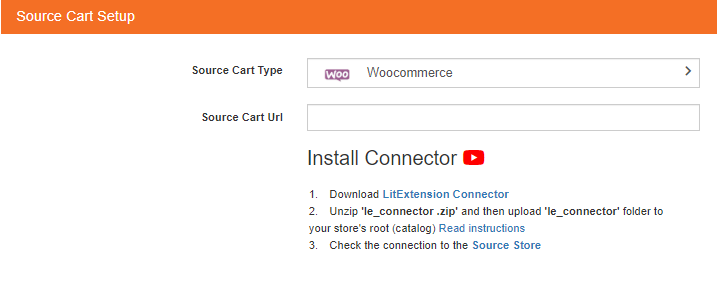
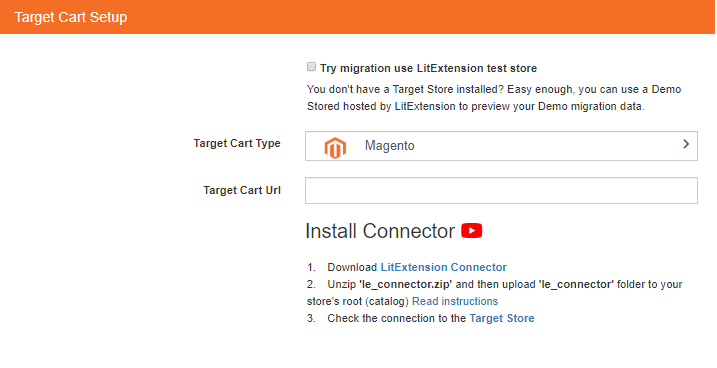
Second, select your entities for migration. You are free to choose to migrate all your data or just a few. LitExtension also supports migrating extra data you may have on your WooCommerce store

Third, press “Start Free Demo Migration” if you want to take a peek at how LitExtension work, or tick the box “Skip Demo Migration” and press “Start Full Migration to begin immediately.
Congratulation! Your data is now being migrated to your new Magento store. Please note that, once the migration is started, it will run seamlessly on the server. Therefore, there’s no need to keep your PC on while the data is being transferred. It is completely safe to turn it off! Take a break, have a cup of coffee and you’ll be notified via email when the process is completed.
Let’s watch this video to visualize your migration process from Woocommerce to Magento.