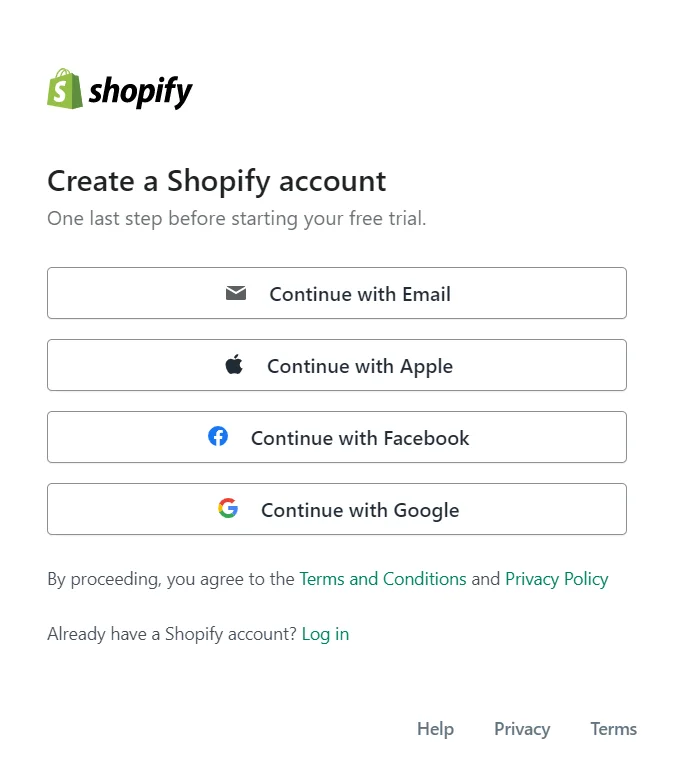Accounting for 20% of the market, Shopify is undeniably one of the biggest eCommerce platforms in the world. It has reached 3.9 million online merchants by Sep 2022 and the number is still growing as more online retailers want to perform a Shopify migration to build new stores there.
How to migrate from Weebly to Shopify completely? Is there any benefit from this cart-to-cart migration? In the following paragraphs, LitExtension – #1 Shopping Cart Migration Expert will help you answer these questions as well as dive deeper into:
- A step-by-step Weebly to Shopify migration
- What should you do after moving from Weebly to Shopify?
- Is it worth leaving the current platform and transferring your eCommerce store to Shopify?
Let’s get started!
Want to Migrate to Shopify?
If you are intending to migrate to Shopify, LitExtension offers a great migration service that helps you transfer your data from the current eCommerce platform to a new one accurately, painlessly with utmost security.
Weebly to Shopify – Preparation
#1. Back up Data From Your Weebly Store
Data backup is always an important task, especially when you are using a free site builder like Weebly. There is always a chance that your data vanishes under unwanted circumstances, and that’s when the backup saves your day.
When it comes to moving your site to another platform, backing up your data becomes extremely important since it avoids any chance of data missing. So how to perform this first step of moving from Weebly to Shopify?
You can easily backup your data (Orders, Products, Customers…) in CSV. files by following these steps:
- To export orders from your Weebly store, from the admin panel, go to Store > Order > Export Orders, choose the time frame and file type, then click on Export.
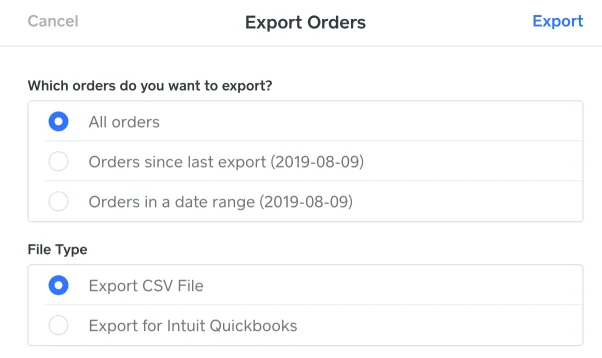
- To export products, go to Items > Item Library. After that, click on the icon (…) on the top right and choose Export Items.
Your current orders and products will then be exported to CSV. files and sent directly to your email address. These files will also contain categories and customer information. In detail, you can find categories in the CSV. files of products, while the customer is included in the order files.
#2. Create Your New Shopify Store
When the current data is in a safe place, it’s time to create a new Shopify store. You can either take advantage of Shopify’s free trial or go straight to paid plans.
If you are looking for a quick yet thorough guide on how to create a Shopify store from scratch, do not miss out on the below video.
First off, go to the Shopify website and click on the “Start free trial” button. You will be required to provide some details about your store (where, what, and how you are planning to sell) before creating a Shopify account using one of the below options.
After just a few clicks, you will be directed to the Admin screen where you will find most of the Shopify tutorials. You can customize your store by picking an eye-catching Shopify theme or setting up payments to start making sales. For now, you’re almost halfway through the process!
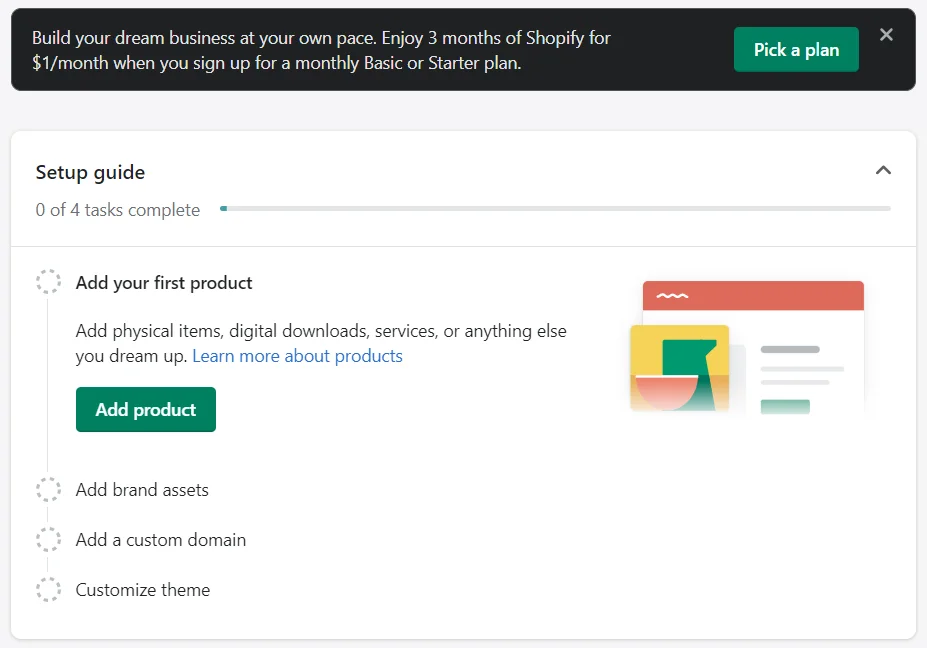
Want to learn more about Shopify features? Click on this detailed Shopify review for more information.
Weebly to Shopify Migration in 03 Steps with LitExtension
If you don’t have time to run through these walls of text, check out this ultimate video tutorial on how to move your store from Weebly to Shopify completely.
In fact, you can do this cart-to-cart migration all by yourself if there isn’t a lot of data (and work) involved. Bear in mind that the migration process might be time-consuming and it requires certain technical knowledge to put all data into the right place, as well as handle all platform differences.
Consequently, you should consider using data migration services. Instead of manually (and repeatedly) copying and pasting things, the migration service will minimize the total workload and wipe off almost technical difficulties while ensuring a smooth data transfer.
Among migration services providers, LitExtension takes pride in providing an accurate, fast, and secure migration service with over 10 years of experience in shopping cart migration. Successfully migrated 200.000+ online stores from 200+ shopping carts, LitExtension gives out the #1 provider of Shopping Cart Migration service.
In the following paragraphs, let’s find out how you can migrate your store from Weebly to Shopify in only 03 steps using LitExtension services.
#1. Set up Source Store and Target Store
To begin with, go to the LitExtension website and log in to your account. If you do not have a LitExtension account yet, it’s easy to sign up for one using your existing Facebook account or Google email address.
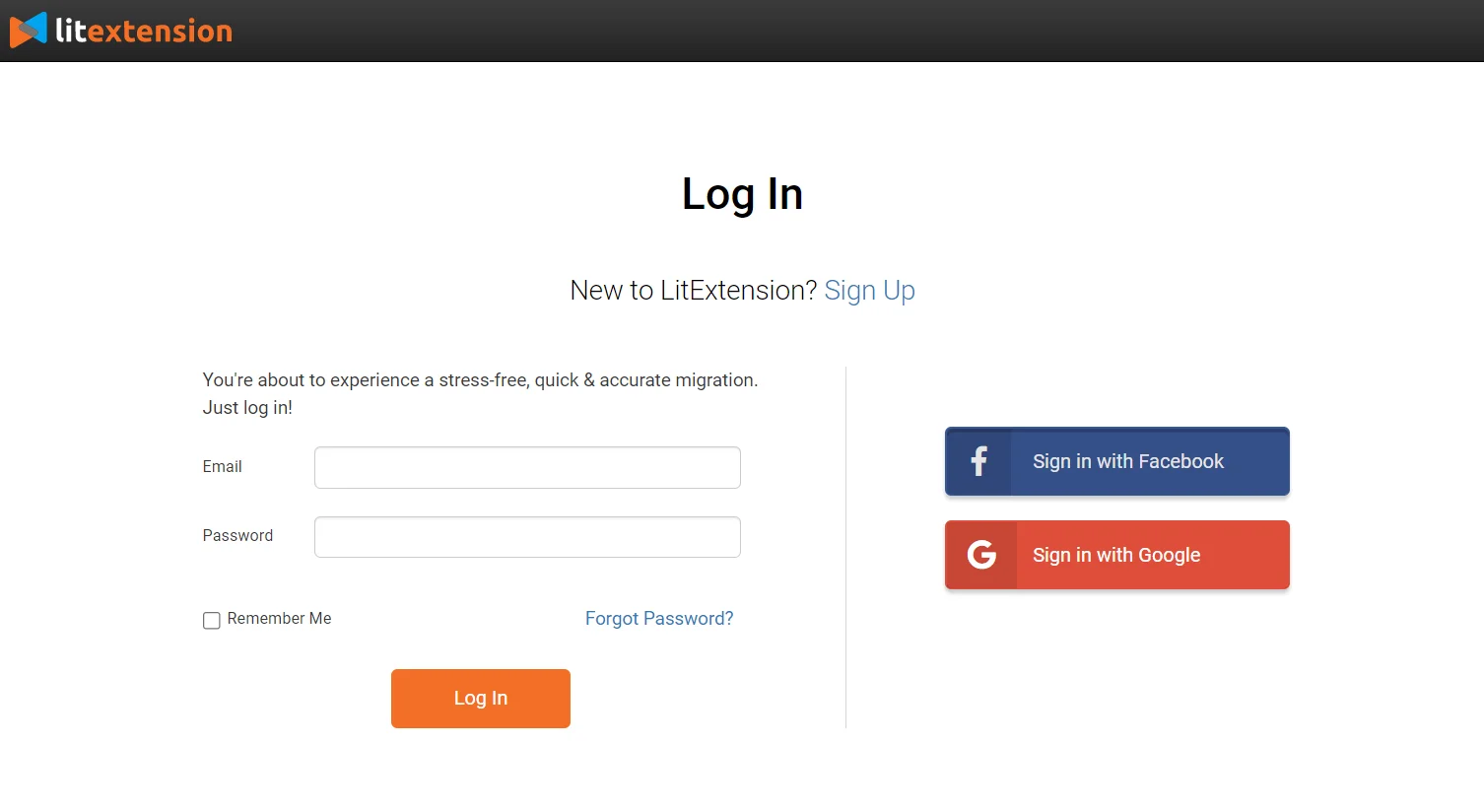
Once you successfully log into your LitExtension account, click on “Create New Migration” to set up the Source store and Target store for your data migration process.
At this point, select “Weebly” from the list of 200+ supported carts and fill in the required fields to set up the Source store. It includes your current store URL, your email address as well as the password to log into your site. Make sure you choose the right platform to log in to (weebly.com or square.com), or else the process will be interrupted unexpectedly.
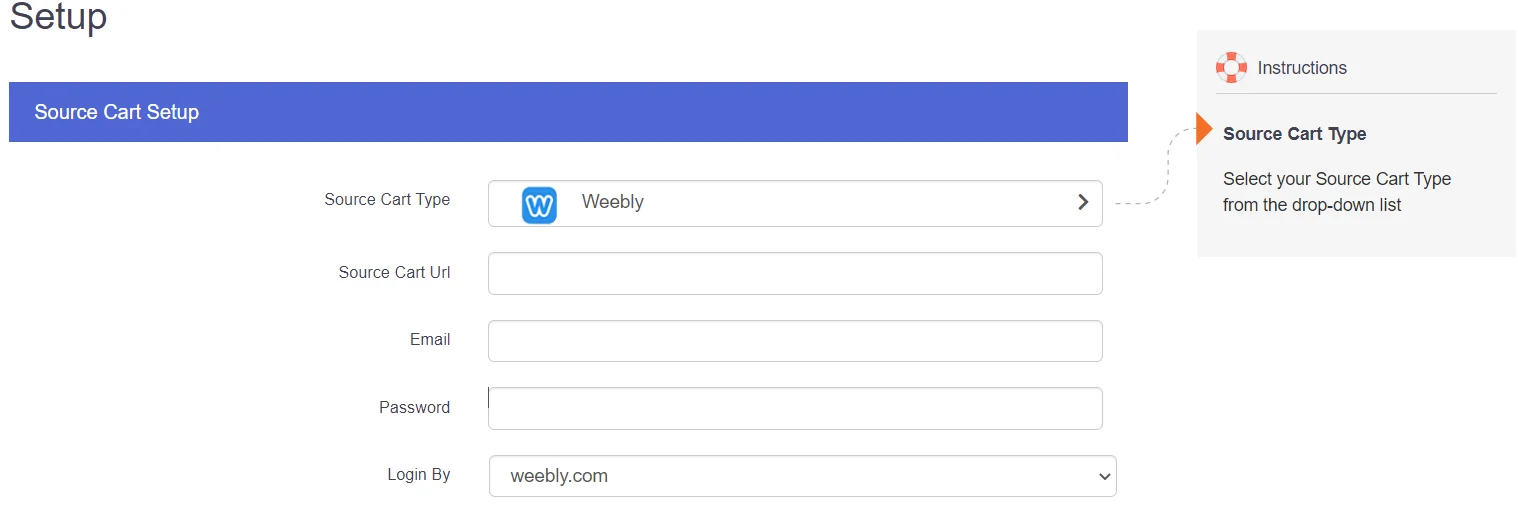
Repeat the same procedure with the Target store. After choosing “Shopify” from the dropdown list, fill in the store URL as well as the API Password. In case you don’t know how to get the API Password, you can simply click on the Youtube icon nearby for the instructions video or follow this link.
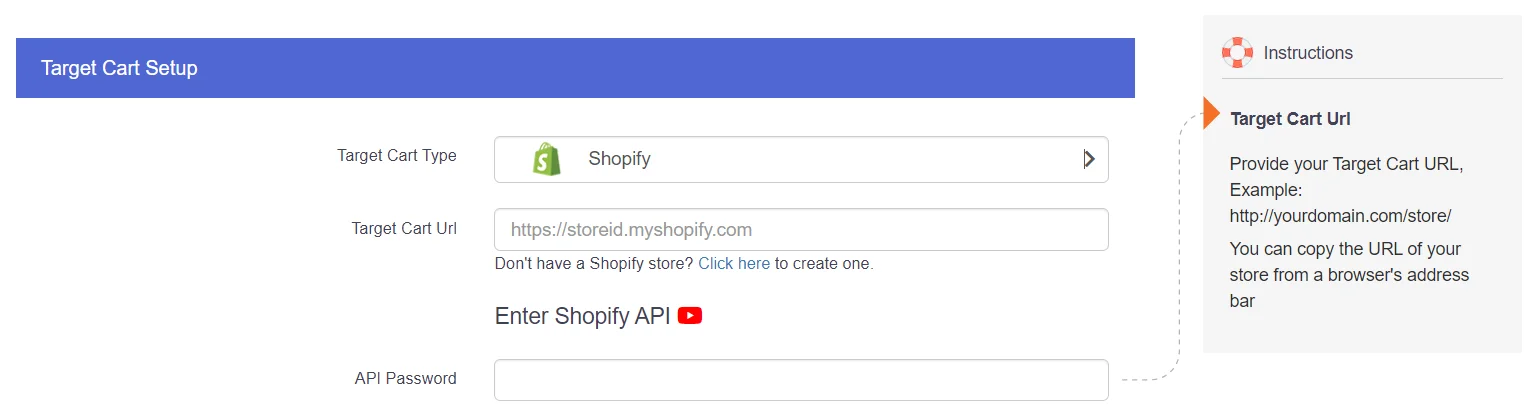
After filling in the required information, click on “Next: Configure your Migration” to continue with the data migration process.
Want to migrate Weebly to Shopify?
If you are intending to migrate from Weebly to Shopify, LitExtension offers a great migration service that helps you transfer your data from the current eCommerce platform to a new one accurately, and painlessly with utmost security.
#2. Select entities to Migrate from Weebly to Shopify
Let’s move to the next step where you select entities to migrate from your current Weebly store to the new one on the Shopify platform.
You can either tick “Select all” and choose all data fields or only select the desired categories (products, customers, or orders…). It’s subject to your needs and wants so make sure you read and choose the fields carefully.
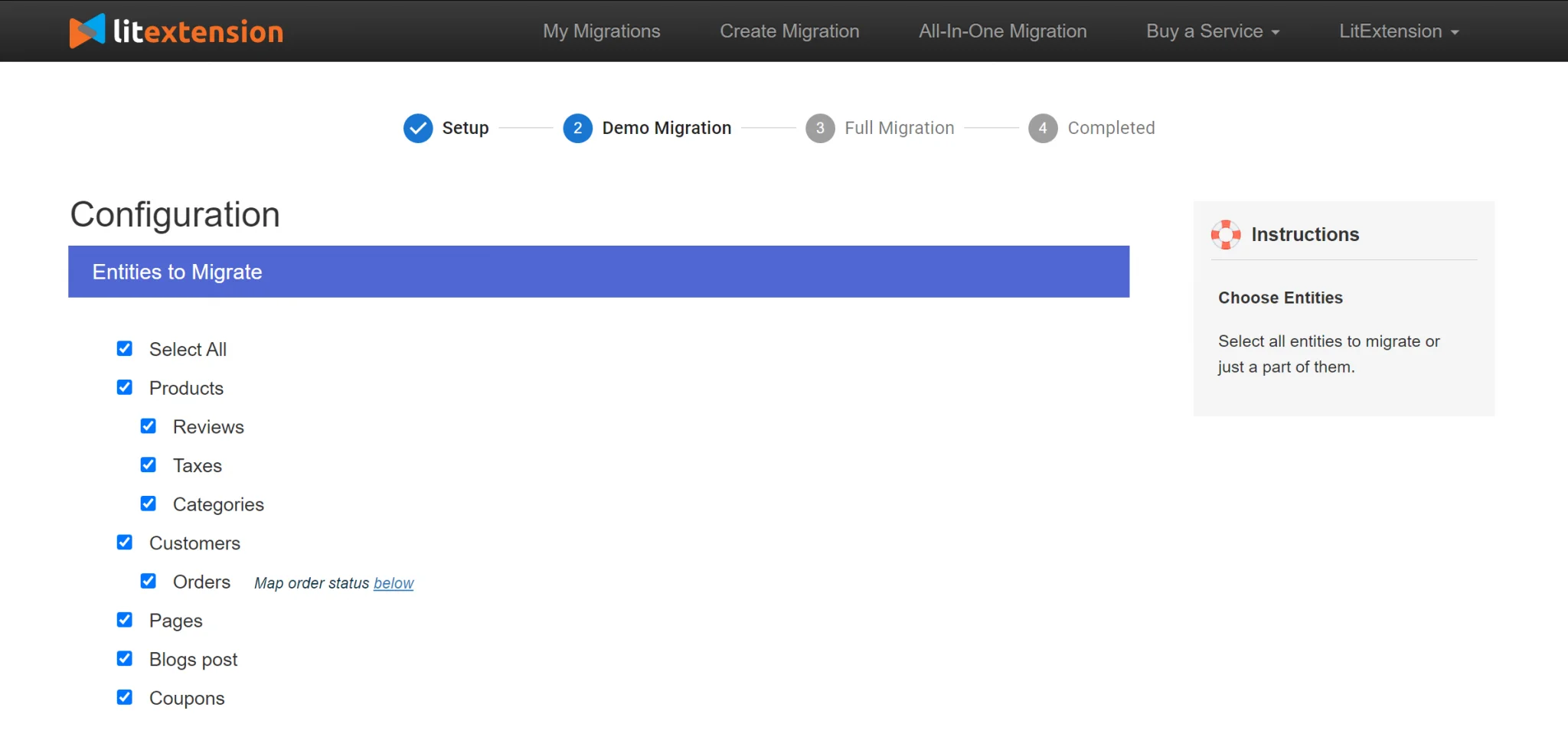
LitExtension also provides “Additional Options” in case you want to extend the functionality of the data migration. Some options are free (for example, clearing current data on Target Store before Migration will, as its name suggests, empty all data on the new store to avoid data duplication), while others are available at charges. You can click on the wizard video next to each paid option to find out how it works, and include it in your migration process if it meets your requirement.
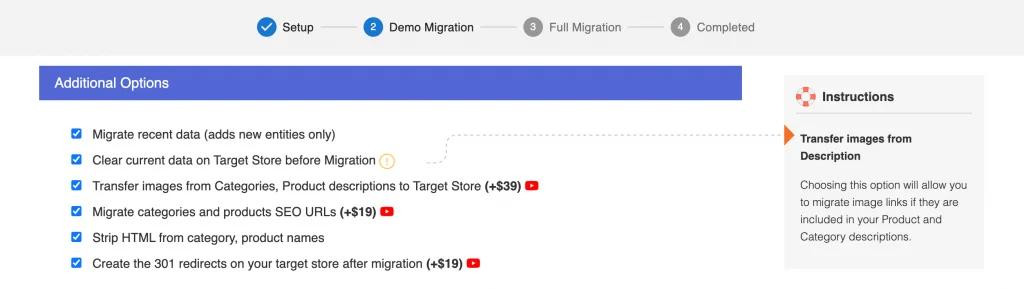
At this stage, you can also map the language and order status so that the information will appear correctly on the new Shopify store. It aids in avoiding any confusion after the cart-to-cart migration process.
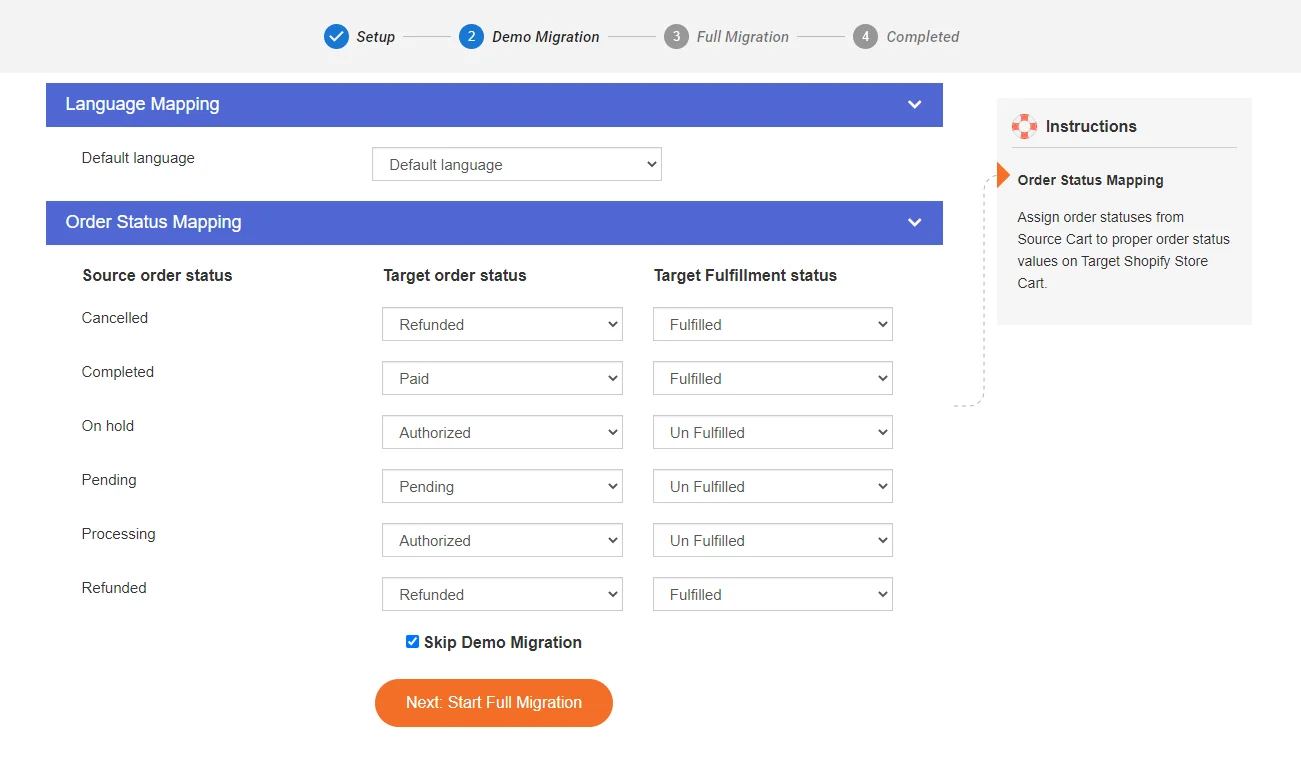
#3. Perform Full Weebly to Shopify Migration
You can choose the “Skip Demo Migration” option and click on “Next: Start Full Migration” to go straight ahead to the full data migration process. Nonetheless, we would suggest you try out the Demo Migration first, which is 100% FREE and does not require any technical skill at all. Although Demo Migration only allows you to perform migrating with a limited number of entities (200 items), it will help visualize how the actual migration works.
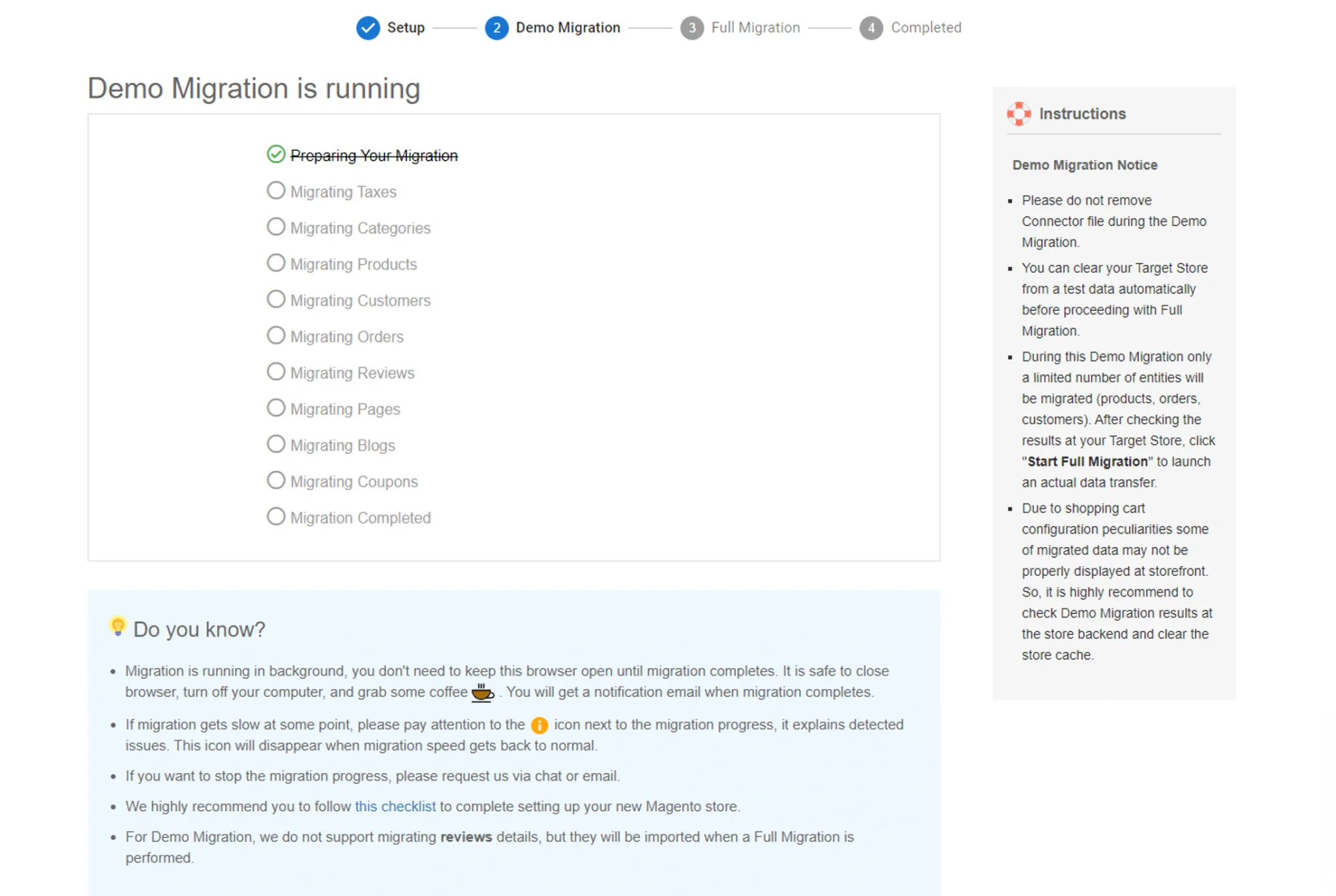
It only takes a few minutes to finish Demo Migration, and you can continue with the full process right away if you are satisfied with the services.
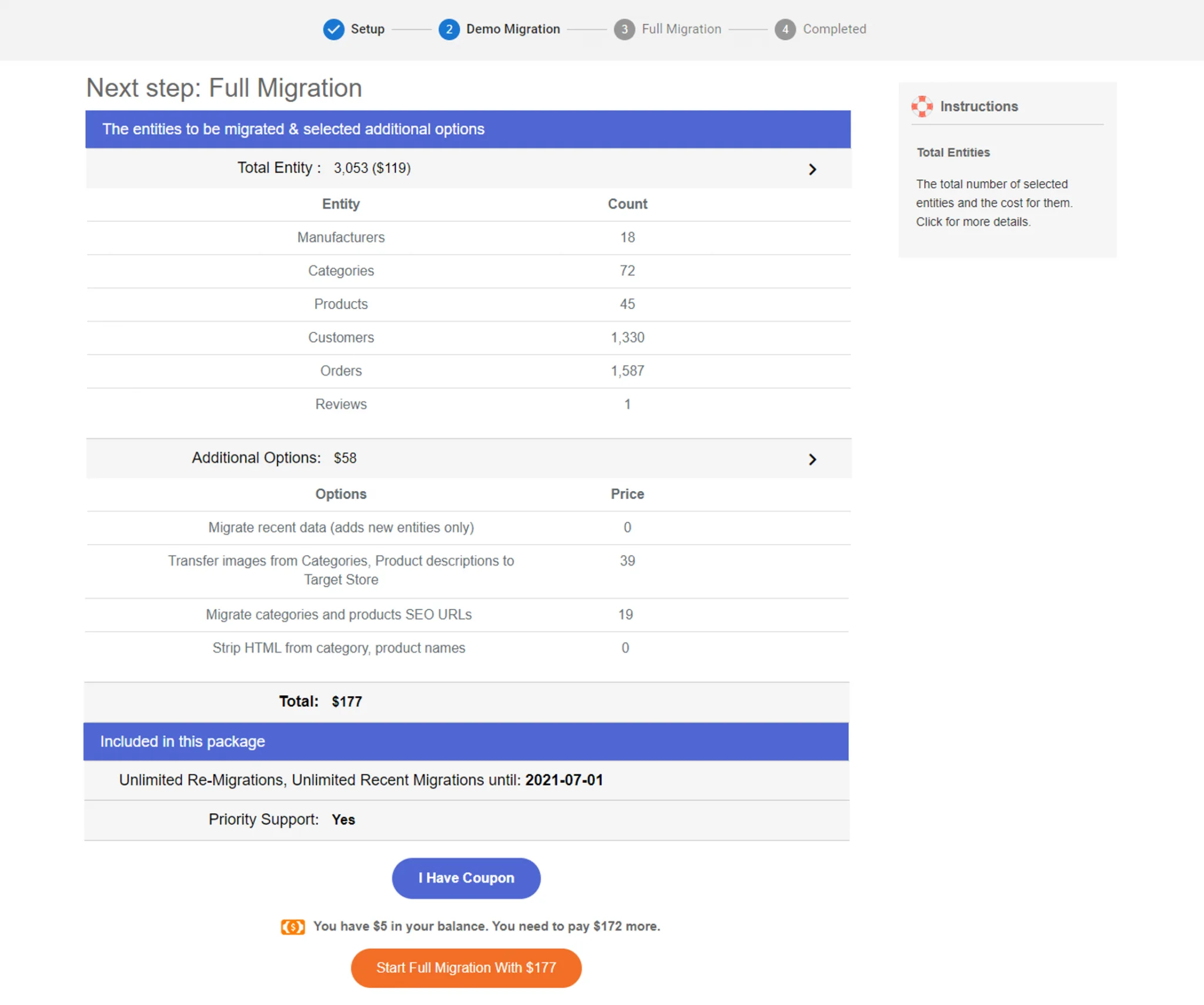
The dashboard will then display the list of services you have picked from the beginning, as well as the total cost of the data migration process. When you click on “Start Full Migration”, it will run smoothly on the server, and you don’t have to keep your browser running while the data is transferred. Instead, go for a walk, chat with friends, or have a cup of coffee while we’re handling the work.
Once the data migration is complete, we will notify you via email and you can check whether all data has been transferred accurately from Weebly to Shopify.
If you are not confident with your technical skills and are afraid that there might be unwanted issues arise during the migration process, you can opt for LitExtension’s All-in-One Migration service. There will be a Personal Assistant (PA) accompanying you from the beginning to the end of the cart-to-cart migration. The PA will also provide you with regular updates on the process, and refine your store before delivering the finest result.
Need Help To Migrate Your Store?
Take a leap with the All-in-One Data Migration service that helps transfer all your data from one eCommerce platform to another with utmost security.
Weebly to Shopify – Post-migration Checklist
After successfully transferring your website from Weebly to Shopify, below are some tasks you need to set up before bringing your new store to life, or you can refer to the detailed Shopify checklist after migration.
#1. Check Weebly to Shopify Migration Results
First of all, you can click on the “Check Result” button to see the full migration details, then take a look at how your new Shopify store looks like. It’s necessary to check all your products, both in the store-front and at the back end. Unless a product is out-of-stock, it should be found in the catalog, under collections, or by on-site search.
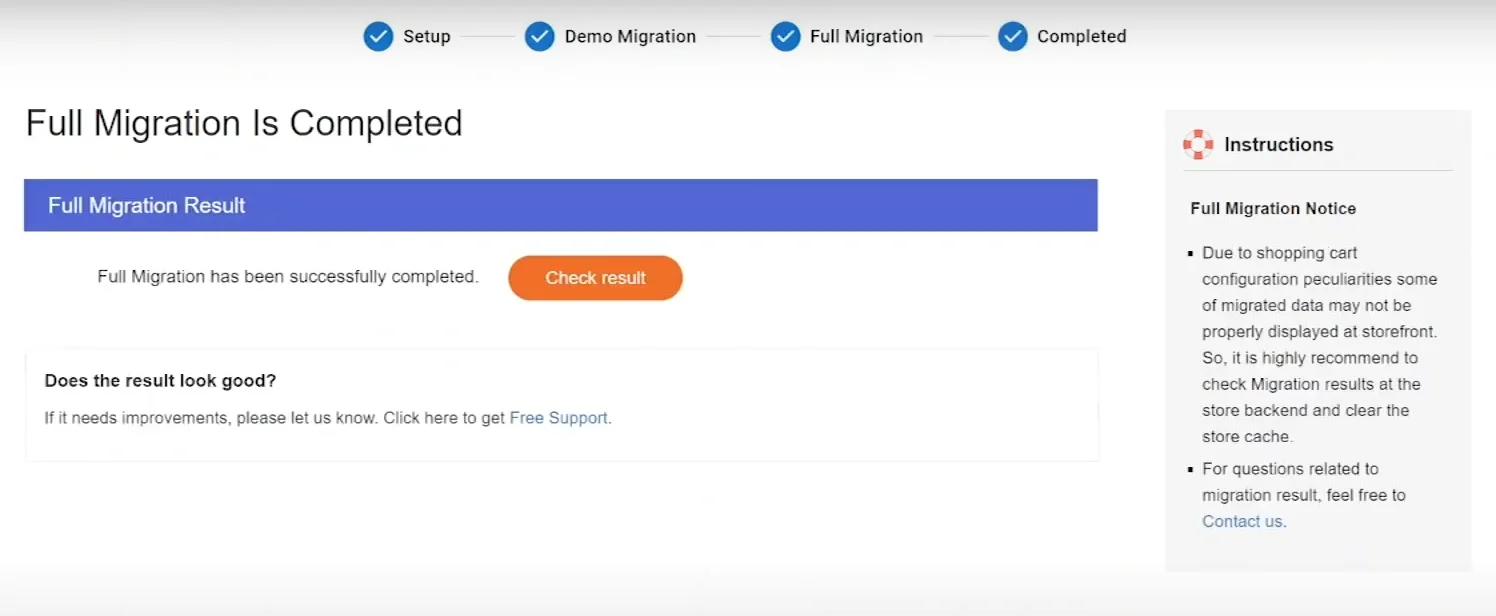
You should also check for other product details such as product descriptions, images, variants as well as meta descriptions. One thing you should take into account if you are new to Shopify is that Shopify doesn’t feature categories and subcategories. Therefore, the data in categories and subcategories on your Weebly store will be automatically transferred into corresponding collections or product tags on the Shopify store.
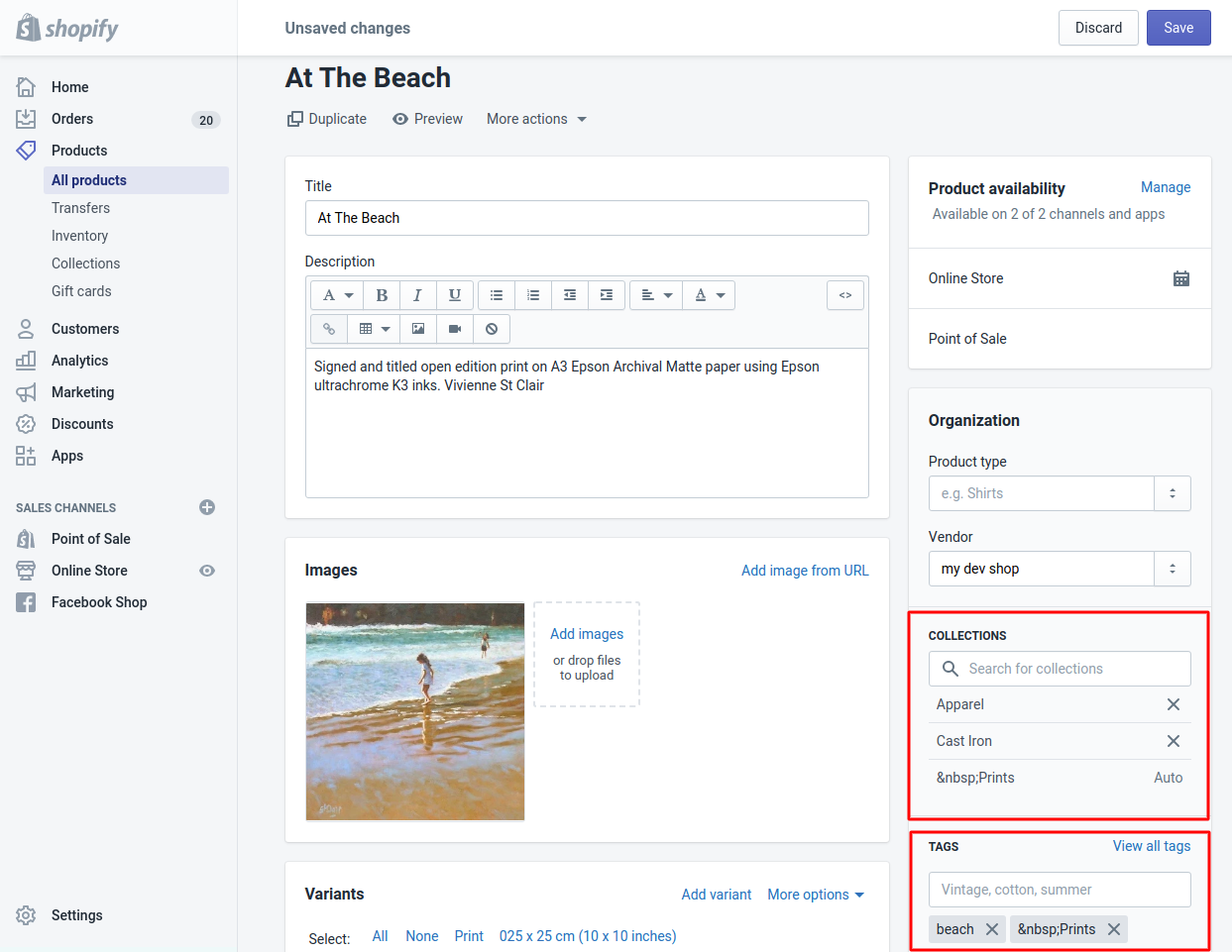
In case you want to know more about checking results after full migration, you can refer to this step-by-step guide.
#2. Run Recent Data Migration
During your cart-to-cart migration, there might be some new data added to your Weebly store, such as new products, orders, or customers… It’s crucial to transfer these newly emerged data to your Shopify store as well. Fortunately, our Recent Data Migration will help you accomplish that task with ease.
The most amazing part is that you don’t have to pay for this extra service and LitExtension allows you to run unlimited times within 03 months after full migration. It applies in all cases proving that the total number of additional entities is less than 10% of the total number of entities in your initial migration.
#3. Set up Your Shopify Store After Migration
Congratulations, you’re almost 75% through your process! Your new Shopify store will be ready to rock the game after just a few customizations below.
Change DNS and switch your Domain
After migrating your data from Weebly to Shopify, you should change your DNS and switch your domain so that all links to your websites will work normally. In general, there are 03 most common situations you might encounter after re-platforming:
- Both your Weebly and Shopify stores are hosted by the same provider and use the same domain. Your new Shopify store, however, is in the subdirectory.
- Both your Weebly and Shopify stores are both hosted by the same provider, yet each has a different domain name.
- Your Weebly and Shopify stores are hosted by different providers, and they have different domain names.
Set up Shipping
Before your Shopify store goes into operation, it’s important to set up shipping rates and shipping methods. It does not only help you avoid unwanted aftersale situations (such as refunds required due to overcharge) but it also prevents other tax issues. Visit this complete Shopify shipping guide for further information regarding Shopify shipping.
Follow these steps to set up shipping for your Shopify store:
- Go to Settings > Shipping then add your shipping address to get accurate shipping rates based on your location;
- Create shipping zones to ship to different regions, states, and countries;
- If you are using carrier-calculated shipping rates, enter the dimensions of your shipment. Many carriers calculate shipping rates based on volumetric weight (the height, weight, and depth of a package);
- For each of your shipping zones, create different shipping rates;
- Plan a shipping strategy that works best for your online business;
- After that, decide whether you use fulfillment services or not.
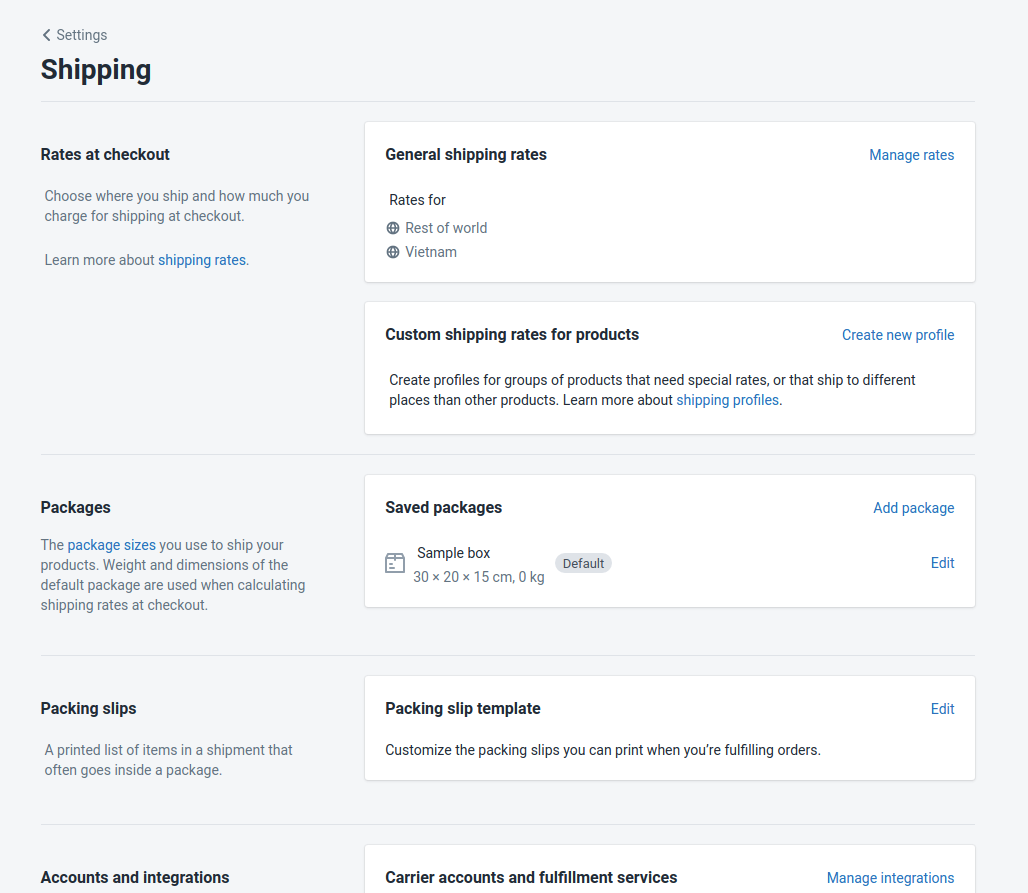
Set up Payment gateways
Shopify provides its online merchants with a wide range of payment options. Pick one from over 100 payment providers and finish setting up payment for your store will allow your customers to make a payment easily.
When using Shopify, you can use its payment provider, Shopify Payments, which accepts multiple currencies. If you aim to sell globally, Shopify Payments is considered the most suitable option as the system will automatically convert the price according to current exchange rates. It is not mentioned that Shopify will charge transaction fees on all payments via third-party gateways. The fee might range from 2.5% to 0.5% depending on your Shopify plan.
To set up a payment gateway for your Shopify store, follow these steps:
- If you choose Shopify Payment, these detailed instructions will guide you through the process step by step! Remember to test Shopify payments carefully when you go live on your eCommerce website.
- If you opt for third-party payment providers:
- From Admin Dashboard, go to Settings > Payment providers
- In the Third-party providers section, click Choose third-party provider
- After that, choose the desired payment gateway from the list. Remember that Shopify allows merchants to use one credit card payment source only.
- Enter the account credentials for the desired provider
- Click on “Activate”.
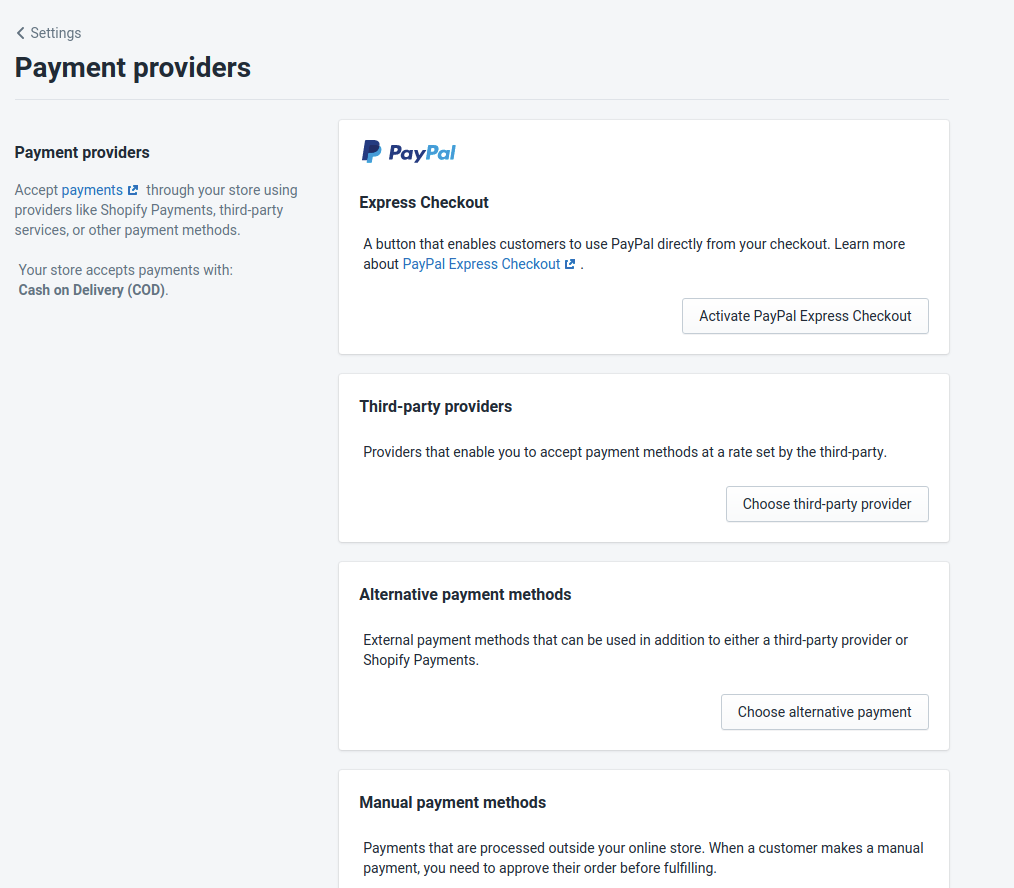
Need further help regarding the migration process? Don’t worry, we’ve got your back!
1. FAQs related to LitExtension Shopping Cart Migration services
Moving from Weebly to Shopify: Is It Worth It?
Every merchant desires to reach out to more customers as well as expand their business when re-platforming. In other words, switching from Weebly to Shopify is a viable option if you want to take your business to the next level.
First of all, Shopify allows you to increase the stocks on thousands of products, as well as provides the ability to manage them easily right on the main dashboard. Meanwhile, the stock number on the Weebly store is limited to hundreds. Besides, doesn’t allow easy import and export via CSV files as its opponent.
There are 99 elegant yet eye-catching and mobile-friendly Shopify themes, which are divided into 17+ different categories so that you can easily customize the look of your eCommerce site. Shopify store owners are more beneficial in terms of store design, as only 15 out of 60 Weebly themes are suitable for online stores.
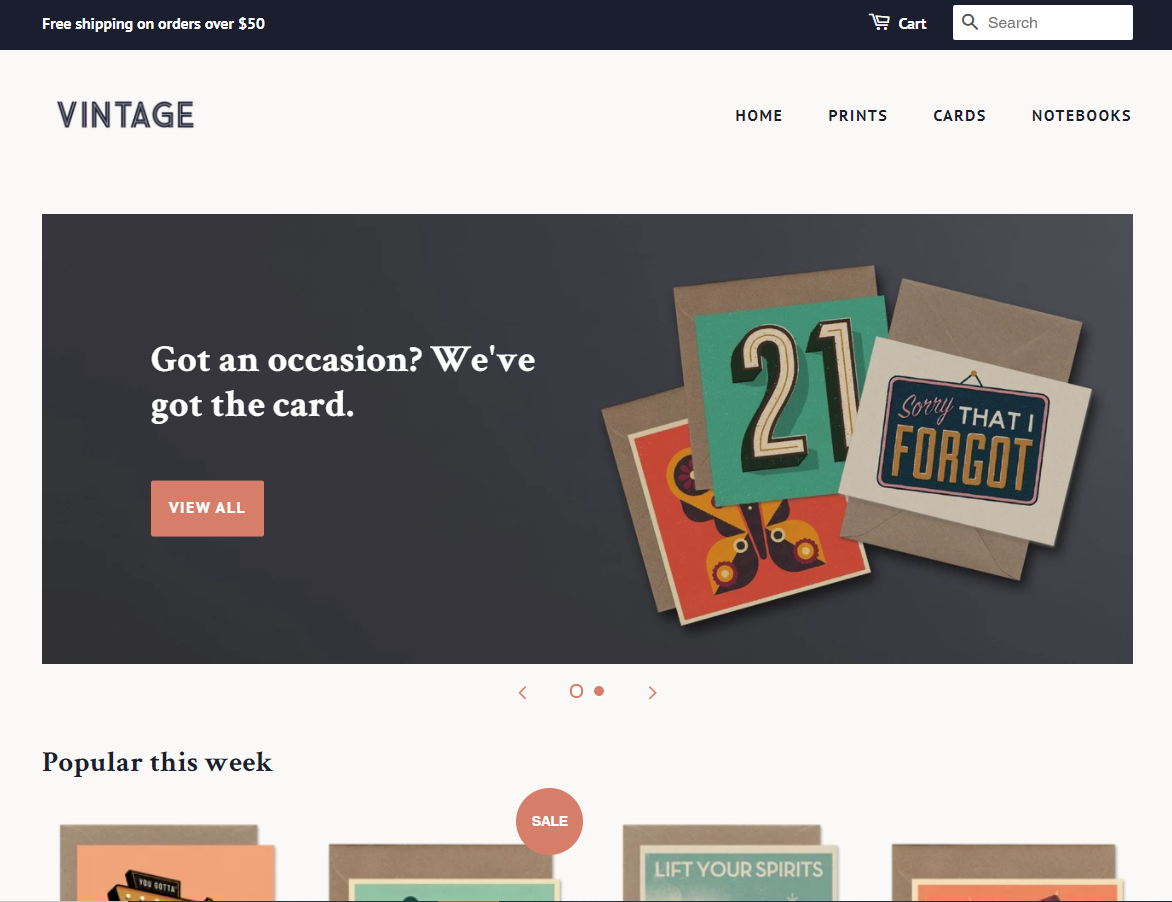
Working on a feature-rich platform like Shopify means that you are accessible to 7000 apps on Shopify App Store, while Weebly App Center only features 5% of that (380 apps, both free and paid). It’s fair enough to say that Shopify provides the greatest variety of app choices for online merchants. Shopify’s huge app store is thoughtfully organized into 12 categories and 9 collections. Therefore, online merchants find the apps they need easily.
Weebly to Shopify: FAQs
[sp_easyaccordion id=”45494″]
Final Words
When migrating from Weebly to Shopify, it means that you are seeking new development opportunities for your online business. With the detailed instructions provided above, I do hope that you find the data migration process easier with LitExtension – the #1 Shopping Migration Expert. Currently, LitExtension is supporting 200+ shopping carts and has successfully migrated 200.000+ stores.
If you have any questions or concerns regarding the data migration process, please feel free to contact the LitExtension support team, or join our community to get more eCommerce tips and tricks.
Other migration pairs that LitExtension support: