As you probably know, choosing a platform plays an important role in the success of an online business. The right platform helps you easier maintain and develop your store.
However, when your business grows, the old platform may no longer meet your requirements. It’s time to think about a website re-platforming project to move to a more powerful platform.
If you are using Wix to build your website and suffer from the same trouble as mentioned, we highly recommend you move Wix to WordPress – a platform that allows you to make unlimited customization of your website as you wish.
This article will show how to migrate all your data from Wix to WordPress within only three simple processes:
1. Prepare for your migration
2. Migrate from Wix to WordPress by LitExtension.
3. Perform a Post-migration checklist.
Now, let’s get started!
Overview
Wix is a hosted platform that is most well-known for its user-friendly. It is great for small businesses by helping them build their websites from scratch without effort. However, due to the nature of a hosted platform, you haven’t got full control over your cyber-based Wix store. Hence, as your online business expands, Wix might no longer meet your demand.
On the other hand, WordPress is currently the most popular platform on the entire Internet according to Builtwith statistics. It includes a great number of features from basic to advanced which suit both beginners and tech-savvy users. Consequently, you have endless possibilities to customize and optimize your store.
When it comes to Wix vs WordPress, WordPress is proven to be superior for any kind of website in the long run. Whereas, Wix just helps customers to easily create websites and manage them in the beginning. As a result, more and more Wix users intend to switch their homes to WordPress.
So, don’t hesitate to transfer Wix to WordPress to grow your business. We’ll provide you the easiest way to transfer your data successfully.
Let’s dive right in!
Preparation
Before making any significant change, you should do the necessary preparations to ensure your result as expected. It is the same for re-platforming. So, here are two important steps that you need to follow before kicking off your data migration.
Back up Data On Your Wix Website
The main purpose of backup data is to keep your current data in a safe place as well as make it easier for you to restore your store when needed.
Currently, Wix provides you a useful feature that automatically creates a backup for your site, namely Site History. If you accidentally make a change on your site, you can easily restore it to the previous version.
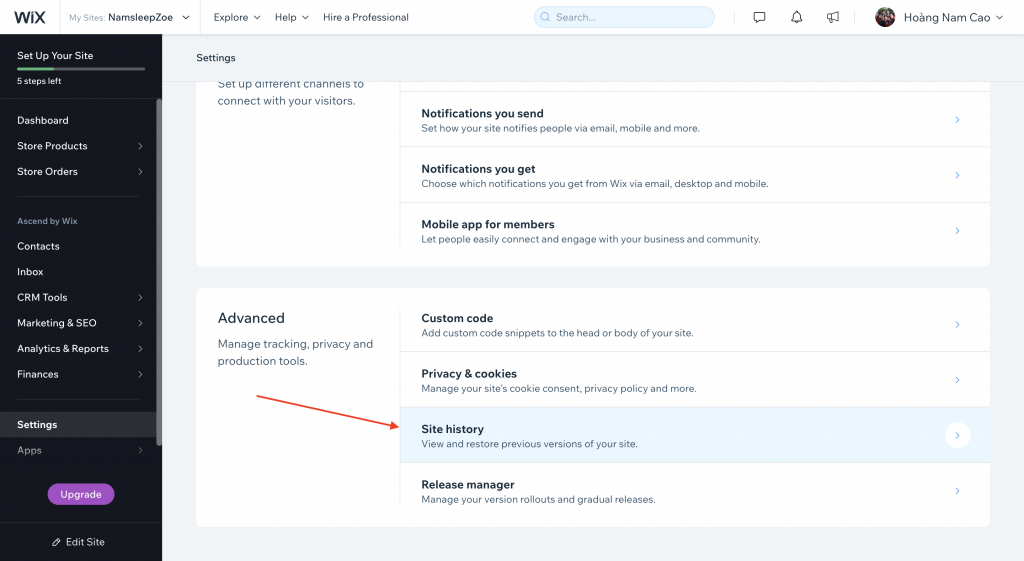
Site history
As a matter of fact, you are able to make a manual backup by duplicating your current website on Wix. We recommend you perform this manual backup to save the best version of the website as you need. Here are detailed steps to perform this process:
Step 1: Log in to the Wix dashboard and select the site you want to backup.
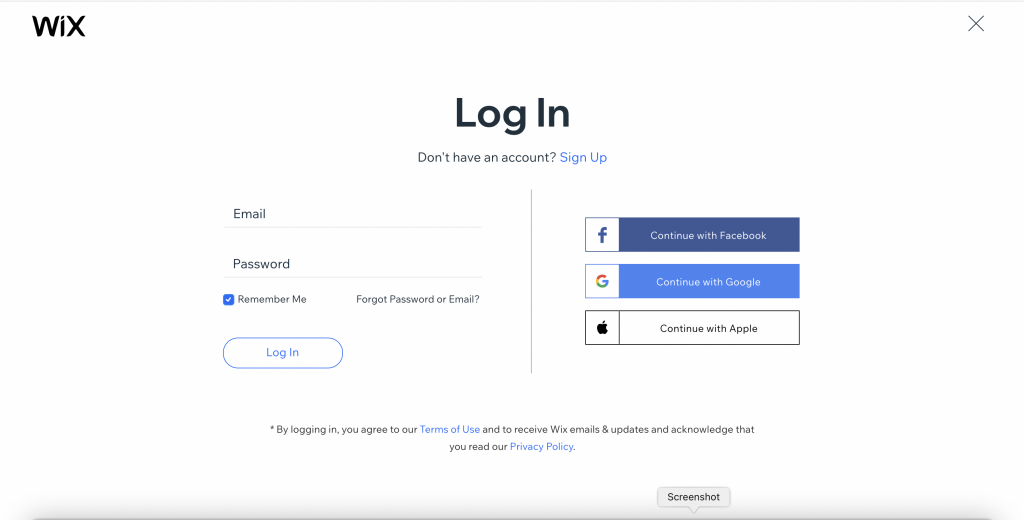
Log in to Wix
Step 2: After selecting the site, click Site Actions then Duplicate Site
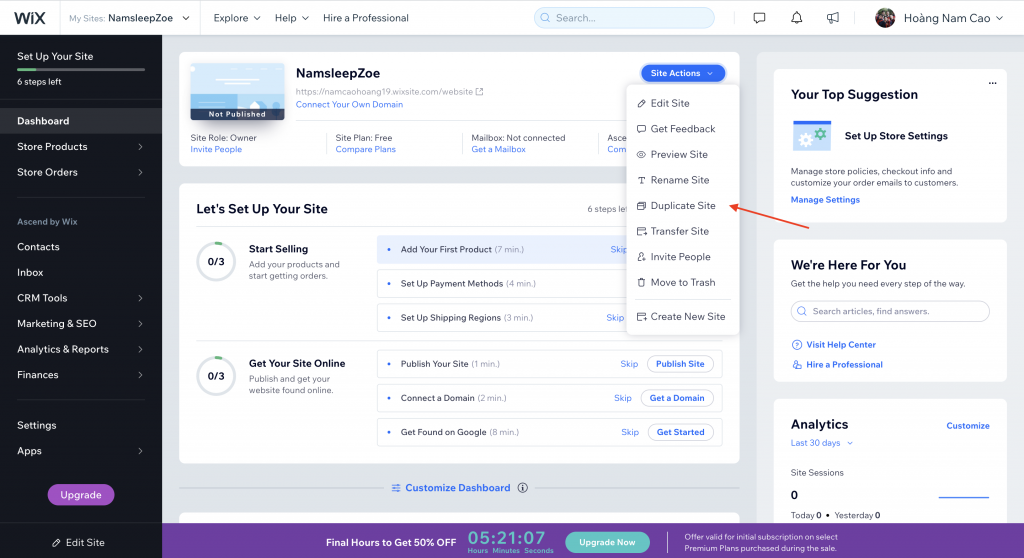
Duplicate site
Step 3: Name that version and select Duplicate.
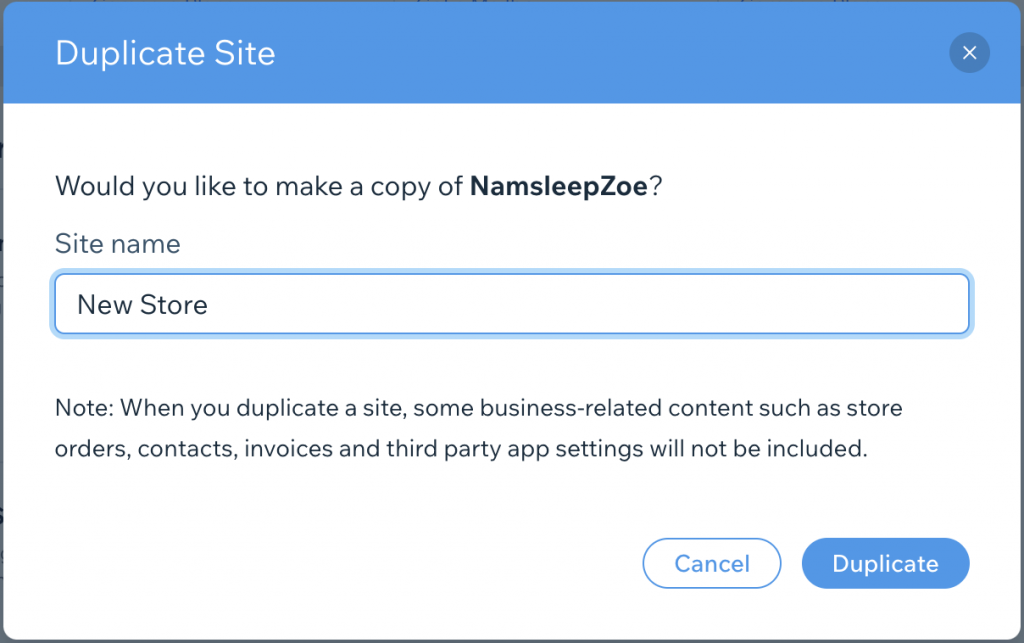
Name the duplicated site.
After that, you can see your new site in My Sites
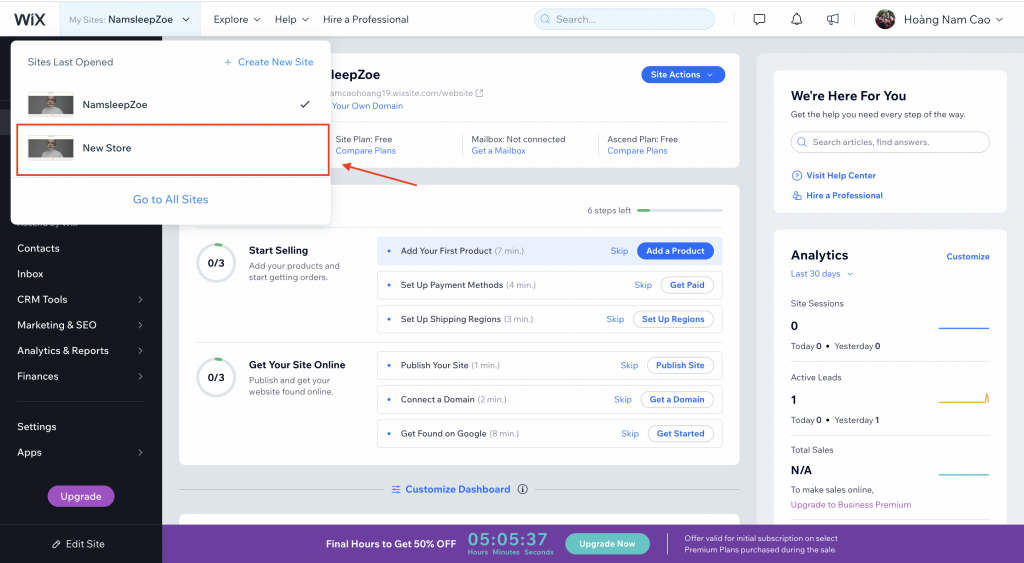
Your duplicated site
Please remember that some important data will not be backed up after the duplicating process such as store orders, contacts, invoices, and so on. You have to export them manually to a CSV file.
For example, we will guide you on how to export your product data on Wix manually.
Step 1: Select Store Product, then click on Product
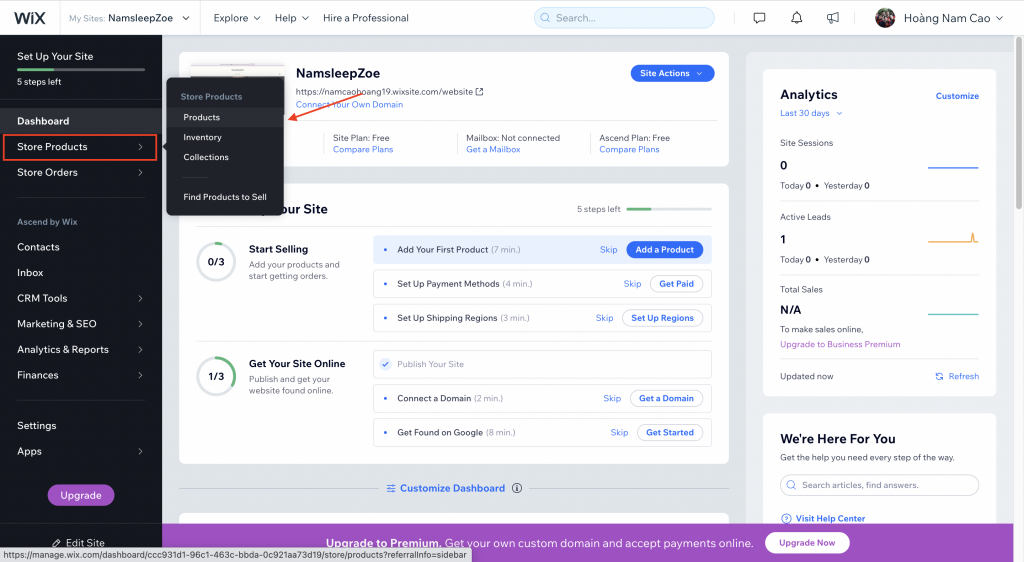
Export products
Step 2: Select this highlighted symbol to export your Product.
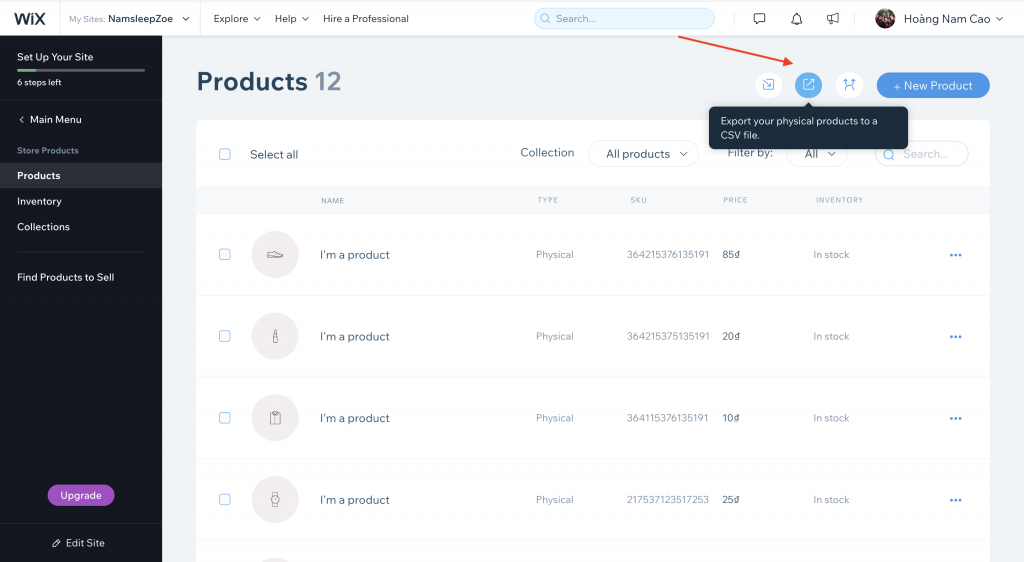
Export products
Install and setup WordPress
After backing up all your crucial data, you will create a new WordPress store. Initially, you need to install WordPress. If you already have a host for your website and want to install WordPress manually, our tutorial video will help you proceed with it exactly:
However, the process may seem rather complicated to you. Therefore, we recommend that you have your WordPress site automatically installed by your hosting provider.
Currently, there are many hosting services that support you to do it like BlueHost, Cloudways, etc. You can visit your hosting provider’s website and easily perform a data backup following the instructions of this service provider.
Migrate from Wix to WordPress with LitExtension
Instead of spending your time and effort in migrating your data manually, you can choose LitExtension to automatically perform this process. LitExtension is an official solution recommended by WordPress, it will transfer all your data from Wix to WordPress seamlessly, accurately, and securely without interrupting your business.
Now, please follow the three steps below to perform your migration with LitExtension.
To begin with, register a new account or Sign In to the LitExtension website. You can also Login to LitExtension with your existing Facebook or Google account.
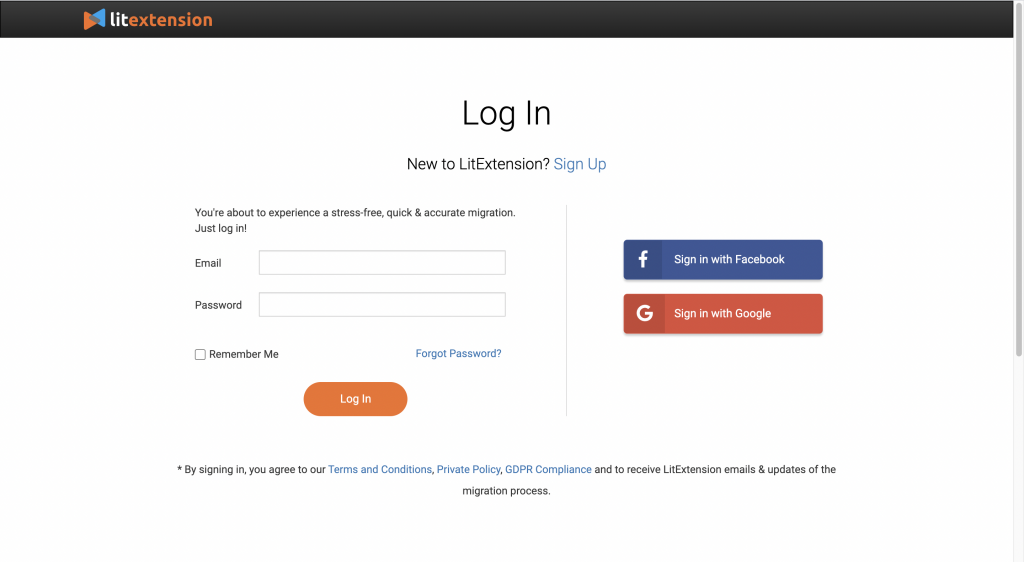
Login to LitExtension
Fill in your Source and Target Cart information
After logging in to the LitExtension Website, click on Create new migration. You will see a setup section immediately.
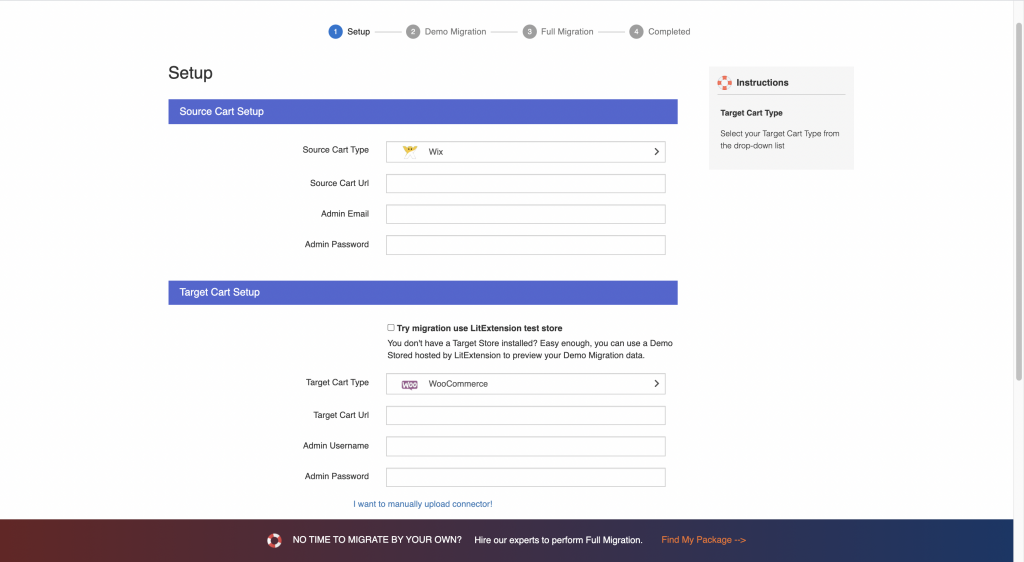
Migration setting
Find and select Wix as your Source Cart Type. Then, you need to fill in your Wix store URL; Admin Email and Admin Password of your Wix account.
Next, repeat the same process to set up your Target Cart. In case you don’t want to provide us your WordPress account, you can select “I want to manually upload connector!” and install the connector yourself.
Finally, click Next to jump into the next steps.
Configure your migration
There, you can choose which entities you want to migrate from Wix to WordPress. LitExtension helps you to transfer all your important data including customers, products, orders, reviews and so on.
LitExtension also offers 8 additional options, carefully tailored for your WordPress migration to help you save lots of time and effort after moving to the new online store.
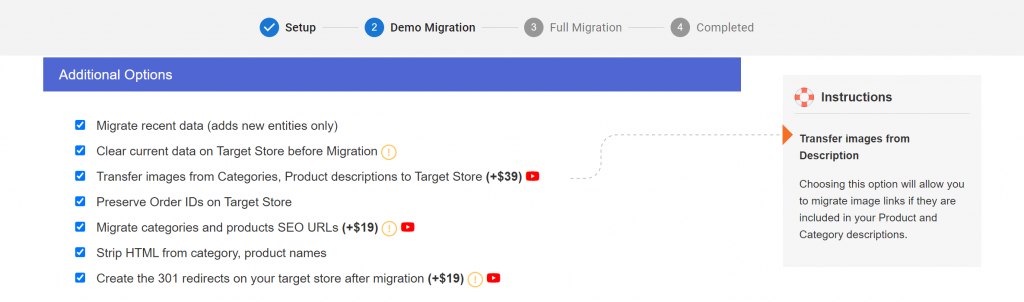
Additional options
For example, you can choose to Create the 301 redirects after migration to avoid 404 errors when customers access the old URLs. This helps you maintain customer experience and SEO ranking as well.
Please make sure that your selections are right as you wish. Click Next and you are ready for the full migration.
Perform the Wix to WordPress migration with LitExtension
You can try our free demo first to have a quick overview of how it works. Or you can skip the demo and run full migration.
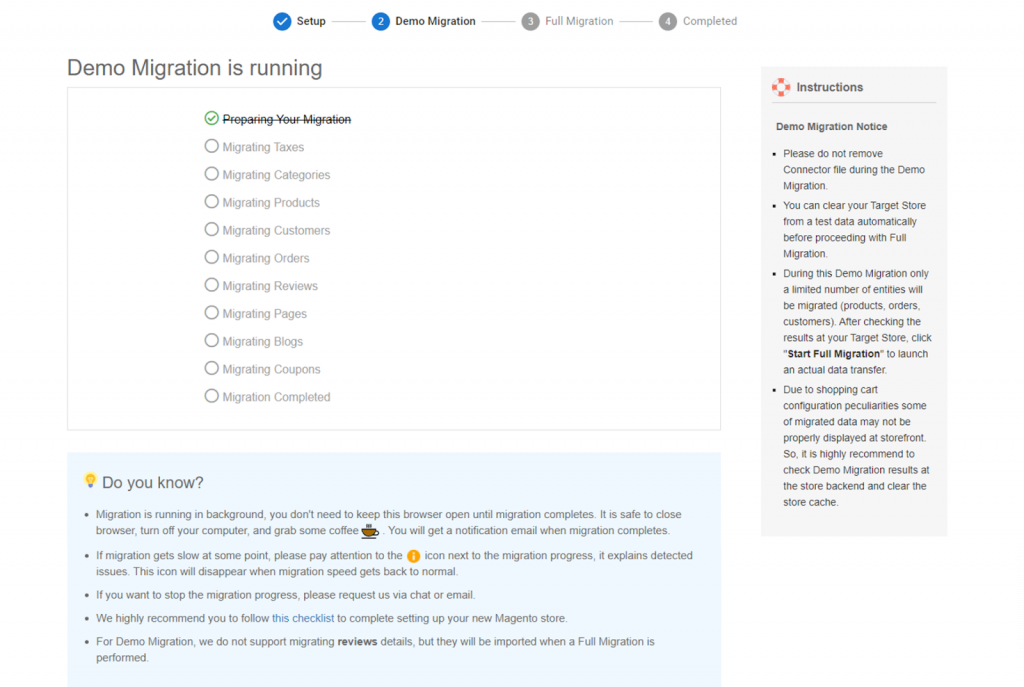
Free demo
After the Free Demo, if you feel content with LitExtension service, you can start the full Wix to WordPress migration. It might take some time to perform.
As this process is cloud-based, you don’t have to turn your computer on during migration. You can take a break and we will send a notification via email when the process finishes.
Post-migration checklist
Check result after migration
Now that the migration is completed, your new WordPress store is almost ready to go live. Please check out our post-migration checklist and check the result on WordPress as well to ensure that your new website includes all the data you need.
Don’t hesitate to contact our support team if you got any bugs or problems.
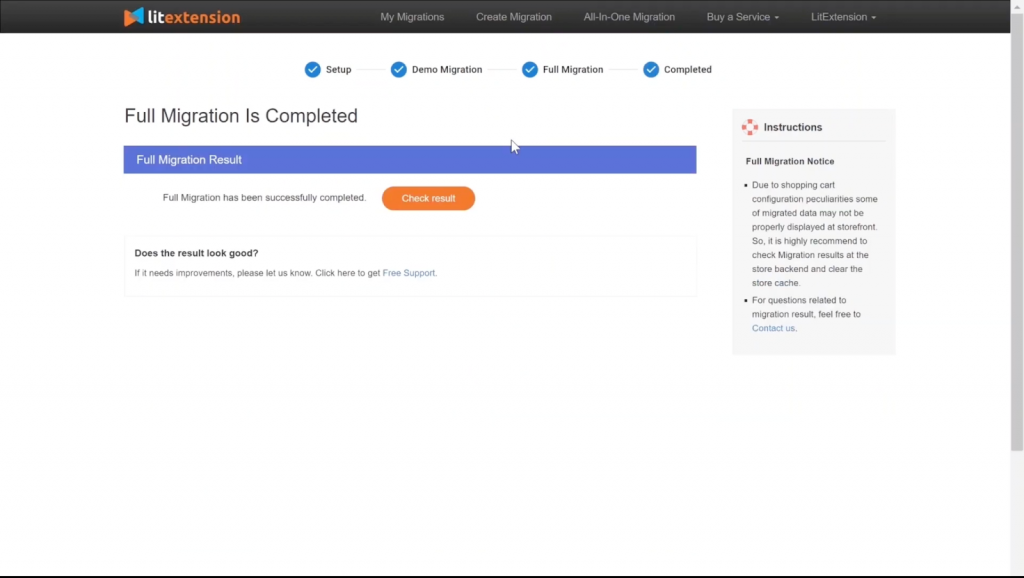
Full migration
Run Recent Data Migration or Smart Update if needed
During and after your migration with LitExtension, your old Wix store may still receive new orders as well as new customers. Therefore, you should transfer these entities to your new website to manage your store easier.
You can transfer your newly incurred data by using the Recent Data Migration or Smart Update function from LitExtension. Let’s watch this video to know how to use two useful features.
Customize your new WordPress website
Now that all your data is successfully transferred to your new WordPress site, it’s time to customize it. Here are what you should do before going to live your website.
Choose a theme for new store
Firstly, you should select a theme by WordPress. A good theme helps your store attract more customers and encourage them to buy more products. It is also easier to manage your items thanks to a good theme configuration.
Currently, WordPress provides a great number of themes for your choice (about 4000 themes). You should take some time to find out one eye-catching theme which is aligned with your brand and customers. Plus, you can also explore more appealing themes on some prominent websites like Themeforest or Templatemonster.
Add extensions and plugin
Next, you should add some extensions to manage your store more effectively. They also help you extend your website in the market by supporting SEO, inventory management, marketing and almost any field you can think of.
The number of WordPress extensions is enormous thanks to its open-source nature. You can easily find alternative extensions for the old ones in your Wix store.
Besides, we also want to recommend you the best WordPress plugins in 2021. You may explore new useful extensions here and determine to use them to develop your website.
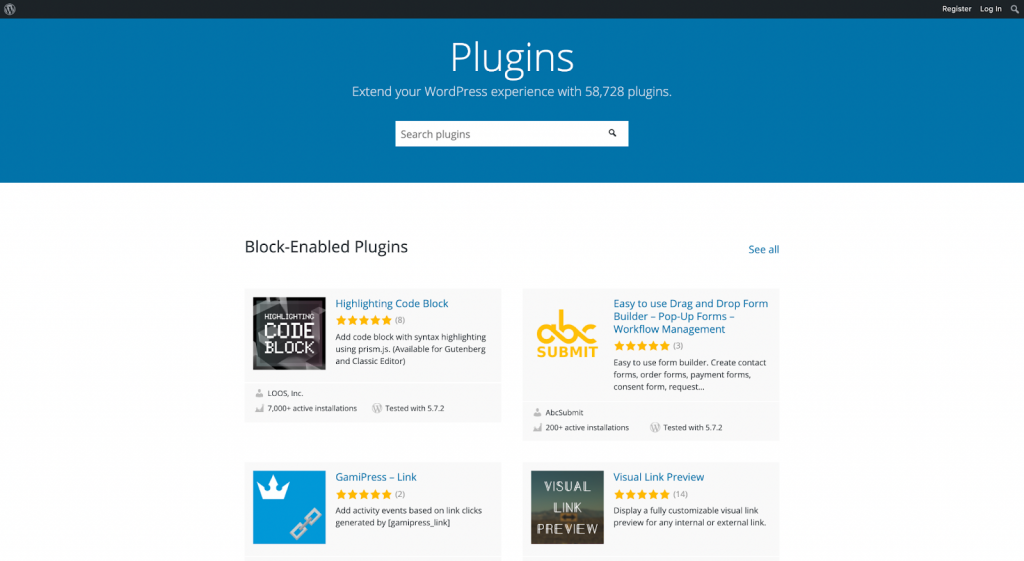
WordPress plugins
Switch domain name
Domain name plays an important role in your brand awareness. It is a familiar place for buyers to shop on your website. Furthermore, a good domain name may enhance your SEO and attract more people to visit your site.
We know that your team might need to brainstorm for a long time in the past to come up with your domain name. Consequently, if you want to keep your current domain for your website, please read this guideline. It is a simple way to switch your domain name after WIX to WordPress migration.
Final Thought
In brief, this article has shown you how to convert Wix to WordPress with LitExtension and provided you a checklist after migration as well. Within three simple steps, all your data will be transferred completely, securely and speedily. You also receive a 30-day money-back guarantee and 24/7 dedicated support from LitExtension team.
We believe that you are now confident to migrate Wix to WordPress after reading this blog. If you have any questions regarding this topic, we are always there to listen and give you a helping hand.
Finally, don’t forget to join our community to get more eCommerce tips and tricks!