In today’s competitive eCommerce landscape, personalized communication with customers is essential for building strong relationships and boosting sales. By customizing your WooCommerce email templates, you can create a unique brand experience and capture the attention of your audience. In this article, we will provide everything you need to know about WooCommerce email customization.
We – the LitExtension team will cover some main parts:
- Introduction to WooCommerce email customization
- Email types that WooCommerce supports natively
- How to do WooCommerce email customization in two different ways: default settings and using plugins
Ready to take your online store to new heights? Let’s get started!
Introduction to WooCommerce Email Customization
WooCommerce transactional emails stand out as powerful tools to update customers on their order status, and important information about policies and returns.
Surprisingly, despite transactional emails’ impressive open rates of 80-85%, according to Mailgun, many businesses fail to harness their full potential by using generic templates.
This missed opportunity can be rectified through email customization. Let’s delve into the world of WooCommerce email customization, exploring what it entails and why it’s essential for maximizing customer engagement and satisfaction.
What is a WooCommerce email template?
A WooCommerce default email template is a pre-designed structure that serves as the foundation for transactional emails sent to customers during various stages of the order process.
As an integral part of the WooCommerce platform, these templates automate the delivery of crucial information, keeping customers informed about their purchases effortlessly.
Each template comprises essential elements such as the sender’s name, email subject, dynamic order information, and personalized greetings. The content is highly customizable, allowing businesses to add their brand’s identity and unique voice.
A report also revealed that a 760% increase in email revenue comes from personalized and segmented campaigns.
So if you want to amplify your email marketing efforts, we recommend installing WooCommerce email customizer plug-ins to access more email marketing templates. These plugins will even offer related product recommendations to boost cross-selling opportunities.
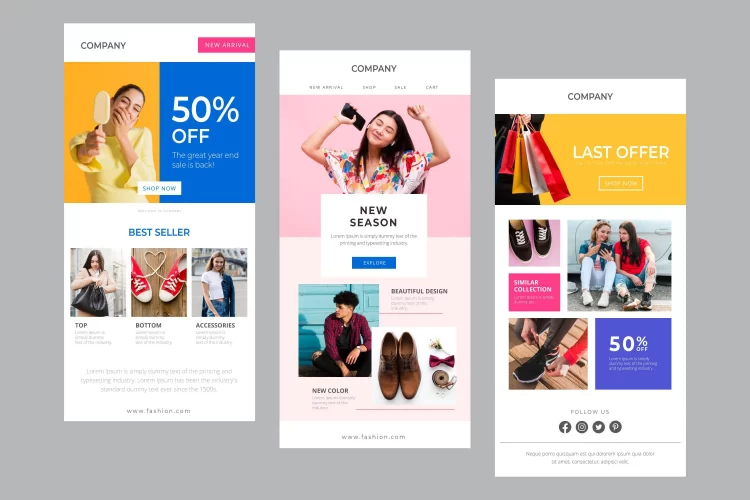
Why customize WooCommerce email templates?
So what are the benefits of using WooCommerce custom email for your brand? The top three reasons are as follows:
- Enhance brand identity: WooCommerce email customization allows you to use your brand’s colors, fonts, and language, reinforcing brand identity and making your emails easily recognizable to customers.
- Increase customer engagement: Personalized and customized emails provide relevant information, fostering trust and engagement with customers, leading to higher open rates and interaction.
- Upsell and repeat sales: Tailoring emails with related product recommendations and coupon codes can encourage customers to make additional purchases, boosting sales and customer loyalty.
What Kinds of Emails WooCommerce Supports Natively?
WooCommerce supports a wide range of email types to keep customers informed and engaged throughout their shopping journey. These emails can be categorized as transactional emails, which are automatically triggered by specific actions taken by customers or the store admin.
Let’s find out about the 11 types of emails WooCommerce supports by default!
#1. New Order Email contains essential order details, including the product purchased, quantity, and customer information. It helps store owners stay on top of incoming orders and enables them to start preparing for shipment and fulfillment promptly.
#2. Canceled Order Email confirms the order cancellation and reassures customers that the cancellation process was successful. It also helps manage customer expectations and provides transparency in the order management process.
#3. Failed Order Email notifies customers about the unsuccessful transaction, prompting them to take necessary actions to complete the purchase or resolve the payment issue.
#4. Order On-Hold Email communicates the temporary status of the order and may include additional instructions or details for the customer to follow.
#5. Processing Order Email reassures customers that their order is moving forward, and it includes information about the items ordered and the delivery process.
#6. Completed Order Email provides the final update on the order status, creating a sense of closure for customers and indicating a successful transaction.
#7. Refunded Order Email is automatically sent to customers, confirming that their payment has been refunded In the event of a refund. This email is crucial for customer satisfaction and helps maintain trust in the store’s refund process.
#8. Customer Invoice/Order Details Email contains the order details and payment instructions, prompting customers to proceed with the payment.
#9. Customer Note Email is sent to…If the store admin edits an order and leaves a note for the customer, this email is sent to inform the customer of any changes or additional information related to their order.
#10. Reset Password Email is auto-generated… Whenever a customer resets their password on the store website, this email is automatically generated and sent to the customer to confirm the password change.
#11. New Account Email serves as a welcome message and provides account-related information to help customers get started with their new accounts.
Enabling these transactional emails in WooCommerce ensures efficient communication with your customers. So in the next sections, you will be guided in detail on how to customize WooCommerce email templates. Let’s read on!
If you are a new online business owner and are learning about WooCommerce, read these informative articles:
How to Do WooCommerce Email Customization with Default Settings?
Editing WooCommerce emails with default settings is a simple process that allows you to customize the content and style of your emails to align with your brand and provide a more personalized experience for your customers. Follow these easy steps to get started:
Step 1: Access WooCommerce email template settings
#1 First thing first, let’s log in to your WooCommerce account.
#2 On your WordPress dashboard, go to Settings > WooCommerce > Emails. There, you’ll find a list of all default WooCommerce emails.
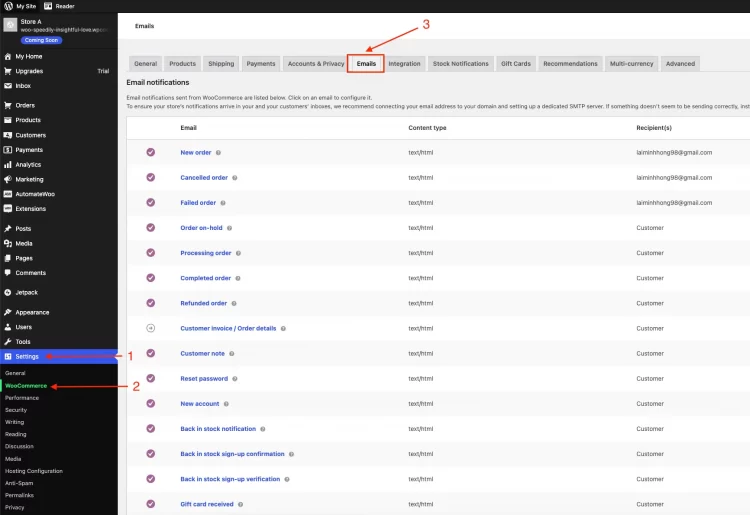
Step 2: Choose the email template to customize
Click on the “Manage” button next to the email type that you want to edit. For this example, we will show you how to customize WooCommerce order emails.

Step 3: Edit the email content
Once you access the email settings, you can modify various elements, including:
- Subject
- Email heading
- Content
- Email type (HTML / Plain text / Multipart)
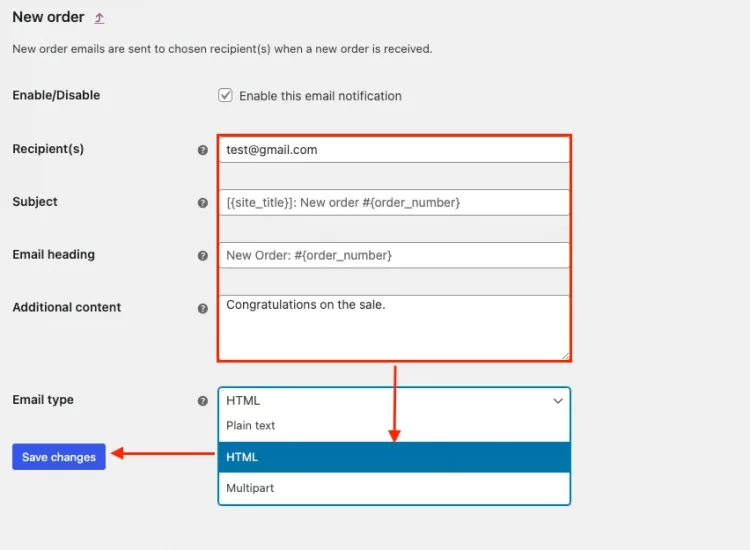
Tailor them to suit your specific requirements and make the emails more informative and engaging.
Step 4: Style the email template
Then go back to the Emails settings page. Scroll down to the “Email sender options” section.
Here, you can change the essential parts for better-looking outgoing emails, such as:
- Sender’s name and sender email address
- Header image and Footer custom text
- WooCommerce email colors
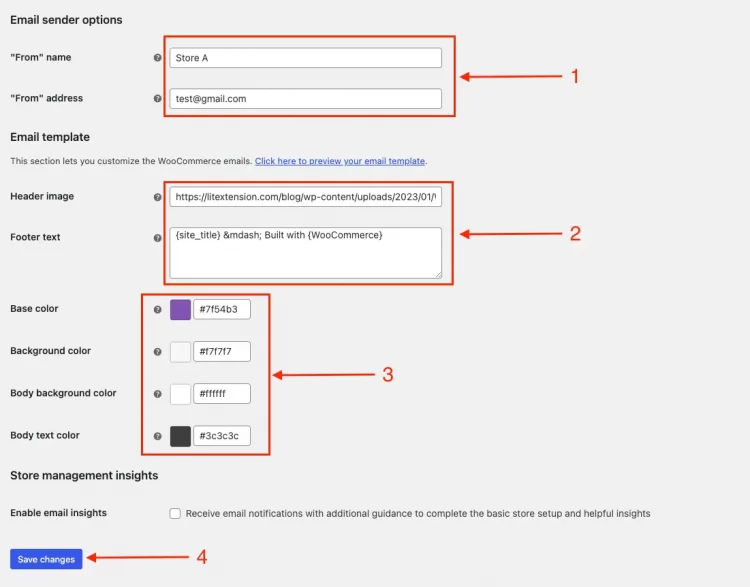
Step 5: Preview and save the changes
Remember to preview your email and edit further (if needed) to create a more trustworthy and recognizable brand presence.
Finally, click “Save Changes” to apply the customizations to your WooCommerce order emails.
And that’s five simple steps to do WooCommerce email customization with default settings.
Pro tips: You can use WooCommerce email customizer plugins for better WooCommerce email customization. Learn more in the upcoming parts!
How to Do WooCommerce Email Customization Using a Plug-In?
With a more personalized and visually appealing email experience, you can foster customer engagement and loyalty, ultimately driving your eCommerce success. And the best way to effectively implement WooCommerce email customization is by using available third-party plugins.
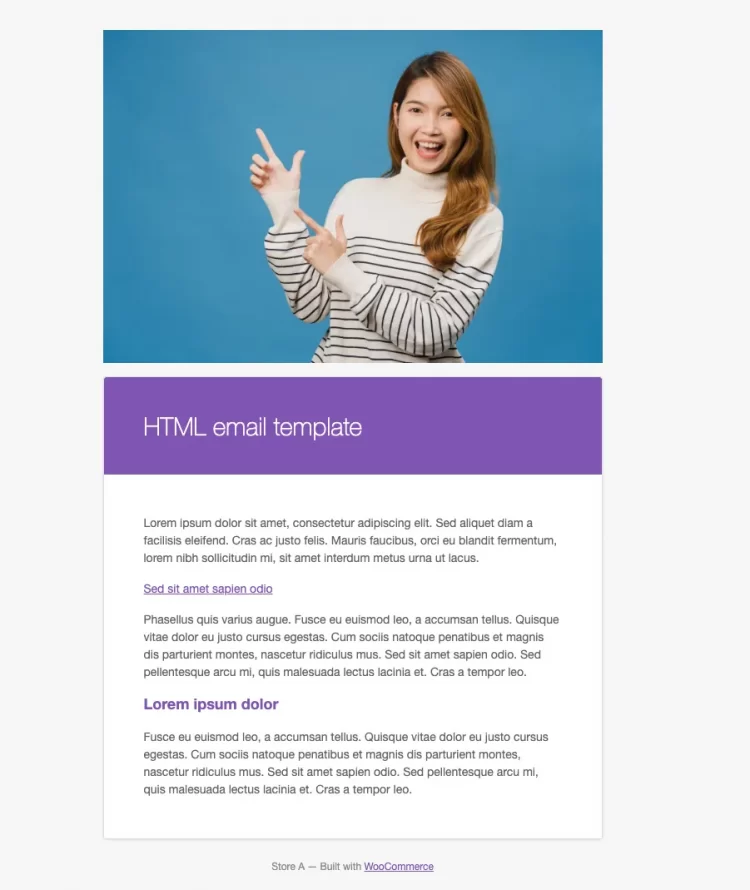
So, here’s how to customize WooCommerce email templates using a plugin in four simple steps:
Step 1: Install and activate plugin
#1 Go to the WordPress Plugins repository.
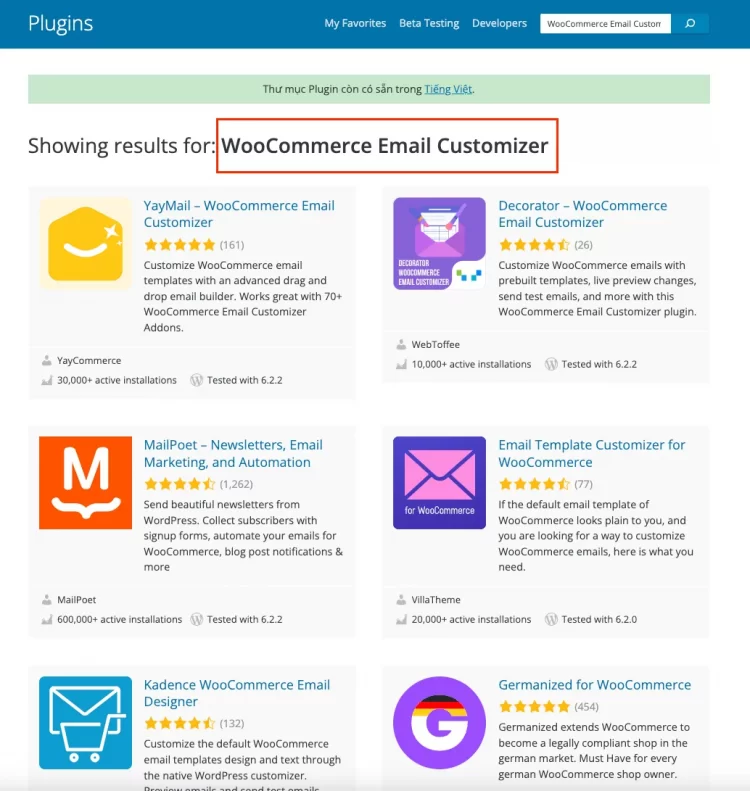
#2 Search for “WooCommerce Email Customizer” to find the best Plugins available for WooCommerce email customization.
#3 Download the plugin file. For example, let’s choose the “YayMail” plugin.
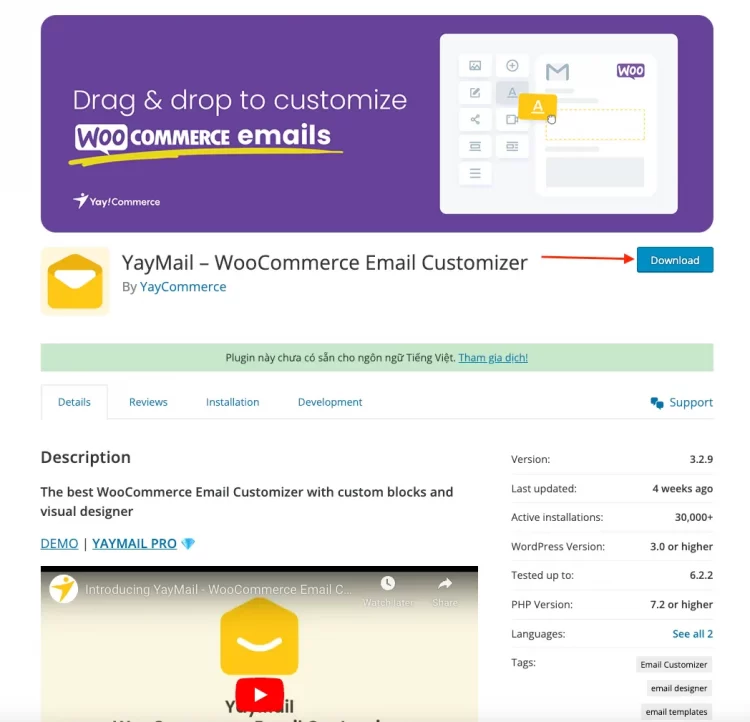
#4 From your WordPress admin dashboard, go to Plugins > Add New > Upload File > Install Now > Activate the plugin
Step 2: Customize the WooCommerce email templates
After activating the plugin, go to WooCommerce > Emails in your WordPress dashboard. You’ll find a list of default WooCommerce emails.
Click on the email you want to customize, and a drag-and-drop editor will appear. Use this editor to modify the email layout, add your brand’s colors, and logo, and customize the content to match your store’s identity.
Step 3: Test the WooCommerce Email Customization
Don’t forget to test the email send out before making the customizations live.
The plugin allows you to send out test emails to yourself or any specific email address. Check if the email appears as intended and ensure there are no formatting issues or errors.
Step 4: Publish or schedule the email
Once you’re satisfied with the customizations, you can publish the changes to make them live on your WooCommerce store. Alternatively, you can schedule the email to be sent out at a specific date and time.
By following these steps, you can easily customize your WooCommerce emails with the plugin, providing a consistent and professional look that aligns with your store’s identity.
5 Third-Party WooCommerce Email Customization Plugins
For those who are wondering which plugin to use for a great WooCommerce email design. We recommend you the top five WooCommerce email customization plugins at the moment:
- YayMail – WooComerce Email Customizer
- Decorator – WooCommerce Email Customizer
- MailPoet – Newsletters, Email Marketing, and Automation
- Kadence WooCommerce Email Designer
- ThemeHigh Email Customizer for WooCommerce
FAQs About WooCommerce Email Customization
[sp_easyaccordion id=”62802″]
Wrapping-Up
So, with the built-in functionality of WooCommerce and the help of email customizer plugins, you have the tools to create visually appealing and informative emails tailored to your business. Take advantage of this complete guide to WooCommerce email customization and elevate your customer experience to new heights. Start customizing your WooCommerce emails today and unlock the full potential of your eCommerce business!
For valuable insights on optimizing your online stores, explore our LitExtension blog and join our thriving eCommerce community.