WooCommerce is one of the best Open-Source eCommerce platforms on the market. Currently, the self-hosted solution leads the way as the most popular choice, powering 26% of total eCommerce sites equivalent to more than 4 million live websites worldwide.
It is known for its ease of use and the ability to level up your online business with various powerful eCommerce built-in features, namely smart inventory management, friendly grouped products, multisite, and much more. In fact, many merchants who use a hosted solution choose to migrate to WooCommerce (from Wix, Squarespace, or Shopify to WooCommerce) to level up their store with endless customization possibilities.
In this article, we will be focusing on the WooCommerce grouped products functionality including:
- What is a grouped product in WooCommerce?
- Different product types of WooCommerce.
- How to add grouped products in WooCommerce.
Now, let’s find out what a WooCommerce grouped product is.
What is a grouped product in WooCommerce?
WooCommerce grouped products, as their name suggests, consists of similar or complementary products to encourage customers to purchase them as a bundle. This is an amazing tool for you to boost sales since customers tend to buy more when some products fit and enhance each other.
Let’s say you have a clothing store and you are focusing on selling cropped pants, t-shirts, peaked caps, and accessories for this summer. It’s a good idea to create collections or combos using WooCommerce grouped products. For example, cropped pants, t-shirts, and peaked caps can go well together creating an active summer collection; t-shirts and accessories can also become casual collections for summer…
Apparently, you can get more sales from shoppers by bringing your unique style into the products as well as provide a wide variety of options for customers.
Moreover, grouped products don’t necessarily need to be sold together, but you can buy them separately as independent items. Hence, buyers are not required to get the entire collection if they don’t want to.
In general, WooCommerce group products can help your store in several ways as follow:
- Provide more options and let customers know that you have more useful products they might need.
- Allow your shopper to quickly find the product they need without having to browse across your website.
- Boost your SEO since you will link individual items together to create strong product inter-linking for your website.
WooCommerce Different Product Types
Many merchants find it hard to understand the process of adding grouped products for their stores. The main cause for this is they haven’t fully understood all the product types of WooCommerce. To avoid that, let’s take a look at the four main kinds of WooCommerce product
-
Simple Product
A simple product is the most common type and easily-understandable type among all the WooCommerce products. It represents a unique item with a single price and SKU.
Example: If you sell jewelry, it’s a good idea to use a simple product as a page to directly correlate with a single product type of your store.
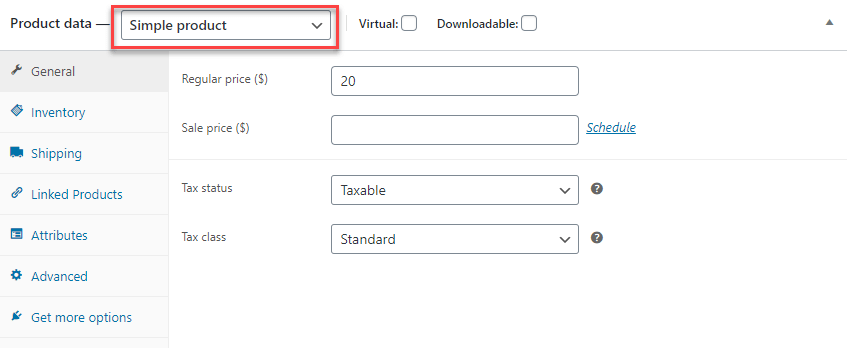
-
External/ Affiliate Product
An external product or affiliate product is an item that you promote for another brand on your site but available for sale on a different website. When a customer clicks on the product on your site, they’ll be redirected to the URL that you specify in the product settings.
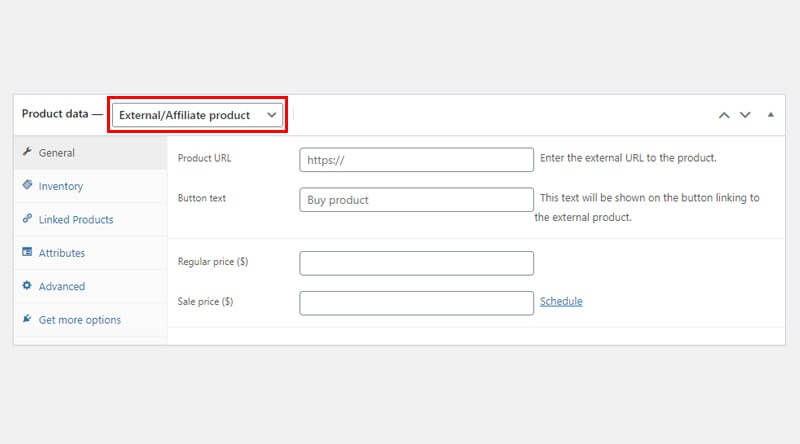
Example: If you join an affiliate program such as Amazon Associates or eBay Partner, you will be familiar with affiliate or external products. You’ll get affiliate links from Amazon or eBay with a special UTM that helps to track customers who buy the product.
-
Downloadable product
They are files that are available for download with a specific path or URL, in some cases, they can be sent to your customer in different forms such as CD, USB, memory stick… Unlike a physical product, this type of product doesn’t require shipping.
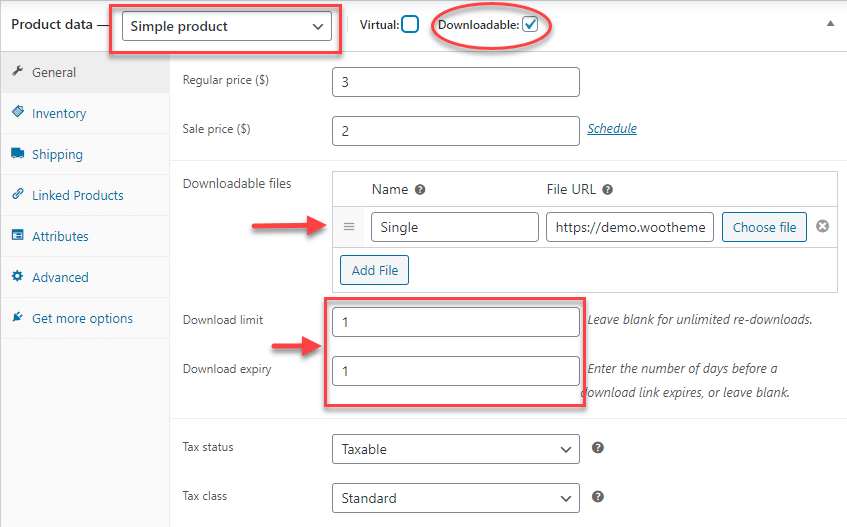
Example: Selling your ebooks on your website by setting it as a downloadable product, this way, customers can easily purchase your item without having to wait for the shipping.
-
Variable Product
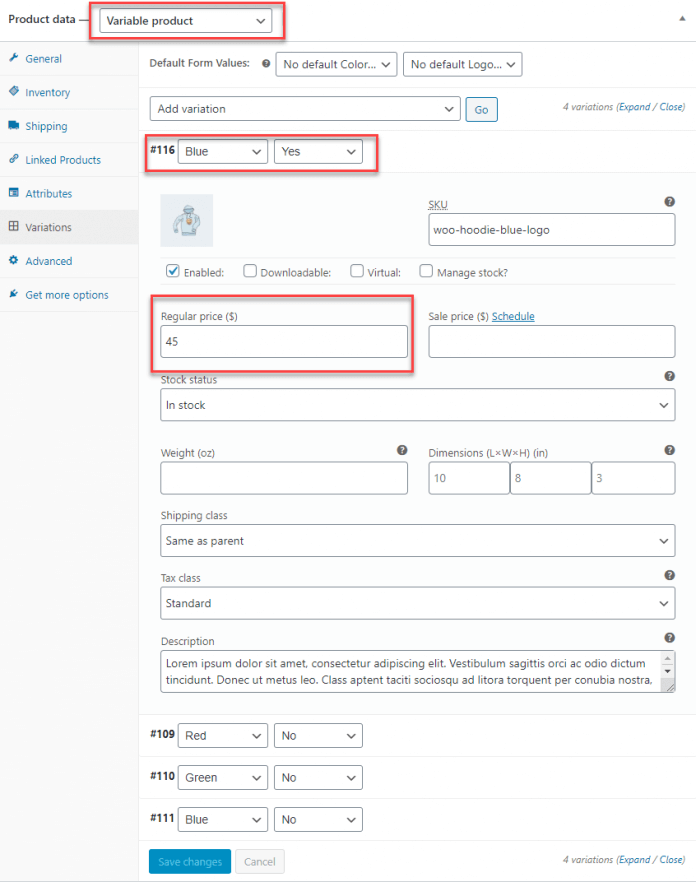
Variable Product
WooCommerce adds the attributes and variations into the simple product to create a variable product for you. This option lets you add variations to the same product to create a complex, variable product so you can sell multiple types of warehouse items.
How to add grouped products in WooCommerce?
Step 1: Create a New Single Product
First, you need to add a new product to your site to link it with your grouped product. To do so, first, login to your WooCommerce account and go to the back-end of your store
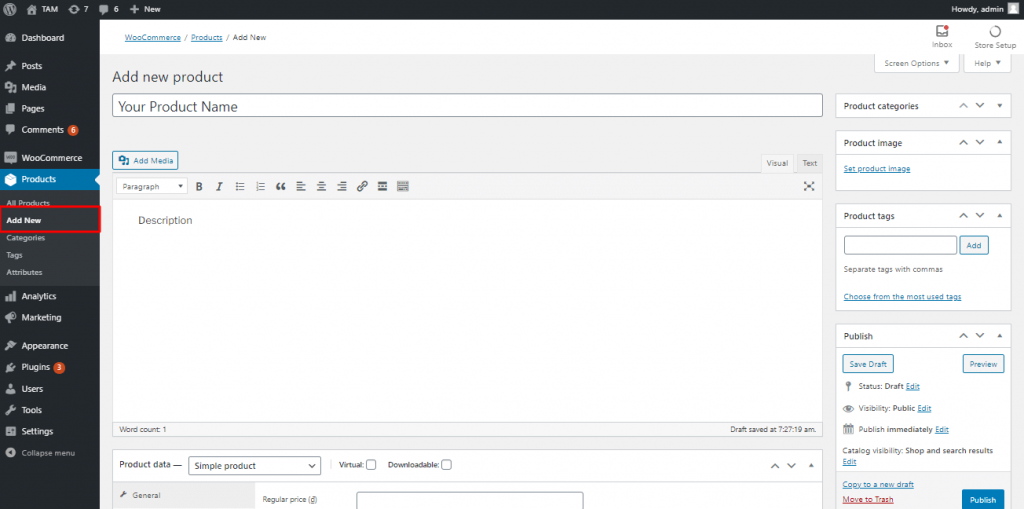
From the main dashboard, navigate to Products => Add new. Here, you can add your title, description, and image for your product as well.
Next, scroll down and find the “Product Data” panel, after that, select “Simple Product” and fill in the required information:
General
- Regular price and Sale price allow you to fill in your product price. If you just put in one price (regular or sale), it’ll display as the main price. Otherwise, it will show both of them as a promotion (regular price is higher than sale price).
- Tax is where you are capable of setting up your tax status and tax class for your product.
Inventory: you can set up the SKU (stock keeping unit) and Stock Status for inventory management.
Shipping: At this section, you can fill in information for shipping such as weight, dimensions, and shipping class
Next, scrolling down to put in your Short Description and Product Gallery.
Hit Publish then Preview your product.
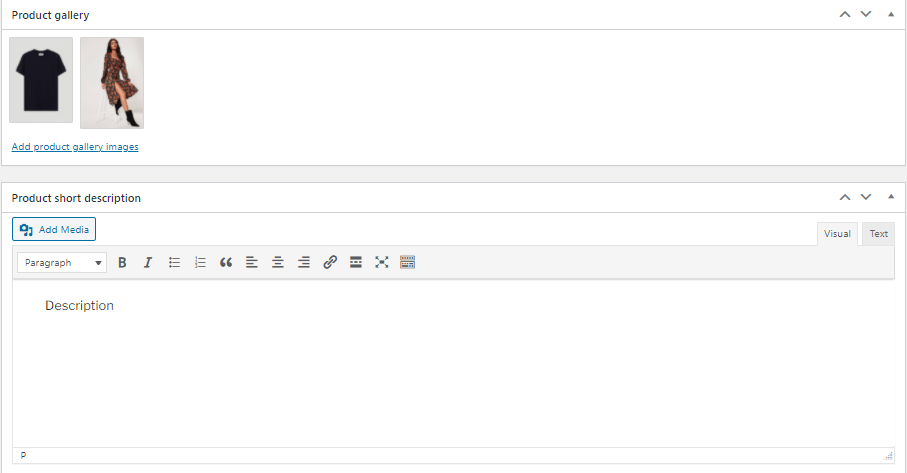
Next, scrolling down to put in your Short Description and Product Gallery.
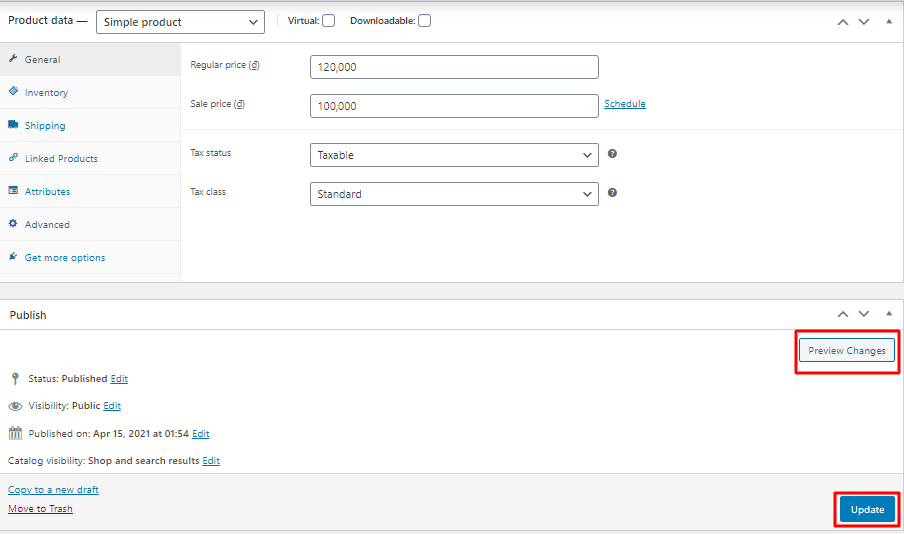
Step 2: Create a Grouped product
Creating a grouped product is quite similar to adding a single product. We’re going to make a grouped product with the single item that you’ve published.
-
Add a new grouped product
First, from your dashboard, navigate to Product => All Products then click on the product created recently.
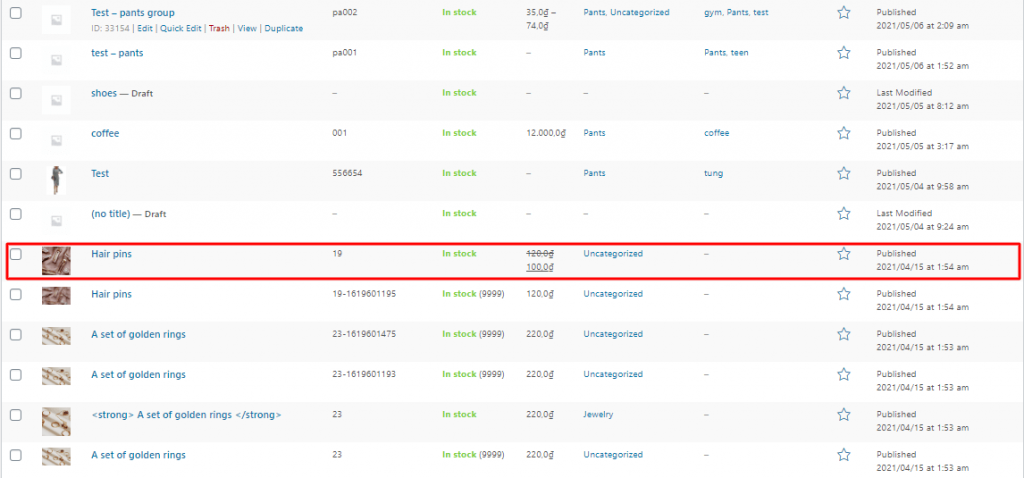
In Product data dropdown options, choose Grouped Product to make it become an item in a group of products.
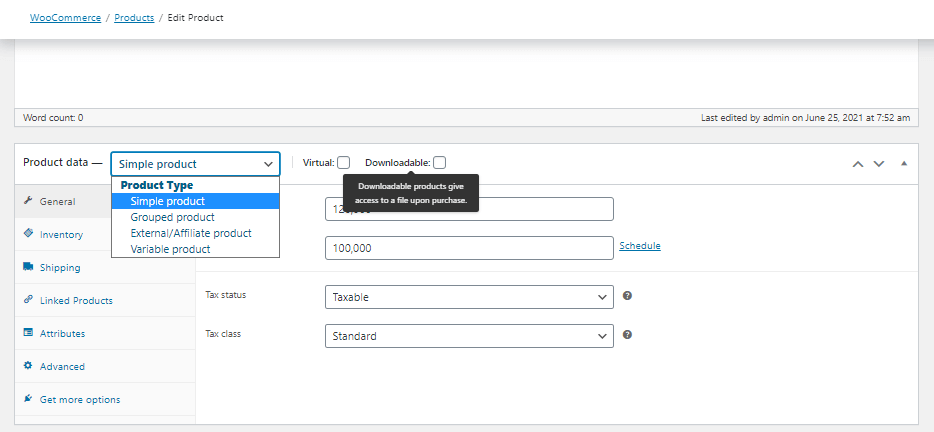
Step 3: Add product to the group
-
Add SKU
Just like a single product, put in your SKU to keep track of your inventory.
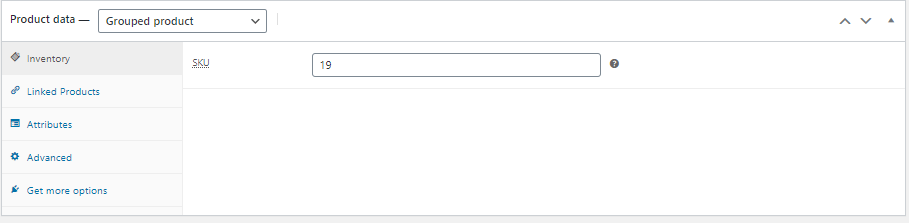
-
Linked product
Next, you need to link your products together, to do so, click the Linked Product tab to add other products in your store to Grouped Products and make the bundle you want.
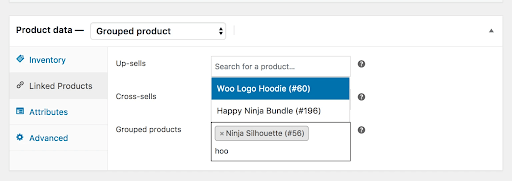
All you need to do is typing in your product name, WooComemrce will display suggestions based on what items are currently available in your warehouse.
-
Attributes
You can add attributes with any product, just like a single product, you can also add attributes for grouped products such as size, color, type…
To add new attributes, go to Attributes, choose the type of attribute you need from the dropdown list, click Add then the Save Attribute button.
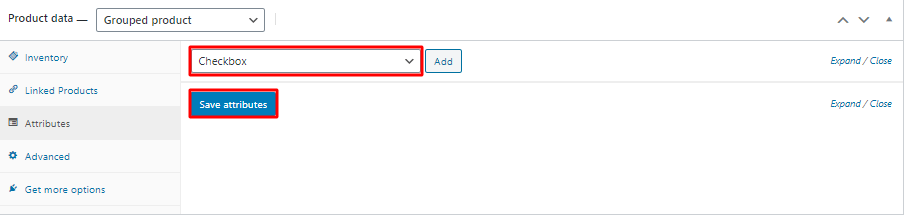
-
Add a short description
Let’s move on to add a short description. The product description is a brief introduction of the grouped product which helps your customer decide whether it’s surely what they need.
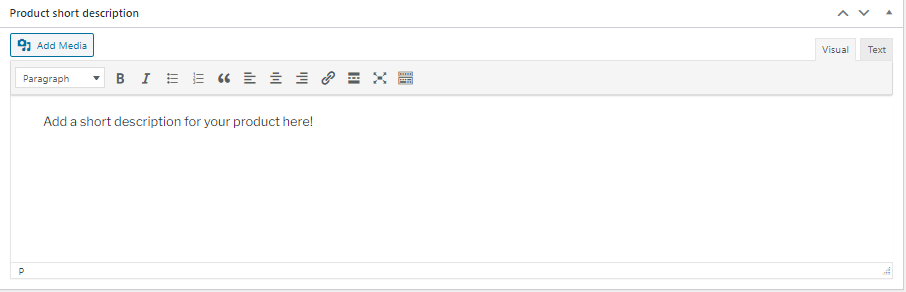
-
Add product gallery image
Here, you can put in your pictures of each item included in the grouped product so shoppers can view all of them in a single page.

-
Put your product in the category
Last but not least, put the product in a category to make it easier for you and shoppers to find the product. You can use an available category or create a new one.
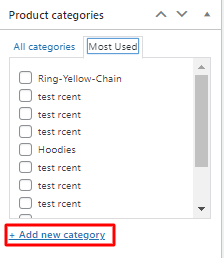
FAQ
1. How to set up WooCommerce grouped product prices?
When you add a new grouped product, its price will display as the minimum price as default. After customers choose the quantity of single products in your group, the price will automatically add up. In short, there’s no need to set up a price for the entire grouped product.
2. What are WooCommerce grouped product examples?
Here are some examples of WooCommerce grouped products:
- Awesome Computer Set

Awesome Computer Set - Canon Powershot SX
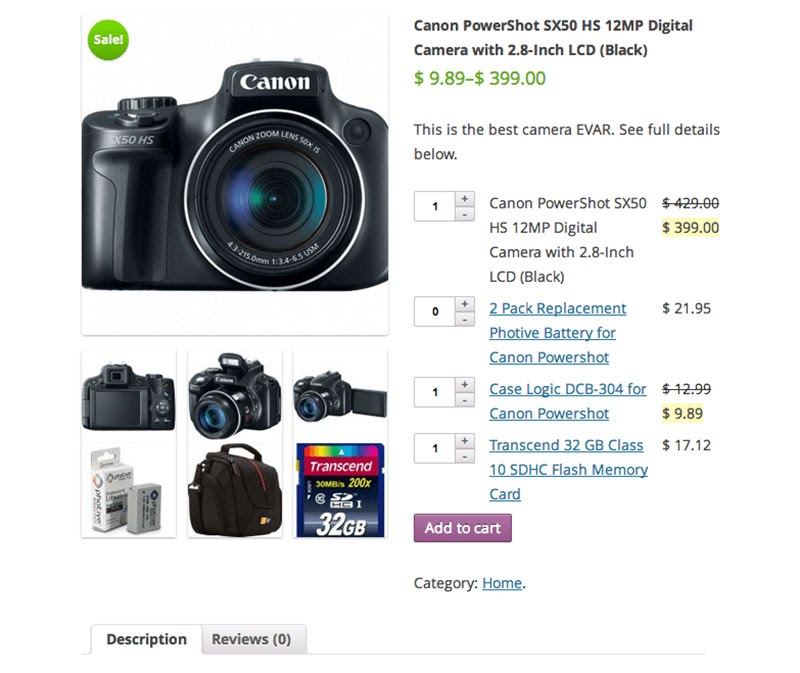
Canon Powershot SX-min - Iphone 5S
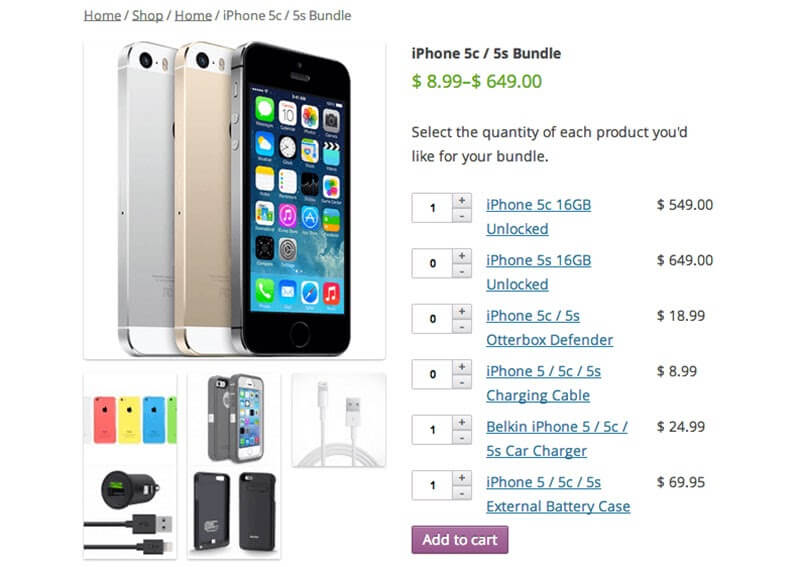
Iphone 5s
3. How to set up WooCommerce grouped products with variations?
It is possible to add variations to your grouped product, just follow these steps below to get your job done easily and quickly.
Step 1: Add a new grouped product following the guide above
Step 2: Navigate to the Attributes tab
Step 3: Choose the attribute that you want, click Add then Save attribute
Conclusion
That’s everything you need to know to create a complete WooCommerce grouped product, from adding new single items, linking them together to setting up a new grouped product. It seems confusing at first but when you get the hang of it, this should be a piece of cake.
WooCommerce is an amazing solution with powerful eCommerce tools, it also user-friendliness and brings endless customization possibilities. If you intend to move to WooCommerce, check out LitExtension – the best automated migration tool on the market. We can help you migrate all your data to WooCommerce in just a few simple steps. If you need more information, please don’t hesitate to contact our support team, we’re ready to help at any time.
You can also join our community for more exciting eCommerce news and tips. Good luck!
You might also interested in reading:
- 7 Ways to Speed up WooCommerce Store
- WooCommerce vs Shopify – A Head-To-Head Comparison (2021 Update)
- How To Export WooCommerce Orders and Products [2021 Updated]
- WooCommerce vs Magento Comprehensive Comparison (2021 updated)